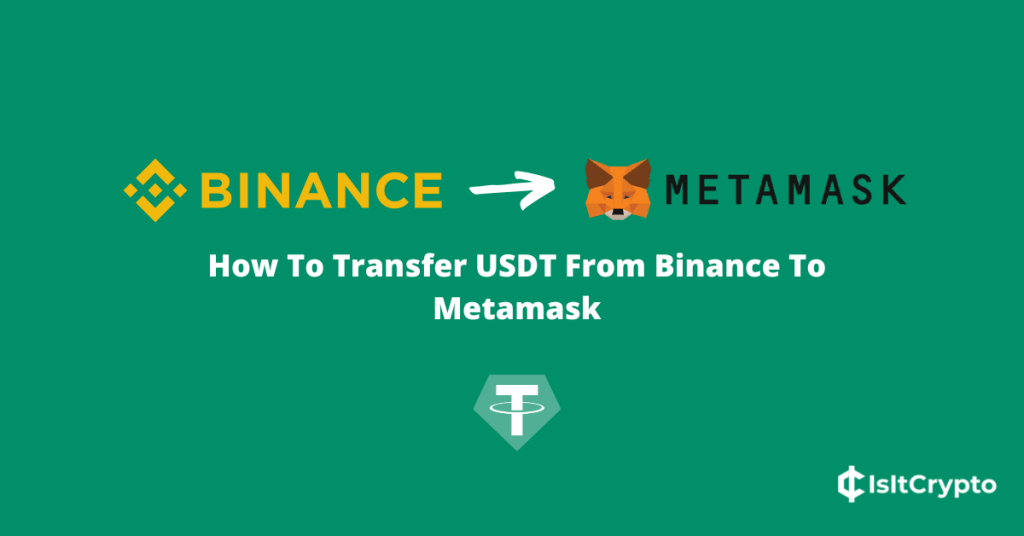
Tether USD which is simply referred to as USDT by many is unarguably the biggest USD stablecoin in the crypto space. The token is pegged to the United States dollar on a 1:1 ratio and it is the 3rd largest cryptocurrency by market cap just after Bitcoin and Ethereum.
USDT is available on different blockchains with the Ethereum blockchain being the most popular and the most used of them all.
Since the token is available on Ethereum and a handful of other EVM-compatible blockchains, you can use send, receive, store, trade, and stake USDT directly on your Metamask wallet without issues.
If you have some USDT on your Binance account that you would like to transfer to your Metamask crypto wallet and don’t know how to go about the process, you’re on the right page.
In this article, you will learn how to transfer USDT from Binance to Metamask in a few steps. The article will also include guides on how to withdraw USDT from Binance to the Metamask extension and the Metamask mobile app for Android and iOS devices.
How To Withdraw USDT From Binance To Metamask
- Launch Metamask and unlock your wallet.
- Switch to the Ethereum Mainnet.
- Import USDT to your Metamask wallet.
- Copy your Metamask USDT wallet address.
- Open the Binance website and log into your account.
- Select [Fiat and Spot] from the menu items.
- Click on [Withdraw].
- Select USDT as the coin to be transferred.
- Paste your wallet address and select the “Ethereum (ERC-20)” network.
- Enter the amount of USDT to be transferred.
- Click on [Withdraw].
- Complete the 2-step verification and click [Submit].
How To Transfer USDT From Binance To Metamask (Guide With Screenshots)
There are several reasons why you might want to move USDT from Binance to your Metamask wallet.
Regardless of your reason for transferring, the process is a fairly easy one even for first-time users on either Binance or Metamask since both platforms are quite easy to use.
To transfer USDT from your Binance account to Metamask, open the Metamask extension on your web browser, import the token to your wallet, and copy your Metamask USDT wallet address.
After that, open the Binance website and log into your account then navigate to your fiat and spot wallet. Click on Withdraw, and transfer the correct amount of USDT to your Metamask wallet address using the correct network.
Below is a step-by-step guide showing how you can transfer USDT from your Binance account to Metamask with detailed screenshots.
Step 1: Launch Metamask and unlock your wallet.
Launch the Metamask extension by clicking on the Metamask logo in the extensions area of your web browser then enter your account password and click [Unlock] to unlock your wallet.

Step 2: Switch to the correct network on your wallet.
Tether USD (USDT) is available on a handful of blockchains (Tron, Ethereum, Polygon, BSC, Avalanche, etc) and you can transfer USDT from Binance to an external wallet or crypto exchange using any of these networks.
Metamask only supports USDT on EVM-compatible networks such as Ethereum, Polygon, BSC, Avalanche, and some others.
For this guide, we will be transferring USDT from Binance to Metamask using the Ethereum network and we advise you to do this same since it’s easier.
By default, the Ethereum mainnet is the selected network on your Metamask wallet but if you have switched networks in the past, you will need to switch back to Ethereum.
To do this, click on the Network Selector box and select [Ethereum Mainnet] from the list of available networks.
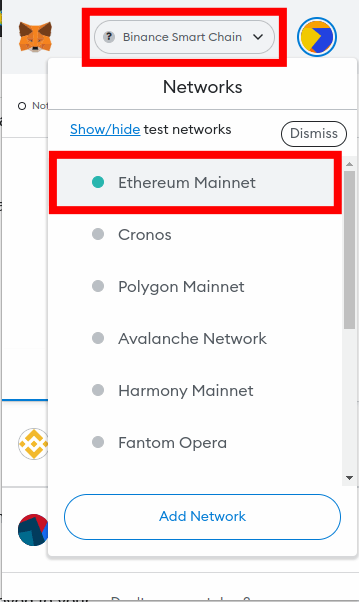
If you intend to transfer USDT to Metamask from Binance using another network (not Ethereum), then you also need to add that network and select it as the default network on your wallet.
Below are links to some guides on how to add various networks where the USDT token is deployed to your Metamask wallet.
- How To Add Binance Smart Chain (BEP20) To Metamask.
- How To Add Polygon Network To Metamask.
- How To Add Avalanche C-Chain To Metamask.
- How To Add Fantom Network To Metamask.
Step 3: Import USDT and copy your wallet address.
Next, you will need to import the USDT token to your Metamask wallet.
To do this, open the USDT token page on CoinMarketCap, and click on the Metamask logo next to the token’s contract address.
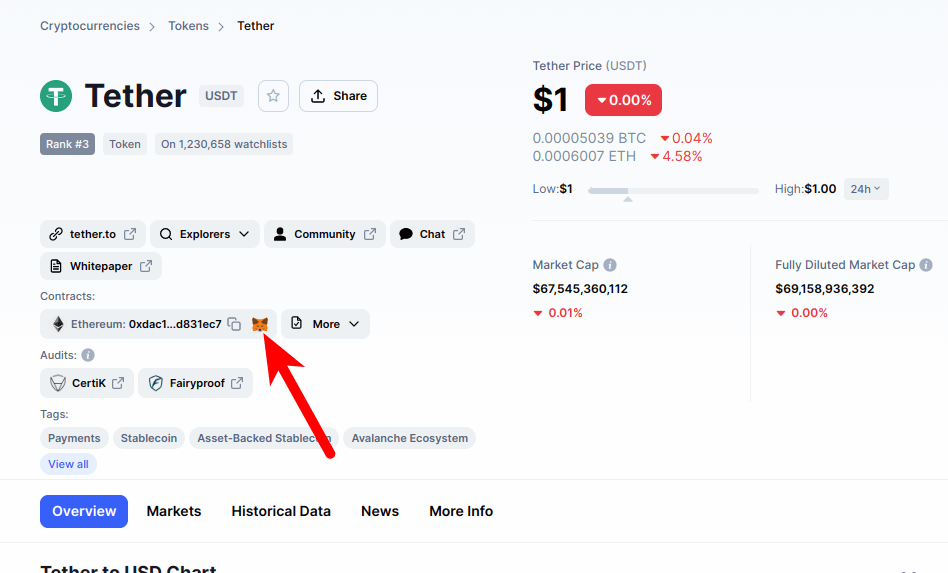
After that, click [Add Token] on the Metamask window to add the token to your wallet.
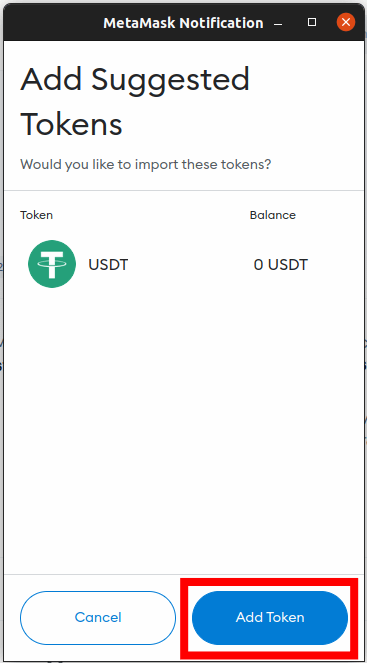
You can check out our guide on how to add USDT to Metamask to see how you can add USDT on other networks to your Metamask wallet.
Now, you will need to copy your Metamask wallet address. To do this, simply launch Metamask and click on the Copy icon under your account name.
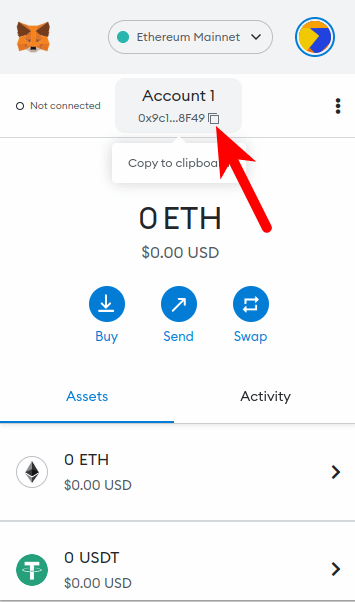
Metamask only provides one wallet address for all the tokens compatible with your wallet so your default Metamask wallet is also your wallet’s USDT wallet address.
Step 4: Open the Binance website and log into your account.
Next, open the Binance website on your web browser and enter your account authentication details (email/phone number and password) to log into your account.
Alternatively, you can log into your Binance account through your web browser by scanning the login QR code on the Binance mobile app on your mobile device.
Now navigate to your Fiat and Spot wallet on Binance by clicking on [Wallet] > [Fiat and Spot].
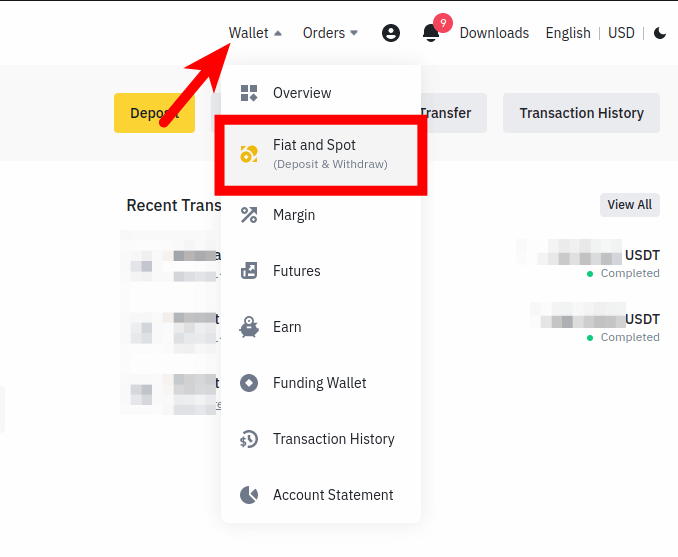
On the Binance Fiat and Spot wallet page, click [Withdraw].
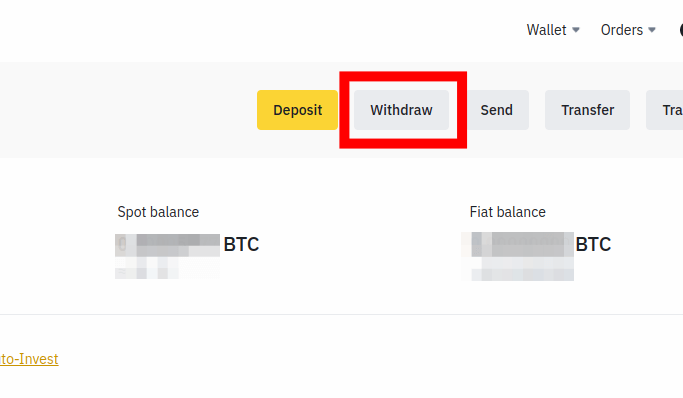
Step 6: Select USDT as the token to be withdrawn.
On the Binance withdrawal page, Bitcoin (BTC) is the default cryptocurrency selected and since were are transferring USDT and not BTC, we have to change that.
To change the selected coin, click on the coin selection box and type “USDT” in the search box on the dialog then select the correct token from the search results.
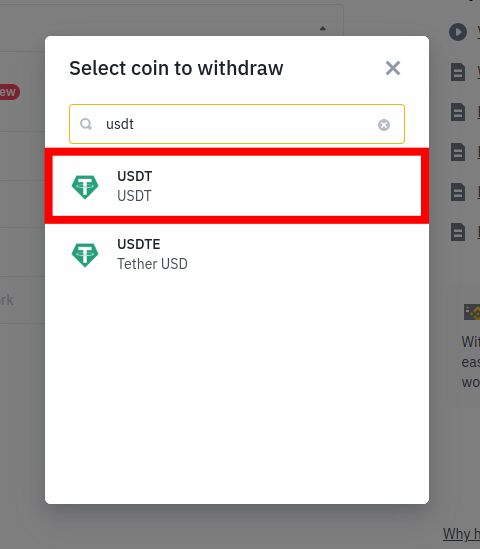
Step 7: Paste your Metamask USDT wallet address and select the correct network.
Next, paste your Metamask wallet address in the Address section and select the correct network to be used for the transaction.
Since we intend to transfer USDT to Metamask from Binance using the Ethereum network, we will be selecting “Ethereum (ERC20)” as the network to be used for the transaction.
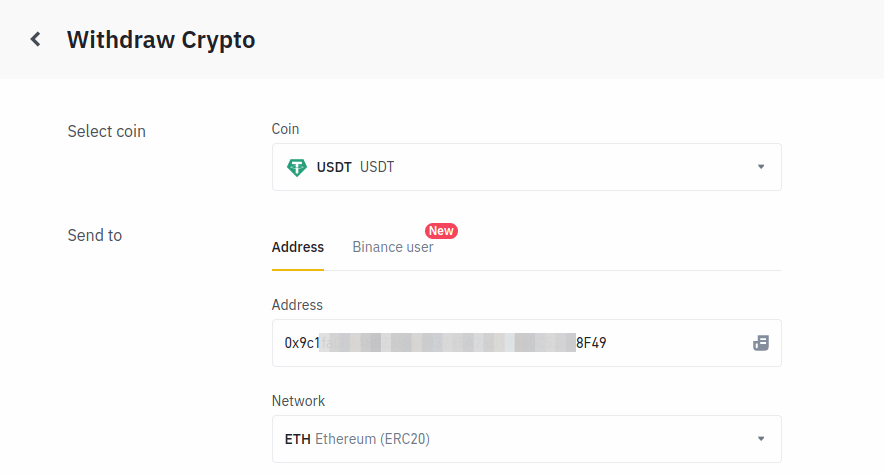
If you intend to transfer USDT to your Metamask wallet using another network, select the network from the list of networks on the dialog.
Step 8: Enter the amount of USDT to be transferred and click on [Withdraw].
Next, enter the amount of USDT to be transferred to your Metamask wallet in the Withdraw amount section and click on [Withdraw].
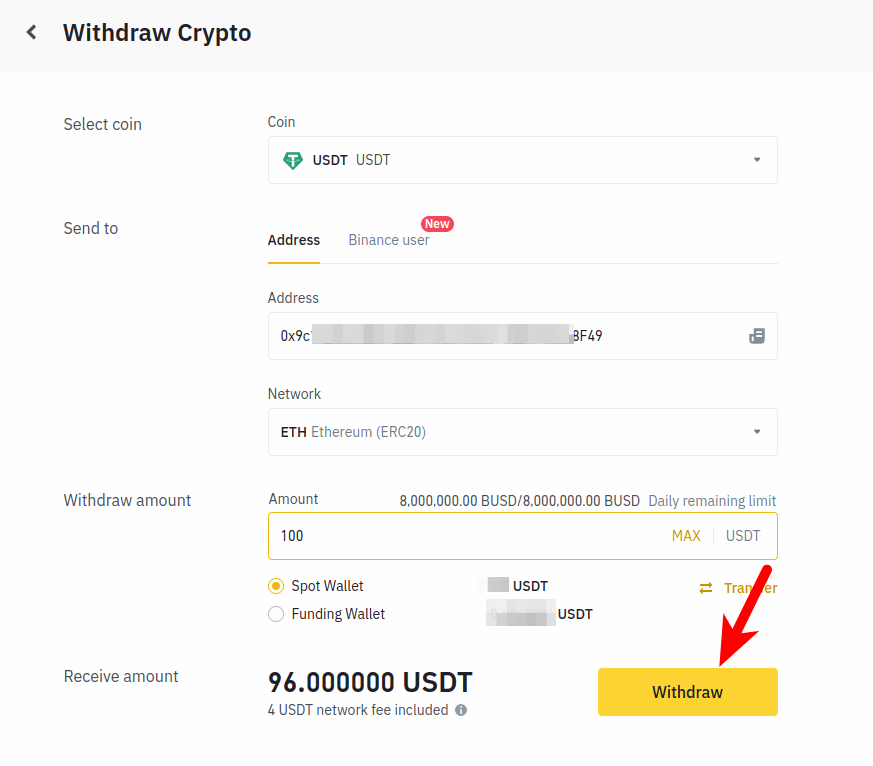
Step 9: Complete the 2-step verification and click on [Submit].
Finally complete the 2-step verification by inputting the code(s) sent to your phone number, email address, and/or authenticator app and click on [Submit].
With this, you have successfully transferred USDT from Binance to your Metamask wallet.
You can check the status of your transaction in the “Recent Withdrawal” section on Binance.
When the transaction is completed (typically takes between 5-20 mins), go back to your Metamask wallet and refresh your USDT balance to view your recently transferred funds.
How To Transfer USDT From Binance To The Metamask On Mobile
If you use Metamask and Binance exclusively on your mobile device, the process of transferring USDT and other coins/tokens from your account on the Binance app to Metamask, although similar, is slightly different from the process of doing the same on the Binance website and the Metamask extension.
Below is how you can transfer USDT from the Binance app to the Metamask app on your device.
Step 1: Open Metamask and switch to the correct network.
Launch the Metamask app on your device and switch to the correct network to be used for the transaction on the Metamask home screen.
For this guide, we will be transferring USDT from the Binance app to Metamask using the Ethereum network. If the Ethereum Mainnet is not the default network on your wallet, go ahead and switch to the network.
If you intend to use another network for the transaction, select the network on your wallet. For example, if you intend to transfer BEP20 USDT from Binance to Metamask, simply switch to the Binance Smart Chain on your wallet.
Step 2: Add the USDT token to your wallet.
Next, you will need to add the USDT token to your wallet on the Metamask mobile app.
To do this, simply tap [Import Tokens].
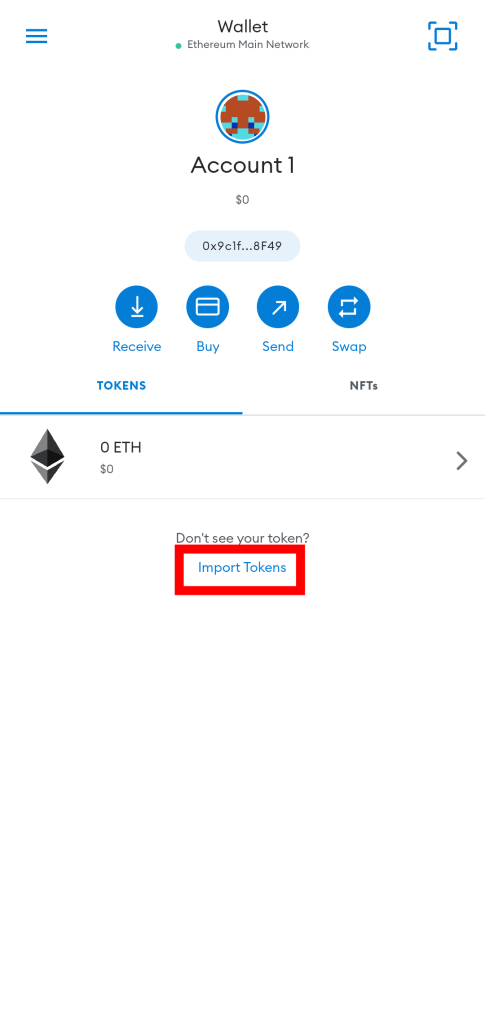
Next, search for USDT, select “Tether USD (USDT)” from the search results, and tap [IMPORT].
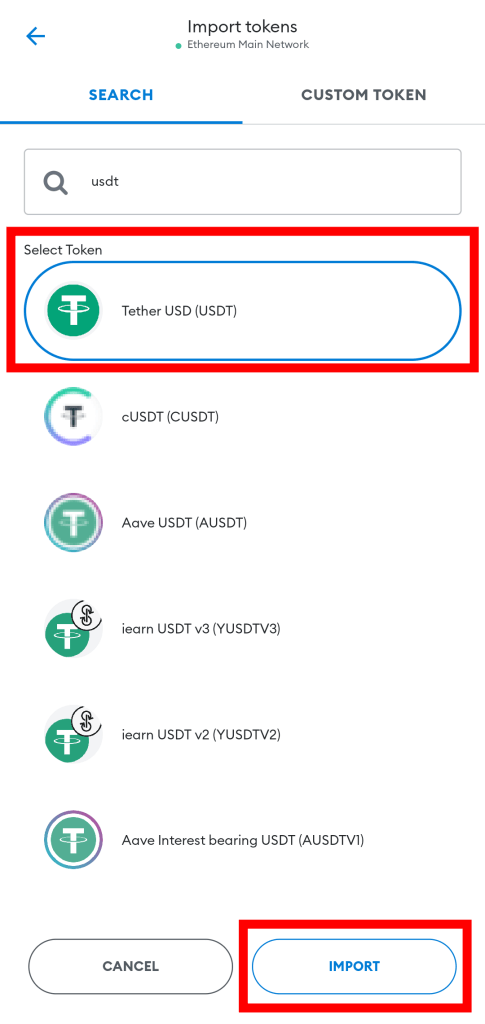
Step 3: Copy your wallet address from the Metamask mobile app.
Next, you need your wallet address from the Metamask app. Go back to the Metamask home screen and simply tap your wallet address to copy the address to the clipboard as illustrated in the below screenshot.
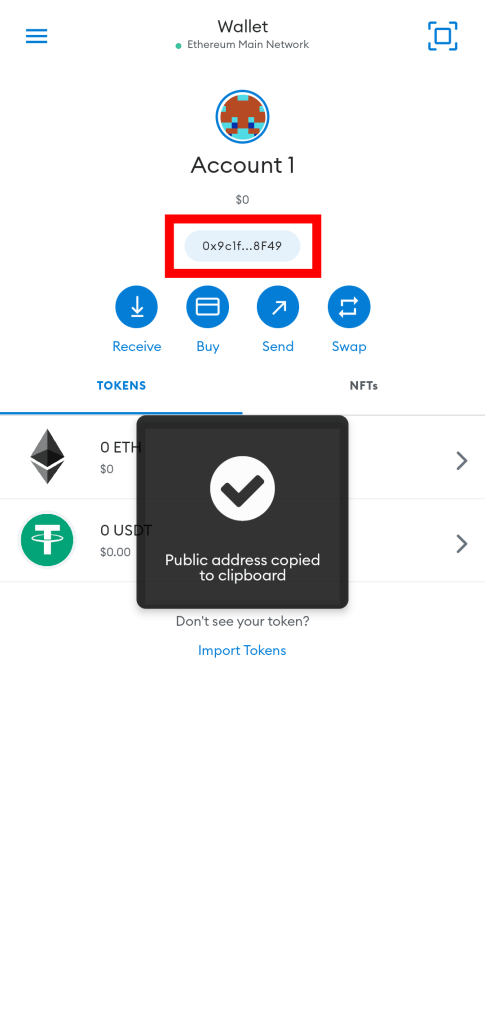
Step 4: Launch the Binance app and tap [Wallets] > [Spot].
Launch the Binance mobile app on your device and unlock your account. Next, tap [Wallets] > [Spot] to navigate to your Binance Spot wallet.
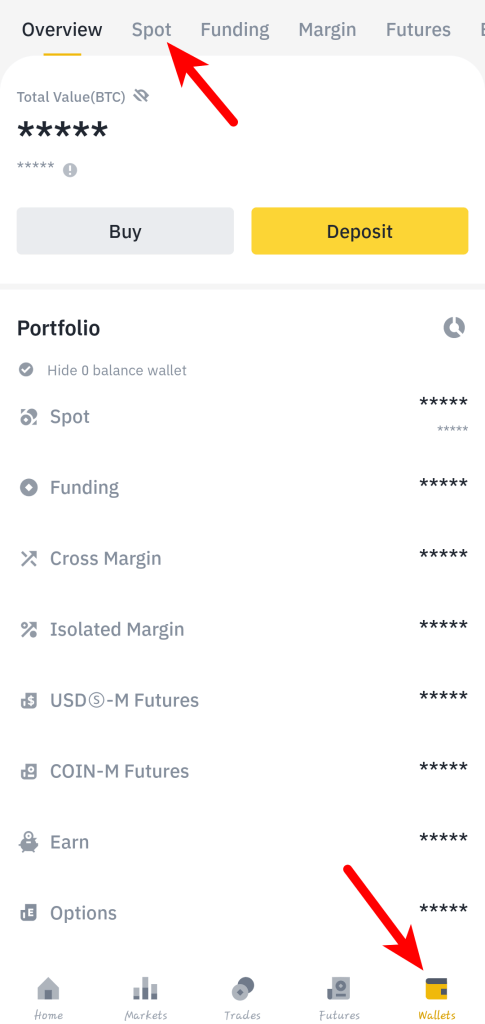
Step 5: Select [Withdraw].
On the Spot wallet page, tap on [Withdraw].
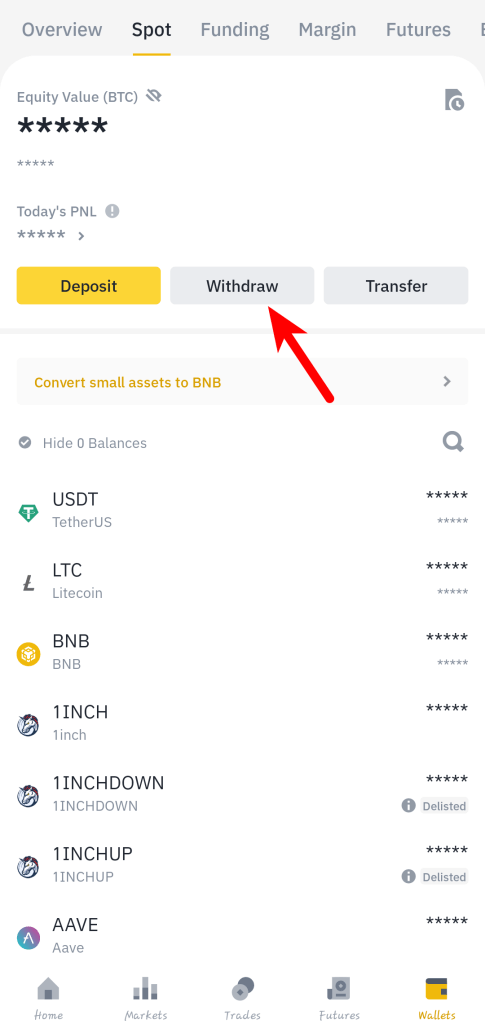
Step 6: Search for “USDT” and select the correct option.
Type in “USDT” in the search bar and select “TetherUS USDT” from the search results.
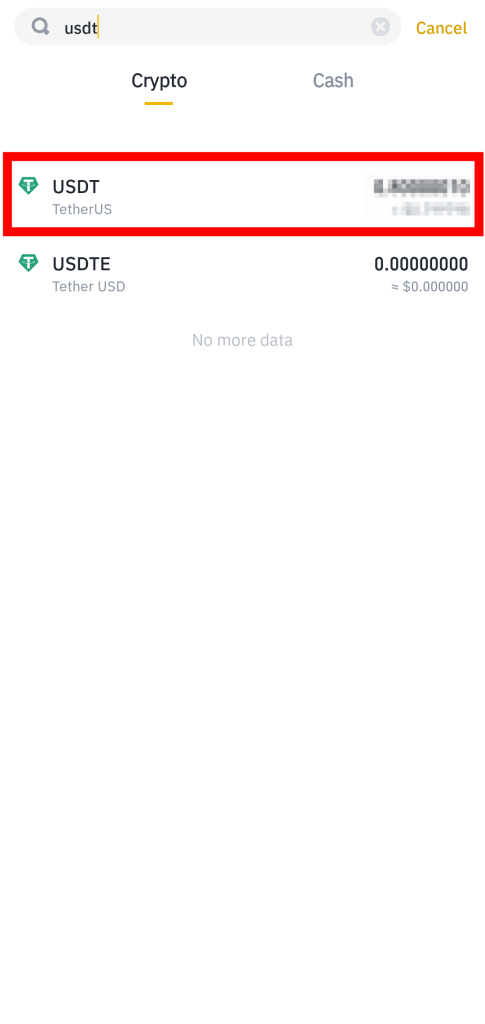
Step 5: Select [Send via Crypto Network] on the dialog.
On the “Withdraw” dialog box, select [Send via Crypto Network] since we’re sending USDT to an external wallet (Metamask) via a crypto network (Ethereum).
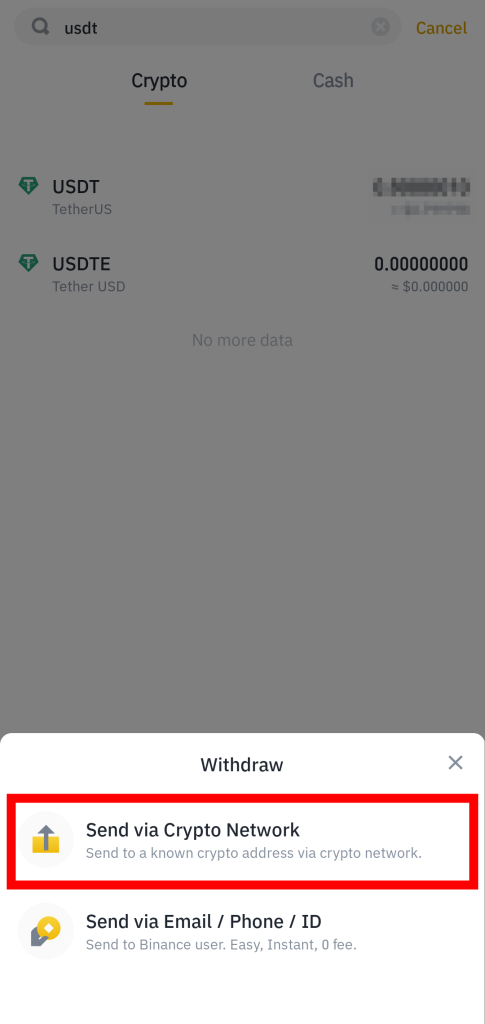
Step 6: Paste your Metamask wallet address and select the correct network to be used.
Now paste the wallet address you copied earlier from the Metamask mobile app in the Address section and select “Ethereum (ERC20)” as the network to be used for the transaction in the Network section.
Step 7: Enter the amount of USDT to be transferred and tap [Withdrawal].
Enter the amount of USDT you want to transfer from your Binance account to Metamask in the Amount section and tap [Withdrawal].
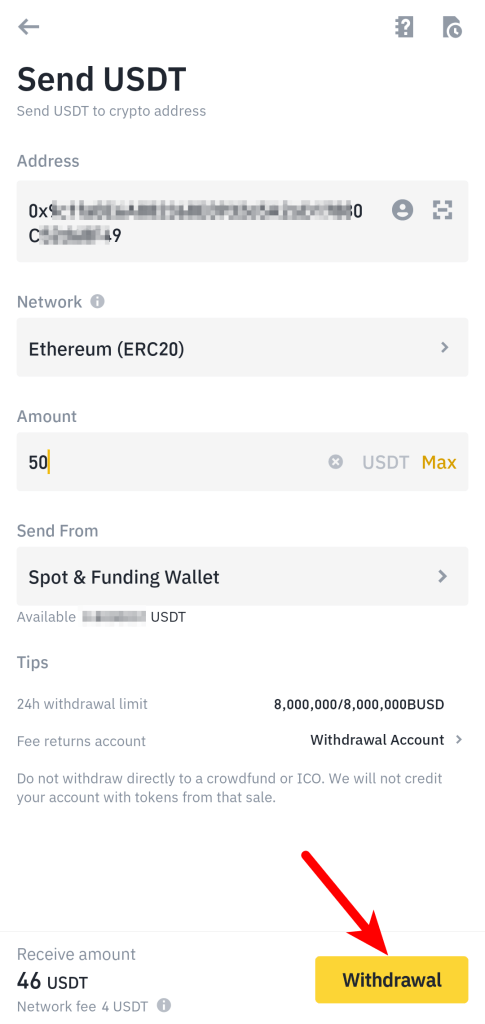
Step 8: Complete the 2-step verification and tap [Submit].
Finally, complete the 2-step verification by providing the code sent to your phone number, email, and/or authenticator app (Google or Binance authenticator) the tap [Submit].
Once the 2-step verification has been completed successfully, the USDT you transferred should be en route to your Metamask wallet and you can get the status of the transaction by checking the Transaction History on your Binance account.
With this, you have successfully transferred Tether USD (USDT) from the Binance app to your wallet on the Metamask mobile app.
Wrapping Up
Transferring USDT from Binance to your Metamask wallet or any other crypto wallet is a pretty straightforward process.
To transfer USDT to Metamask from Binance, you first need to copy your wallet address from the Metamask browser extension or mobile app depending on your device.
Once you have your Metamask USDT wallet address, log into your Binance account either on the Binance website or mobile app and transfer the correct amount of USDT to the wallet address you copied earlier using the correct network – Ethereum (ERC20) or others depending on your needs.
Finally, go back to Metamask and refresh your USDT balance to view your updated balance. It should take around 5-20mins for the transaction to complete.
That’s about it on transferring USDT from Binance to Metamask and we hope the guide helped if you were searching for ways to move your USDT to Binance from Metamask.