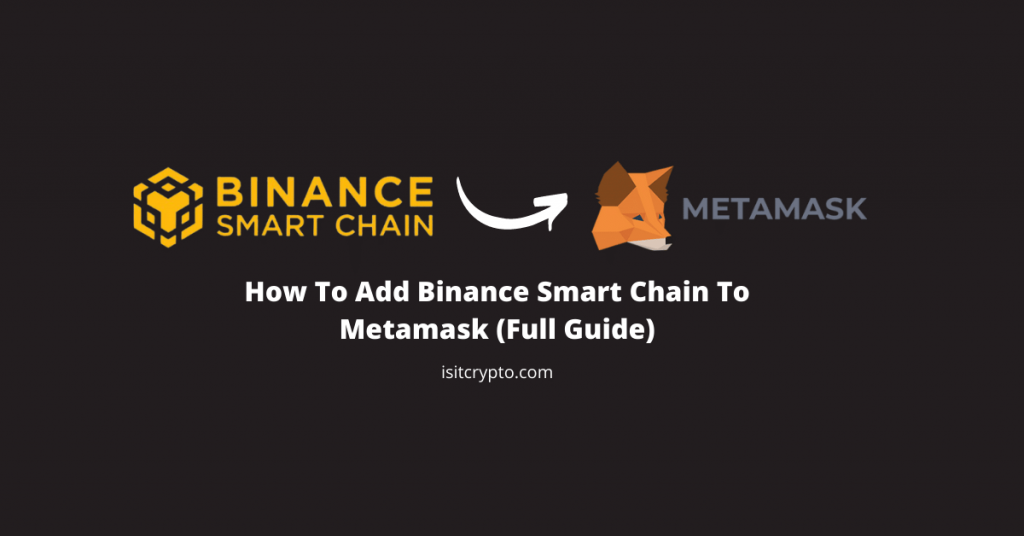
The Binance Smart Chain is one of the best alternatives to the Ethereum blockchain. It offers lower fees, faster transaction speeds, and easy asset deployment, and it is backed by the world’s largest crypto exchange – Binance, and a very strong community.
Metamask on the other hand is the go-to wallet for most cryptocurrency enthusiasts, particularly in the DeFi space. It is quite easy to use and anyone can set up a wallet in seconds and start accessing decentralized apps on many EVM-enabled blockchains.
That said, one issue with Metamask is that it only supports the Ethereum blockchain by default and if you need to use DApps deployed on other blockchains or store non-ERC20 tokens, you need to configure the network manually by adding the corresponding RPC(s).
Thankfully, the Metamask team has made adding custom networks to your Metamask wallet very easy and in this guide, you will learn how to add the Binance Smart Chain to Metamask easily.
Why Should You Add BSC To Metamask?
By default, Metamask is only configured to work with the Ethereum blockchain so it can only work with Ethereum DApps and store tokens deployed on the Ethereum blockchain (ERC-20).
If you want to use a decentralized application deployed on the Binance Smart Chain like Pancakeswap, you need to add the BSC network to Metamask because if you try to connect your wallet without adding BSC to Metamask, you will be met with the “Unsupported chain ID” error or other errors due to compatibility issues.
Also, if you want to store BNB and other tokens deployed on the Binance Smart Chain (BEP-20 Tokens) like BUSD, SAFEMOON, etc on your Metamask Wallet, you need to configure Metamask to work with Binance Smart Chain tokens by adding the BSC network to your wallet.
How To Add Binance Smart Chain To Metamask (Step By Step)
Below is a step-by-step guide showing how you can configure Metamask to work with the Binance Smart Chain (BSC).
Step 1: Install and activate Metamask.
The first step in adding Binance Smart Chain to Metamask is installing and configuring the Metamask extension on your browser.
The official Metamask browser extension is available on the Google Chrome Webstore, Firefox add-ons store and the Edge add-ons store for Microsoft Edge users. Metamask is also available on both iOS and Android via the App Store and Google Play Store respectively.
After installing the Metamask extension on your browser, click on the extension icon and set up your Metamask wallet by following the onboarding guide. Ensure that you take note of your 12-word secret recovery phrase and store it somewhere safe if you’re creating a new wallet as that is the only way you can access your wallet in the future.
If you already have a wallet, click on [Import Wallet] and enter your 12-word passphrase to import your existing wallet into Metamask.
Also, input a password that will be used to authorize access to Metamask on your browser. You will be asked to input the set password when you launch Metamask after setting up your wallet.
Note: You can skip this step if you already have your Metamask wallet set up and ready to go.
Step 2: Launch Metamask.
After you must have set up your Metamask wallet, click on the Metamask icon on the extension area (usually the top right corner) of your browser to launch Metamask, then input your password and click [Unlock].

Step 3: Click on [Ethereum Mainnet].
Click on [Ethereum Mainnet] to reveal a dialog containing all available (configured) networks on your Metamask wallet.
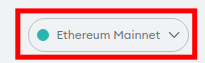
Step 4: Click on [Add Network].
Now, click on the [Add Network] button to add a new network.
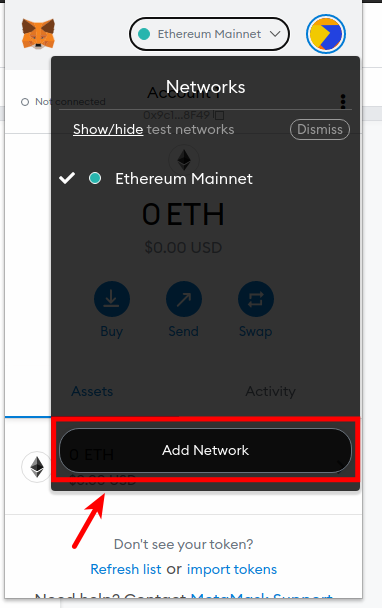
Step 5: Input the BSC Mainnet details and click [Save].
On the next page, input the details of the BSC mainnet outlined below in the appropriate fields as seen in the screenshot below.
- Network Name – Binance Smart Chain
- New RPC URL – https://bsc-dataseed.binance.org/
- Chain ID – 56
- Symbol – BNB
- Block Explorer URL – https://bscscan.com
After that, click on [Save] to add the BSC Main Network to Metamask.
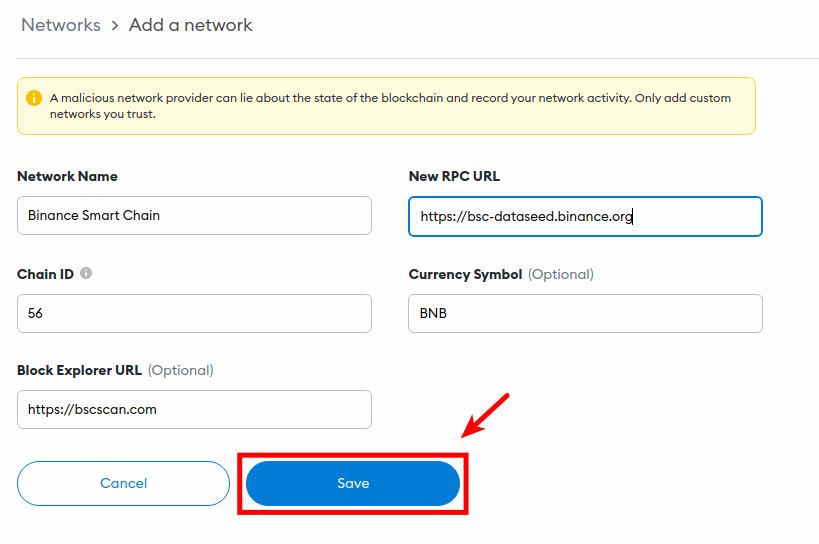
Step 6: Add Funds To Metamask (Optional).
Suppose you want to trade tokens on the Binance Smart Chain network using DEXes like Pancakeswap or maybe you just want to store BEP20 tokens. In that case, you need to send some funds over to your Metamask account from exchanges like Binance, Coinbase, or even other crypto wallets like Trust Wallet if you have funds (e.g BNB) there.
Now, before you try sending funds to your BNB wallet on Metamask, note that you can only receive BEP20 tokens on Metamask, sending BEP2 funds to your wallet address on Metamask will result in a permanent loss of funds.
There are 2 types of BNB (Binance Coin) – BEP20 BNB (Binance Smart Chain) and BEP2 BNB (Binance Chain).
You can only send the BEP20 type of BNB (Smart Chain) from an exchange or external wallet to Metamask. Sending BEP2 BNB to your wallet address on Metamask will result in a permanent loss of funds so take note of this when selecting the network to use for the transaction.
To send BNB to Metamask from Binance, copy your BEP20 wallet address on Metamask. After that, log in to your Binance account and click on [Wallet] > [Fiat & Spot].
Next, click on [Withdraw]. Select BNB as the coin to withdraw, paste your Metamask BEP20 wallet address in the address field and select Binance Smart Chain (BEP20) as the network to be used for the transaction. Using any other network will make you lose your funds.
Finally, input the amount of BNB you want to withdraw, click on [Withdraw] then complete the 2-step verification to approve the transaction.
Transferring BNB from Binance to Metamask can take anywhere from 3mins to 30mins depending on the current network load. Metamask will notify you when the funds arrive in your wallet and with that, you have successfully added funds to Metamask.
You can also repeat this process for other centralized crypto exchanges crypto wallets like Trust Wallet or Coinbase Wallet. On Trust Wallet, send “Smart Chain” and not “BNB” to your Metamask BSC address.
How To Add Binance Smart Chain To The Metamask Mobile App (iPhone & Android)
If you use the Metamask mobile app and not the browser extension, below is how you can add BSC to your Metamask wallet.
Step 1: Open the Metamask mobile app and tap on the Menu icon.
Launch the Metamask app on your mobile device and tap on the menu icon at the top-left corner of the screen.
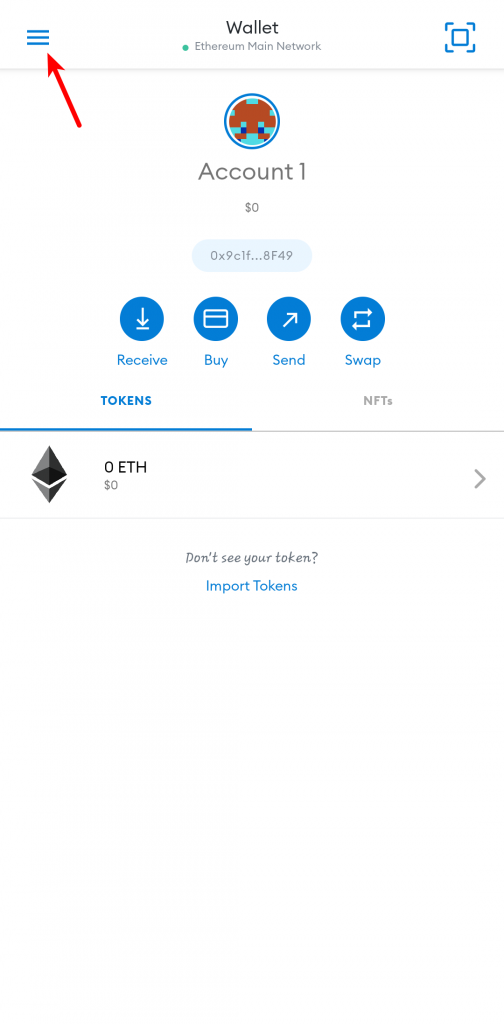
Step 2: Tap on [Settings].
Next, tap on [Settings] to launch the Metamask settings page.
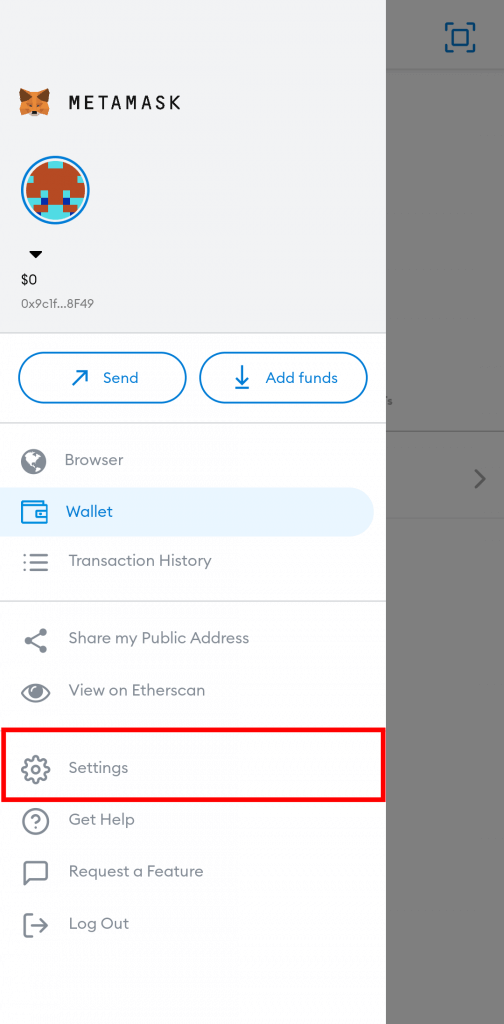
Step 3: Scroll down and select [Networks].
On the Metamask Settings page, scroll down and tap on [Networks] to view all available networks on your Metamask wallet.
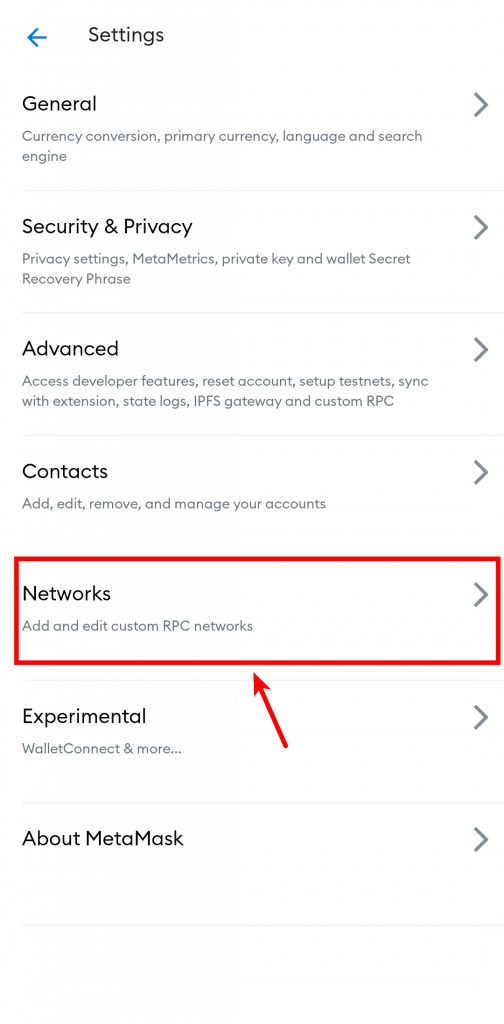
Step 4: Tap on [Add Network].
Tap on [Add Network] at the bottom of the screen to add a new network to your Metamask wallet.
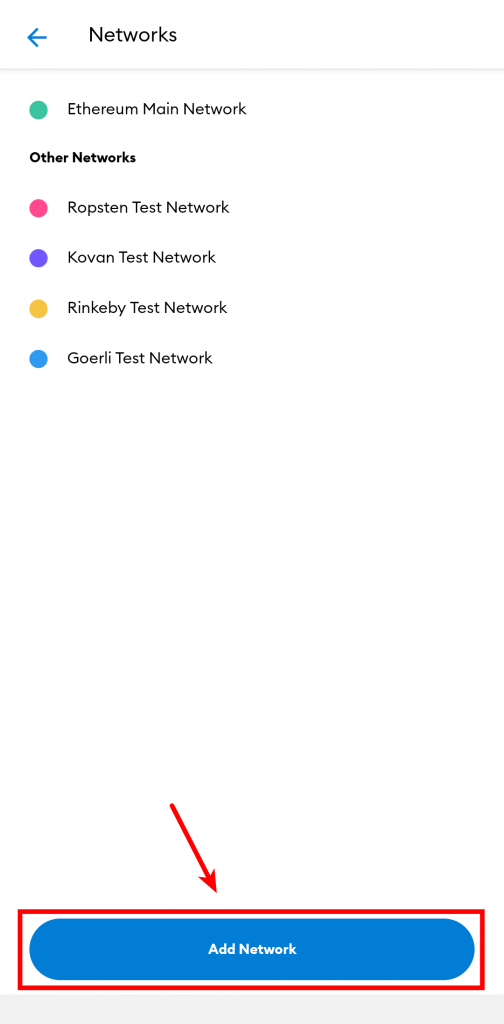
Step 5: Input the BSC mainnet details and hit [Add].
Input the details of the Binance Smart Chain main network in their respective fields and tap on [Add] to add BSC to the Metamask mobile app.
- Network Name – Binance Smart Chain
- New RPC URL – https://bsc-dataseed.binance.org/
- Chain ID – 56
- Symbol – BNB
- Block Explorer URL – https://bscscan.com
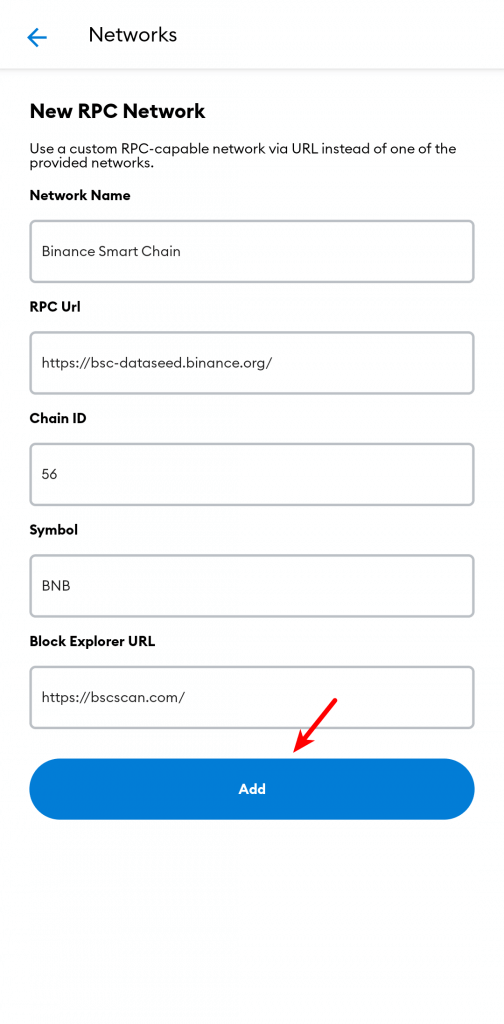
Finally, go back to the Metamask home screen and if you can see your BNB balance like in the screenshot below, you have successfully added the Binance Smart Chain to the Metamask mobile app.
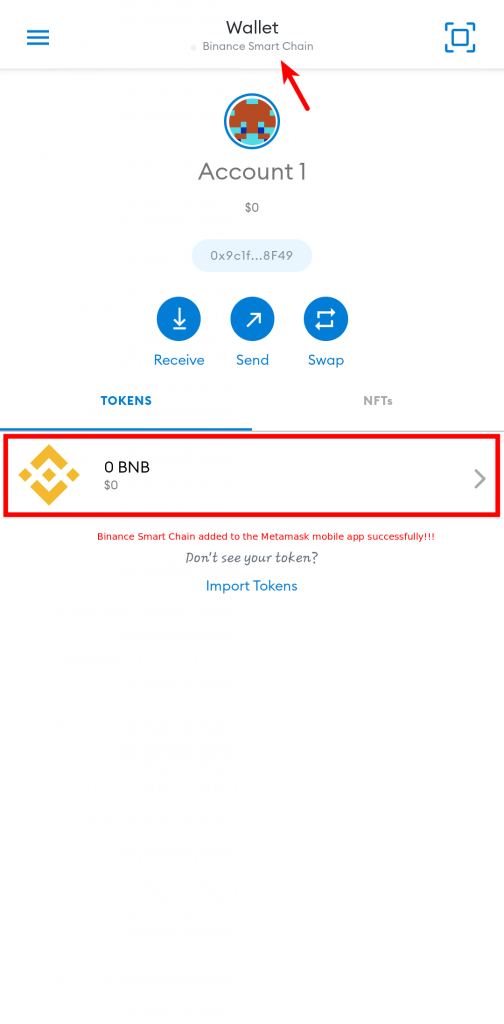
Adding BSC To Metamask: FAQs
What Is The Correct Binance Smart Chain RPC URL For Metamask?
The correct (and recommended) RPC URL for the Binance Smart Chain Mainnet on Metamask is “https://bsc-dataseed.binance.org/”.
How Can I Get My Smart Chain Address On Metamask?
To get your Binance Smart Chain Address on Metamask, click on the Matamask extension icon and log in using your password.
Next, make sure the Binance Smart Chain network is added (and selected) then click on the 3 dot icon on the top right side of the page.
Click on [Account Details] to reveal your BSC wallet address and a QR code also containing your wallet address. Click on the copy icon next to the wallet address to copy the address to the clipboard.
Can I Send A BSC Token To My BSC Address on Metamask?
Yes, you can send BEP20 tokens to your BSC address on Metamask.
Once you add the Binance Smart Chain to your Metamask wallet, you can send and receive BSC (BEP20) tokens on your Metamask wallet easily.
To receive a BEP20 token on your Metamask wallet, simply copy your wallet address and send the token there from whatever wallet or exchange you choose to use. Always use the Binance Smart Chain Network (BEP20) when sending to ensure you don’t lose your funds due to sending on the wrong network.
Wrapping up
Adding the Binance Smart Chain to Metamask allows you to do more with your Metamask wallet.
With BSC mainnet configured on Metamask, you will be able to store BNB and BEP20 tokens on your Metamask wallet, trade BEP20 tokens on decentralized exchanges like Pancakeswap, deploy BSC tokens directly with your Metamask wallet, purchase NFTs on the Binance Smart Chain, access DApps deployed on the Binance Smart Chain and more.
If you landed on this article because you wanted to learn how to add BSC to Metamask, we hope this guide helped you do just that and more easily!