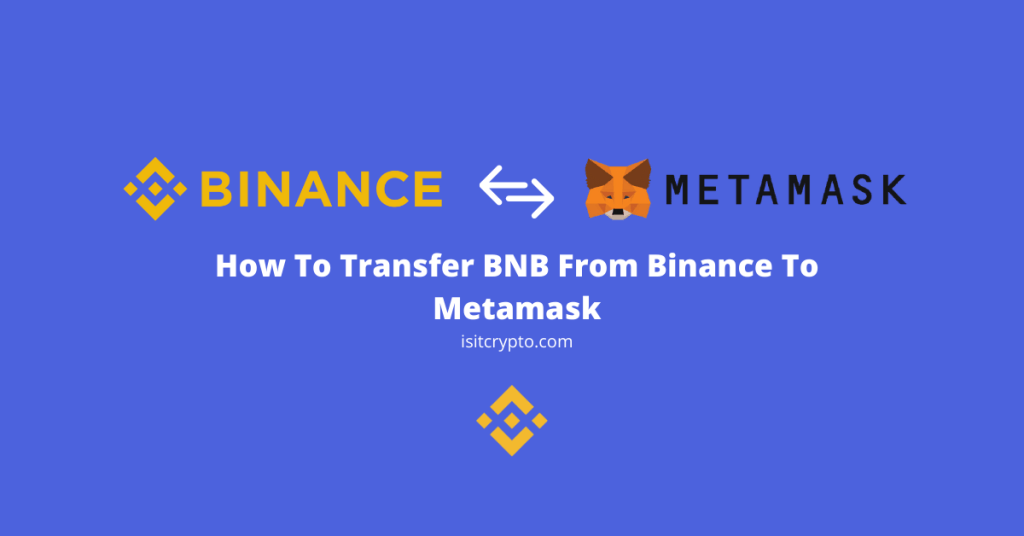
The Binance Coin which is simply referred to as BNB is the native cryptocurrency of the Binance ecosystem.
BNB powers the BNB Chain which is made up of the BNB Beacon Chain and BNB Smart Chain, and it is used to pay gas fees on both BNB Chains, pay trading fees on the Binance exchange, and more.
Metamask on the other hand is the leading decentralized crypto wallet that is used by many to trade, store, receive, and stake various cryptocurrencies and crypto assets across multiple (compatible) blockchains.
Since BNB is the native coin of the Binance ecosystem, you can purchase the coin directly on your Binance account using your credit card, P2P, bank transfer, and other methods.
If you have purchased BNB on your Binance account and you’re searching for a way to transfer the funds to your Metamask wallet, then you’re on the right page.
In this article, you will learn how to transfer BNB from Binance to Metamask easily in just a few steps. We will also be answering some of the popular questions about sending BNB to Metamask from Binance.
How To Send BNB From Binance To Metamask (Quick Guide)
- Launch Metamask and add the BSC network to your wallet.
- Copy your Metamask BEP20 wallet address.
- Open the Binance website and log into your account.
- Select [Fiat & Spot] from the menu items.
- Click on [Withdraw].
- Select BNB as the coin to be transferred.
- Paste your wallet address.
- Select “BNB Smart Chain (BEP20)” as the network to be used.
- Enter the amount of BNB to be transferred and click on [Withdraw].
- Finally, complete the 2-step verification and click [Submit].
How To Transfer BNB From Binance To Metamask (Step By Step Guide)
There are many reasons why you might want to transfer BNB from Binance to your Metamask wallet – paying trading fees on Smart Chain DEXes, purchasing BSC NFTs, staking, providing liquidity, or simply storing.
Regardless of your reason for sending BNB from your Binance account to Metamask, the process is an easy one.
First, you will need to add the Binance Smart Chain network (BSC) to your Metamask wallet. Once you have added it, select the network as the default network on your wallet.
Next, copy your Metamask wallet address then log into your Binance account via the Binance website or mobile app then transfer the correct amount of BNB to the address using the BNB Smart Chain (BEP20) network.
Below is a step-by-step guide on how to easily transfer BNB from Binance to your Metamask wallet.
Step 1: Launch Metamask and add the Binance Smart Chain (BSC) network to your wallet.
Launch the Metamask extension on your web browser and unlock your wallet using the account password.
If you haven’t installed the Metamask extension on your web browser, open the Metamask download page and install and set up the correct version of Metamask for your browser – Chrome, Firefox, Microsoft Edge, and the Brave browser.
Now, you will need to add the Binance Smart Chain network to your Metamask wallet. To do this, click on the network configuration box and click on [Add Network].
Next, enter the RPC details for the Binance Smart Chain outlined below in their correct fields.
- Network Name – Binance Smart Chain
- New RPC URL – https://bsc-dataseed.binance.org/
- Chain ID – 56
- Symbol – BNB
- Block Explorer URL – https://bscscan.com
After that, click on [Save] to add the Binance Smart Chain to Metamask.
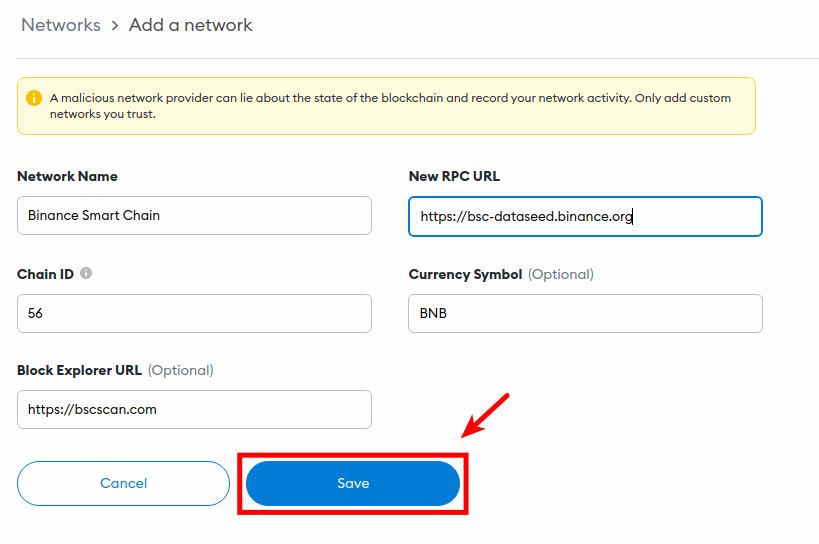
If you have already added the BSC network to your wallet, you can skip this step.
Step 2: Copy your Metamask BNB address.
After configuring your wallet to connect with the Binance Smart Chain, you will need to get the wallet address or public key of your Metamask wallet.
To copy your wallet address on Metamask, click on the Copy icon next to your wallet address to copy your Metamask wallet address to your device clipboard as shown in the screenshot below.
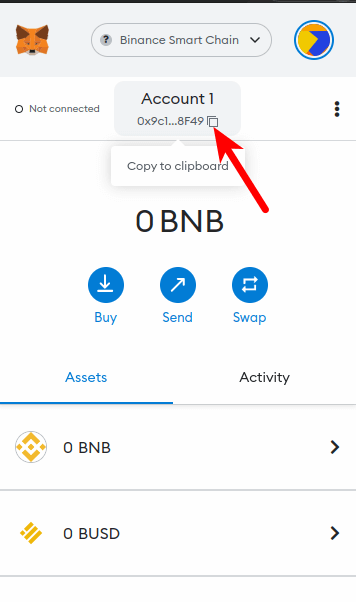
Step 3: Open the Binance website and log into your account.
Next, open the Binance website on your web browser and enter your account authentication details (email/phone number and password) to log into your account.
Alternatively, you can log into your Binance account through your web browser by scanning the login QR code on the Binance mobile app on your mobile device.
On the Binance dashboard, click on [Wallet] > [Fiat & Spot] on the main menu at the top RHS of the page to navigate to your Fiat & Spot wallet.
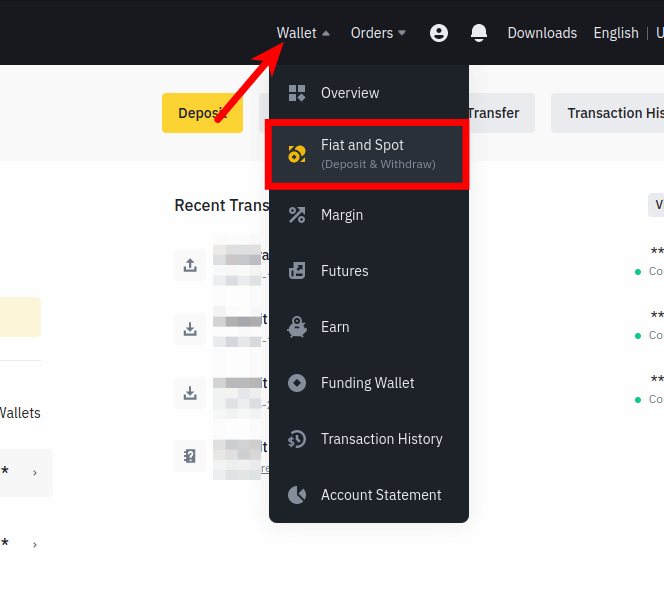
Step 5: Click on [Withdraw].
On the Fiat & Spot page, click on [Withdraw].
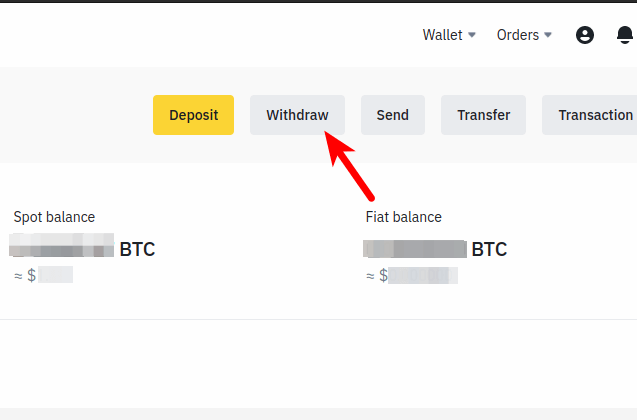
Step 6: Select BNB (BNB) as the coin to be transferred.
BTC is the default coin on the Binance Withdrawal page and we have to change it to BNB since we’re not transferring BTC for the sake of this tutorial.
To do this, click on the coin selection box and search for “BNB” then select [BNB (BNB)] from the search result.
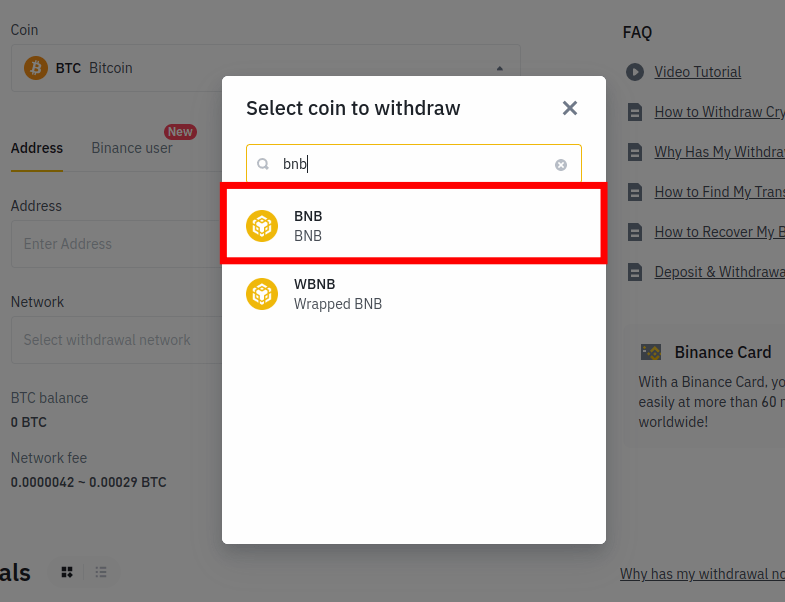
Step 7: Paste your Metamask wallet address and select the correct network to be used.
Paste the wallet address you copied earlier from Metamask in the Address section and select [BNB Smart Chain (BEP20)] as the network to be used for the transaction.
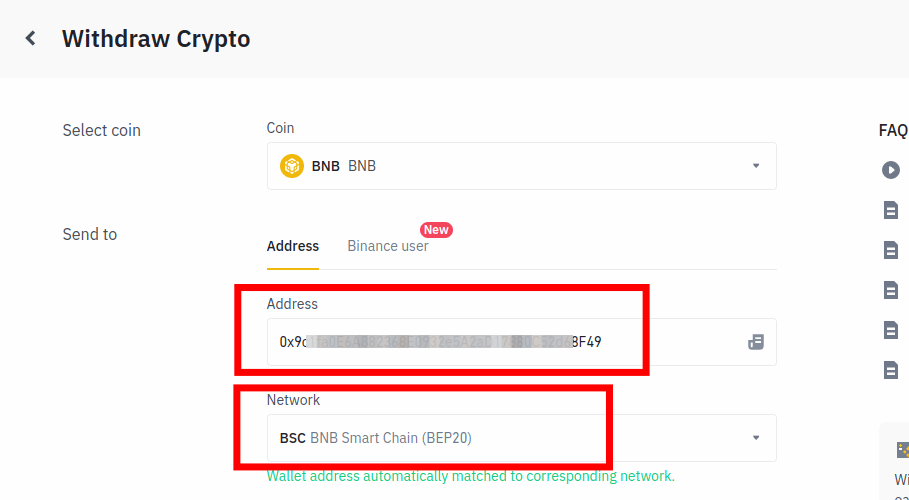
Note: In some cases, Binance may automatically match your wallet address with its corresponding network.
Step 8: Enter the amount of BNB to be transferred and click on [Withdraw].
Next, enter the amount of BNB you want to transfer to your Metamask wallet in the Withdraw amount section and click on [Withdraw].
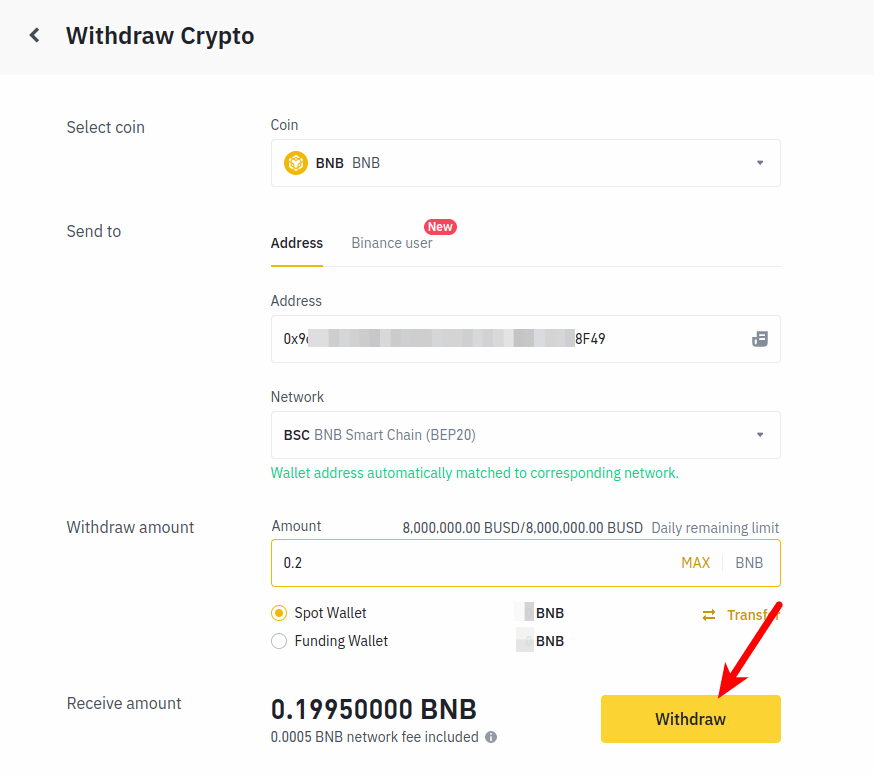
Step 9: Complete the 2-step verification and click on [Submit].
Finally, you will need to complete the security verification to initiate the transaction.
Enter the OTP code(s) sent to your primary email address and phone number and click on [Submit] to submit your transaction.
If you have configured your account with Google Authenticator or Binance Authenticator, you might need to open the app and generate an auth code to authorize the transaction.
Check the status of your transaction in the “Recent Withdrawal” section. When your transaction completes (it should take between 5-20 mins), go back to your Metamask wallet and refresh your BNB balance to view your recently transferred funds.
With this, you have successfully transferred BNB from Binance to your Metamask wallet.
How To Transfer BNB From Binance To Metamask On Mobile
If you use Binance and Metamask exclusively on your mobile device, the process of transferring BNB to your Metamask wallet from Binance on mobile is quite similar to the web version we discussed earlier but not the same.
Below is how you can transfer BNB from the Binance mobile app to your Metamask wallet on mobile.
Step 1: Launch Metamask and add the BSC network to your wallet.
Launch the Metamask mobile app on your device and enter your account password to unlock your wallet. Alternatively, you can use your Biometric details to unlock your wallet if you enabled it on the Metamask settings page.
Next, you will need to add the Binance Smart Chain to the Metamask mobile app and select it as the default network on your wallet.
To add BSC to your wallet, go to Settings > Networks > [Add Network]. Input the details of the BSC mainnet in their respective fields and tap on [Add] as illustrated in the screenshot below add BSC to the Metamask mobile app.
- Network Name – Binance Smart Chain
- New RPC URL – https://bsc-dataseed.binance.org/
- Chain ID – 56
- Symbol – BNB
- Block Explorer URL – https://bscscan.com
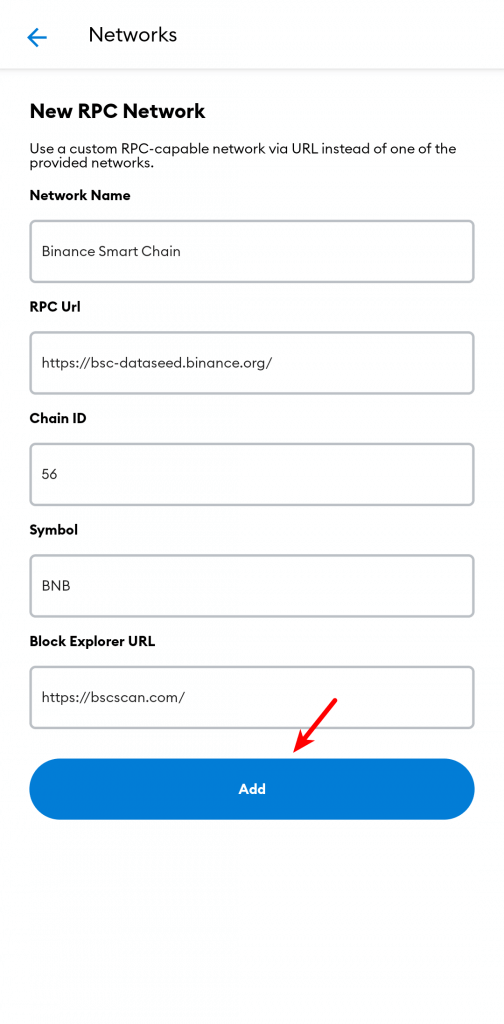
Step 2: Copy your BNB wallet address from the Metamask mobile app.
Next, you will need to copy your BNB wallet address from the Metamask app on your mobile device.
To get your wallet address on the Metamask mobile app, simply tap your wallet address on the Metamask home screen and your address will be copied to your device clipboard just like in the screenshot below.
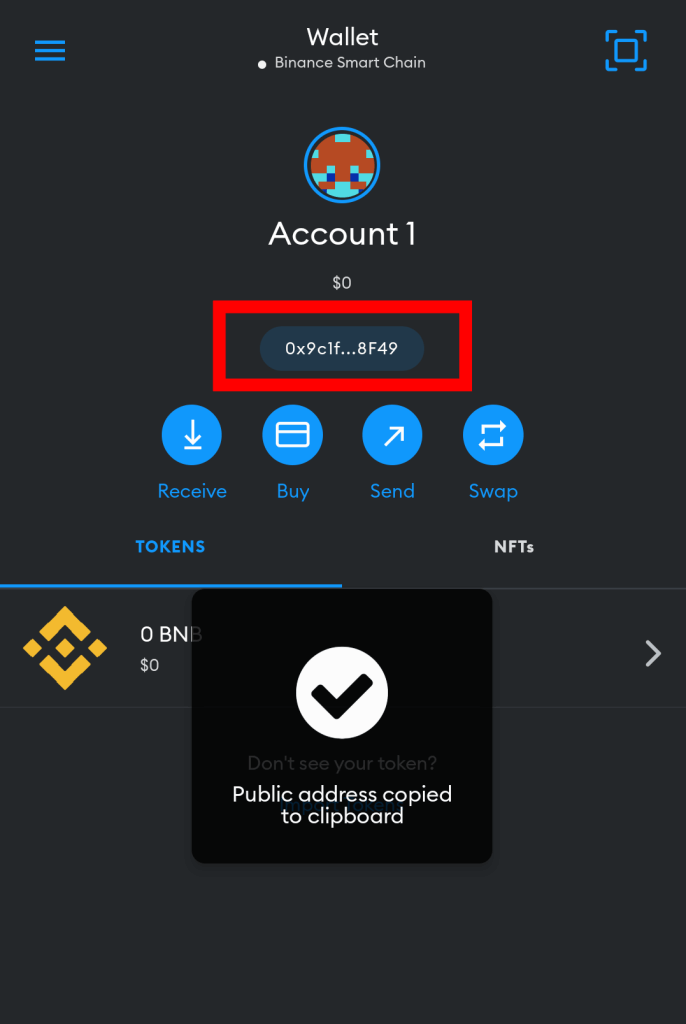
Step 3: Launch the Binance app and tap [Wallets] > [Spot].
Launch the Binance mobile app on your device and unlock your account. Next, tap [Wallets] > [Spot] to navigate to your Binance Spot wallet.
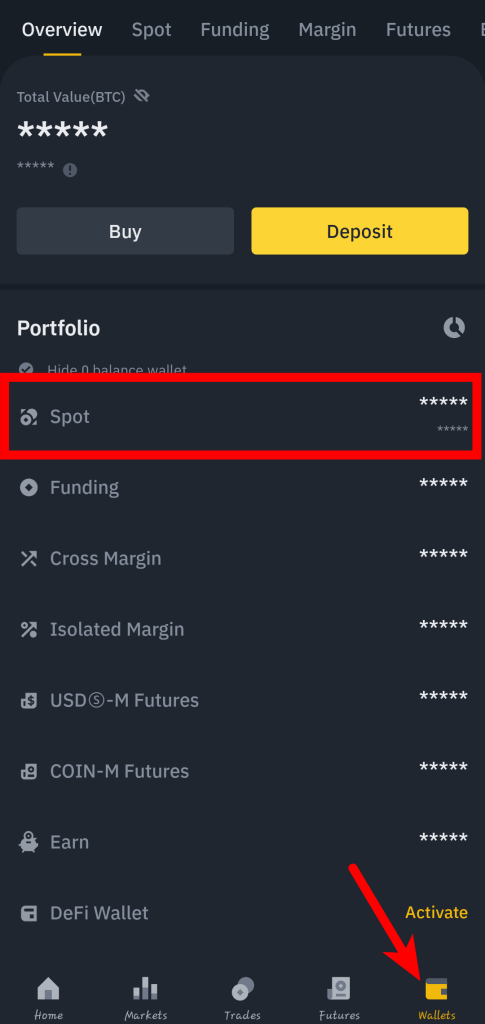
Step 4: Select [Withdraw].
On the Spot wallet page, tap on [Withdraw].
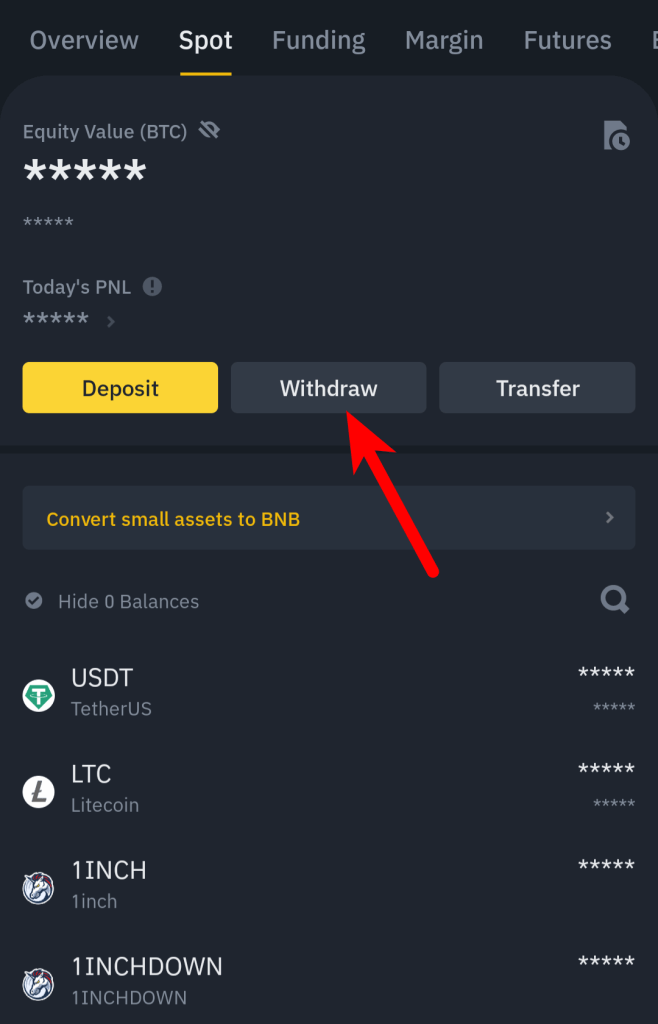
Step 5: Search for “BNB” and select the correct option.
Type in “BNB” in the search bar and select the correct BNB coin (BNB) from the search results.
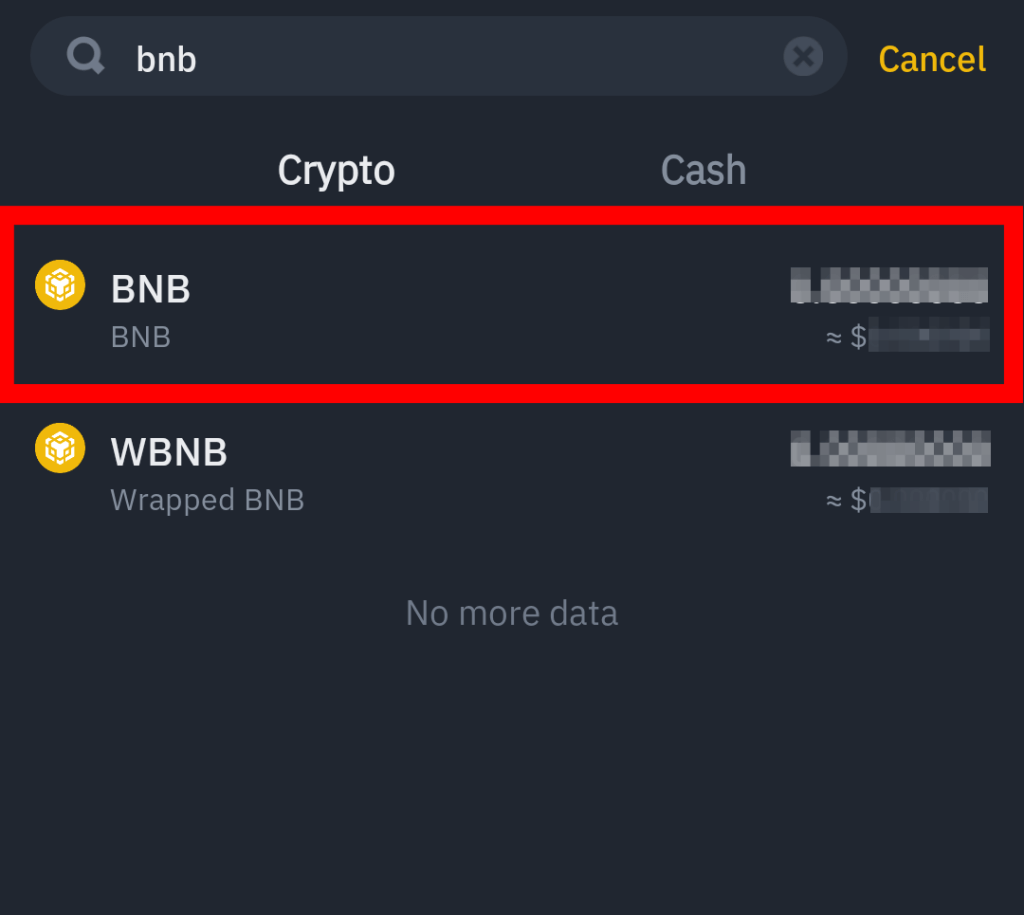
Step 5: Select [Send via Crypto Network] on the dialog.
On the “Withdraw” dialog box, select [Send via Crypto Network] since we’re sending crypto via a crypto network (BSC) and not to another Binance user via email phone, or account ID.
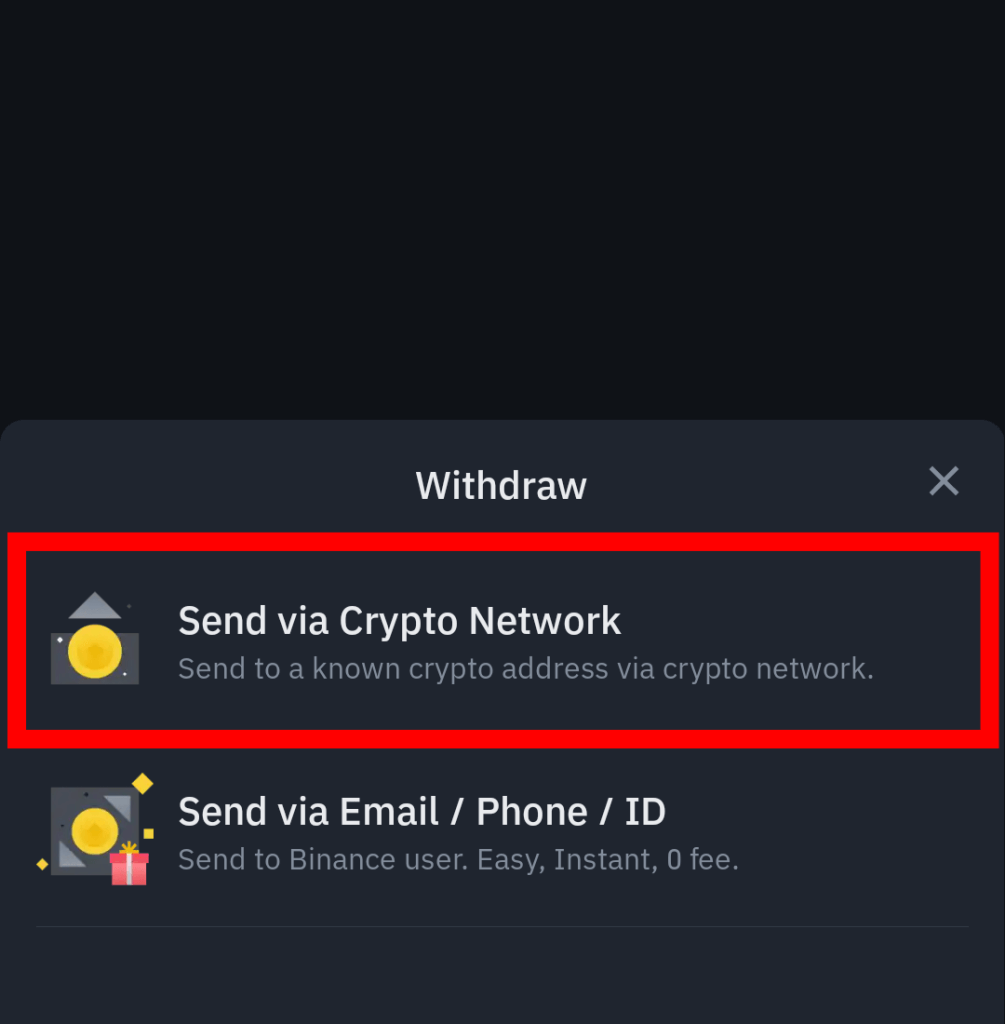
Step 6: Paste your Metamask wallet address and select the correct network to be used.
Now paste the wallet address you copied earlier from the Metamask mobile app in the Address section and select [BSC BNB Smart Chain (BEP20)] as the network to be used for the transaction in the Network section.
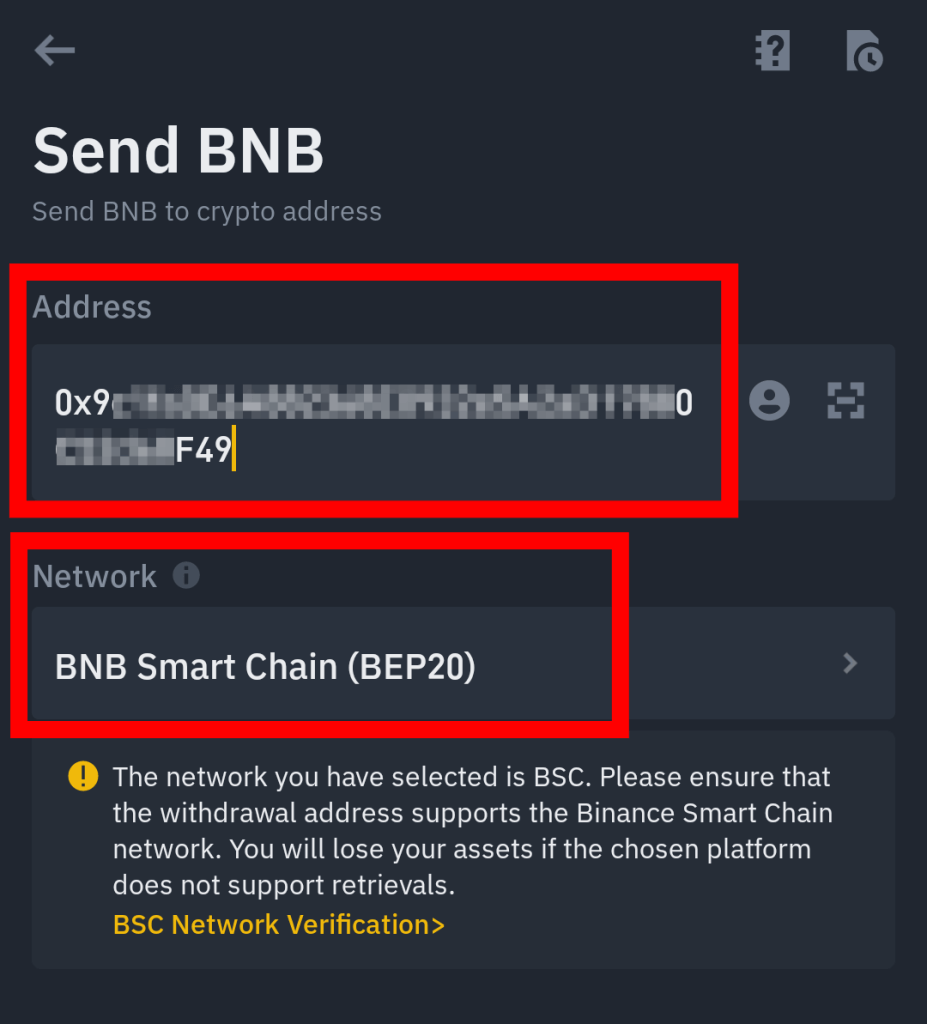
Step 7: Enter the amount of BNB to be transferred and tap [Withdrawal].
Enter the amount of BNB you want to transfer from your Binance account to Metamask in the Amount section and tap on the [Withdrawal] button.
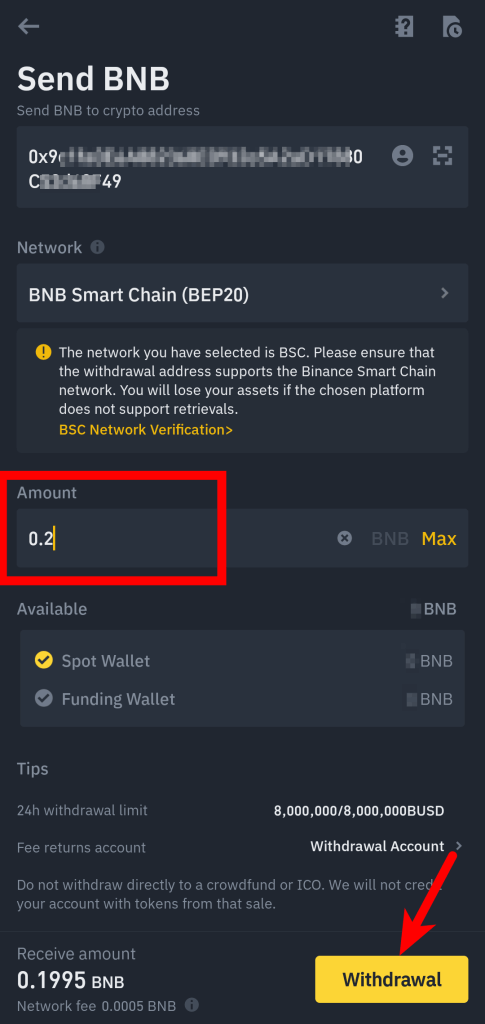
Step 8: Complete the 2-step verification and tap [Submit].
Finally, complete the 2-step verification by providing the code sent to your phone number, email, and/or authenticator app (Google or Binance authenticator) the tap [Submit].
Once the 2-step verification has been completed successfully, the BNB you transferred should be en route to your Metamask wallet and you can get the status of the transaction by checking the Transaction History on your Binance account.
With this, you have successfully transferred Binance Coin (BNB) from the Binance app to your wallet on the Metamask mobile app.
How Long Does It Take to Transfer BNB to Metamask?
Transferring BNB from Binance to Metamask typically takes anywhere from 5mins to 20mins to complete.
The transaction speed generally depends on the network load of the Binance Smart Chain at the time you made the transfer from Binance to your Metamask wallet.
If you still don’t find the BNB you transferred from Binance on your Metamask wallet after like 30mins, refresh your Metamask wallet and ensure you have already configured your wallet to work with the Binance Smart Chain (BSC).
Alternatively, you can reach out to the Binance support team if you still can’t find your funds on Metamask (after adding BSC) and have gotten a transaction completion email from Binance.
Is Metamask BNB BEP20 or BEP2?
The BNB on your Metamask wallet is BEP20 and not BEP2. This is because Metamask only works with the Binance Smart Chain with uses the BEP20 token standard.
After adding the Binance Smart Chain network to your Metamask wallet, the BEP20 BNB coin should be added automatically to your wallet since it is the native token for the BSC network.
Can You Transfer BNB BEP2 to Metamask?
The Binance Beacon Chain (BEP2) is not compatible with Metamask so you cannot transfer BEP2 BNB from Binance (or an external crypto wallet/exchange) to your Metamask wallet.
Wrapping Up
Transferring BNB from Binance to your Metamask wallet or any other crypto wallet is a pretty straightforward process.
To transfer BNB to Metamask from Binance, you first need to add the Binance Smart Chain network to your wallet.
Next, you will need to copy your BNB wallet address from the Metamask browser extension or mobile app depending on your device.
Once you have your Metamask BNB wallet address, log into your Binance account either on the Binance website or mobile app and transfer the correct amount of BNB to the wallet address you copied earlier using the correct network – BNB Smart Chain (BEP20).
Finally, go back to Metamask and refresh your BNB balance to view your updated balance. It should take around 5-20mins for the transaction to complete.
If you were searching for an easy way to transfer crypto from your Binance account to Metamask, we hope you found this guide helpful.