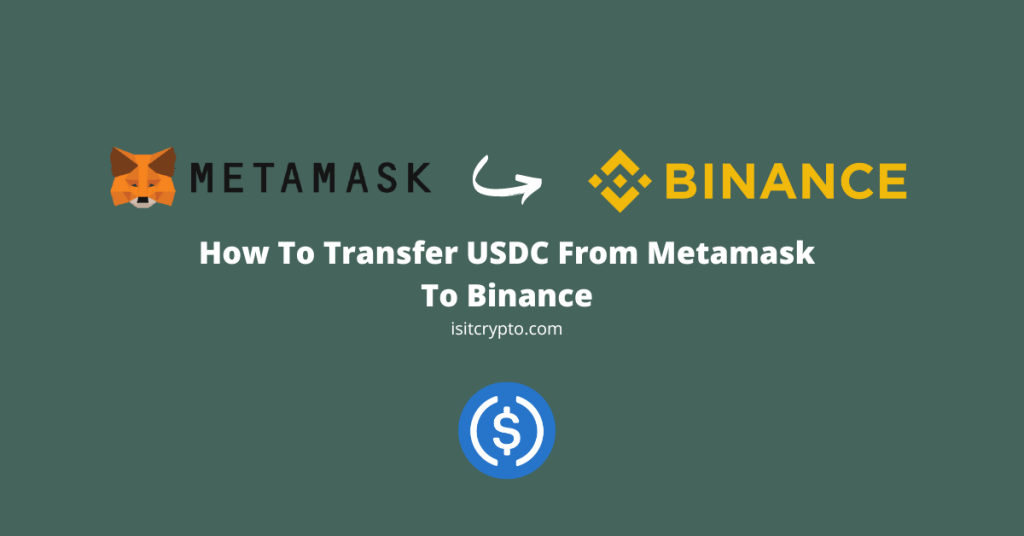
The USD Coin which is popularly referred to simply as USDC is the third largest stablecoin by market cap just after Tether’s USDT and BUSD.
USDC is pegged on a 1:1 ratio to the US Dollar and can be purchased on most crypto exchanges including Binance which happens to be the largest crypto exchange available right now.
If you have some USDC tokens on your Metamask wallet and you’re looking to withdraw these tokens to your Binance account and cash out to your bank account, we’ve got you covered.
In this tutorial, you will learn how to transfer USDC from Metamask to Binance in a few easy steps. We will also be providing answers to some of the popular questions associated with sending USDC to your Binance account from Metamask.
How To Send USDC From Metamask To Binance (Quick Guide)
- Open Binance, then click on [Wallet] > [Fiat and Spot].
- Click on [Deposit].
- Select USDC as the coin to be deposited.
- Select “Ethereum (ERC20)” as the network to be used.
- Click on the Copy icon to copy your Binance USDC address.
- Launch Metamask and switch to the Ethereum Mainnet.
- Click on your USDC balance then select [Send].
- Paste your Binance address and enter an amount.
- Click on [Next].
- Review the transaction details then hit [Confirm].
How To Transfer USDC From Metamask To Binance (Step By Step Guide)
Since you cannot cash out USDC to your bank account or convert it to some cryptocurrencies directly on Metamask, an alternative will be to transfer the tokens to your account on a centralized exchange like Binance which offers those features.
To transfer USDC from your Metamask wallet to Binance, you first need to get your USDC ERC20 wallet address from Binance.
Once you get the wallet address from Binance, open Metamask and select your USDC balance (on Ethereum). Click on Send and paste your Binance wallet address then transfer the correct amount of USDC to your Binance account using the address.
Below is a step-by-step guide on how to send USDC from your Metamask wallet to Binance.
Open the Binance website on your browser and log into your account using your registered email/phone number and password.
On the Binance dashboard, click on [Wallet] > [Fiat and Spot] to navigate to your Binance Fiat and Spot wallet.
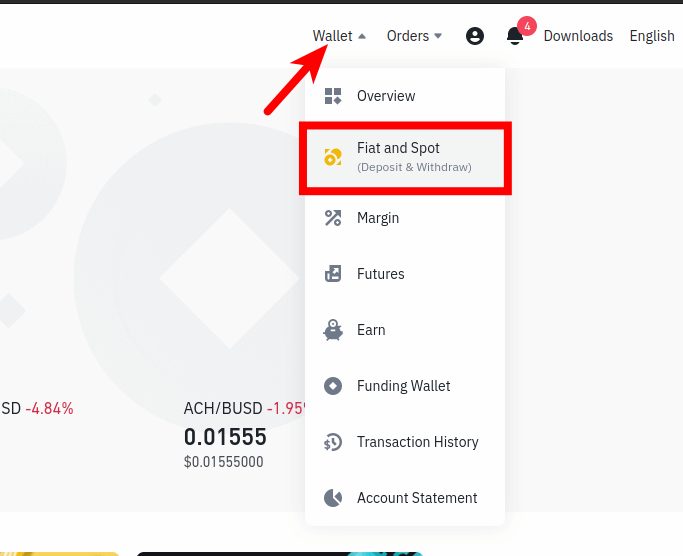
Step 2: Click on [Deposit].
On the Binance Fiat and Spot Wallet page, click on [Deposit].
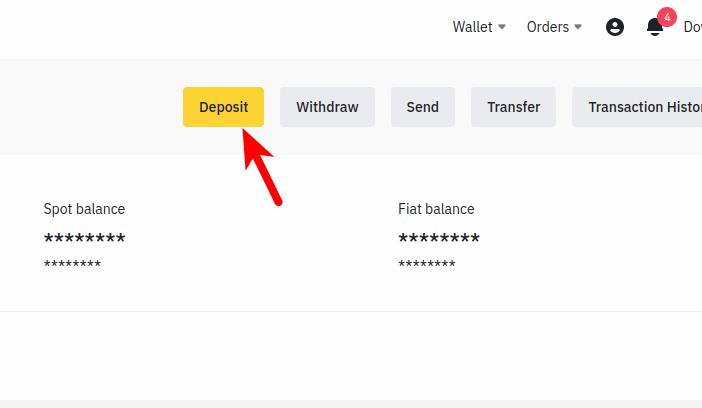
Step 3: Select USDC as the coin/token to be deposited.
In the “Select coin” section, click on the selector and search for USDC then select the correct option as seen in the screenshot below.
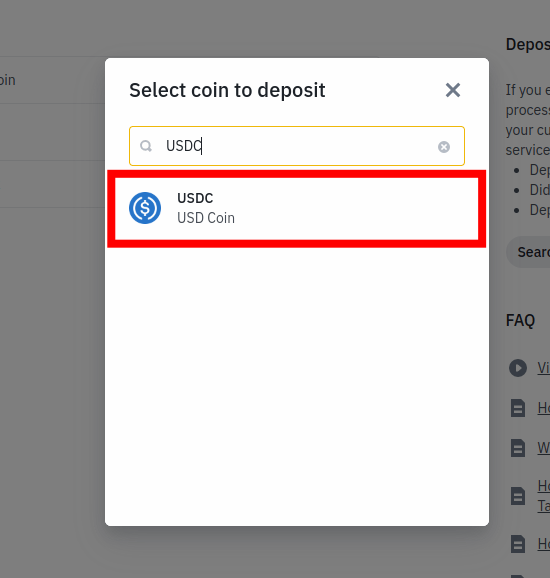
Step 4: Select “Ethereum (ERC20)” from the list of networks.
Since USDC is available on a handful of networks, Binance provides different wallet addresses for USDC depending on the network you intend to deposit USDC with.
For this tutorial, we will be depositing USDC on Binance from Metamask using the Ethereum network so if the USDC on your Metamask wallet is on Ethereum like we have, select “Ethereum (ERC20)” from the list of networks provided on the dialog.
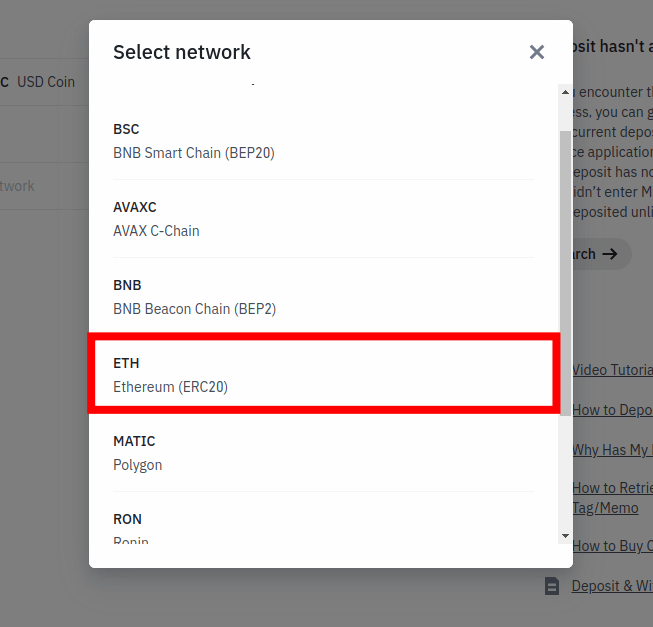
If you intend to transfer a different version of USDC available on other networks including Polygon, BSC, Avalanche, etc, ensure you select the correct network so you can get the correct USDC wallet address for that network.
Transferring a different version of USDC to an incompatible wallet address will result in permanent loss of funds, so ensure the network you choose to deposit matches the withdrawal network to avoid issues.
Step 5: Click on the Copy icon to copy your Binance USDC address.
Now, click on the Copy icon next to the wallet address to copy your Binance USDC wallet address to your device clipboard as it will be needed later.
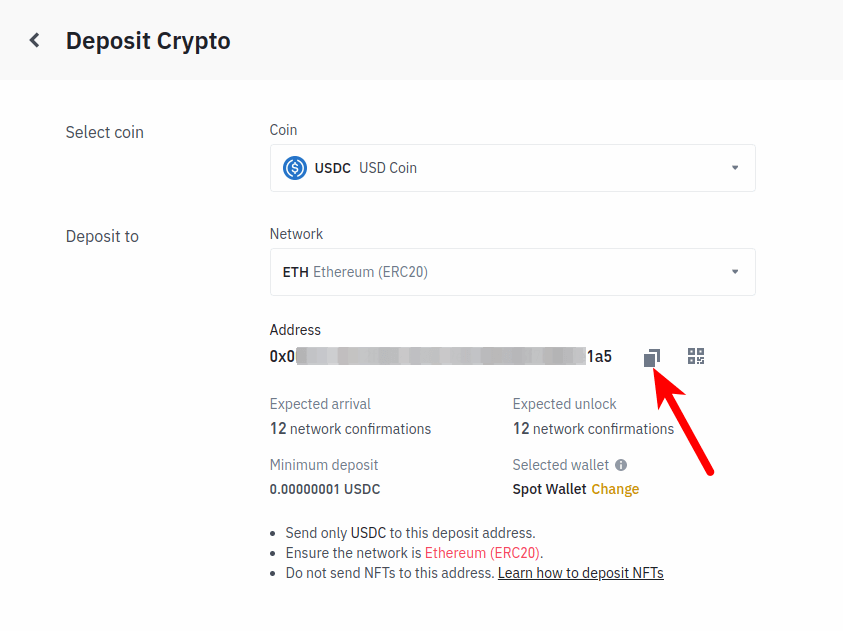
Step 6: Launch Metamask and switch to the Ethereum mainnet.
Next, launch the Metamask extension by clicking on the Metamask icon in the extensions area of your web browser then enter your account password to unlock your wallet.
Since we will be transferring USDC from Metamask to Binance using the Ethereum network, you will want to ensure that the “Ethereum Mainnet” is the selected network on your wallet.
By default, Ethereum should be the selected network on your wallet but if you have switched networks in the past, you will need to switch back to Ethereum by clicking on the network selection box and selecting [Ethereum Mainnet] from the list of available networks,
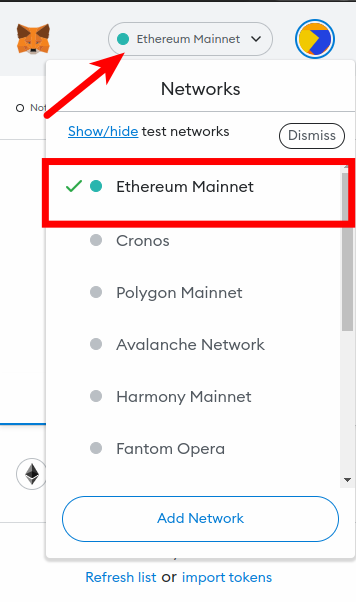
If you intend to send USDC from your Metamask wallet to Binance on a different network like the Binance Smart Chain, Polygon, Avalanche, etc, you will need to switch to that network on your wallet and not Ethereum.
Step 7: Select your USDC balance and click [Send].
Select your USDC balance from the list of available balances on your Metamask wallet.
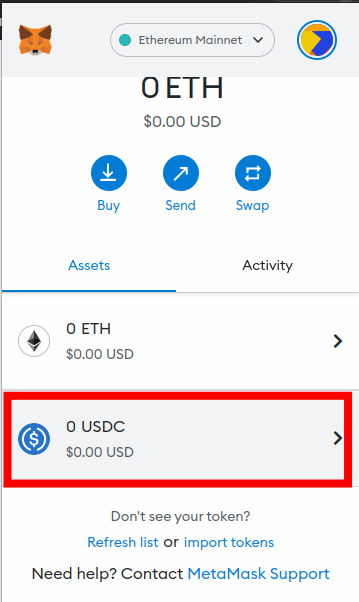
On the USDC token page, click on [Send].
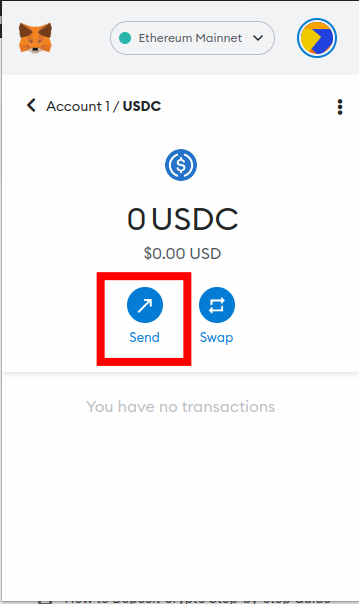
Step 8: Paste your Binance USDC address, enter an amount and click on [Next].
On the “Send To” window, paste your Binance USDC wallet address in the text box.
Now, enter the amount of USDC you intend to transfer to Binance in the “Amount” section and click [Next].
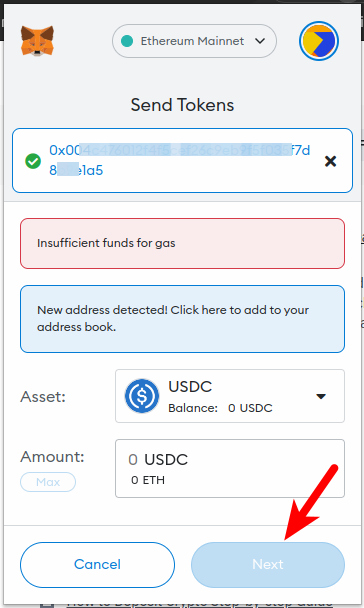
Step 9: Review the transaction details and click [Confirm].
Finally, review the amount of USDC to be transferred, recipient address, and network fee then click on [Confirm] to complete the transaction.
With this, you have successfully sent USD Coin (USDC) from Metamask to your Binance account.
You can check the status of the transaction in the “Activity” tab on the Metamask home window.
How To Transfer USDC From Metamask To Binance On Mobile
If you use Binance and Metamask exclusively on your mobile device, the process of transferring USDC from Metamask to your Binance account on mobile is quite similar to the web version we discussed earlier but not entirely the same.
Below is how you can transfer USDC from the Metamask mobile app to your Binance on mobile.
Step 1: Launch the Binance app and tap [Wallets] > [Deposit].
Launch the Binance app on your mobile device and log into your account (if you’re not yet logged in).
On the Binance app homepage, tap on [Wallets] on the bottom navigation bar to navigate to the wallets page on Binance.
Now, tap on [Deposit].
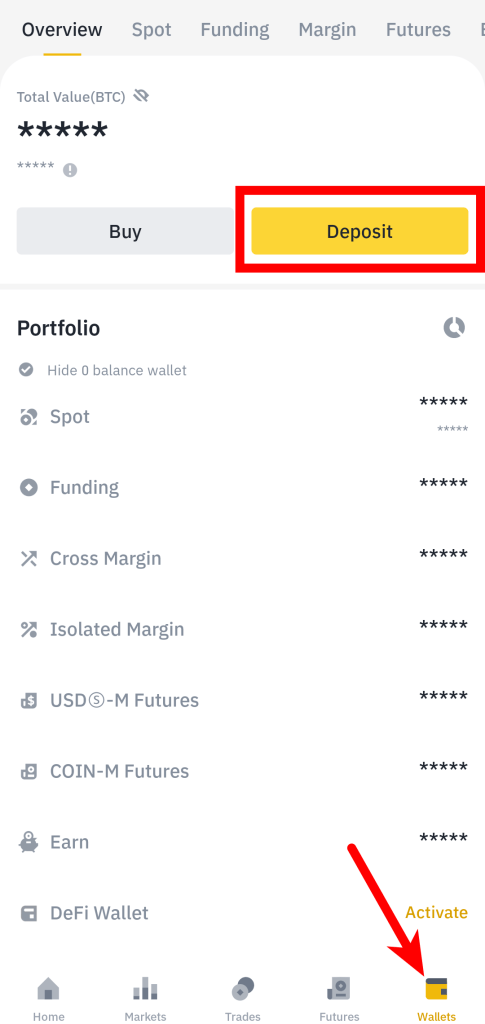
Step 2: Search for “USDC” and select the correct option.
On the next page, type “USDC” in the search box and select the correct USDC token from the search results.
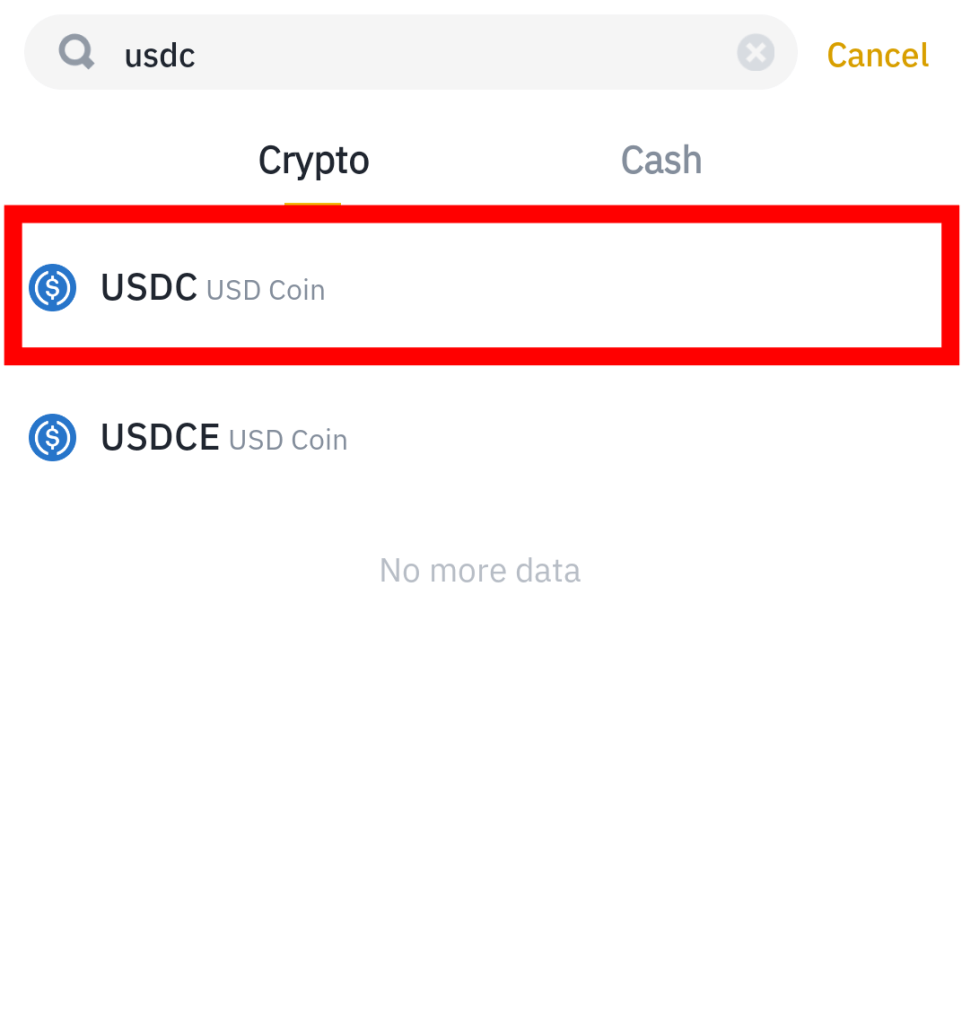
Step 3: Select “Ethereum (ERC20)” as the network to be used for the deposit.
Now since we will be transferring USDC from the Metamask mobile app to our Binance account, we will be selecting “Ethereum (ERC20)” as the network to be used for the deposit.
If you don’t intend to transfer USDC to your Binance account using the Ethereum network, simply select the network you intend to use from the list of available networks to ensure you’re getting the correct wallet address for the transaction.
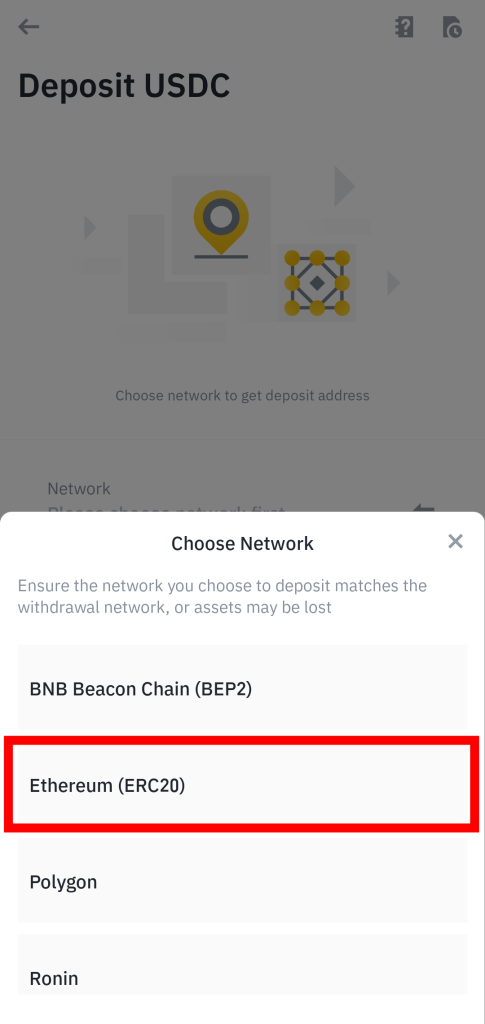
Step 4: Tap on the Copy icon to copy your USDC deposit address.
Now, tap on the Copy icon next to the address to copy your USDC deposit address from the Binance mobile app.

Step 5: Launch the Metamask mobile app and select your USDC balance.
Launch the Metamask mobile app on your device and select your USDC balance on the Metamask home screen.
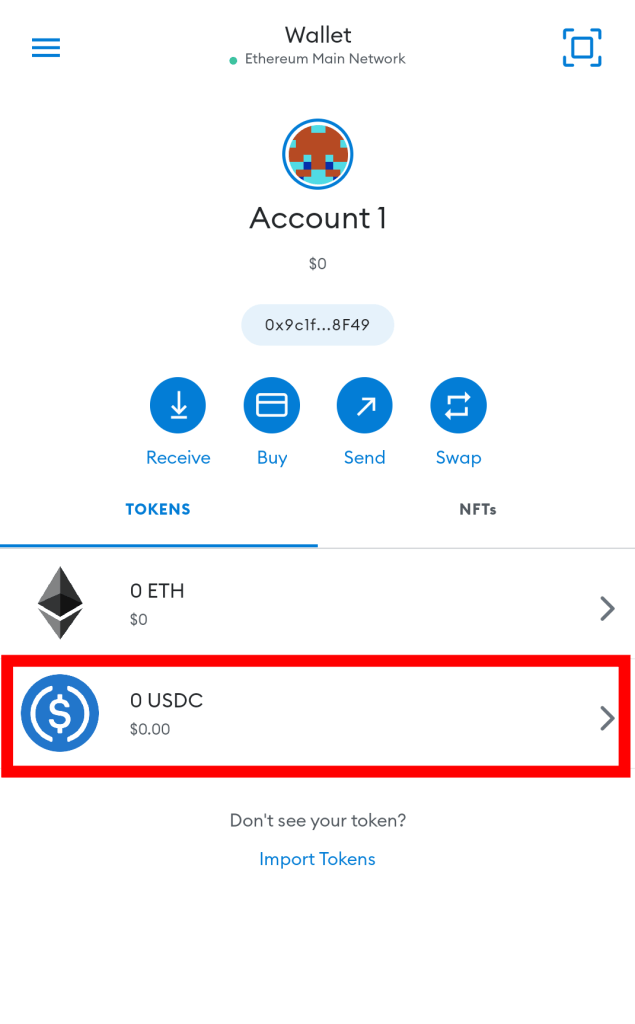
Step 6: Hit [Send] on the USDC token page.
On the USDC token page on Metamask, tap on [Send].
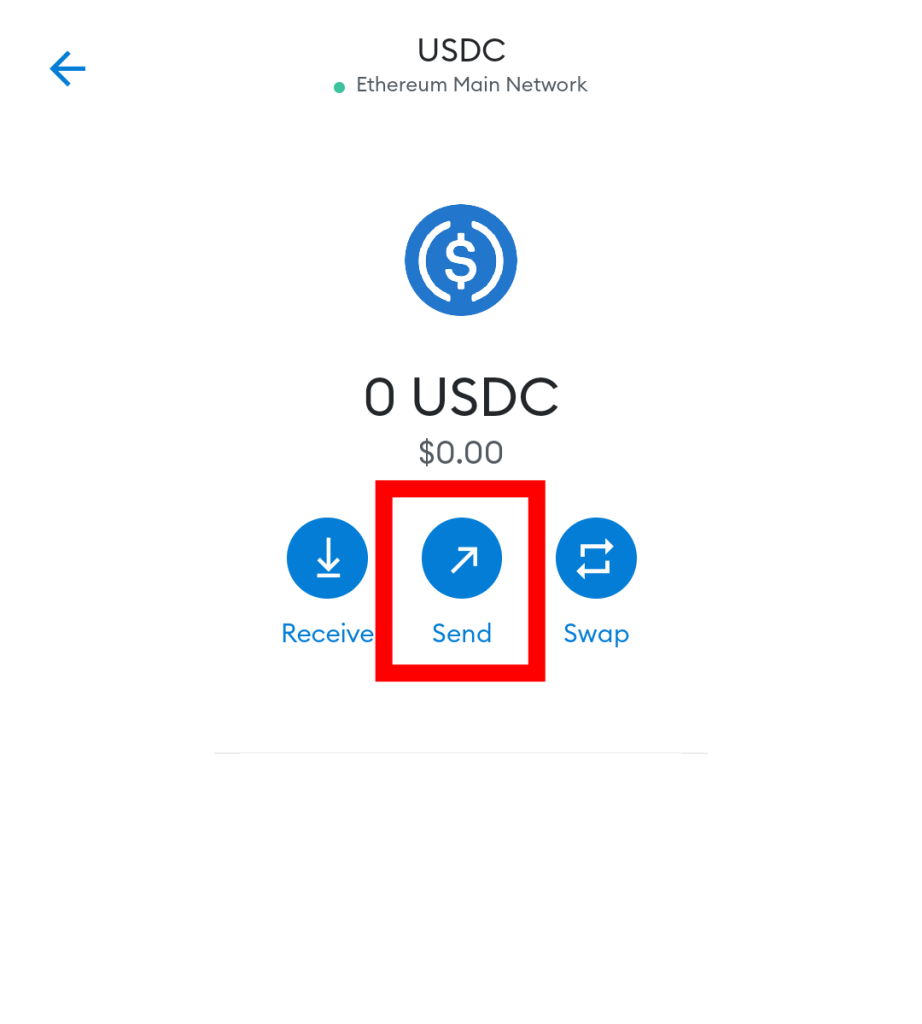
Step 7: Paste your Binance USDC deposit address and tap [Next].
Paste your Binance USDC deposit address which you copied earlier in the “To” section and then tap [Next].
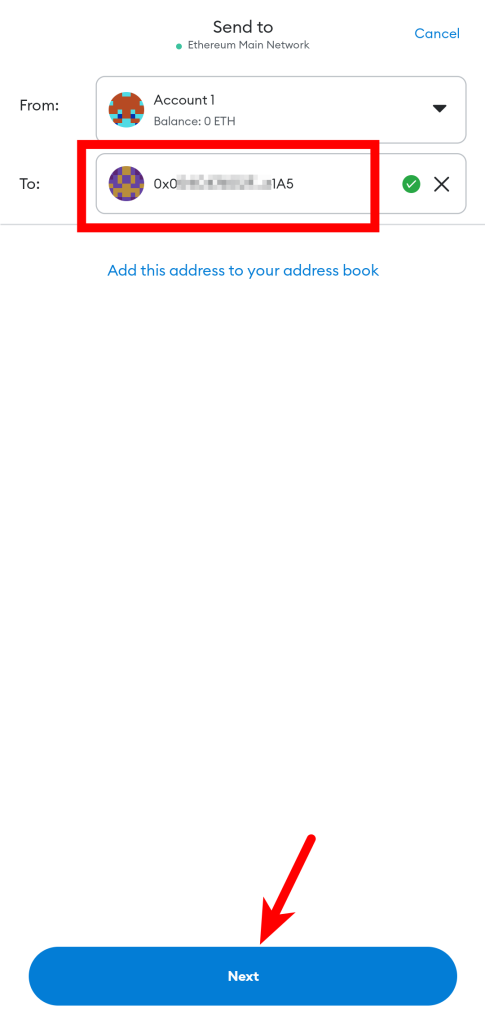
Step 8: Enter the amount of USDC to be transferred and tap [Next].
Now enter the amount of USDC you intend to transfer to your Binance account from Metamask then tap [Next].
If you intend to transfer all the USDC available on your Metamask wallet, simply tap on [USE MAX] to set the amount to be transferred to the maximum possible amount.
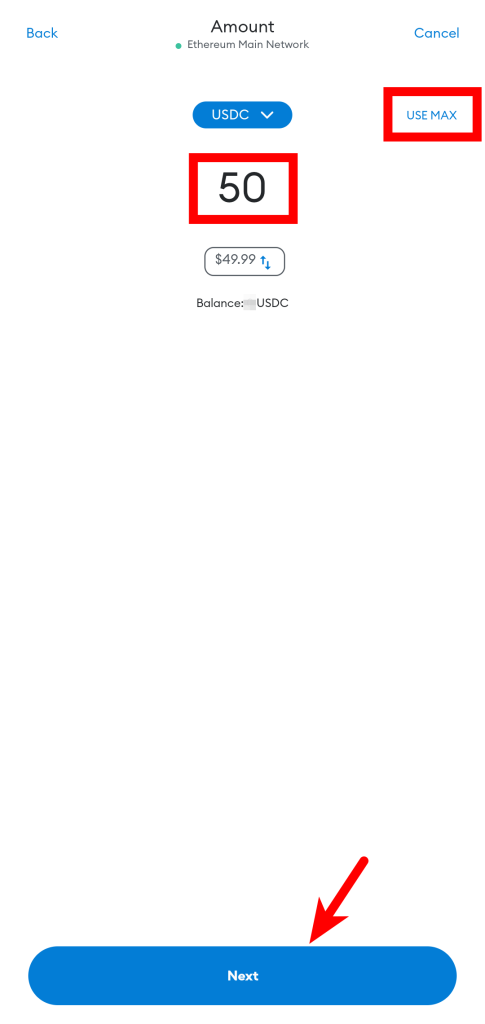
Step 9: Review the transaction details and tap [Confirm].
Finally, review the transaction details and tap on [Confirm] to proceed with the transaction.
With this, you have successfully transferred USDC from Metamask mobile app to your Binance account.
Transferring crypto from Metamask to Binance typically takes anywhere between 5 and 20 minutes to complete depending on the current network conditions of the blockchain used.
To check the status of your USDC transaction, simply go to the USDC token page on your Metamask wallet and you should find it in the “Transactions” section.
You will also get a notification from the Binance app when the USDC transfer to your account is complete.
What Network Is USDC On?
The USD Coin (USDC) is a multi-chain token and it is available on a handful of blockchains including popular ones like Ethereum, Solana, Tron, Avalanche, Polygon, and more.
That said, USDC can be added to Metamask only on EVM-compatible networks such as Ethereum, Avalanche, and Polygon. This means you can only transfer USDC from your Metamask wallet to Binance using these EVM-Compatible networks.
Does Binance Have USDC?
Yes, Binance fully supports the USDC token on networks such as Ethereum, Polygon, Avalanche (AVAX), and more.
Binance also supports the USDC on the Binance Smart Chain network via the Binance-Pegged USDC which is pegged on a 1:1 ratio with USDC and backed by the native coin in reserve.
You can also bridge USDC from one chain to another using the Binance bridge which is available on the Binance exchange.
Do You Need ETH To Send USDC From Metamask?
Yes, you need ETH to send USDC from Metamask if you intend to send via the Ethereum network.
Wondering why this is the case? It is simply because you need a little amount of ETH to pay for the gas fees associated with your transaction.
Gas fees on the Ethereum network are paid with the native currency of the network – ETH – and the price of gas fluctuates based on network congestion.
If you intend to use another network – say Avalanche – to send USDC from your Metamask wallet, you will also need some AVAX tokens (which is the native token of the Avalanche network) to cover the gas fees associated with the transaction.
Wrapping Up
Transferring USDC from Metamask to Binance can be pretty confusing, especially for people who are trying it for the first time. For experienced Metamask users, things are a bit easier.
To transfer USDC from your Metamask wallet to Binance, you first need to get your USDC deposit address (or wallet address) from Binance. Remember to get the address (from Binance) for the network you intend to use for withdrawal on Metamask.
Once you have the address, head over to your wallet on the Metamask extension or mobile app, select your USDC balance, then transfer the correct amount of USDC to the deposit address you copied earlier from Binance.
Binance will notify you via email and notification (if on mobile) when the funds finally arrive in your account and you can either withdraw USDC to your bank account, swap for other cryptocurrencies using any of the available currency pairs, or simply hodl the funds on your Binance account.
If you were searching for a way to get USDC out of Metamask to Binance, we hope you found this guide helpful.