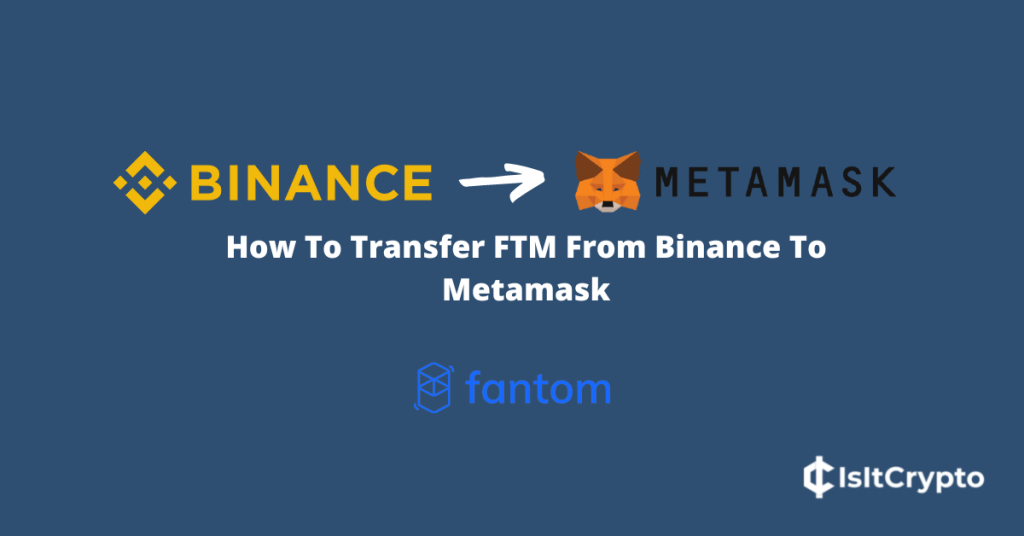
The Fantom network is a global decentralized and highly scalable network that offers fast transaction speeds, decentralized apps (DApps), and more.
The FTM token is the native currency of the Fantom Mainnet which is known as “Fantom Opera” and since Fantom is EVM-compatible, the network and its corresponding native currency (FTM) are compatible with Metamask.
On Metamask, you can send, receive, store, and stake FTM tokens after adding the network to your wallet.
If you have some FTM tokens on your Binance account that you will like to move to your Metamask wallet and don’t know how to go about it, then you’re on the right page.
In this article, you will learn how to transfer FTM from Binance to Metamask in a few steps. We will be including guides on how to withdraw FTM from Binance to the Metamask extension and the Metamask mobile app for Android and iOS devices.
How To Send FTM From Binance To Metamask
- Launch Metamask and unlock your wallet.
- Switch to the Fantom Network.
- Copy your Metamask wallet address.
- Open the Binance website and log into your account.
- Select [Fiat and Spot] from the menu items.
- Click on [Withdraw].
- Select FTM as the coin to be transferred.
- Paste your wallet address and select the Fantom network.
- Enter the amount of FTM to be transferred.
- Click on [Withdraw].
- Complete the 2-step verification and click [Submit].
How To Transfer Fantom (FTM) From Binance To Metamask (Step By Step Guide)
To transfer FTM from Binance to your Metamask wallet, you need to add the Fantom Mainnet to your wallet and select it as the default network.
After that, copy your wallet address from the Metamask extension and go to your Binance dashboard. Navigate to your Fiat and Spot wallet on the Binance dashboard, click on Withdraw, then transfer the correct amount of FTM to your Metamask wallet address using the Fantom network.
Below is a detailed guide showing how you can transfer FTM from Binance to your Metamask wallet with screenshots for illustrations.
Step 1: Launch Metamask and unlock your wallet.
Launch the Metamask extension by clicking on the Metamask logo in the extensions area of your web browser then enter your account password and click [Unlock] to unlock your wallet.

Step 2: Add the Fantom network to your Metamask wallet.
Next, you will need to configure your Metamask wallet to work with the Fantom blockchain which is the native blockchain for the FTM cryptocurrency.
To add FTM to your wallet, click on the network selector and hit [Add Network] on the dialog.
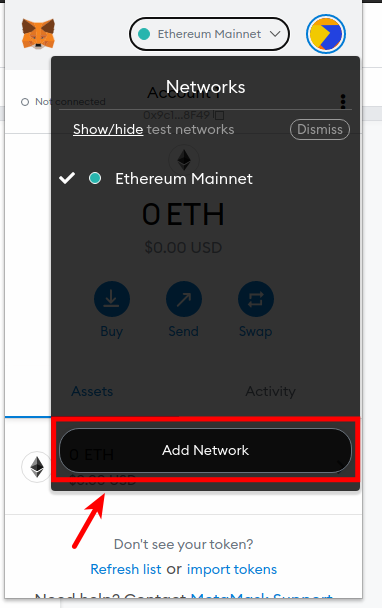
Now enter the RPC details for the Fantom Mainnet (Fantom Opera) which is outlined below in the appropriate fields then click [Save].
- Network Name: Fantom Opera
- New RPC URL: https://rpc.ankr.com/fantom/
- Chain ID: 250
- Currency Symbol: FTM
- Block Explorer URL: https://ftmscan.com/
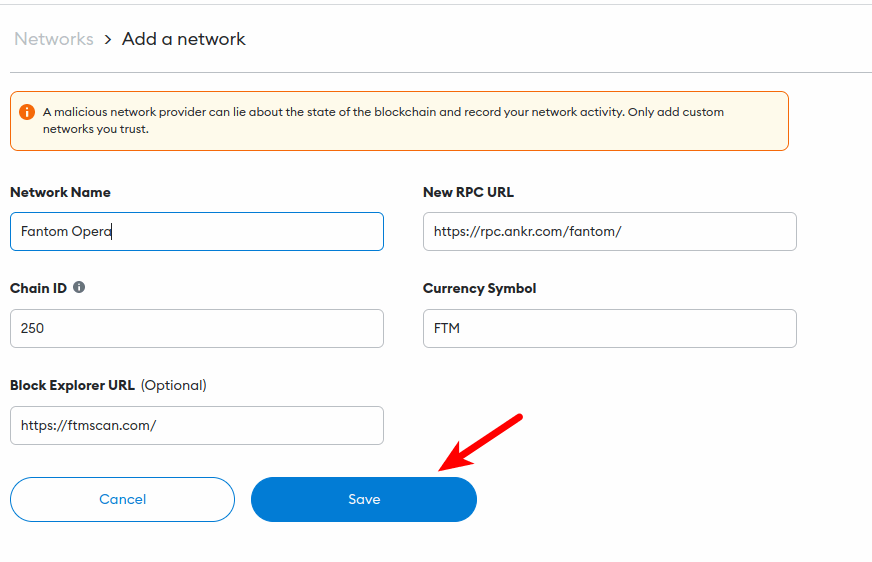
For a detailed guide on this process as well as how to add FTM to your wallet if you use the Metamask mobile app, check out our older article on how to add the Fantom Network to Metamask.
Step 3: Copy your Metamask FTM wallet address.
Transferring tokens on any blockchain requires the wallet address of the wallet that will be receiving the funds and this is also the case when transferring from Binance to an external crypto wallet like Metamask.
To copy your Metamask wallet address, simply launch Metamask and click on the Copy icon next to the characters under your account name.
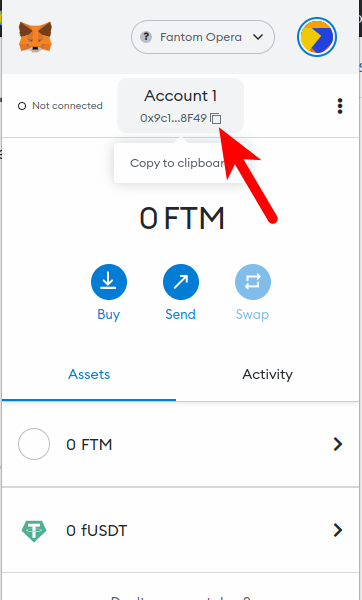
Metamask only provides one wallet address for all the tokens compatible with your wallet so your default Metamask wallet is also your wallet’s FTM wallet address.
Step 4: Open the Binance website and log into your account.
Next, open the Binance website on your web browser and enter your account authentication details (email/phone number and password) to log into your account.
Alternatively, you can log into your Binance account through your web browser by scanning the login QR code on the Binance mobile app on your mobile device.
Now navigate to your Fiat and Spot wallet on Binance by clicking on [Wallet] > [Fiat and Spot].
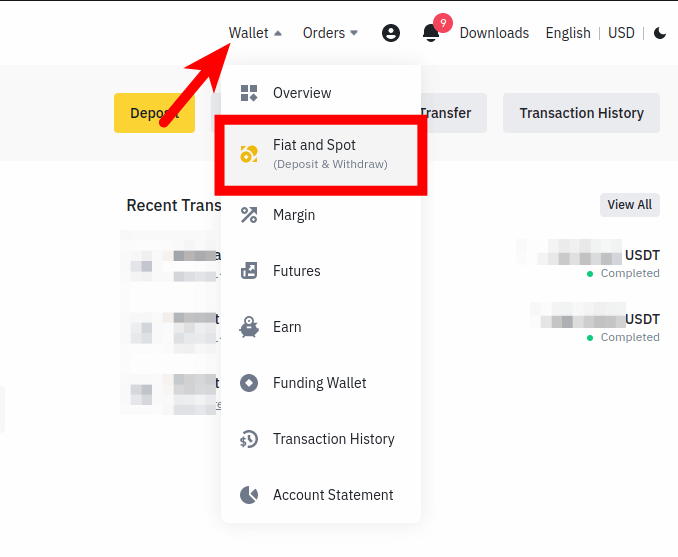
On the Binance Fiat and Spot wallet page, click [Withdraw].
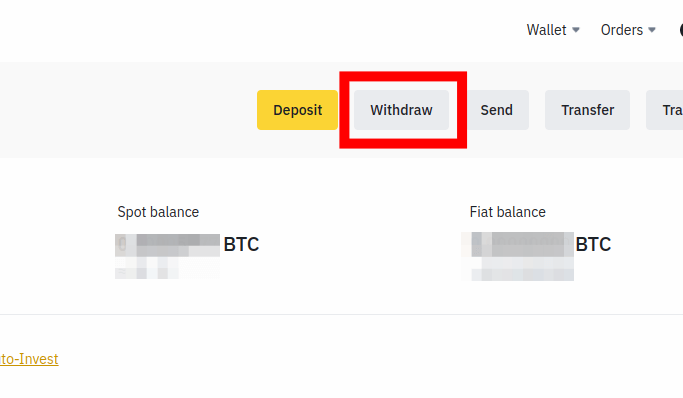
Step 6: Select FTM as the token to be withdrawn.
On the Binance withdrawal page, Bitcoin (BTC) is the default cryptocurrency selected and since were are transferring FTM and not BTC, we have to change that.
To change the selected coin, click on the coin selection box and type “FTM” in the search box on the dialog then select the correct token from the search results (usually the first result).
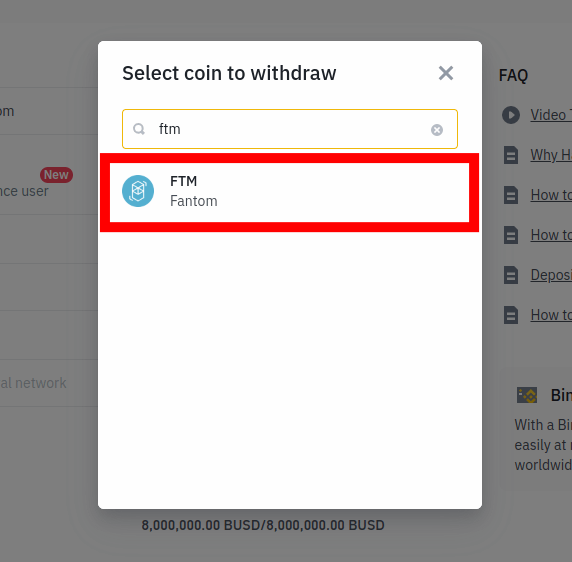
Step 7: Paste your Metamask FTM wallet address and select the correct network.
Next, paste your Metamask wallet address in the Address section and select the correct network to be used for the transaction.
Since we intend to transfer FTM to Metamask from Binance using its native network (Fantom), we will be selecting “Fantom” as the network to be used for the transaction.
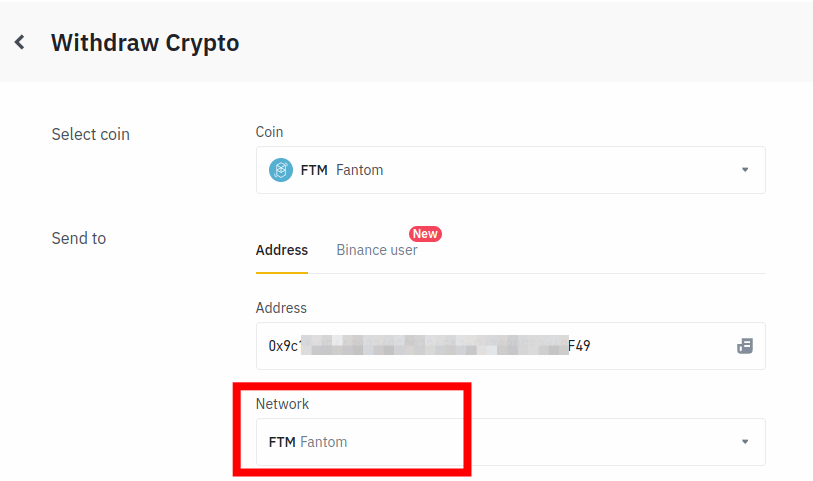
If you intend to transfer FTM to your Metamask wallet using another network (e.g Ethereum or BSC), select the network from the list of networks on the dialog.
We generally recommend you transfer FTM to your Metamask wallet using the Fantom network. It is faster and you won’t need to use a bridge if you intend to stake or send your tokens via the native Fantom network sometime later.
Step 8: Enter the amount of FTM to be transferred and click on [Withdraw].
Next, enter the amount of FTM to be transferred to your Metamask wallet in the Withdraw amount section and click on [Withdraw].
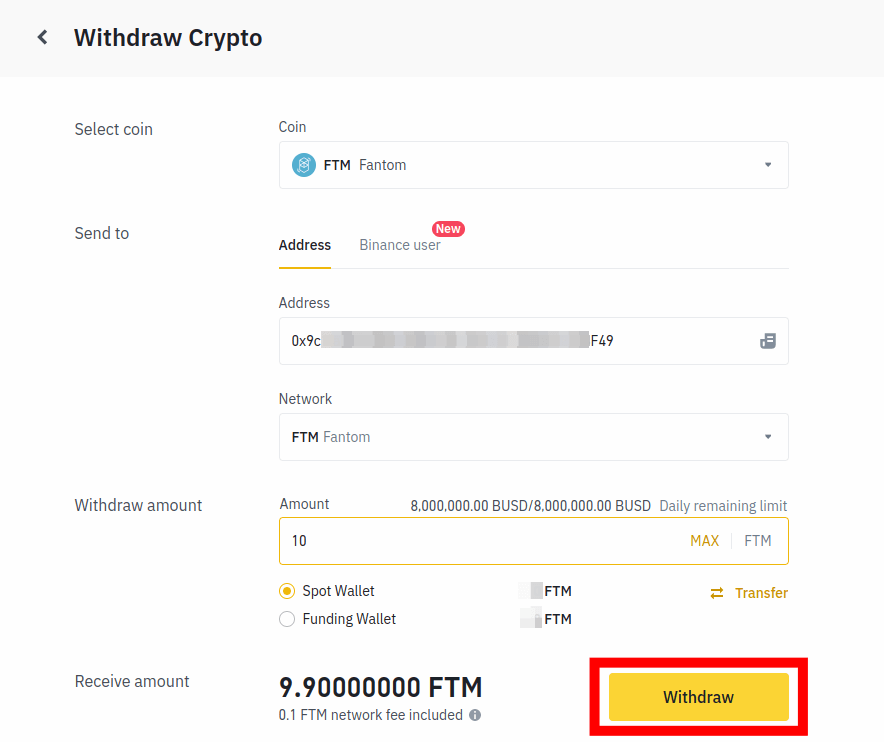
Step 9: Complete the 2-step verification and click on [Submit].
Finally complete the 2-step verification by inputting the code(s) sent to your phone number, email address, and/or authenticator app and click on [Submit].
With this, you have successfully transferred FTMrom Binance to your Metamask wallet.
You can check the status of your transaction in the “Recent Withdrawal” section on Binance.
When the transaction is completed (typically takes between 5-20 mins), go back to your Metamask wallet and refresh your FTM balance to view your recently transferred funds.
How To Transfer FTM From Binance To The Metamask On Mobile
Below is how you can transfer FTM from the Binance app to the Metamask app on your device.
Step 1: Open Metamask and switch to the Fantom network.
Launch the Metamask app on your device and switch to the correct network to be used for the transaction on the Metamask home screen.
For this guide, we will be transferring FTM from the Binance app to Metamask using its native network – Fantom.
If you haven’t added the Fantom Mainnet to your wallet on the Metamask mobile app, tap the center of the top toolbar on the Metamask home screen and hit [Add a network].
Next, tap on “Fantom Opera” and hit [Approve] on the bottom dialog.
After the network is added to your wallet, tap [Switch to network] to switch to the Fantom network on your wallet on the Metamask app.
Step 2: Copy your wallet address from the Metamask mobile app.
Next, you need your wallet address from the Metamask app. Go back to the Metamask home screen and simply tap your wallet address to copy the address to the clipboard as illustrated in the below screenshot.
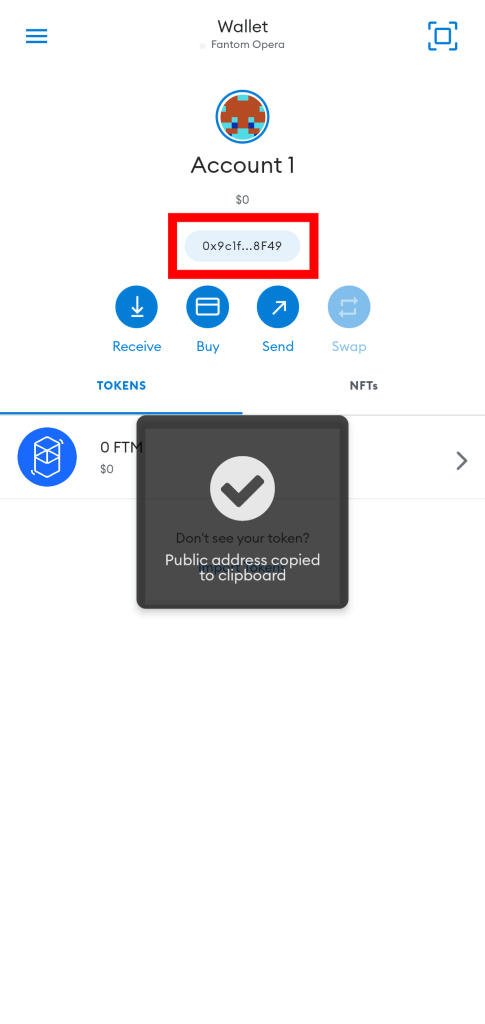
Step 3: Launch the Binance app and tap [Wallets] > [Spot].
Launch the Binance mobile app on your device and unlock your account. Next, tap [Wallets] > [Spot] to navigate to your Binance Spot wallet.
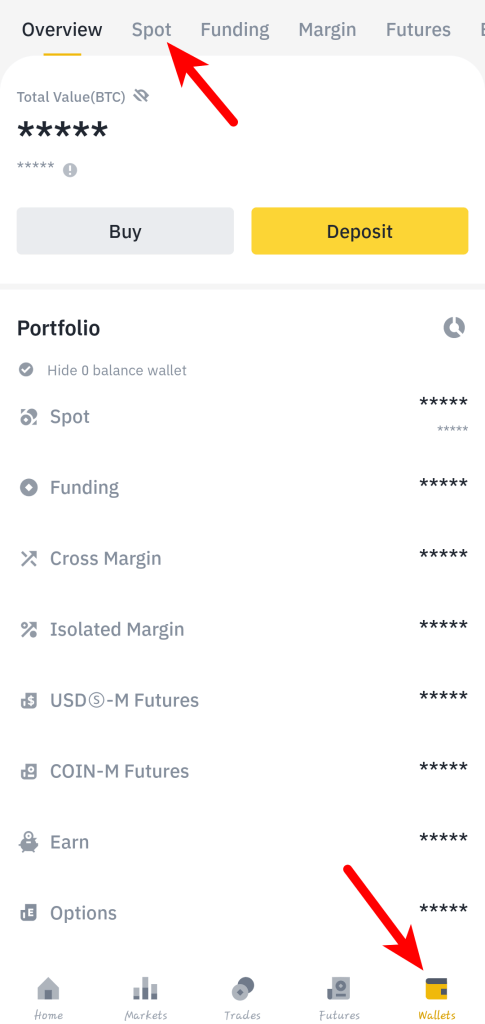
Step 5: Select [Withdraw].
On the Spot wallet page, tap on [Withdraw].
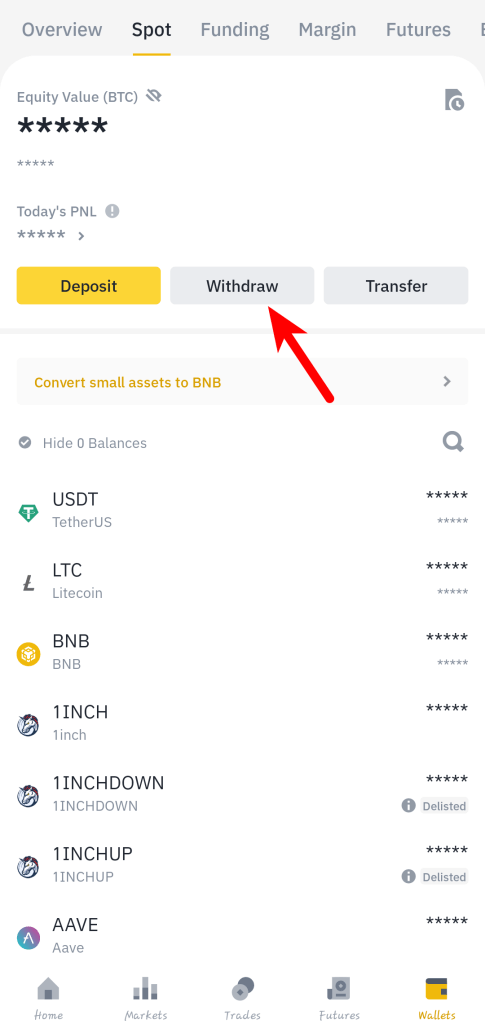
Step 6: Search for “FTM” and select the correct option.
Type in “FTM” in the search bar and select the correct FTMoken from the search results.
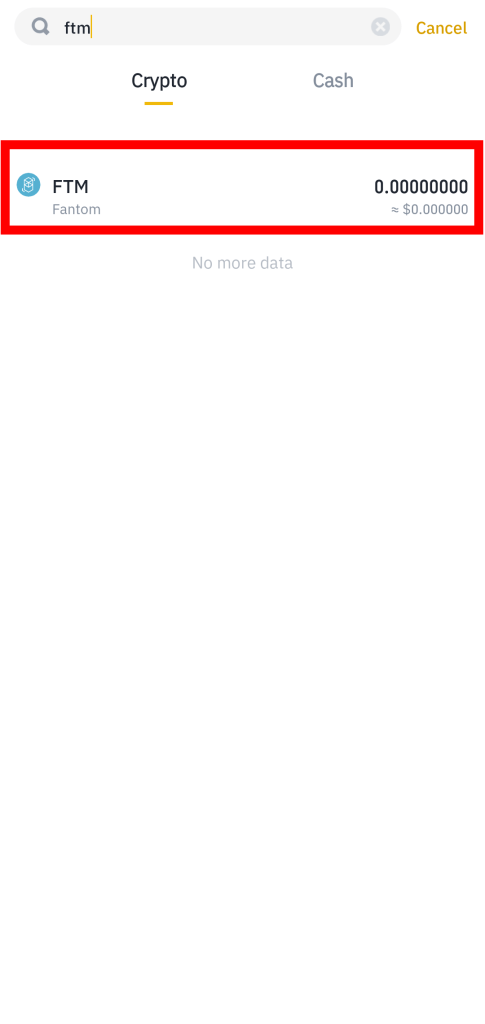
Step 5: Select [Send via Crypto Network] on the dialog.
On the “Withdraw” dialog box, select [Send via Crypto Network] since we’re sending FTM to an external wallet (Metamask) via a crypto network (Fantom).
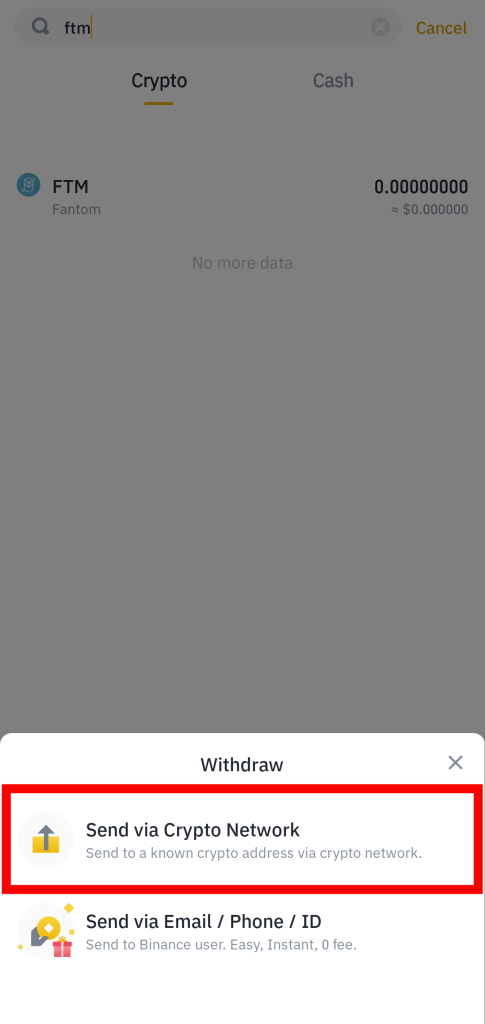
Step 6: Paste your Metamask wallet address and select the correct network to be used.
Now paste the wallet address you copied earlier from the Metamask mobile app in the Address section and select “Fantom” as the network to be used for the transaction in the Network section.
Step 7: Enter the amount of FTM to be transferred and tap [Withdrawal].
Enter the amount of FTM you want to transfer from your Binance account to Metamask in the Amount section and tap [Withdrawal].
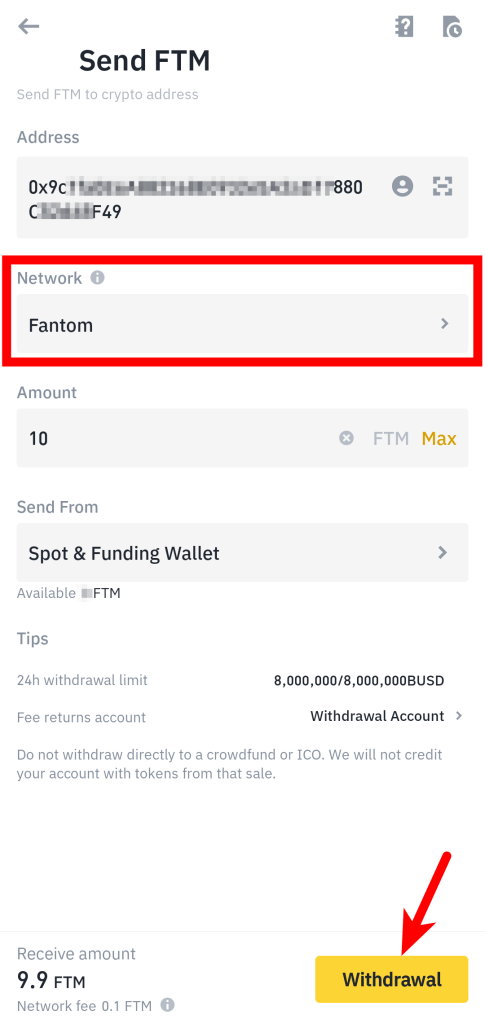
Step 8: Complete the 2-step verification and tap [Submit].
Finally, complete the 2-step verification by providing the code sent to your phone number, email, and/or authenticator app (Google or Binance authenticator) the tap [Submit].
Once the 2-step verification has been completed successfully, the FTM tokens you transferred should be en route to your Metamask wallet and you can get the status of the transaction by checking the Transaction History on your Binance account.
With this, you have successfully transferred Fantom (FTM) from the Binance app to your wallet on the Metamask mobile app.
Is FTM An ERC-20 Token?
FTM is available on its native blockchain – Fantom – as the native currency of the blockchain.
The token is also available on the Ethereum network as an ERC-20 token and on the Binance Smart Chain as a BEP-20 token.
So while FTM is not native to the Ethereum blockchain, it is also available on the Ethereum network as an ERC-20 token.
Conclusion
To transfer FTM to Metamask from Binance, you first need to copy your wallet address from the Metamask browser extension or mobile app depending on your device.
Once you have your Metamask FTM wallet address, log into your Binance account either on the Binance website or mobile app and transfer the correct amount of FTM to the wallet address you copied earlier via the Fantom network.
Finally, go back to Metamask and refresh your FTM balance to view your updated balance. It should take around 5-20mins for the transaction to complete.
That’s about it on transferring FTM from Binance to Metamask and we hope the guide helped if you were searching for ways to move your FTM to Binance from Metamask.