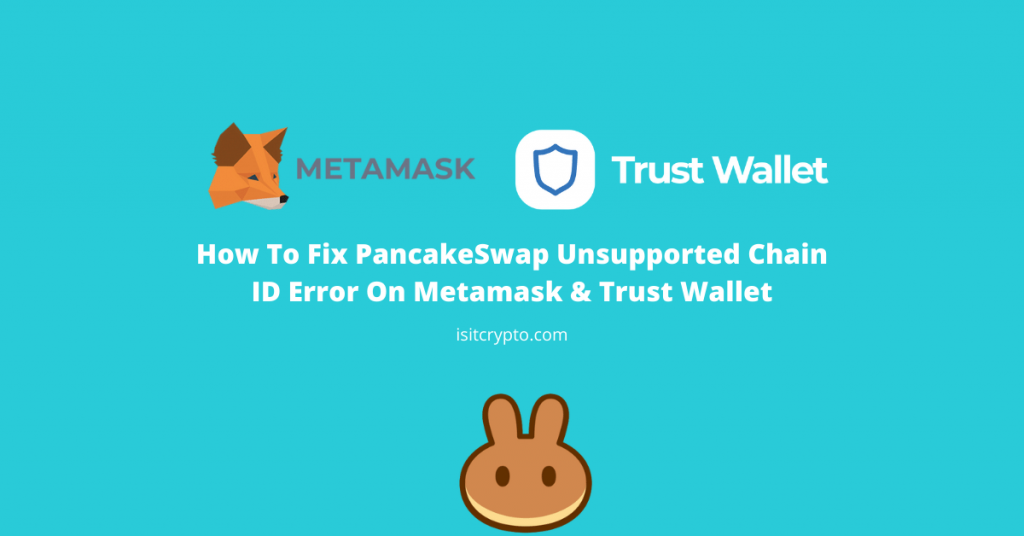
PancakeSwap is currently the leading decentralized exchange used for trading tokens on the BNB Smart Chain. It offers lower fees, faster transaction speeds, and anonymity which is not possible on centralized exchanges like Binance and Coinbase because of their KYC policies.
Like with many emerging technologies in the crypto space, decentralized exchanges are also still quite in their development stages and this means users might encounter some errors while performing actions like trying to connect a wallet, swapping tokens, and more on these exchanges.
One of the most reported errors on PancakeSwap is the “Unsupported chain ID” error which surfaces when a user tries to connect their wallet to the platform.
If you’re currently facing this issue when trying to connect your wallet to PancakeSwap, you’re not alone as many PancakeSwap users have also reported about this.
Our guide below will show you how to fix the “Unsupported chain ID” error on PancakeSwap easily as well as what the error means and more
Why Am I Seeing “Unsupported Chain ID” Error On PancakeSwap?
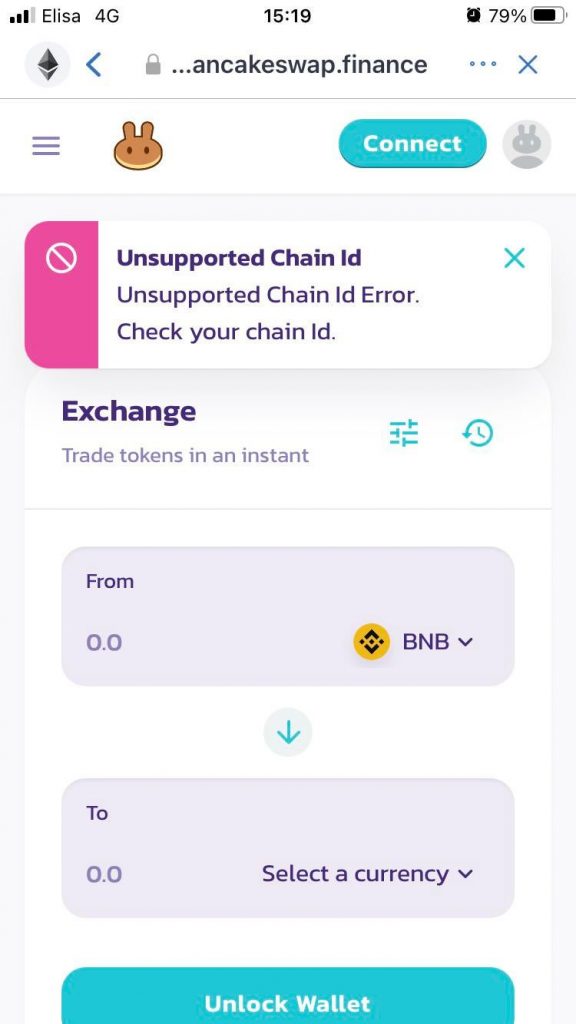
The unsupported chain ID error occurs when you try connecting your Trust Wallet or Metamask wallet to PancakeSwap while being connected to other blockchains like the Ethereum blockchain.
PancakeSwap runs on the Binance Smart Chain blockchain and if you connect it to a wallet while you’re still connected to another blockchain, you will get an error and this is because Pancakeswap is not compatible with other blockchains.
So if you’re getting this error while trying to connect your wallet, that is what it means.
How To Fix “Unsupported Chain ID” On PancakeSwap (Step by Step Guide)
As you should know by now, the “Unsupported chain ID” error is caused when you try to connect PancakeSwap to a wallet while still on a chain that is not the Binance Smart Chain.
To fix this problem, you need to switch the blockchain you’re on to the Binance Smart Chain. Both Trust Wallet and Metamask are on the Ethereum blockchain by default but they do allow you to change it to whatever blockchain you wish to.
This part of the guide will be divided into two parts – how to fix the error on Trust Wallet (mobile) and how to fix the error on Metamask (desktop) and this is because the process is different for each wallet.
Scroll to the guide which contains the fix for your wallet (Trust Wallet or Metamask).
How To Fix PancakeSwap Unsupported Chain ID on Trust Wallet
To fix the unsupported chain ID error on Trust Wallet, follow the guide below.
Step 1: Load up PancakeSwap on your wallet
The first step would be to launch the Trust Wallet DApps browser on the Trust Wallet app and load up the PancakeSwap exchange website.
You can do this by tapping on [DApps] at the bottom nav bar then scroll down and click on [PancakeSwap].
If you’re already on the PancakeSwap exchange website on the Trust Wallet app on your device, you can skip this step.
Step 2: Tap on the Ethereum Icon
On the Trust Wallet DApps browser screen where the PancakeSwap exchange website is loaded, click on the Ethereum icon on the top right corner as seen below.
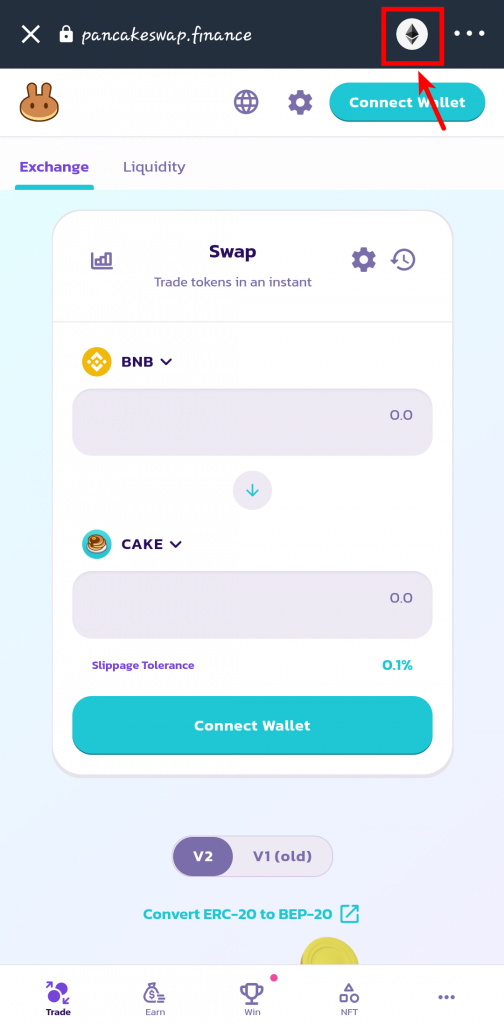
Step 3: Select Smart Chain to Switch Chains
On the next page, select [Smart Chain] to set the Binance Smart Chain as the chain to be used on PancakeSwap. This will ensure that the chain used on PancakeSwap is the Smart Chain mainnet.
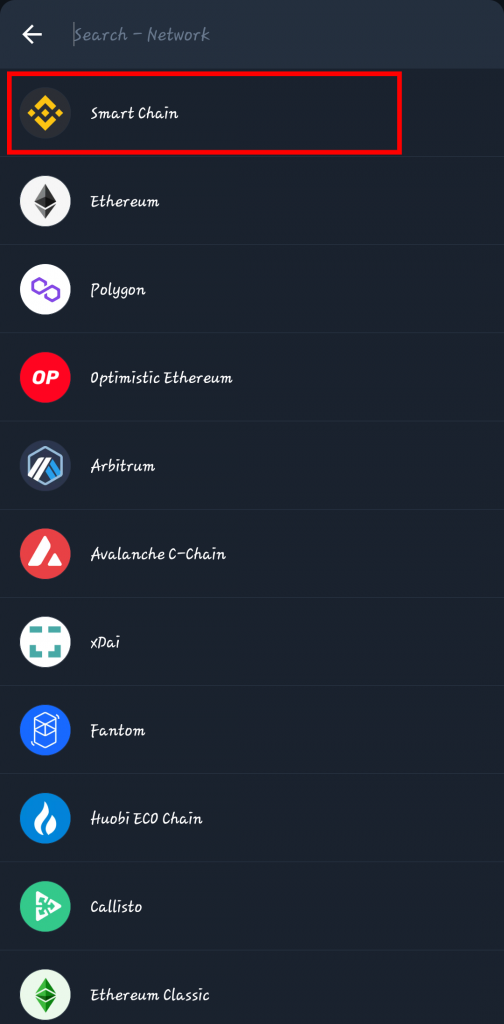
Step 4: Connect PancakeSwap to your wallet
After this tap on [Connect Wallet] and select [Trust Wallet] from the dialog to connect PancakeSwap with your wallet on Trust Wallet.
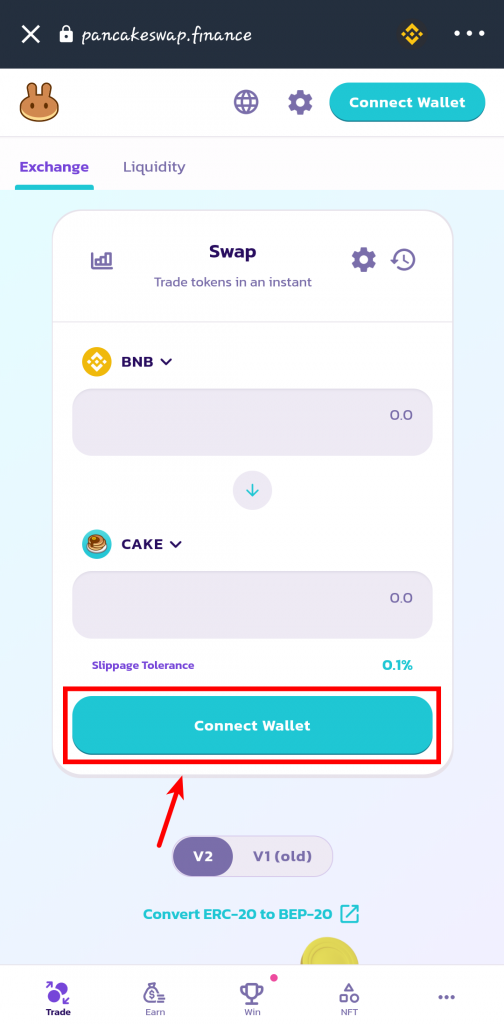
Step 5: Select Trust Wallet from the list of supported wallets
Next, select [Trust Wallet] from the list of available wallets compatible with Pancakeswap on the dialog shown.
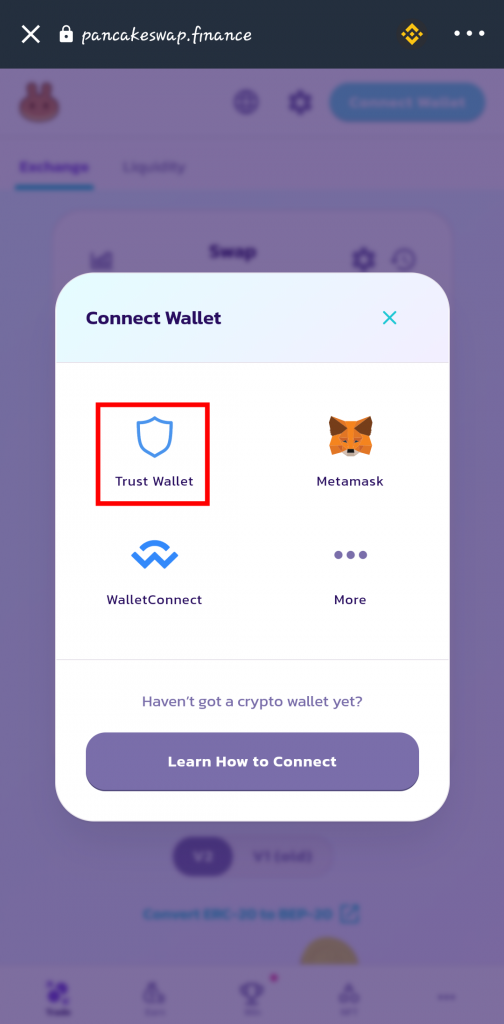
Step 6: Authorize Connection
Finally, click on the [Connect] button on the next page to authorize the connection.
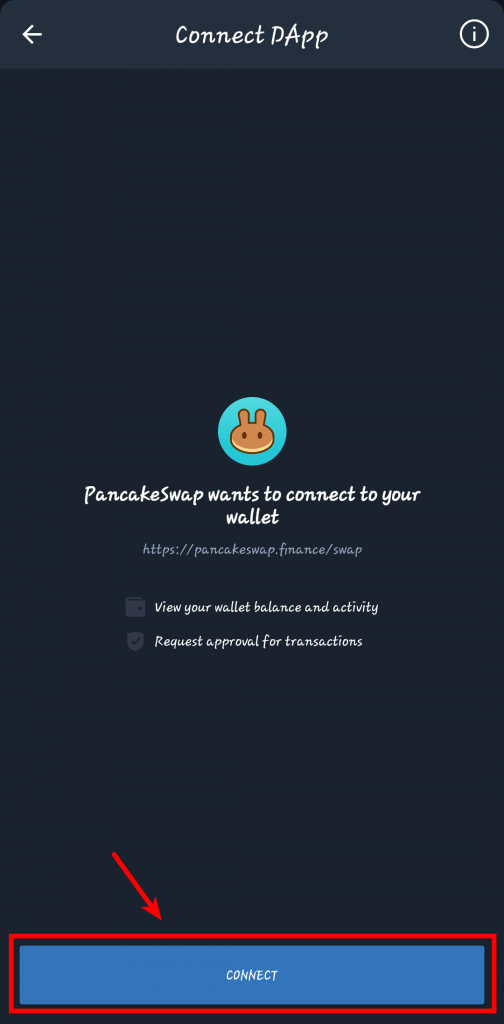
With this, you have successfully fixed the PancakeSwap “unsupported chain ID” error on Trust Wallet.
How To Fix PancakeSwap Unsupported Chain ID on Metamask
If you’re seeing the “Unsupported chain ID” error while trying to connect PancakeSwap to Metamask on your browser on desktop, it is because you haven’t connected Metamask with the Binance Smart Chain.
Just like Trust Wallet, Metamask only supports the Ethereum blockchain by default, and PancakeSwap works with the Binance Smart Chain blockchain so when you try connecting Metamask with Pancakeswap without configuring Metamask to work with Binance Smart Chain apps, you will get the “unsupported chain ID” error.
To fix unsupported chain ID error Metamask, you need to add the Binance Smart Chain Main Network (mainnet) to Metamask before connecting Metamask with PancakeSwap.
Follow the steps to correctly configure Metamask with the Binance Smart Chain before connecting with Pancakeswap to fix the unsupported chain ID error.
Step 1: Launch Metamask and click on “Ethereum Mainnet”
Assuming you already have a Metamask wallet setup, click on the Metamask icon on the top right corner of your browser and click on [Ethereum Mainnet] to reveal a dropdown dialog box.
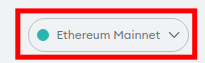
Step 2: Click On Add Network
On the dialog, click on [Add Network].
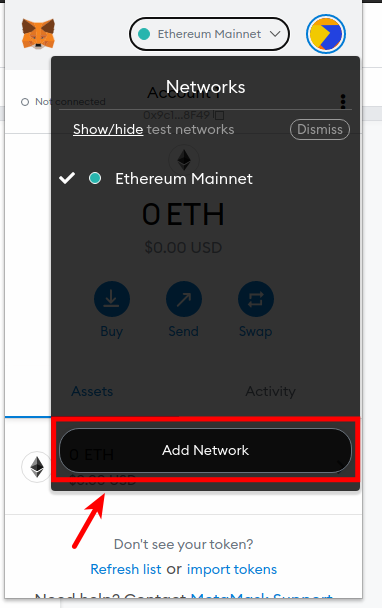
Step 3: Add the BSC Mainnet to Metamask
The next step will be to add the Binance Smart Chain mainnet (Main Network) to Metamask. To do this, input the details below in the correct fields (without quotes).
- Network Name – “Binance Smart Chain”
- New RPC URL – “https://bsc-dataseed.binance.org/”
- Chain ID – “56”
- Symbol – “BNB”
- Block Explorer URL – “https://bscscan.com”
After inputting the information, click on [Save] to connect Metamask with the Binance Smart Chain.
See the screenshot below for reference on what it should all look like.
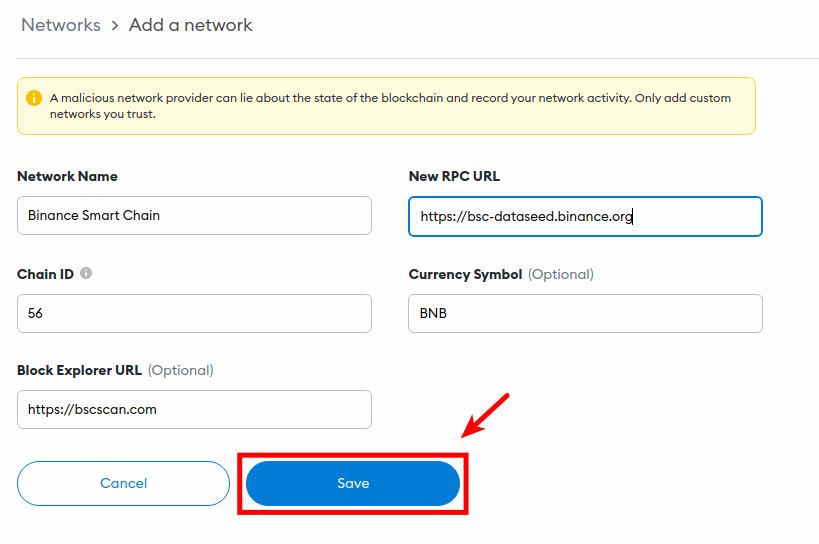
Step 4: Load the PancakeSwap Exchange page on your browser
Type in the URL for the PancakeSwap Exchange page on your browser (https://pancakeswap.finance/swap) and hit Enter.
If you already have the PancakeSwap exchange website open on your browser, refresh the page.
Step 5: Reconnect Metamask to PancakeSwap
Click [Connect Wallet] on the PancakeSwap page to connect your wallet with Metamask.
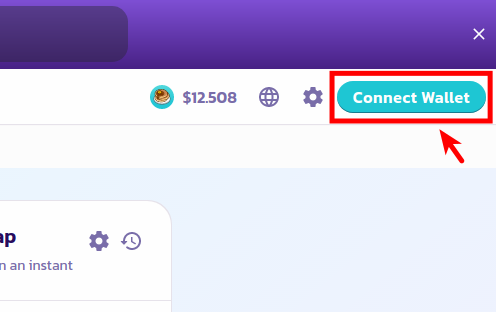
Select [Metamask] from the list of crypto wallets displayed in the popup dialog.
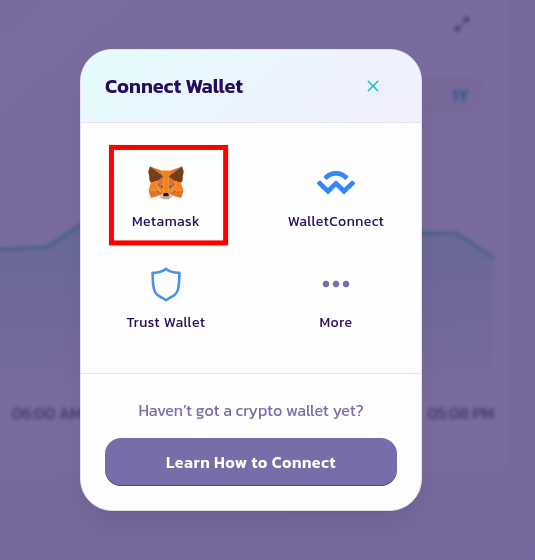
Step 6: Authorize connection on Metamask
On the new Metamask window, select the Metamask wallet you want to connect with PancakeSwap (if you have multiple wallets), then click on [Next].
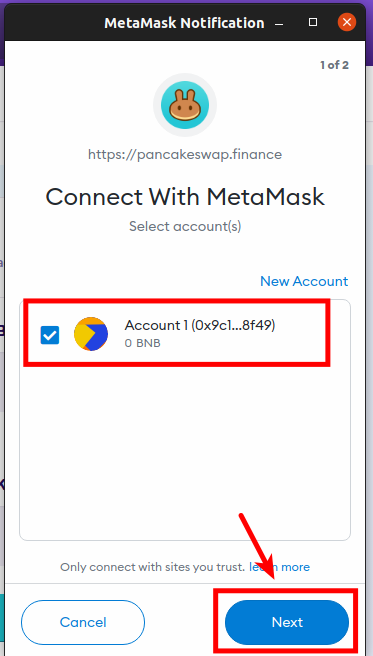
Finally, click on [Connect] to authorize the connection with PancakeSwap.
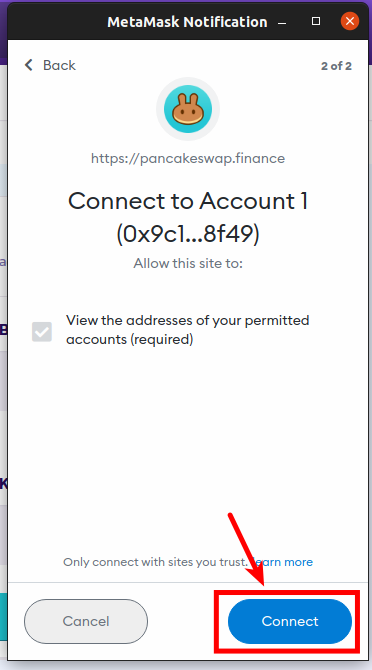
With this, you have successfully fixed the unsupported chain ID error which occurs when connecting Metamask with PancakeSwap.
If you can see your wallet address on PancakeSwap like in the screenshot below, you have successfully linked your Metamask wallet with PancakeSwap and you can start trading without issues.
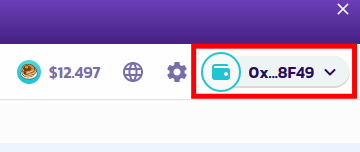
Frequently Asked Questions
What does Chain ID mean?
Chain Identifier (chainID) is a unique integer that is used for signing transactions and verifying transaction signatures on crypto wallets.
Different blockchains are assigned different Chain IDs and no two blockchains can have the same chain ID. For example, the Ethereum Mainnet has a chain ID of 1 while the Binance Smart Chain has a chain ID of 56.
You can find a list of all chain IDs for different blockchains here.
How Do I Find My Chain ID on Metamask?
You can find the chain ID for the network your connected to on Metamask by going to Settings > Networks, then select the network and scroll down to the “Chain ID” section to view the chain ID.
What is the correct Chain ID for PancakeSwap?
PancakeSwap is deployed on the Binance Smart Chain Main so the correct chain ID would be 56 since that is the chain ID for the BSC Mainnet.
Conclusion
Fixing the “unsupported chain ID” error on PancakeSwap can be a little tricky especially when you’re on desktop with Metamask while it is quite easy to fix on mobile with Trust Wallet.
Regardless of the crypto wallet or device, we hope this guide helped you solve the unsupported chain ID problem on PancakeSwap easily.