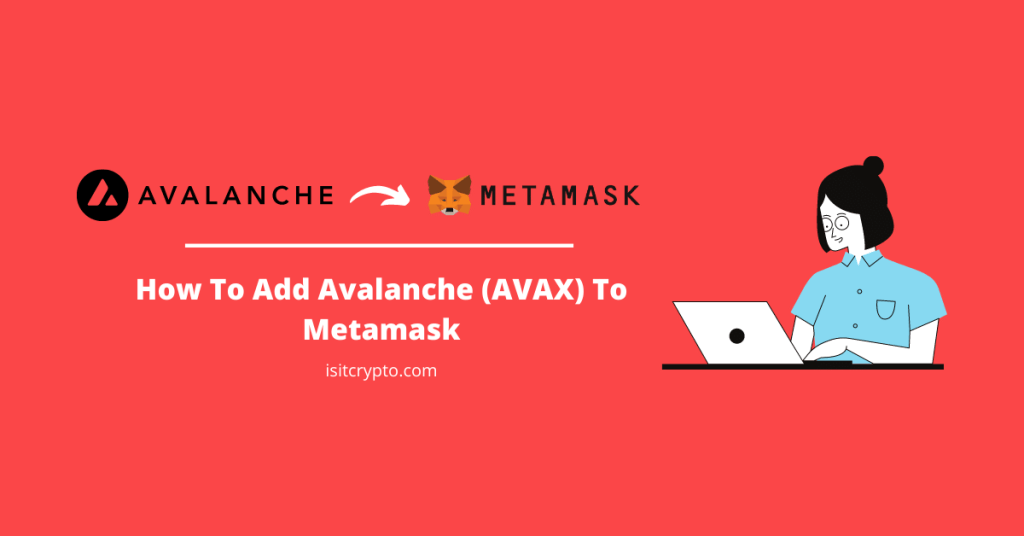
The Avalanche network which is popularly known as “AVAX” is an open-source, programmable smart contracts platform for decentralized applications. It offers faster transaction speeds and lower gas fees when compared to other popular blockchains like Ethereum.
The Metamask wallet in contrast is the most popular open-sourced non-custodial wallet in the crypto space. It is used by millions of crypto investors across multiple operating systems to purchase, store, and trade cryptocurrencies and other digital assets with ease.
Both the Avalanche Network and Ethereum share many similarities – smart contracts, dApps, Solidity, and more. In addition to those, Avalanche is also an EVM-compatible network, you can configure your Metamask wallet to connect with the Avalanche Mainnet just like other EVM-compatible networks.
Searching for a guide on how to add the Avalanche (AVAX) network to your Metamask wallet? Then, you’re on the right page.
In this article, we will be showing you how to add AVAX to Metamask easily in just a few steps. This will include guides on how to add the Avalanche network to your wallet on both the Metamask extension and mobile app.
How To Add Avalanche To Metamask (Quick Guide)
- Launch the Metamask extension/mobile app and unlock your account.
- Click on the network dropdown box.
- Select [Add Network].
- Enter the correct RPC details for the Avalanche Network and click [Save].
- Transfer Avalanche (AVAX) tokens to your Metamask wallet.
How To Add Avalanche To Your Metamask Wallet (Step By Step Guide)
To Integrate the Avalanche Network with your Metamask wallet, you will need to get the correct custom RPC endpoint for the Avalanche mainnet which will be included later in this guide.
Once you have the custom RPC endpoint for the Avalanche mainnet, all you have to do is input each of them in the appropriate fields on the Metamask extension/mobile app then click on [Save] to add the network to your wallet.
Below is a step-by-step guide on how you can add the Avalanche network to Metamask easily.
Step 1: Launch Metamask and input your account password to unlock the wallet.
First, click on the Metamask icon in the extensions area of your web browser to launch the Metamask main window. If you haven’t downloaded the extension, you can get the correct one for your browser on the Metamask download page.
On the Metamask main window, enter your account password and click on [Unlock] to unlock your wallet.

Step 2: Click on the network dropdown box.
Once you’re on the Metamask main window (after unlocking your wallet), click on Network Dropdown Box to reveal a dialog with all available (configured) networks on your Metamask wallet.
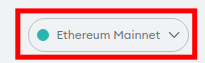
Step 3: Now, click [Add Network] on the dialog.
On the dialog, click on [Add Network] to add a new network to your Metamask wallet.
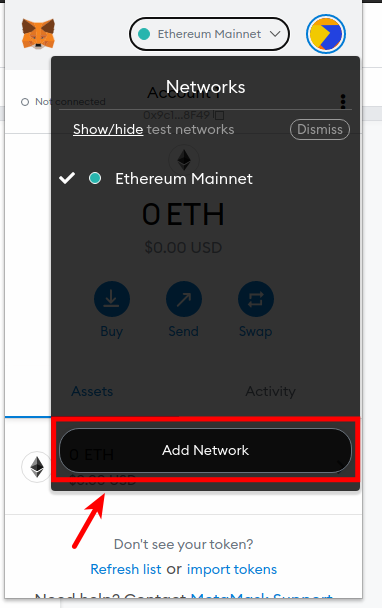
Step 4: Enter the Avalanche Mainnet custom RPC endpoint and click [Save].
On the next page, input the custom RPC endpoint for the Avalanche Main Network outlined below in the appropriate fields as seen in the next screenshot.
- Network Name: Avalanche Network
- New RPC URL: https://api.avax.network/ext/bc/C/rpc
- Chain ID: 43114
- Currency Symbol: AVAX
- Block Explorer URL: https://snowtrace.io/
Once you have filled all the fields correctly with the appropriate details, click on [Save] to add the AVAX network to your Metamask wallet.
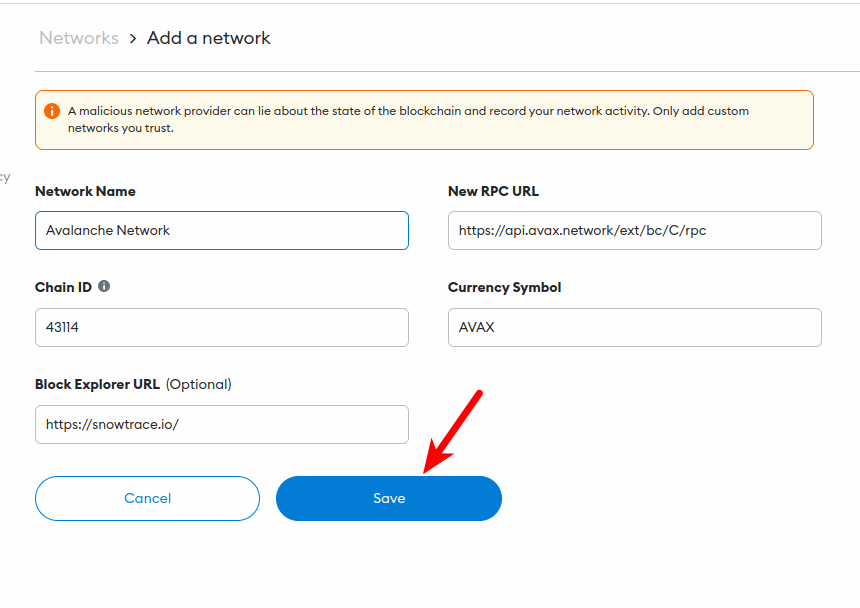
After this, the Avalanche network should be added and selected automatically as the default network on your Metamask wallet.
If it is not selected, go back to the Metamask main window and click on [Ethereum Mainnet] then select “Avalanche Network” from the list of available networks on the dialog.
How To Add Avalanche To Metamask Mobile App (Android & iOS)
Adding the Avalanche Network to your wallet on the Metamask mobile app for either iOS or Android is quite easier and requires less technicality when compared to the process of doing the same on the Metamask browser extension on desktop.
On the Metamask mobile app, some of the popular networks (Avalanche network is included) are already pre-configured, you just need to select the network to be added and tap on [Approve] and it will be added automatically without any additional steps.
Below is how you can add the Avalanche Network to your wallet on the Metamask mobile app for iPhone and Android.
Step 1: Launch the Metamask app and unlock your wallet.
Launch the Metamask app on your mobile device and enter your account password to unlock the app.
Depending on the device and OS, you may be able to unlock your wallet using any of the available biometric methods like Face ID, fingerprint, or Face Unlock if enabled on your Metamask account.
Once your wallet is unlocked, tap on the menu icon on the top left corner of the Metamask app home screen/dashboard.
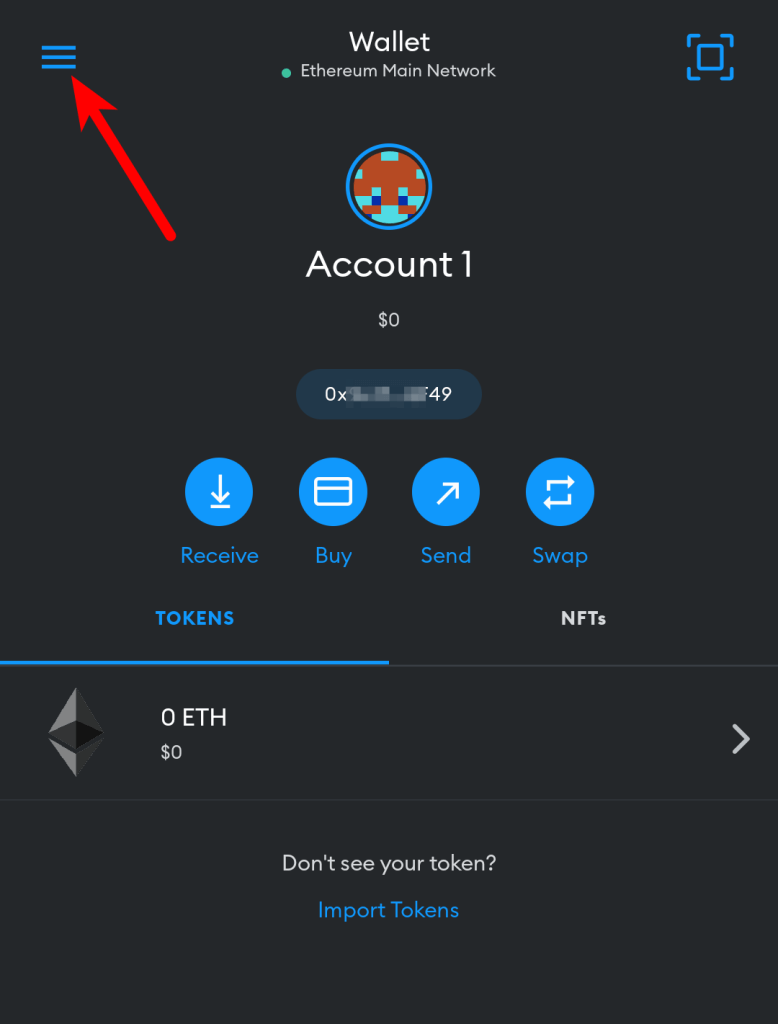
Next, tap on [Settings] from the menu items.
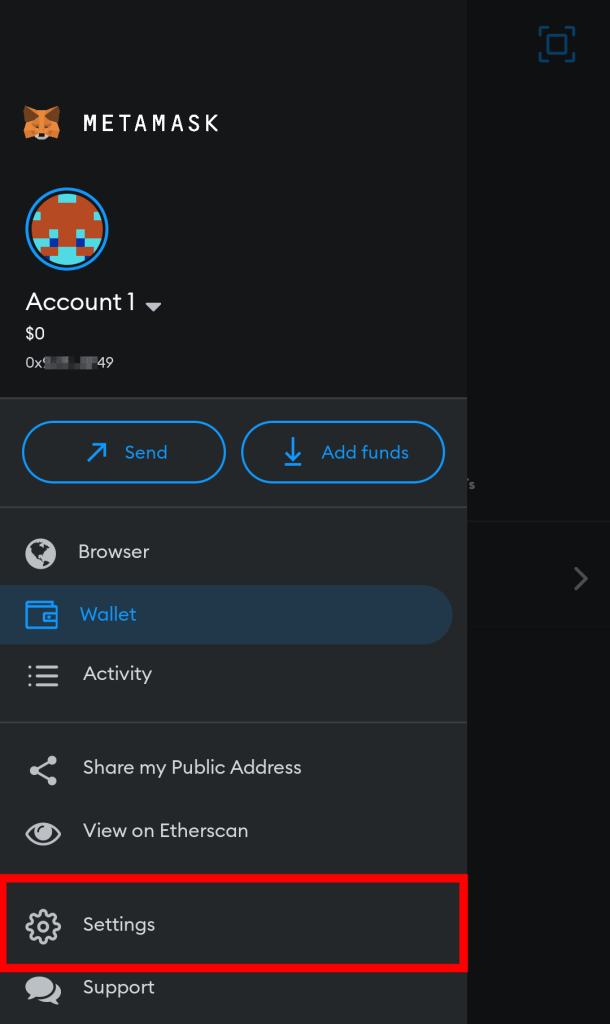
Step 4: Select [Networks] on the Settings page.
On the Metamask Settings page, select [Networks] to view all available networks on your wallet.
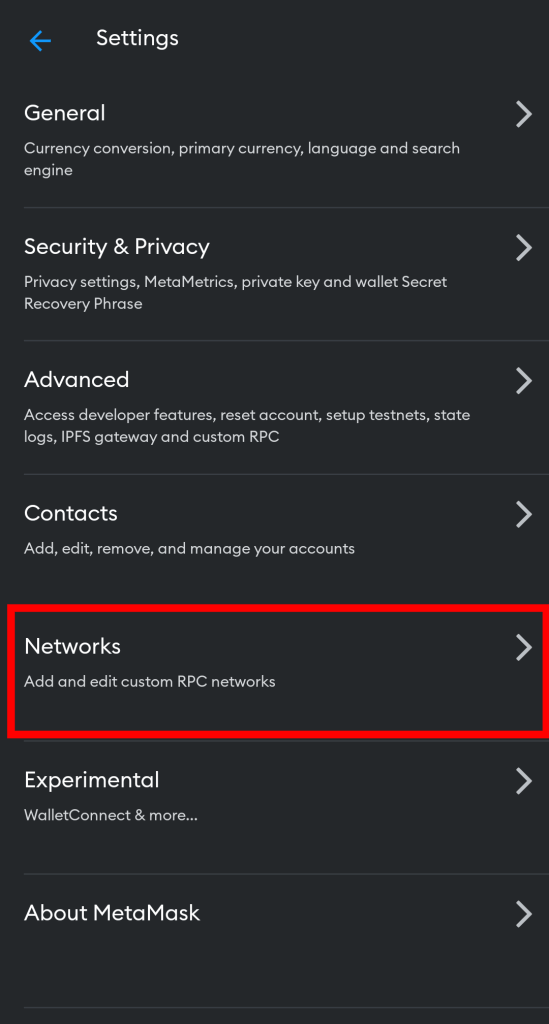
Step 5: Now, tap [Add Network].
Now, tap on [Add Network] to add a new network.
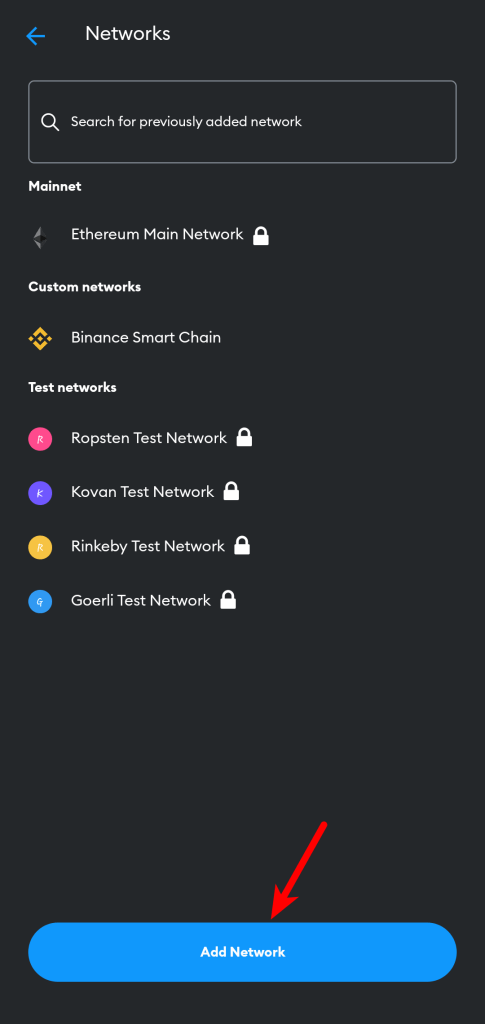
Step 6: Select [Avalanche Mainnet C-Chain] from the list on the “Popular” tab.
On the “Popular” tab, tap on [Avalanche Mainnet C-Chain] to add the AVAX Mainnet to your wallet.
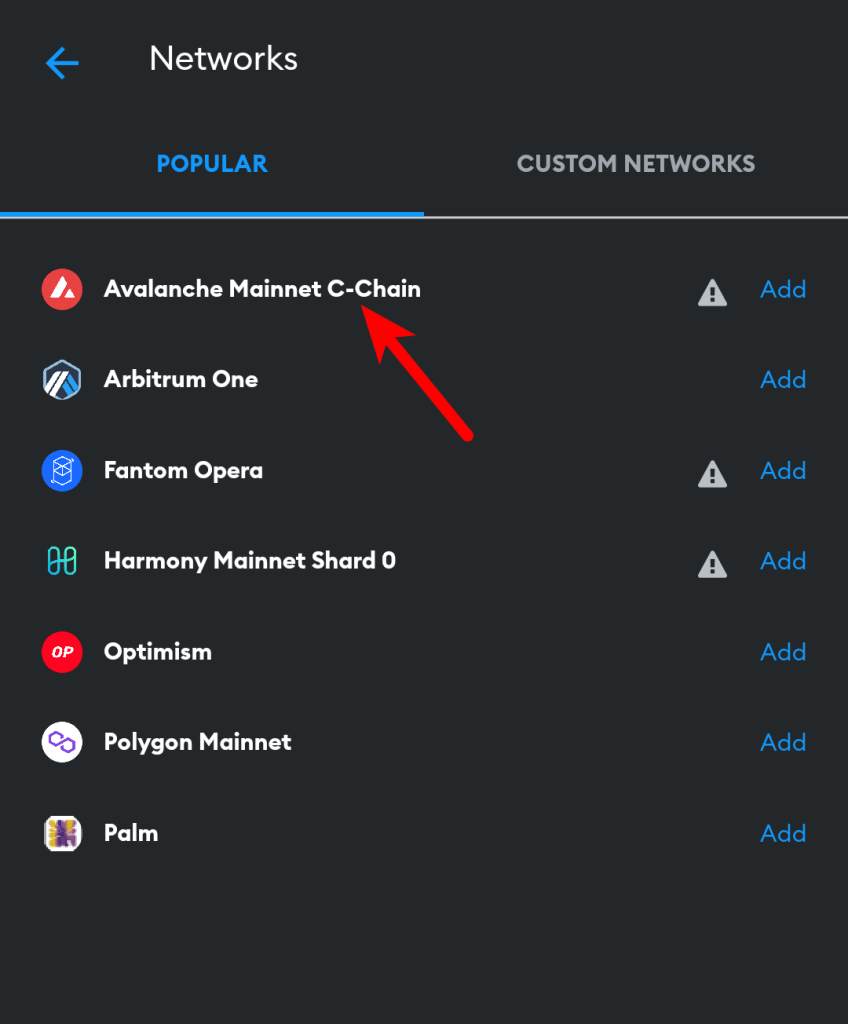
Step 7: Tap on [Approve] to add the network.
Finally, tap on [Approve] to add the network to your Metamask wallet.
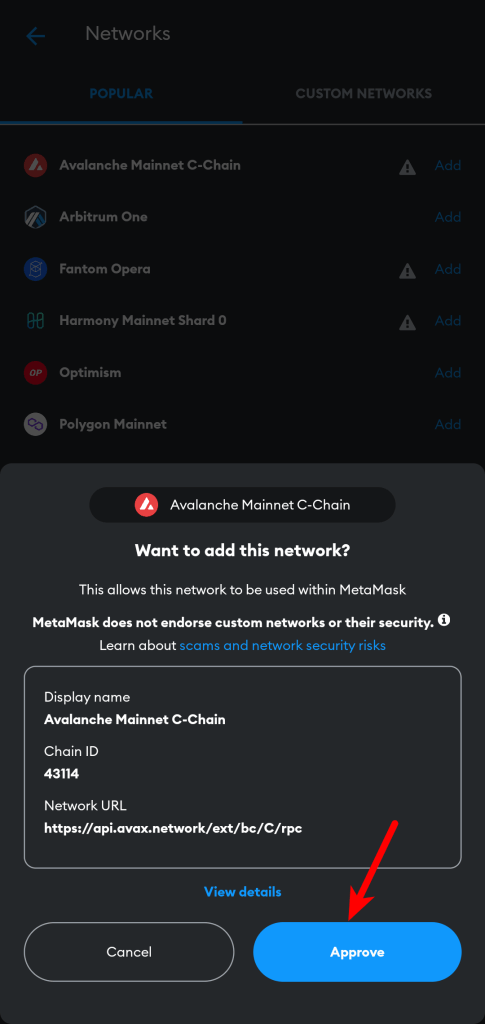
After this, the Avalanche network should be added to your wallet and selected as the default network on the Metamask app on your device.
How Transfer Avalanche To Your Metamask Wallet Easily
To fully utilize your Metamask wallet on the Avalanche network, you need to transfer some AVAX tokens (the native token of the Avalanche network) from an external wallet or crypto exchange account (that holds some value in AVAX) to your Metamask wallet.
If you don’t currently hold any AVAX tokens, we recommend using Binance to purchase some AVAX since the cryptocurrency is supported by the exchange, and most importantly, it can be transferred out to external wallets like Metamask.
You can sign up for a free Binance account using this link.
Once you have created an account on Binance, purchase some AVAX using your credit/debit card, direct bank deposit, third-party payment providers, or via P2P before moving on with the guide below. Binance provides an excellent tutorial on how to do that in this article.
To send AVAX from Binance to your Metamask Wallet, you need to copy your default Metamask wallet address first since Metamask only provides one wallet address which is used across multiple (configured) blockchains/networks on your wallet.
Now that you have your Metamask wallet address which is also your AVAX wallet address, head over to the Binance mobile app or web dashboard, then tap on [Wallets], and select [Funding] to navigate to your funding wallet.
Next, tap on [Withdraw], search for “AVAX” and select “AVAX Avalanche” from the results. Now, select [Send via Crypto Network] from the bottom dialog.
On the next page, enter your Metamask AVAX wallet address in the wallet address section then select “AVAX C-Chain” as the network to be used for the transaction.
Enter the amount of Avalanche (AVAX) tokens to be transferred to your Metamask wallet from Binance and tap on [Withdrawal].
Now, tap on [Submit] and complete the 2-step verification by providing the code sent to your phone number, email, and/or authenticator app (Google or Binance authenticator).
Finally, head back to your Metamask wallet and refresh your AVAX balance to view the updated balance.
The transaction can take anywhere from 5 – 20 mins to complete so you have to be a bit patient just in case the tokens aren’t available in your wallet.
Can You Buy AVAX Directly On Metamask?
Yes, you can purchase AVAX directly on Metamask with your credit/debit card through available third-party payment providers like Coinbase Pay, Transak, Moonpay, and Wyre.
To buy AVAX on Metamask, launch the extension/mobile app and select “Avalanche Network” as the default network from the network dropdown dialog.
Click on [Buy].
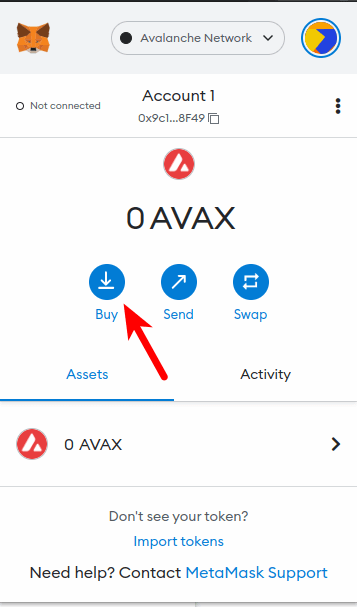
Finally, select your preferred payment provider and complete your purchase on the merchant website.
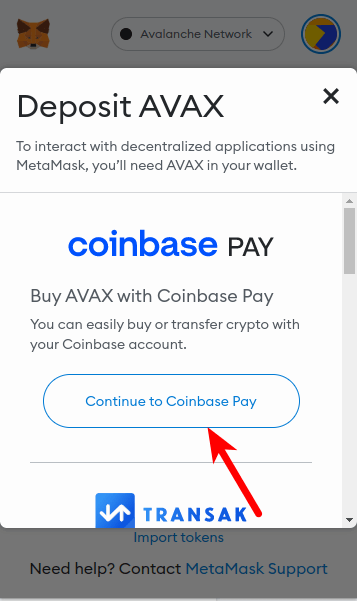
Wrapping Up
Since the Avalanche network is an EVM-compatible network, it can be added to Metamask just like other blockchains which are compatible with the Ethereum Virtual Machine (EVM).
To add Avalanche to your Metamask wallet, you first need to get the correct custom RPC endpoint for the Avalanche Main Network.
Once you have the RPC details (which were included earlier in the article), you can then head over to the Metamask extension and add the network to your wallet using the RPC details for the Avalanche Mainnet.
On the Metamask mobile app, things are less technical when adding some of the popular networks to your wallet because these networks come pre-configured on the app.
To add AVAX to your wallet on the Metamask mobile app, you just need to select it from the list of preconfigured networks and tap on [Approve].
And that will be it for this article. We hope the article helped you learn how to easily connect Metamask to the Avalanche network on both the Metamask browser extension and mobile app.