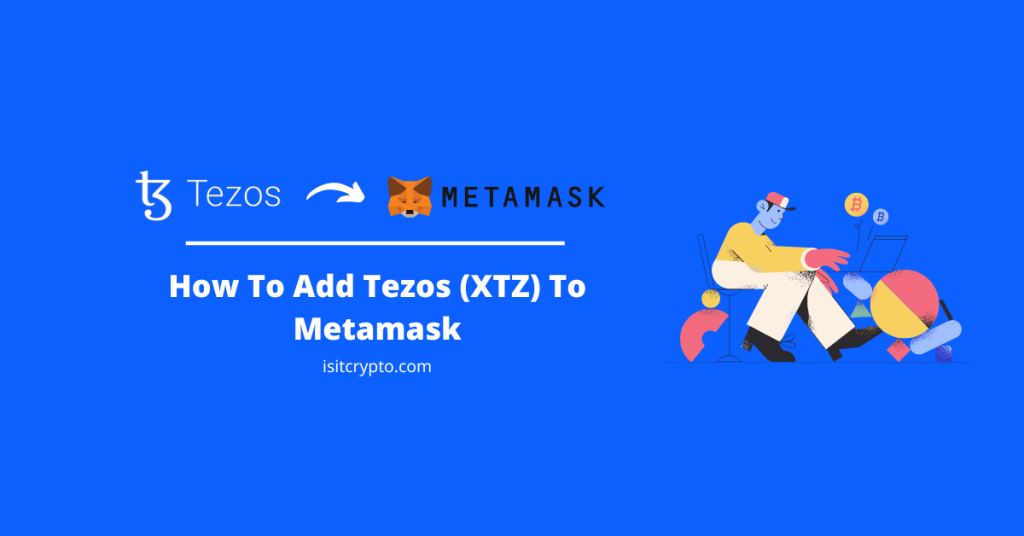
The Tezos blockchain is an open-source decentralized platform that supports the deployment of smart contracts and the execution of peer-to-peer transactions.
XTZ is the native currency of the Tezos blockchain and users who hold XTZ tokens can vote on proposals for protocol upgrades suggested by the blockchain devs since the network achieves consensus using proof-of-stake.
If you currently have some XTZ tokens, you might be wondering if it is possible to add the Tezos network and its native currency, XTZ to Metamask.
Well if that’s the case, then you’re not alone as many are also asking these questions.
In this article, you will find out if it is possible to add the Tezos network to Metamask and other methods to get the XTZ token on your Metamask wallet.
Can The Tezos Network Be Added To Metamask?
You currently cannot add the Tezos network and its native token – XTZ – to Metamask because it is not an EVM-compatible network.
By default, Metamask only supports the Ethereum blockchain but it allows users to add other blockchains compatible with the Ethereum Virtual Machine to their wallets.
Since the Tezos network is currently incompatible with the Ethereum Virtual Machine, it cannot be added to Metamask.
How To Add Tezos (XTZ) To Metamask (Alternative Methods)
Since Metamask does not support the Tezos blockchain, you are unable to transfer native XTZ tokens to your Metamask wallet. That said, there are some alternative methods to get XTZ on Metamask and we will be discussing these methods below.
One popular (and recommended) method to add the Tezos token (XTZ) to your Metamask wallet is by adding the Binance-Pegged version of the token to your wallet.
Binance-Pegged tokens are pegged to their respective native tokens on a 1:1 ratio. The Binance-Pegged Tezos token is simply a representation of the native Tezos token on the Binance Smart Chain.
Another method we recommend is downloading an alternative wallet that supports the Tezos network and its native currency – XTZ by default without the need to use a wrapped version of the token on other blockchains.
Below we take a deep look at the alternative methods of adding Tezos to Metamask.
Method 1: Add Tezos To Metamask via the Binance Smart Chain.
The first alternative method you can use to get Tezos on your Metamask wallet is by adding the Binance-Pegged version of the XTZ token to your wallet using the Binance Smart Chain.
While this is not the native XTZ token that is used on the Tezos network, it is the Binance-Pegged version of the token which holds the same value as native XTZ.
Binance-Pegged tokens are 100% backed by the native coin in reserve and the reserve addresses are published for anyone to audit.
1 Binance-Pegged XTZ holds the same value as 1 XTZ just that both tokens are deployed on different blockchains. You can also convert the Binance-Pegged XTZ to the native XTZ and vice versa using the inbuilt bridge on the Binance exchange.
Below is how you can add Binance-Pegged XTZ to your Metamask wallet easily.
Step 1: Copy the contract address for the Binance-Pegged Tezos Token.
To add the Binance-Pegged XTZ token to your Metamask wallet, you need the correct contract address for the token.
The correct contract address for the Binance-Pegged Tezos token is “0x16939ef78684453bfDFb47825F8a5F714f12623a” so go ahead and copy that to your device clipboard.
Alternatively, you can visit the Binance-Pegged Tezos contract page on BSCScan or the official Tezos token page on CoinMarketCap and copy the contract address directly from there.
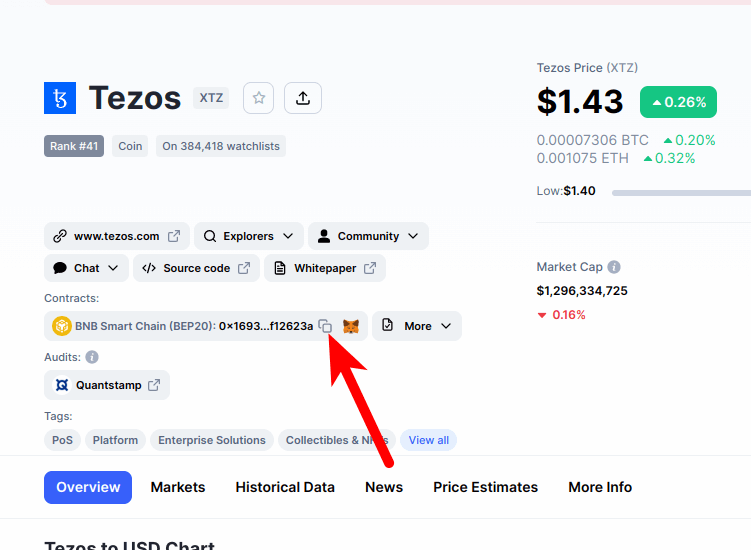
Step 2: Launch the Metamask extension and enter your password.
Next, launch the Metamask extension and enter the account password to unlock your wallet.

If you use the Metamask app on your mobile device, then you can simply unlock your wallet using any of the available biometric methods like Face ID, fingerprint, PIN, or Face Unlock.
Step 3: Ensure Binance Smart Chain is the selected network on your wallet.
Since we’re adding XTZ (Binance-Pegged) to Metamask via the Binance Smart Chain, you want to make sure that you have already added the Binance Smart Chain network to your Metamask wallet and selected it as the default network.
If you haven’t added the Binance Smart Chain to your Metamask wallet, we have a good tutorial on how to add BSC to Metamask easily on both the extension and mobile app. You will need to follow the steps in that article to add the network to your Metamask wallet before moving forward with this guide.
Alternatively, you can simply add the BSC network to Metamask automatically via the ChainList website.
Once you have added the Binance Smart Chain network to your wallet, switch the default network on your wallet to BSC as illustrated screenshot below.
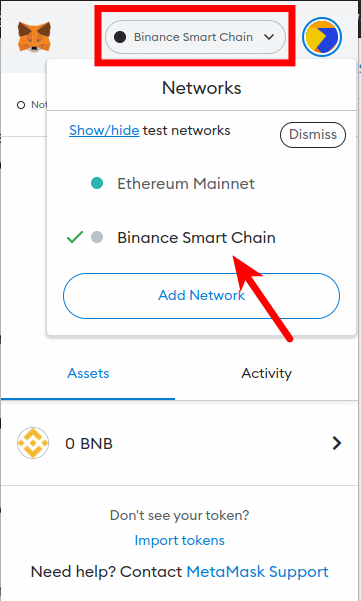
Step 4: Click on [Import tokens].
Now that you have selected the correct network, scroll down on the Metamask window and click on [Import tokens].
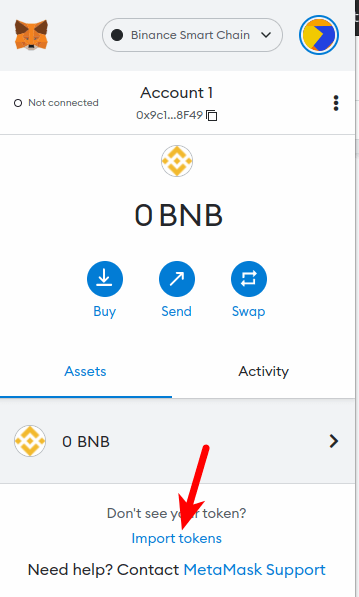
Step 5: Paste the Contract Address and click [Add Custom Token].
Now switch to the “Custom token” tab and paste in the Binance-Pegged XTZ contract address you copied earlier. Wait a few seconds for Metamask to automatically fetch the Token Symbol and Token Decimal.
Once that’s done, click on [Add Custom Token].
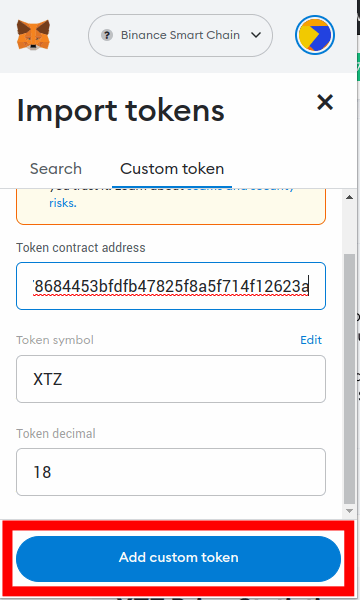
Finally, click on [Import Tokens] to add Binance-Pegged Tezos to your Metamask wallet.
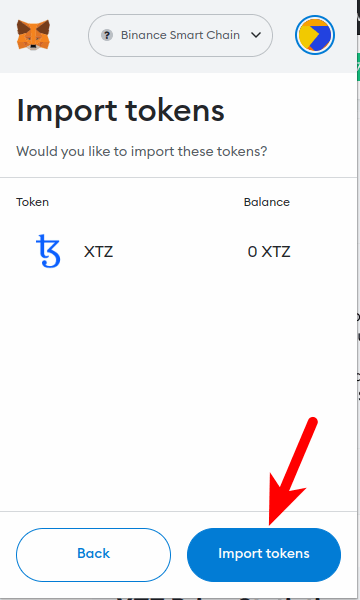
With this, you have successfully added the Tezos token to your Metamask wallet on the Binance Smart Chain.
Note: You can not send native Tezos to your Metamask Binance-Pegged XTZ wallet address and this is because these two tokens are deployed on different blockchains even though they hold the same value.
Sending native XTZ to your Metamask wallet will result in a permanent loss of funds. You can only send XTZ to your wallet on Metamask using the Binance Smart Chain (BEP20) network.
Some crypto exchanges like Binance allow you to transfer XTZ to an external wallet (Metamask in this case) using multiple networks.
If you’re transferring XTZ from Coinbase or your Binance account to Metamask, ensure you select “BNB Smart Chain (BEP20)” as the withdrawal network else you may lose your funds permanently.
Method 2: Download an alternative wallet with native Tezos Support.
Metamask is currently not compatible with the native Tezos network since the blockchain is not EVM-compatible and there is no way to receive or store native XTZ tokens on your Metamask wallet except using the Binance-Pegged version of the token.
If you don’t consider storing XTZ on your Metamask wallet via the Binance Smart Chain as an option, then the only option left is to download and install another crypto wallet that is compatible with native XTZ by default.
There are quite a handful of crypto wallets out there that support native Tezos by default and below are some of our picks on wallets you can use to hold Tezos on your device.
1) Exodus Wallet
The Exodus wallet is another popular self-custodial wallet in the cryptocurrency space. Since Exodus comes with support for the Tezos blockchain, you can send, receive, and stake native XTZ tokens directly on your Exodus wallet.
You can also exchange your XTZ tokens for other cryptocurrencies including Bitcoin, Monero, Litecoin, and more directly on Exodus with very low fees.
The wallet is currently available as a web browser extension, desktop software, and mobile app for both Android devices and iPhones so depending on your device, you can install any of the Exodus wallet clients.
2) Atomic Wallet
Atomic Wallet is also one of the leading crypto wallets out there. It is a multi-currency non-custodial wallet that can be used to send, receive and store XTZ and 300+ other cryptocurrencies across multiple blockchains.
The wallet is available as standalone desktop software on Windows, Mac, and Linux systems and a mobile app for users on Android and iOS mobile operating systems.
3) Trust Wallet
Trust Wallet is another popular non-custodial crypto wallet that supports the Tezos network. The wallet is a mobile-only wallet that is only available on Android and iOS devices although there are some ways to use Trust Wallet on PC.
To use Trust Wallet, all you have to do is download the app from the default app store on your device – Apple App Store for iPhones and Google Play Store for Android devices.
Once the app is installed on your device, create a new wallet and not down your Trust Wallet recovery phrase, then copy your XTZ deposit address and transfer your XTZ tokens to that address.
Wrapping Up
You’re currently unable to add the native Tezos token (XTZ) to your Metamask wallet because the Tezos blockchain is not EVM-compatible. Metamask can only be configured to work with blockchains that are compatible with the Ethereum Virtual Machine.
You can however add the Binance-Pegged version of the Tezos token (Binance-Pegged Tezos token) to your Metamask wallet via the Binance Smart Chain Network using the Tezos contract address.
Alternatively, you can also use a different wallet entirely that comes with native Tezos network support. Some recommended wallets that support the Tezos network natively include Atomic Wallet, Exodus wallet, and Trust Wallet.