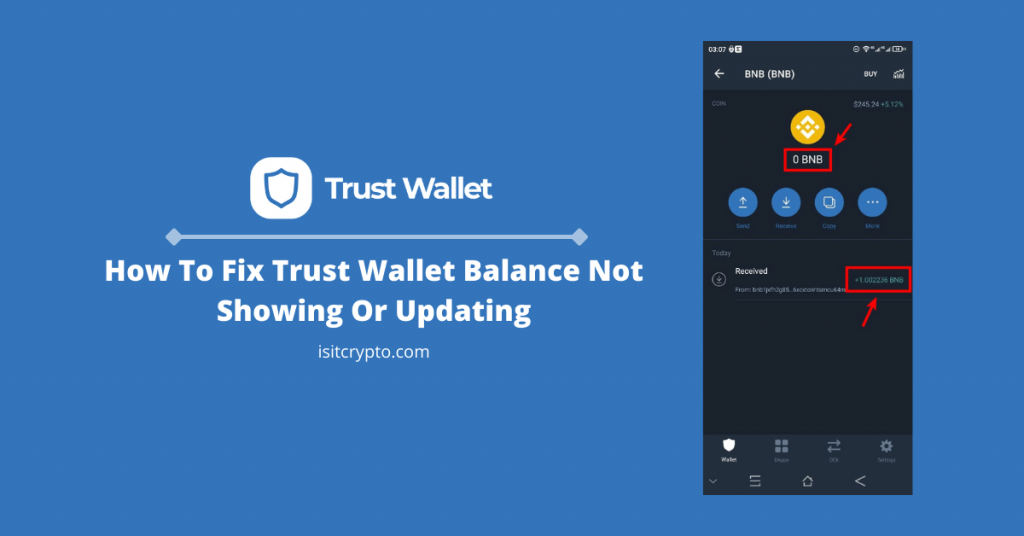
Trust Wallet is currently a leading non-custodial crypto wallet on mobile and the wallet is the go-to choice for many crypto investors on mobile because of how easy it is to send, swap, receive and store cryptocurrencies across multiple blockchains. It also allows users to access decentralized apps and exchanges via its inbuilt DApps browser.
With all its features, Trust Wallet is also prone to many errors and malfunctions and one popular issue we have seen being reported by Trust wallet users is the balance not showing or updating problem which happens when purchasing an amount of a token or after importing a wallet into the app.
If your Trust Wallet balance is not showing or updating correctly after purchasing a token via decentralized exchanges like PancakeSwap or after receiving some tokens from another wallet then you are not alone as many users have also reported issues like this on the Trust Wallet support forums.
Thankfully, the issue is quite easy to solve and you should be able the fix the Trust Wallet balance not showing/updating issue with any of the 4+ solutions outlined in this article.
Why Is My Balance On Trust Wallet Not Showing or Updating?
So before going into how the balance not showing or updating issue on Trust Wallet can be fixed, you might be asking, what causes the problem in the first place?
Well, if your balance is not showing or updating on Trust Wallet, it could be caused by a variety of reasons.
One of the most prevalent reasons why users encounter this issue is when they purchase some tokens on decentralized exchanges like PancakeSwap or Uniswap without adding the contract address to the list of available tokens in the Trust Wallet balance section.
Another reason why your balance might not be showing on Trust Wallet is that you just imported a new wallet to the app and have not added the contract address of each of the tokens previously stored on the wallet to the Trust Wallet app.
Some other reasons why your Trust Wallet balance might not be showing are a bad internet connection (since Trust Wallet requires a working internet connection to function), delayed transaction confirmation (if some tokens were transferred to your wallet), and transferring an unsupported token to your wallet amongst others.
How To Fix Trust Wallet Balance Not Showing Or Updating Easily
The method of fixing the issue of your assets balance not showing on the Trust Wallet app depends on what caused the problem in the first place.
As you should know by now, the issue could be caused by a variety of reasons so try to recall what your last action on Trust Wallet was before the problem started.
Below are some of the ways to get your balance to display correctly on Trust Wallet.
Fix 1: Add The Token To Your Balance
If you just purchased a token on an exchange like PancakeSwap or imported your wallet into the Trust Wallet app, the likely reason why your balance is not showing is that you haven’t added the token’s contract address to Trust Wallet.
Let’s say you just bought some SafeMoon tokens on the Trust Wallet app or maybe you just imported a wallet that contains some SafeMoon to Trust Wallet, you need to add the token (SafeMoon in this case) to Trust Wallet before the balance of the token can show up on your home screen and be added to your overall estimated wallet balance.
This will only work if you don’t see the token listed at all on the list of available balances on the Trust Wallet home screen.
Here is how you can get your balance to show by adding the token to Trust Wallet.
Step 1: Copy the contact address of the token.
The first step is to get the contract address of the token you want to add to Trust Wallet. The contract address is the address you used when purchasing the token on Pancakeswap, Uniswap, or Quickswap.
If you don’t have the contract address, you can hop on CoinMarketCap, CoinGecko, or BscScan/EtherScan then search for the token by typing the token’s name into the search bar.
After that the token from the search results and copy the contract address on the page where all the details of the token are displayed.
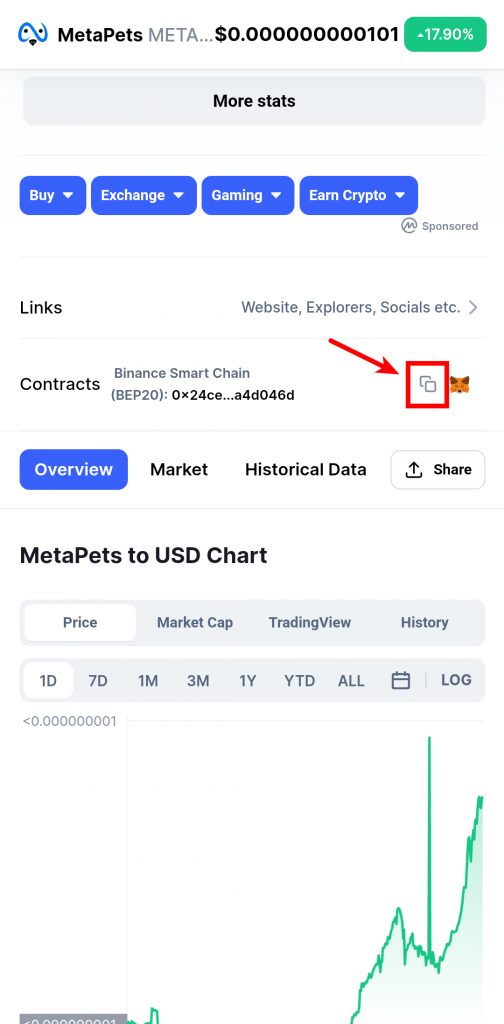
Alternatively, you can just ask for the contract address in the official Telegram group, Discord chat, or Subreddit to get the correct address if you can’t find it on CoinMarketCap or CoinGecko.
Step 2: Launch Trust Wallet and click on the Filter icon.
Next, launch the Trust Wallet app on your smartphone and click the Filter icon located at the top right corner of the screen.
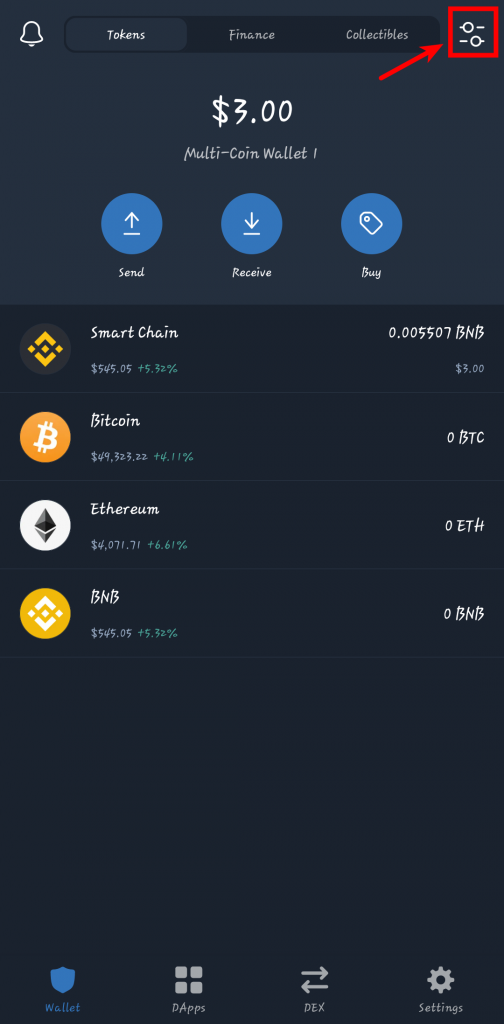
Alternatively, you can scroll down to the bottom of the page and tap [Add Tokens] just under the list of available balances on your wallet.
Step 3: Paste the contract address in the search field.
Paste the address you copied earlier in the input field at the top of the page.
Tap on the toggle button next to the name of the token to add it to Trust Wallet.
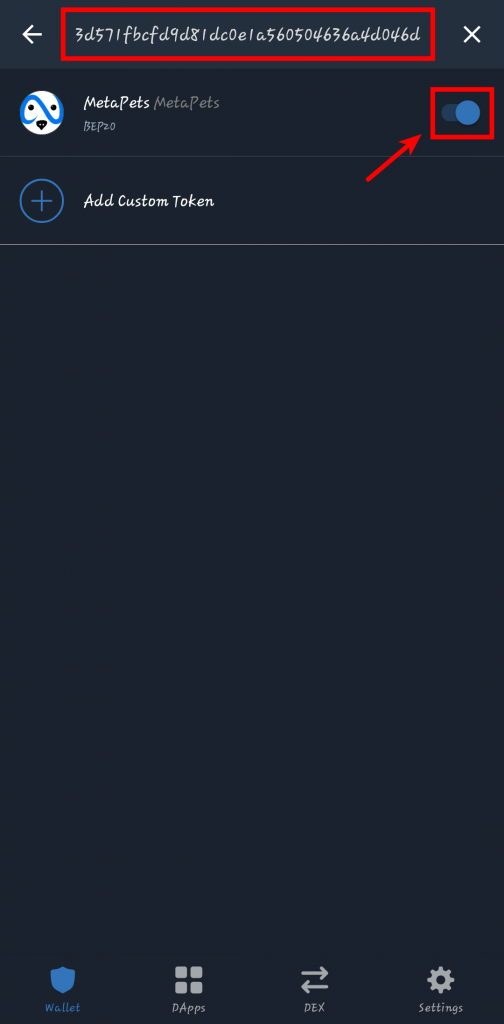
Step 5: Refresh the balances on the Trust Wallet home screen.
Finally, head back to the Trust Wallet homepage and you should see your balance showing up now.
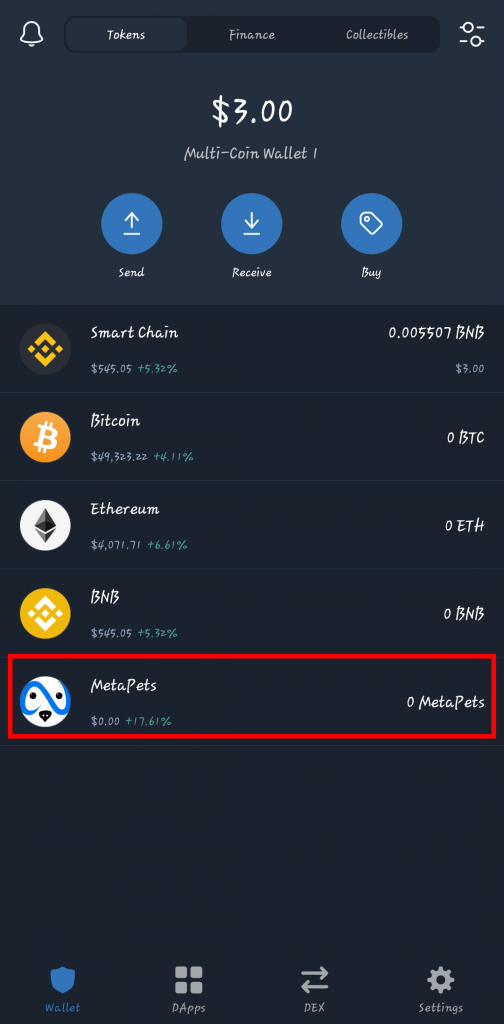
If your balance now shows up, you have successfully fixed the Trust Wallet balance not showing issue! You can repeat the process to add all the tokens you purchased or had in your wallet before.
Fix 2: Check Your Internet Connection
Trust Wallet is a hot wallet which means it needs to be connected to the internet to do anything including updating the balance and prices of your tokens. If you have a bad or slow internet connection, it might cause your balances not to show or update.
Try switching your internet connection to see if that’s the cause of the issue. If you’re using LTE via a SIM card on your phone, try switching to WiFi or another SIM card then re-launch the Trust Wallet app to see if it fixes the problem.
If you’re using a VPN or proxy to route your internet traffic, disable it too and try again. If you’re not connected to a VPN, you can enable it and try again.
Basically, you just have to switch things up to see if your internet connection is the cause of the problem.
Fix 3: Re-import your Wallet
If adding the token(s) to Trust Wallet didn’t fix the problem and your internet connection is alright, then there is possibly an issue somewhere on your wallet that can be fixed by re-importing the wallet to Trust Wallet.
To re-import your wallet, first, go ahead and back up your Trust Wallet recovery phrase. To do that, go to the [Settings] tab then tap on [Wallets]. Tap on the 3 dots beside the wallet then tap on [Show Recovery Phrase] to reveal the recovery phrase.
Remember to back up your seed phrase securely. Losing it means losing access to your wallet.
The next step in re-importing your wallet is to delete the wallet from Trust Wallet. To do that, go to the [Settings] tab again, tap on [Wallets] then swipe the wallet you want to delete to the right and tap on the red Delete button. Select [Ok] on the dialog to remove the wallet.
To re-import the wallet, tap on the [+] button on the top right corner of the “Wallets” page then select [Multi Coin Wallet].
Next, paste the recovery phrase you copied earlier. Input a name for the wallet (or leave it as default) then tap on [Import] to re-import the wallet.
If you had other tokens not listed on the Trust Wallet home screen in the wallet, follow the steps in FIX 1 above to re-add those tokens to your wallet using their contract address(es).
Fix 4: Just Wait
While this might seem like a piece of funny advice that will not work, simply waiting can fix many issues when it comes to cryptocurrency transactions especially on crypto wallets like Trust Wallet. So just wait for some time and check back later to see if the problem has been fixed.
Fix 5: Contact Trust Wallet Support
If none of the solutions above worked in fixing the balance not showing or updating issue on Trust Wallet, then you can try contacting Trust Wallet support directly to see if they have other suggestions.
To reach out to Trust Wallet, head over to the Trust Wallet Support & Feedback forum and submit a ticket. Never provide your recovery phrase to anyone even when asked!!
Trust Wallet staff will never ask you for your support phrase so beware in case you try to reach out to Trust Wallet on social media.
Anyone who has your Trust Wallet recovery phrase can steal all the crypto stored in your wallet!!
Wrapping Up.
Well, that is a wrap for now.
The balance not showing or updating issue on the Trust Wallet app can be a real nightmare for some especially if you just purchased a token on a decentralized exchange or received crypto payments on your wallet.
We hope the solutions provided in this article helped you fix the balance not showing up or updating on Trust Wallet easily.
If you are still facing the issue even after trying out all the fixes outlined in this article, try contacting the Trust Wallet support team directly and explain the issue in detail to them and they will help you.