
Wrapped Ether or WETH is simply the Wrapped version of the Ether (ETH) token. WETH is pegged to the native Ether token on a 1:1 ratio and you can convert ETH to WETH through a process known as Wrapping.
While Ether (ETH) is the native token for the Ethereum network, it has limited capabilities and can only be used to cover gas fees in most cases. Since ETH doesn’t follow the ERC-20 standard, WETH is used in place of ETH on many platforms and DApps for trading directly with ALT tokens, NFT trading, providing liquidity, and crypto lending amongst others.
Metamask on the other hand is unarguably the most popular non-custodial cryptocurrency wallet right now. The wallet is available on a wide range of devices and can be used to store, trade, send, and receive various cryptocurrencies and crypto assets across multiple (compatible) blockchains.
The WETH token is available on the Ethereum blockchain and a handful of other networks including Polygon, Fantom, BSC, and more for use in their various ecosystems.
If you’re a Metamask user who’s currently searching for how to add WETH to your Metamask wallet, you’re on the right page. In this article, you will learn how to add WETH to Metamask easily on Ethereum and other EVM-compatible networks.
How To Add WETH To Metamask (Quick Guide)
- Launch the Metamask extension or mobile app and unlock your account.
- Scroll down to the bottom of the page and click on [import tokens].
- Search for WETH and select the correct option from the search results.
- Click on [Next].
- Finally, click on [Import token] to add WETH to your Metamask wallet.
How To Add WETH To Your Metamask Wallet (Step By Step Guide)
The Ethereum DeFi ecosystem is the largest in the crypto space and WETH on the Ethereum network is the most popular version of the WETH token.
We generally recommend you add Wrapped Ether (WETH) to your Metamask wallet on the Ethereum network unless you intend to use WETH on Metamask via other networks due to specific reasons.
To add the WETH token to your Metamask wallet on Ethereum, you first need to ensure that the Ethereum Mainnet is selected as the default network on your wallet.
Once your wallet is connected to the Ethereum mainnet, you can then import the Wrapped Ether token to your wallet directly on the Metamask interface.
Below is a step-by-step guide on how to add WETH to your Metamask wallet easily.
Step 1: Launch Metamask and unlock your wallet.
First, launch the Metamask extension on your web browser by clicking on the Metamask icon, then enter the account password to unlock your wallet.

If you’re on mobile, launch the Metamask mobile app by tapping on the Metamask app icon, then enter your account password or biometrics information to unlock your wallet.
Step 2: Ensure Ethereum is the selected network.
Since we’re adding the WETH token to Metamask on the Ethereum Network (ERC-20), you want to make sure that the Ethereum Mainnet is selected as the default network on your wallet.
By default, the Ethereum mainnet should be the selected network on your wallet, but if you have switched networks in the past, then click on the network dropdown box and select “Ethereum Mainnet” from the list of available networks.
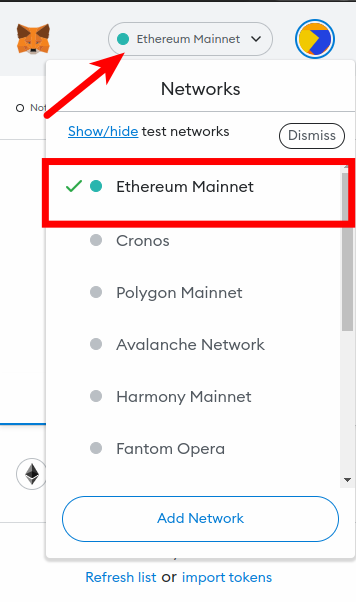
Step 3: Click on [Import tokens].
Now that your wallet is connected to the Ethereum Mainnet, scroll down to the bottom of the Metamask main window and click on [Import tokens].
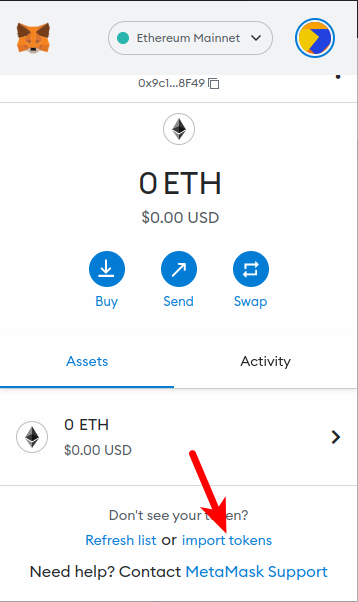
Step 4: Search for “WETH” and select it from the list, then click [Next].
On the token import page, search for the WETH token by typing in “WETH” in the search field and then selecting [Wrapped Ether (WETH)] from the search results. The correct WETH token is usually the first one on the search results list.
After that, click on [Next].
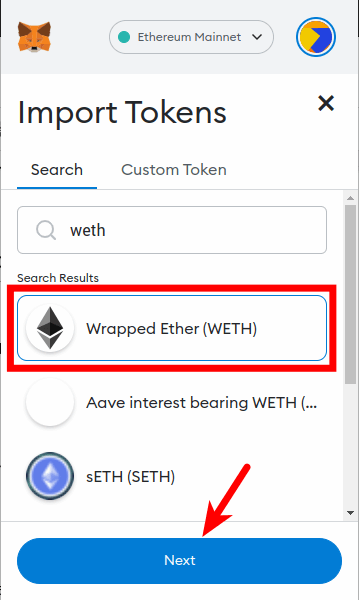
Step 5: Click on [Import tokens] to add WETH to your Metamask wallet.
Finally, click on [Import tokens] to add the Wrapped Ether (WETH) token to your wallet on the Metamask browser extension.
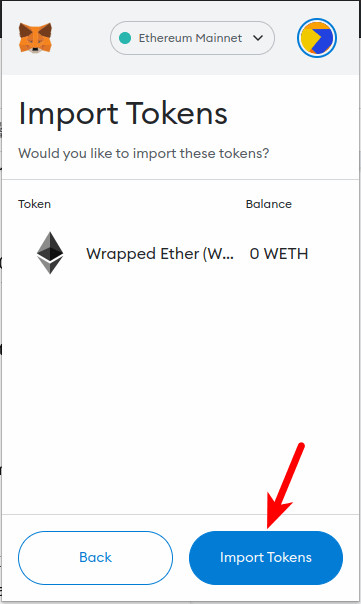
Once the token has been added, you can go back to the Metamask home window to view your WETH balance.
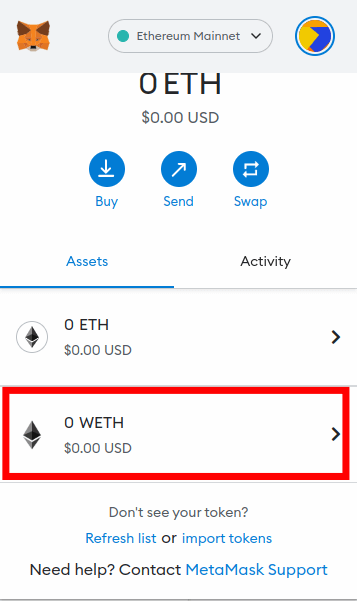
With this, you have successfully added the WETH token to your Metamask wallet on the Ethereum network (ERC-20).
How To Add WETH To Metamask On Other Networks.
There are many versions of the Wrapped Ether token (WETH) available for use across different blockchains not just on Ethereum.
Some of these blockchains are compatible with the Ethereum virtual machine meaning that WETH can be added to your Metamask wallet via a handful of these blockchains where the token is available on.
Below, you will find out how to add WETH to Metamask on EVM-compatible blockchains including Polygon (formerly, MATIC), and the Binance Smart Chain (BSC).
How To Add WETH To Metamask On The Polygon Network
The Wrapped Ether token (WETH) is available on the Polygon (MATIC) network.
To add WETH to Metamask on Polygon, simply copy the contract address of Polygon WETH then input the address in the token import window and click on [Import tokens] to import the token to your wallet.
Below is how you can add WETH To Metamask on the Polygon Network.
1. Copy the WETH token contract address for the Polygon network.
To add the WETH token to your Metamask wallet on Polygon, you first need to get the contract address for the Wrapped Ether token on Polygon.
To do this, go to the WETH token page on CoinMarketCap. On the page, click on [More], then scroll down on the dialog box until you find the contract address for WETH on the Polygon network.
Now, click on the Copy icon next to the WETH Polygon contract address to copy it to your device clipboard.
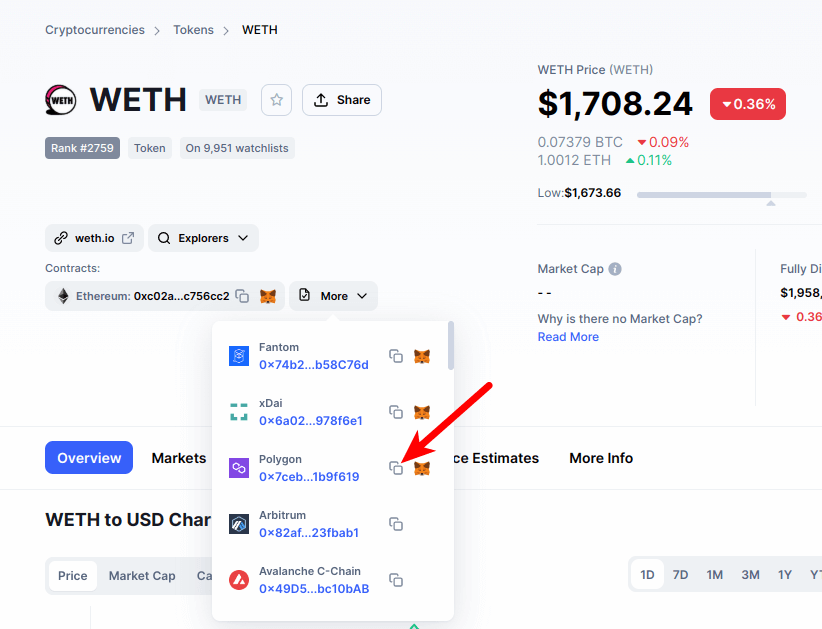
2. Launch Metamask, unlock your wallet, and ensure Polygon is the selected network.
Launch the Metamask extension by clicking on the Metamask icon in the extensions area of your browser. Enter your account password and click on [Unlock] to unlock your wallet.
Since we will be adding the Wrapped Ether token (WETH) to Metamask on the Polygon network, you will want to ensure that the Polygon network has been added to your Metamask wallet and selected as the default network
If you haven’t added the Polygon Mainnet to your Metamask wallet, we have a good tutorial on how to add the Polygon network to Metamask on both the extension and mobile app. You will need to follow the steps in that guide to add the Polygon (MATIC) network to your Metamask wallet before moving ahead with this guide.
Once you have added the Polygon network to your wallet, select it as the default network as illustrated in the screenshot below.
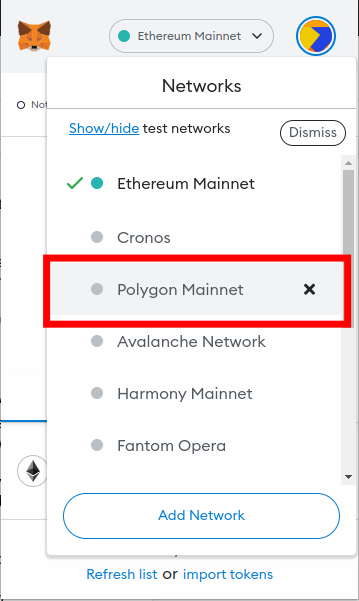
3. Scroll down and click on [Import tokens].
Now that you have added (and selected) the Polygon network as the default network on your Metamask wallet, go back to the Metamask main window and scroll down.
At the bottom of the page, click on [Import tokens].
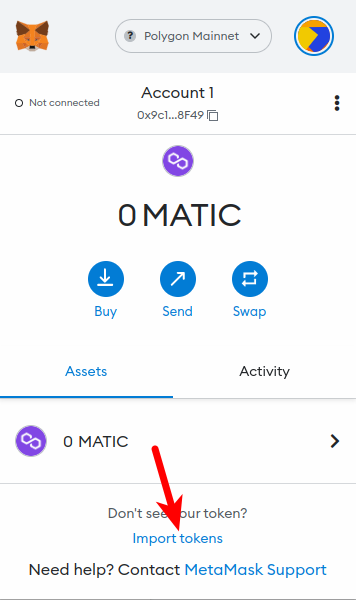
4. Paste the Contract Address and click [Add Custom Token].
On the token import window, paste the WETH contract address that you copied earlier from the CoinMarketCap website in the contract address field and wait a few seconds for Metamask to fetch the Token Symbol and Decimal automatically.
Once that’s done, click on [Add Custom Token].
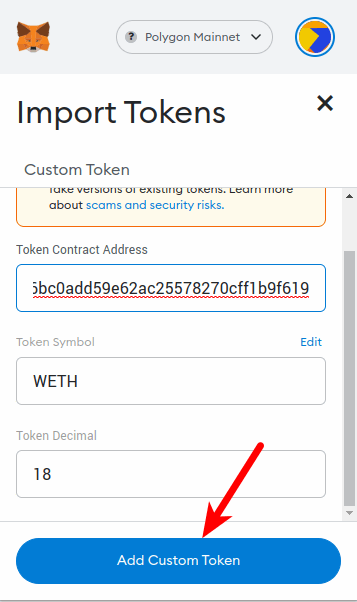
5. Click on [Import tokens] to add WETH to Metamask on Polygon.
Finally, click on [Import tokens] to add WETH to your Metamask wallet on the Polygon network.
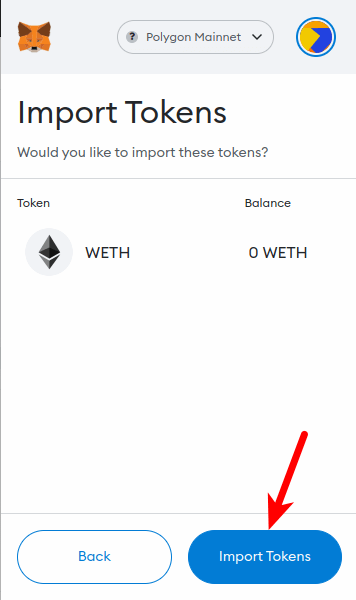
With this, you have successfully added WETH to Metamask on Polygon.
How To Add WETH To Metamask On The Binance Smart Chain (BSC)
WETH is available on the Binance Smart Chain and since the BSC is an EVM-compatible network, you can add easily add WETH to your Metamask wallet on the Smart Chain once you have the network configured on your wallet.
Below is how you can add the WETH token to Metamask on the BSC network.
1. Copy the WETH contract address for the Binance Smart Chain (BEP-20 WETH).
To add the WETH token to your Metamask wallet on the Binance Smart Chain, you first need to get the contract address for the WETH token on BSC.
To do this, go to the Wrapped Ether (WETH) token page on CoinMarketCap. On the page, click on [More], then scroll down on the dialog box until you find the WETH contract address for the BNB Smart Chain (BEP20) network.
Now, click on the Copy icon next to the WETH BEP-20 contract address to copy the address to your device clipboard.
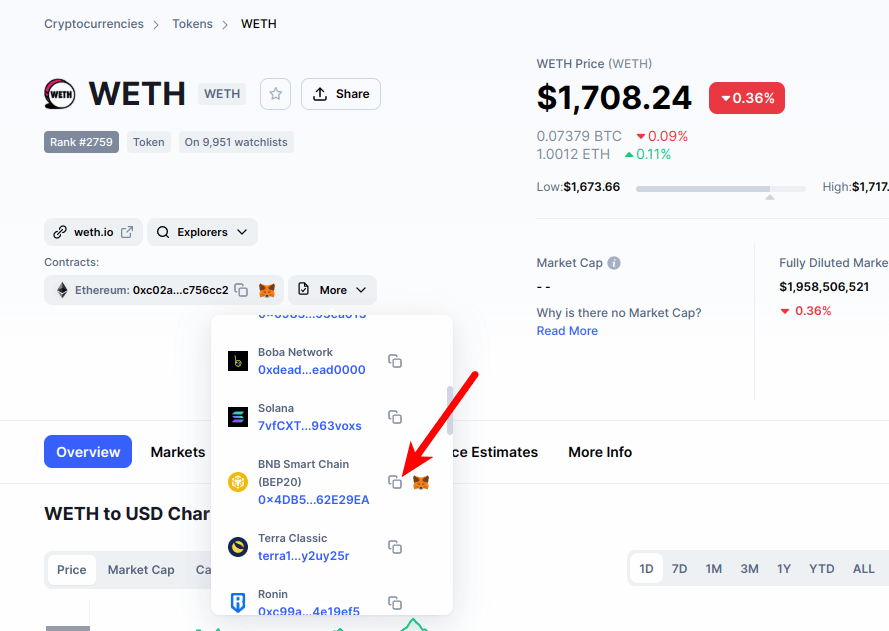
2. Launch Metamask, unlock your wallet, and ensure the Binance Smart Chain is the selected network.
Launch the Metamask extension by clicking on the Metamask icon in the extensions area of your browser. Enter your account password and click on [Unlock] to unlock your wallet.
Since we will be adding Wrapped Ether (WETH) to Metamask on the Binance Smart Chain, you will want to ensure that the BSC Network has been added and selected as the default network on your Metamask wallet.
If you haven’t added the Binance Smart Chain to your Metamask wallet, we have a comprehensive tutorial on how to add the BSC network to Metamask on both the extension and mobile app. You will need to follow the steps in that article to add the BSC network to your Metamask wallet before moving forward with this guide.
Once you have added the Binance Smart Chain to your wallet, select it as the default network as illustrated below.
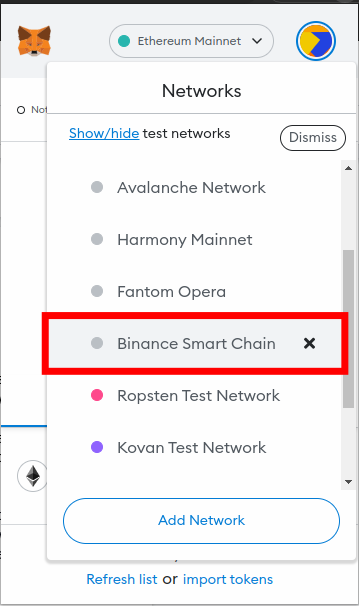
3. Scroll down and click on [Import tokens].
Now that you have added and selected the Binance Smart Chain network as the default network on your Metamask wallet, go back to the Metamask main window and scroll down to the bottom.
At the bottom of the page, click on [Import tokens].
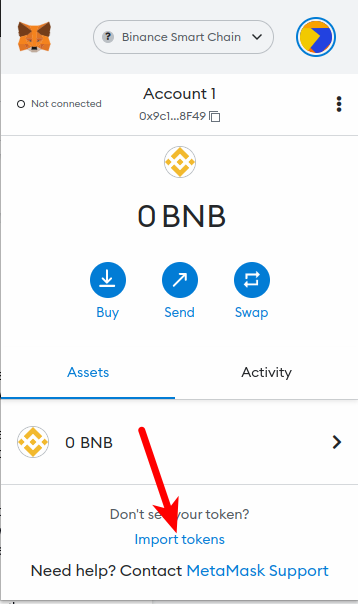
4. Paste the Contract Address and click [Add Custom Token].
On the token import window, paste the WETH contract address you copied earlier from CoinMarketCap and wait a few seconds for Metamask to fill in the Token Symbol and Decimal automatically.
Once that’s done, click on [Add Custom Token].
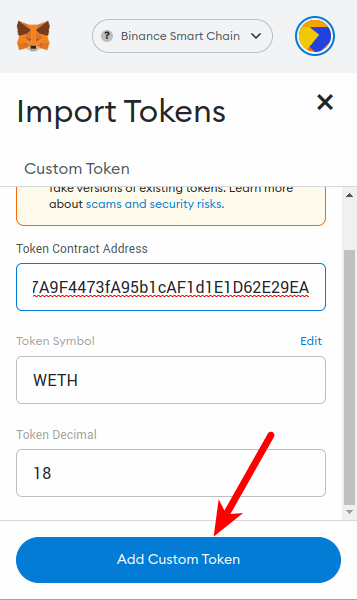
5. Click on [Import tokens] to add WETH to Metamask on the BSC Network.
Finally, click on [Import tokens] to add WETH to your Metamask wallet on the Binance Smart Chain network.
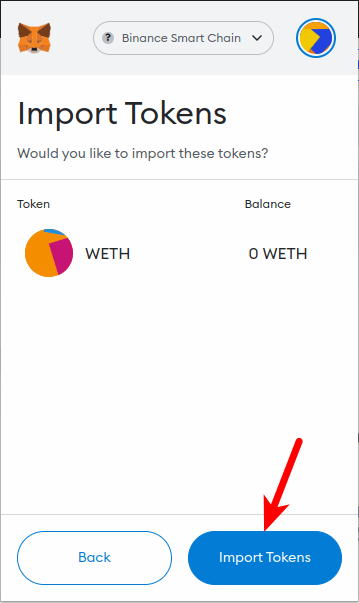
With this, you have successfully added WETH to Metamask on the Binance Smart Chain.
How Does One Convert From ETH to WETH on MetaMask?
Converting ETH to WETH is a process known as “wrapping” and it can be done directly on your Metamask wallet.
Wrapping simply means locking some ETH tokens in a smart contract and then getting Wrapped ETH back. Both ETH and WETH have the same value and you can convert from one to another on Metamask easily.
To convert ETH to WETH on Metamask, you must first ensure that you have added WETH to your wallet using the guide above. You also need to have some ETH on your wallet which will be converted to WETH i.e “wrapped”.
Once WETH is added to your wallet and you also have some ETH available, launch Metamask and select the “Ethereum Mainnet” as the default network on your wallet.
Now, click on [Swap].
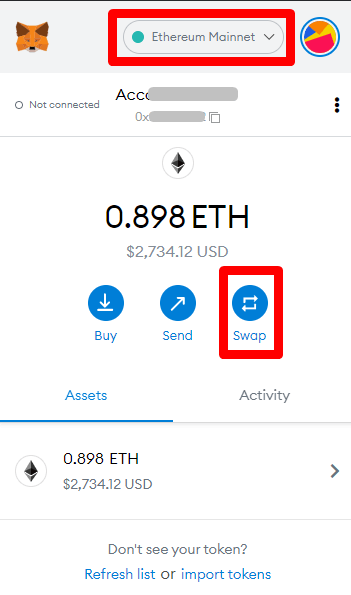
Next, search for “weth” in the “Swap To” section and select the correct Wrapped Ether (WETH) token from the search results.
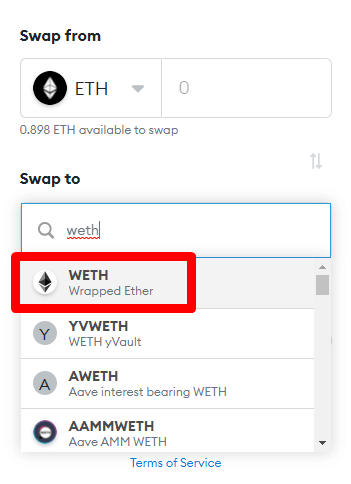
Input the amount of ETH you intend to convert to WETH and click on [Review Swap] to review the transaction.
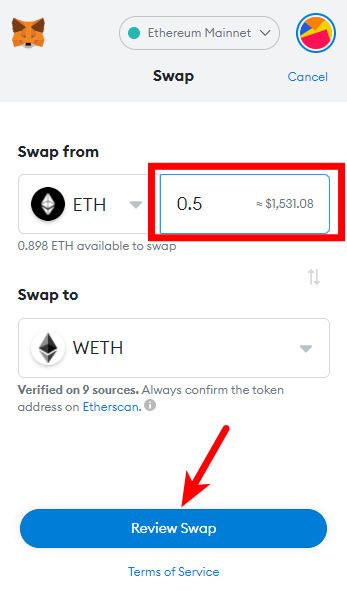
Finally, review the quotes and estimated gas fees then click on [Swap] to complete your transaction.
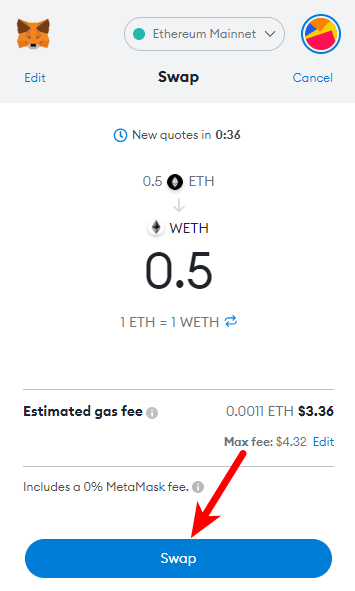
Once the transaction completes, go back to the Metamask main window and refresh your balances to view your newly converted WETH balance.
Can You Send WETH to Your Metamask ETH Address?
On Metamask, your ETH address and WETH address are the same so yes, you can send WETH to your Metamask ETH address.
Metamask provides only one default wallet address to be used across all the different blockchains you add to your wallet. For instance, your Metamask BEP-20 wallet address is the same as your ERC-20 wallet address, MATIC wallet address, and so on.
Wrapping Up
Wrapped Ether, also known as WETH is the wrapped version of the native Ether token. It holds the same value as ETH and as an ERC-20 token, WETH allows you to trade ETH for other ERC-20 tokens, purchase NFTs on platforms like Opensea, provide liquidity on various liquidity pools, and more.
There are a few ways to add the WETH token to your Metamask wallet and this depends on the network you intend to use WETH on. The token is currently available on several blockchains and some of these chains are compatible with Metamask.
You can add WETH to your Metamask wallet on the Ethereum network by simply selecting the Ethereum Mainnet as the default network on your wallet. After that, click on [import tokens] at the bottom of the page, search for WETH then add the token to your wallet.
On other networks like Polygon, and the Binance Smart Chain, you first need to copy the correct contract for WETH on the network you intend to add the token to.
Once you have the correct contract address, head over to your Metamask wallet and select your network of choice then add WETH to your wallet that network using the contract address you copied.
And that’s about it. If you were searching for a tutorial on how to add WETH to your Metamask wallet, we hope you found this guide helpful.