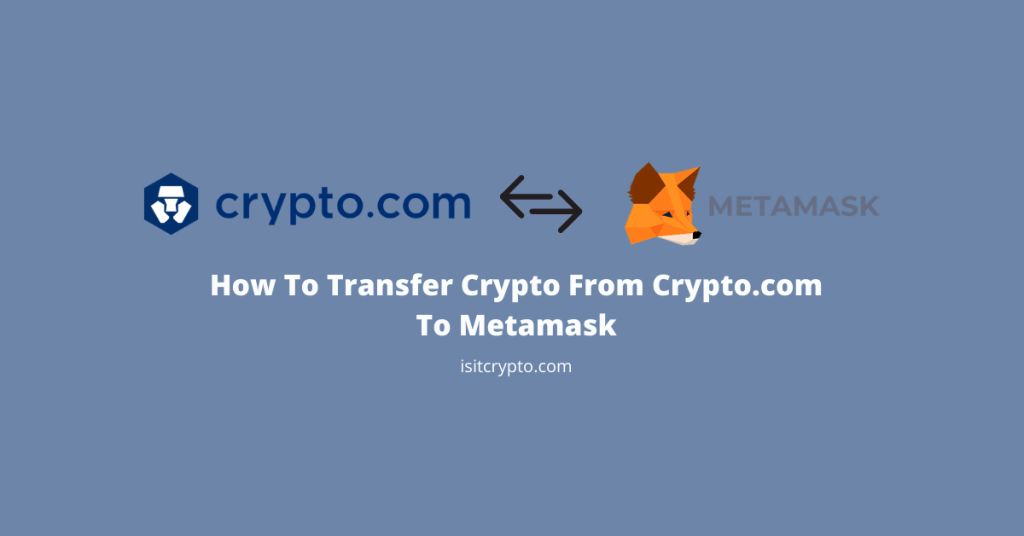
Crypto.com is one of the leading centralized crypto exchanges right now with over 10 million registered users and counting. It is one of the most recommended exchanges in the crypto space, especially for new investors.
For most people who are new to the world of cryptos, having their assets on exchanges like Crypto.com is more than enough but others who have a little bit of experience will recommend moving at least a portion of your crypto investments into non-custodial wallets or hardware wallets for more control and better security.
Metamask is one of the go-to wallets when it comes to non-custodial crypto wallets. It offers an easy-to-use user interface, good security, and most importantly, it provides recovery/seed phrase of each wallet you create which gives you full control over your crypto assets.
If you’re looking to transfer some (or all) of your crypto assets from your Crypto.com account to Metamask then this guide has got you covered. In this article, you will learn how to transfer crypto from Crypto.com to Metamask easily in a few steps.
How To Send From Crypto.com To Metamask (Quick Guide)
- Launch the Metamask extension and enter your account password.
- Click on the 3-dot icon and select [Account details].
- Next, click on the Copy icon to copy your Metamask wallet address.
- Launch the Crypto.com mobile app and enter your passcode.
- Tap on [Transfer] and select [Withdraw].
- Next, select “Crypto” as your withdrawal option.
- Select [External Wallet] and add your Metamask wallet address.
- Complete the 2FA and tap on [Continue].
- Enter the amount you want to withdraw and tap on [Withdraw].
How To Transfer Crypto From Crypto.com To Metamask (Step By Step Guide)
There are many reasons why you might want to transfer funds from your Crypto.com account to Metamask. Some of these reasons may be to purchase NFTs on Opensea via Metamask, more control over your funds since Metamask provides the recovery phrase of your wallet, trading on decentralized exchanges, and more.
To transfer to Metamask from Crypto.com, you need to first get your Metamask wallet address from the Metamask extension or the mobile app.
Once you have the wallet address of the crypto you want to transfer, you can hop on the Crypto.com app or exchange website and transfer the specified amount of the correct crypto to the wallet address.
Below is how you can withdraw from Crypto.com to Metamask easily.
For this guide, we will be showing you how to transfer BNB from Crypto.com to Metamask. Note that the steps are the same if you’re transferring any other crypto supported by Metamask from Crypto.com – AVAX, ETH, BEP-20 (BSC) tokens, ERC-20 tokens, and more.
Step 1: Launch the Metamask extension and enter your account password.
Launch the Metamask extension by clicking on the Metamask icon in the extensions area of your browser.
Once the Metamask is fully loaded up, enter your account password and click [Unlock] to unlock the wallet.

Step 2: Select Binance Smart Chain as the default network.
Since we are trying to receive BNB from Crypto.com on Metamask, ensure that the Binance Smart Chain network has been added and selected as the default network on your Metamask wallet.
To add the Binance Smart Chain Network to your Metamask wallet, refer to this guide on how to add BSC to Metamask.
Once you have added the BSC network to your Metamask wallet, click [Ethereum Mainnet] on the Metamask dashboard and select [Binance Smart Chain].
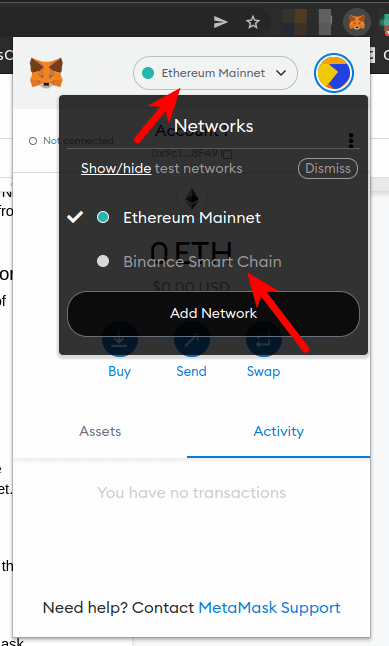
If you intend to send ETH or other ERC-20 tokens from your Crypto.com account to Metamask, you don’t need to do this since the Ethereum mainnet is the default selection on Metamask.
Sending any non-ERC-20 token (eg BNB, BEP-20 tokens, Avalanche (AVAX), Polygon (MATIC), etc) to Metamask requires you to add the RPC of the coin/token’s network to Metamask. Once you have added the network, ensure it is the default network and move to the next step.
Next, click on the 3 vertical dot icon and select [Account details] from the pop-up menu items.
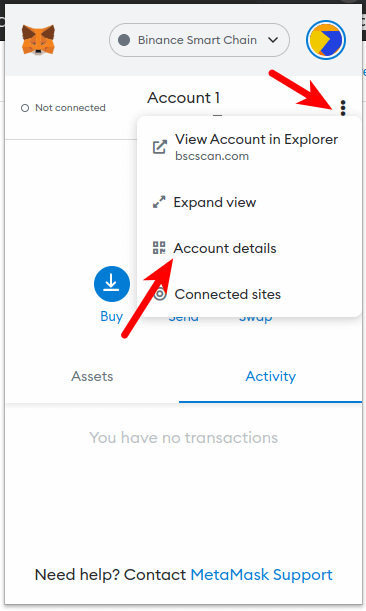
Step 3: Click on the Copy icon to copy your Metamask wallet address.
Now, click on the Copy icon to copy your Metamask wallet address.
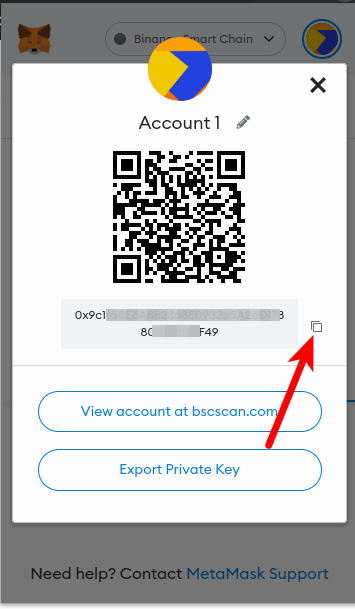
Step 4: Launch the Crypto.com app and enter your passcode.
The Crypto.com mobile app is available for both Android & iOS platforms and you can easily download and install it using the correct store for your device.
If you have the Crypto.com app installed on your mobile device, navigate to your app center/tray and tap on the Crypto.com logo to launch the app. Once the app is launched, enter your passcode to unlock it.
If you’re on PC/Mac/Linux, you can access your Crypto.com account by using the Crypto.com exchange dashboard. You can access the Crypto.com exchange directly on your browser using this link.
Step 5: Tap on [Transfer] and select [Withdraw].
On the homepage of the Crypto.com mobile app, tap on [Transfer] and select [Withdraw] on the bottom dialog as seen in the screenshot below.
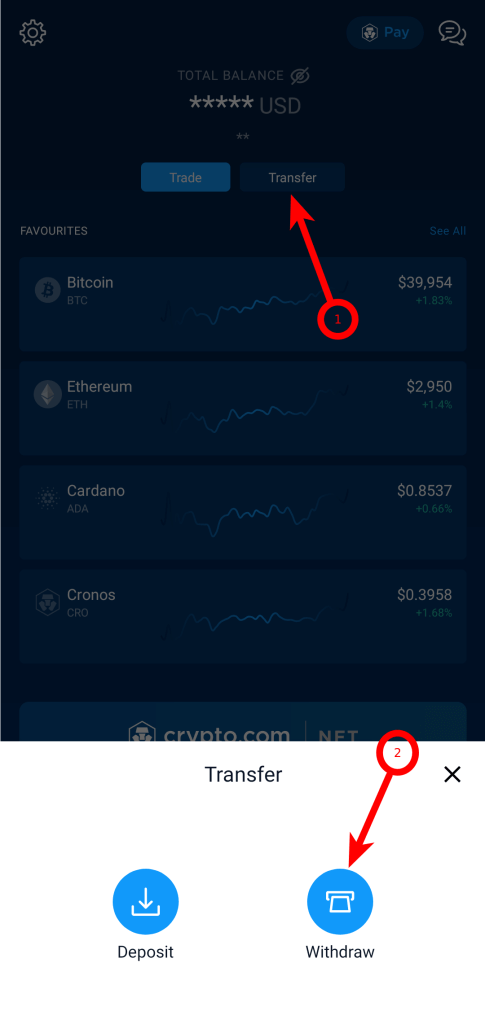
Step 6: Select [Crypto] as your withdrawal option.
Crypto.com will ask you to select the type of funds you will like to withdraw.
Select [Crypto] as your withdrawal option since we’re attempting to transfer a cryptocurrency from the Crypto.com exchange to a crypto wallet (Metamask in this case).
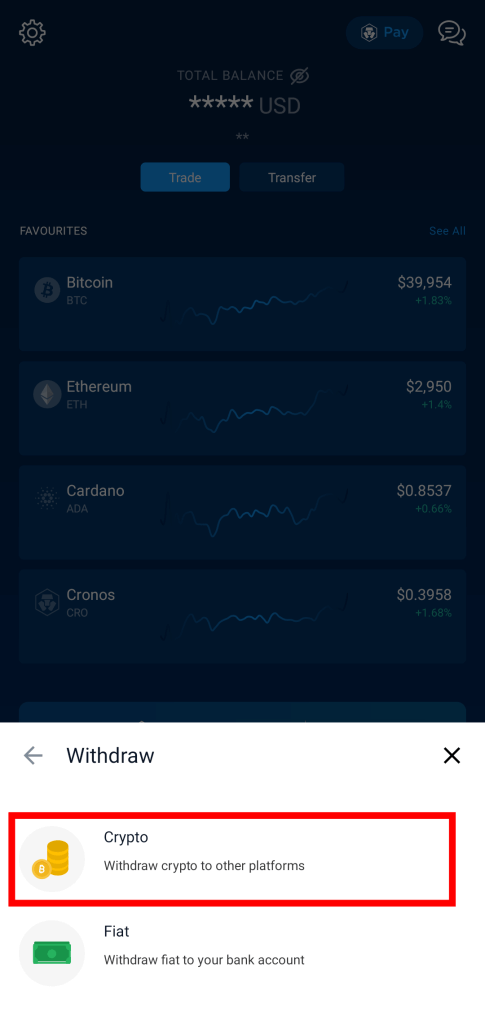
Step 7: Select [External Wallet] as the destination of transferred crypto.
Crypto.com will also ask you to select the intended destination of the crypto to be transferred. Select [External Wallet] from the options since we will be transferring crypto to Metamask which is an “external wallet”.
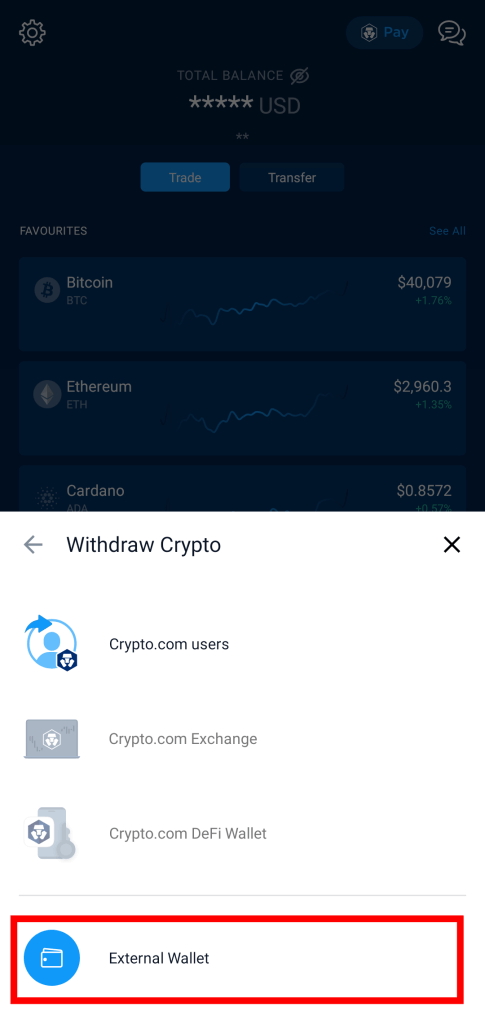
Step 8: Add your Metamask wallet address to the withdrawal whitelist.
To withdraw crypto from Crypto.com to an external wallet, you need to add the wallet address of the wallet to the withdrawal whitelist of your account before proceeding with the withdrawal.
To add your Metamask wallet address to the withdrawal whitelist, tap on [Add Wallet Address].
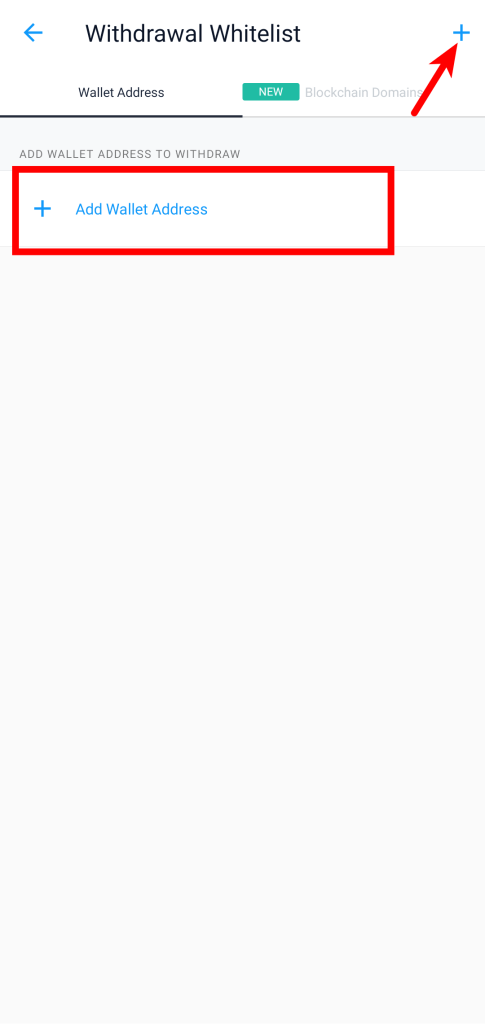
Next, search for the crypto you want to transfer and select the correct option from the search results.
Since we will be transferring BNB (BEP20) from Crypto.com to Metamask for this tutorial, we will be searching for BNB and selecting “Binance Coin” from the search results.
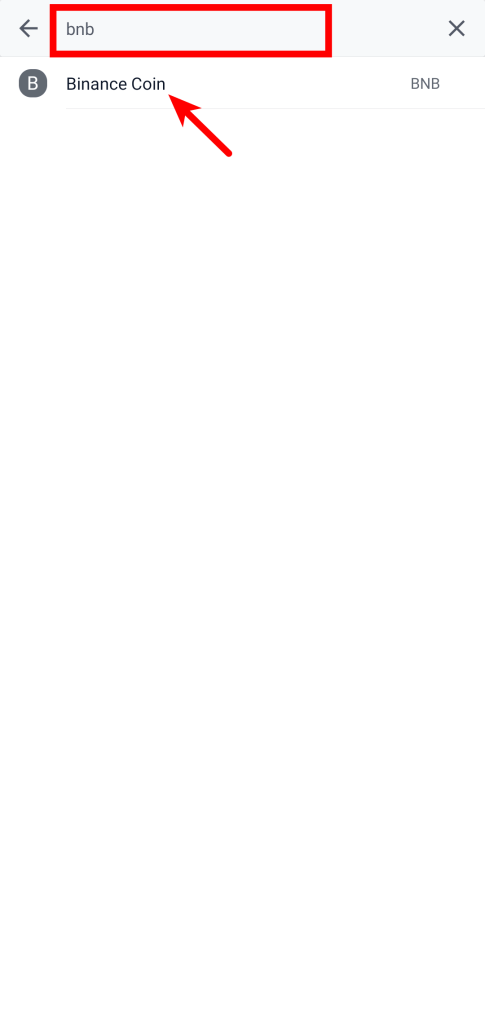
Now, select “BSC” as the network in the “SELECT NETWORK” section. Next, paste the wallet address you copied earlier from Metamask and enter a wallet name.
Finally, click on [Continue] to add the wallet address to your withdrawal whitelist.

Note: You will be asked to activate 2-factor authentication (2FA) if you haven’t already. If you have 2FA enabled, you will be required to provide the authentication code before the wallet can be added to your withdrawal whitelist.
Also, If you’re transferring ETH from crypto.com to Metamask, select “ERC20” as the network and not BSC.
Step 9: Enter the amount to withdraw and tap on [Withdraw].
Once your Metamask wallet address has been successfully added to the withdrawal whitelist of your Crypto.com account, navigate to the “Wallet Address” section and tap on [Withdraw] next to the wallet address you just added.
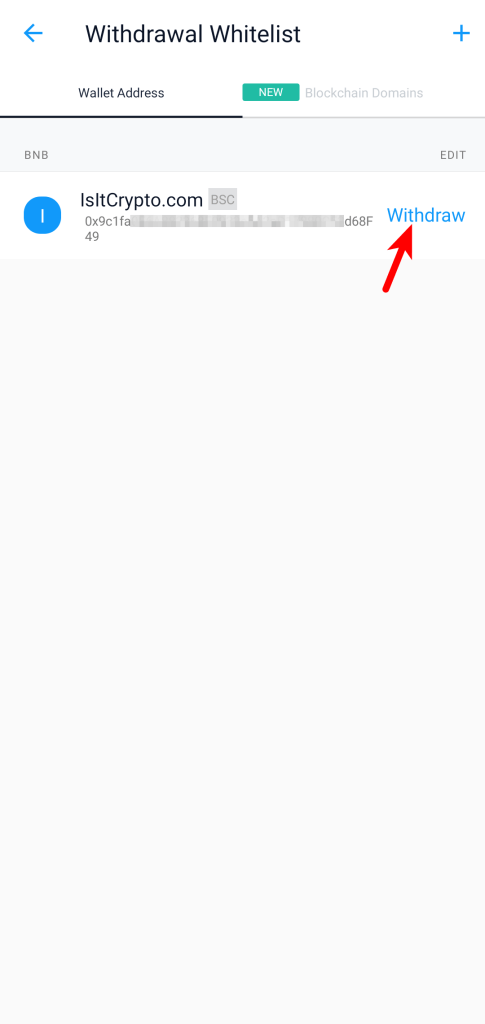
Next, input the amount of crypto you will like to transfer (in USD) and enter a note (optional). Finally, tap on [Withdaw] and complete the 2FA to withdraw from Crypto.com to your Metamask wallet.
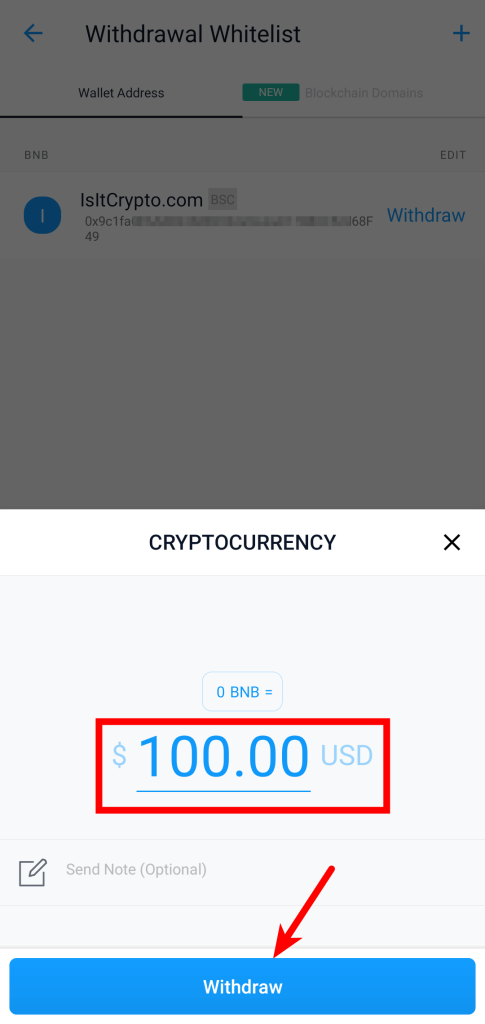
How Long Does It Take To Transfer Crypto From Crypto.com To Metamask?
Transferring any cryptocurrency from Crypto.com to Metamask typically takes between 3 and 15 mins.
Some transactions may be faster while others may take quite a bit to show up on your Metamask wallet and this generally depends on the current network speeds of the blockchain used for your transaction.
For example, transactions on the Litecoin, BSC, and Tron networks are almost instant while transactions on the Ethereum Mainnet can take quite a bit of time to complete since the Ethereum blockchain has more traffic/users.
How Much Does It Cost To Transfer Crypto From Crypto.com To Metamask
Crypto.com exchange does charge some fees when you withdraw crypto from your account to another crypto exchange or external crypto wallet.
The fees charged depend on the coin/token you want to withdraw and all coins available on the Crypto.com exchange have a fixed fee and minimum withdrawal amount. You can find a complete (and updated) list of all withdrawal fees charged by crypto.com by coin/token here.
Wrapping Up
Transferring cryptocurrencies from an exchange to another exchange or external wallet can be a bit of a hassle, especially for people who are new to crypto and don’t quite understand how these things work yet.
Thankfully, Crypto.com is a user-friendly platform, and transferring crypto from your account to a Metamask wallet is a very easy and pain-free process.
All you have to do is get the correct wallet address of the crypto to be transferred, then hop on the Crypto.com mobile app or website and add the wallet to your withdrawal whitelist.
Once the wallet address has been added to your withdrawal whitelist, you can then transfer crypto to that address easily.
If you found this article because you were exploring ways to go about transferring a particular cryptocurrency from Crypto.com to Metamask, we hope you found this step-by-step guide useful.