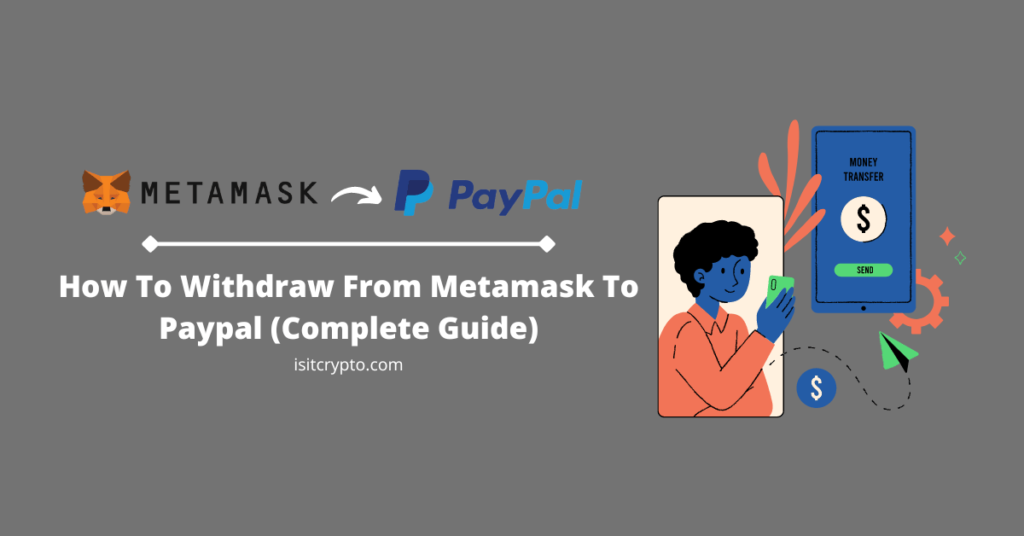
Metamask is the leading decentralized non-custodial wallet in the crypto space specifically for assets on the Ethereum ecosystem or other EVM-based networks.
Since Metamask is a non-custodial wallet, users of the wallet have full control over assets stored on the wallet because they have assessed to the secret recovery phrase (and private key) of their wallet (or wallets).
On centralized exchanges like Binance, Coinbase, Kraken, and the likes, you can convert your cryptocurrencies and other crypto assets to fiat currencies (cash) and withdraw to your bank account or other online wallets and vice versa but that’s not the case on non-custodial wallets like Metamask since crypto wallets don’t have this feature implemented and don’t require KYC verification.
To withdraw your crypto assets from Metmask to your bank account or other online wallets like Paypal, you have to first transfer the crypto amount to an exchange or any P2P platform that allows you to exchange cryptocurrencies for cash.
If you’re looking for a way to withdraw from your Metamask wallet to Paypal, then we got you covered. In this post, you will learn how to easily withdraw from Metamask to Paypal in a few easy steps.
How To Withdraw From Metamask To Paypal
- Open Paxful and create an account.
- Copy your Paxful USDT wallet address.
- Open Metamask and unlock your wallet.
- Convert your crypto to USDT on Metamask.
- Transfer USDT to your Paxful USDT address.
- On Paxful, enter an amount and select Paypal as the payment method.
- Start a trade with a trusted vendor.
- Release USDT when you get the funds in your Paypal account.
How To Withdraw From Metamask To Your Paypal Account (Step By Step Guide)
While Paypal is officially introduced support for selected cryptocurrencies on their platform, most Paypal users especially those outside of the United States still aren’t able to buy, sell, send or receive cryptocurrencies on their Paypal accounts.
On the hand, there is currently no way to convert crypto cash and withdraw to your Paypal account on Metamask as you would have on many centralized crypto exchanges out there.
To withdraw from Metamask to Paypal, you first have to transfer the crypto from Metamask to a centralized exchange that supports withdrawal to Paypal or a Peer to Peer (P2P) exchange platform like Paxful which allows users to sell their crypto to vendors available on the platform in exchange for fiat currencies using any payment method of their choice.
In this guide, we will be using Paxful to withdraw from Metamask to Paypal. If you don’t have a Paxful account, you can create one using this link.
Here is how you can withdraw from Metamask to your Paypal account via Paxful.
Step 1: Open the Paxful website and create an account.
Since we will be using Paxful to convert your crypto on Metamask to cash which will then be transferred to Paypal, you need to have a Paxful account.
If you don’t have an account on Paxful yet, sign up for one here. After creating an account on Paxful, verify your account by clicking on the verification link sent to your email address and login into your account.
In some cases, you might be required to verify your ID (KYC) before you can trade on Paxful depending on your country of origin.
Provide any of the ID documents required and a selfie to begin the verification process. KYC verification on Paxful is a very swift process and you should be able to access all Paxful features when your account is fully verified.
Step 2: Copy your Paxful USDT wallet address.
On the Paxful user dashboard, click [Wallet] on the menu bar then select [Addresses] from the submenu to open the Paxful Wallet Addresses page.
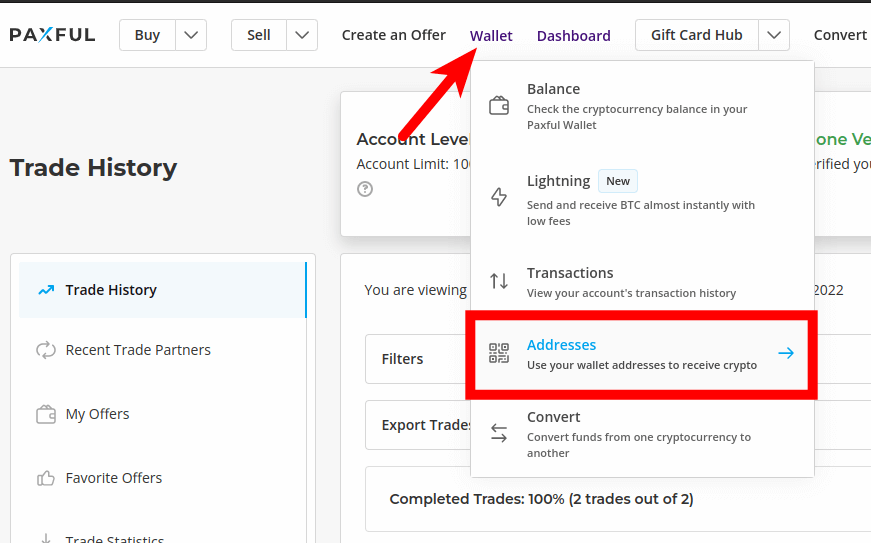
Next, select USDT and click the Copy icon next to your Paxful USDT wallet address to copy the wallet address to your clipboard.
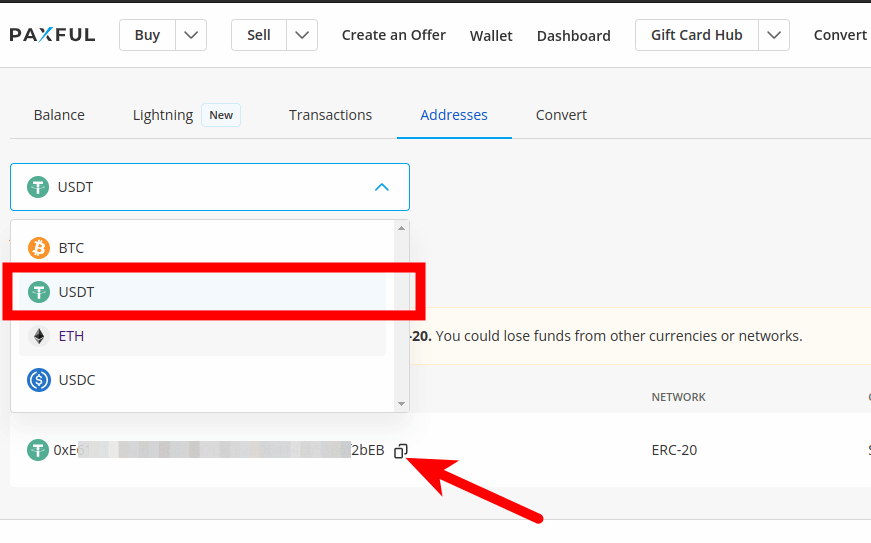
Step 3: Open Metamask and unlock your wallet.
Open the Metamask wallet extension on your browser, enter your account password and click [Unlock] to unlock your wallet.

Step 4: Swap your crypto for USDT (Optional).
Next, you will need to swap whatever crypto you have on your Metamask wallet to USDT before transferring to Paxful and eventually selling for Paypal funds.
If the crypto you intend to withdraw to your Paypal account is USDT (ERC-20), then you can skip this step but if that’s not the case, you will need to swap your crypto for USDT (ERC-20) on Metamask.
To swap for USDT on Metamask, select the crypto to be swapped from the list of available balances on your wallet, and select [Swap]. After that, select USDT in the “Swap to” section, enter an amount to swap, and swap.
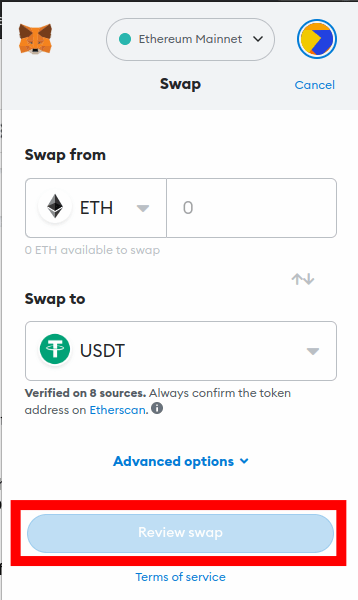
If the crypto you have in your Metamask wallet is not an Ethereum-based token (maybe on the BSC network or Polygon), you will first have to bridge to Ethereum USDT using any of the available cross-chain bridges out there.
You have to first convert to Ethereum USDT because Paxful only supports USDT on the Ethereum network. Some bridges you can use to bridge from other networks to Ethereum include Portal Bridge, Celer cBridge, and the Synapse bridge.
Step 5: Transfer USDT to your Paxful USDT wallet address.
Now that you have ERC-20 USDT on your Metamask wallet, you will need to transfer it to the USDT wallet address you copied earlier from Paxful.
To do that, go to your Metamask home screen and select USDT from the list of available balances – ensure you switch the default network on your wallet to the Ethereum Mainnet first.
If you can’t find your USDT balance on Metamask, then you will need to add USDT to your Metamask wallet before proceeding.
Next, click [Send] on the Metamask USDT page, paste your Paxful USDT wallet address, enter an amount to send and click [Next].
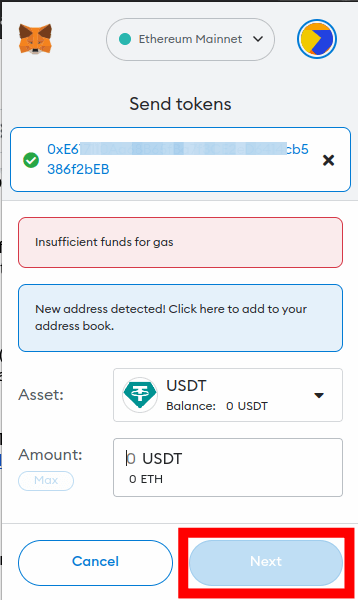
Review the amount of USDT to be transferred, recipient address, and network fee then click on [Confirm] to complete the transaction.
Step 6: Go back to Paxful and click [Sell] > [Sell Tether].
After you must have received the USDT you transferred on Paxful, you have to trade the USDT you received for Paypal funds which will be transferred to your Paypal account.
To sell Tether USD (USDT), go back to the Paxful website and click [Sell] and select [Sell Tether] from the sub-menu items.
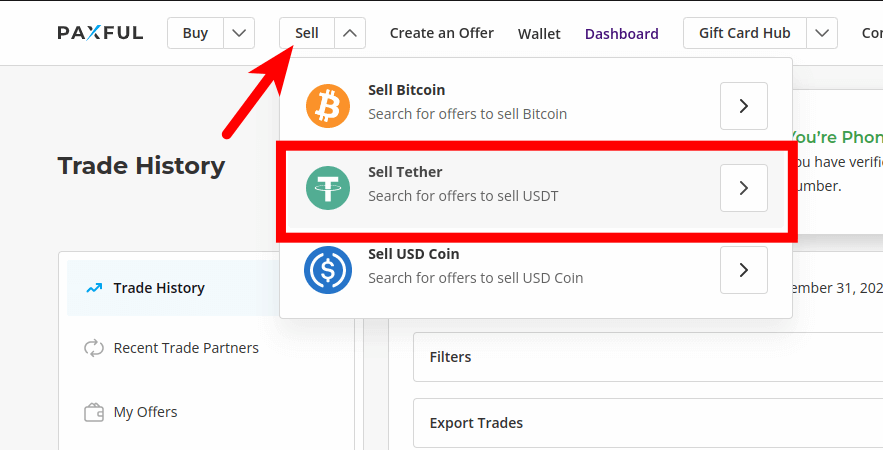
Step 7: Select Paypal as the payment method and enter an amount.
Next, select Paypal as your payment method of choice and enter an amount.
Also, select the preferred currency you would like to receive on your Paypal account – we generally recommend selecting USD since most offers are in USD, and you can convert it back to your preferred currency on Paypal.
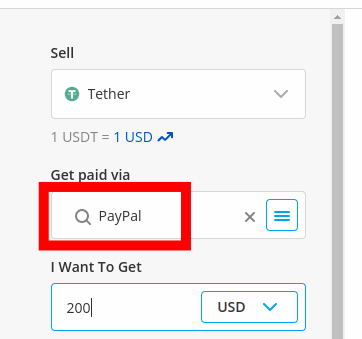
Step 8: Set the offer location and offer owner location and click [Find Offers].
After selecting your preferred payment method, currency, and amount, set your preferred Offer location and Offer owner location – we recommend setting both to “Worldwide”.
Next, click [Find Offers] to fetch all the available offers for your selected options.
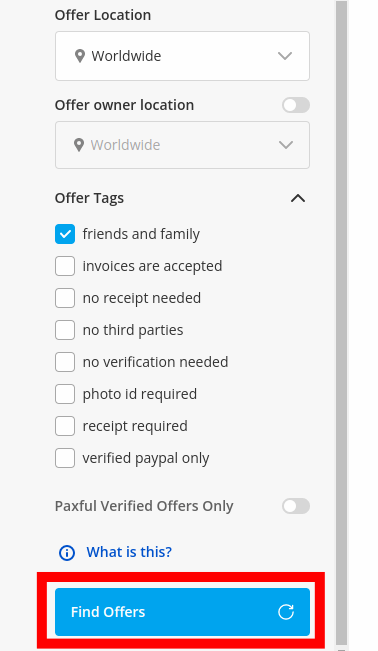
Note: We also recommend only working with offers that are marked as “Friends and Family” (FnF) as opposed to Goods and Services (GNS) payments since FnF transactions on Paypal is generally safer than GNS as GNS transactions are prone to chargeback fraud.
Step 9: Select an offer and start a trade.
Now you should see a list of available offers and their rates and minimum trading amount. Select an offer and click [Sell].
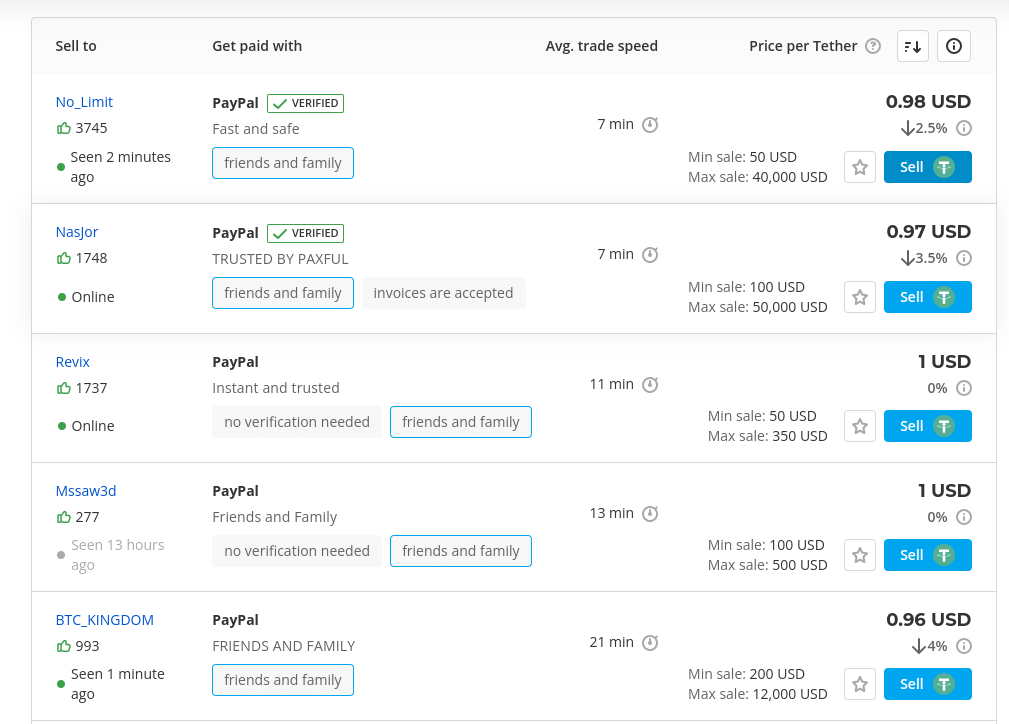
Ensure you select an offer with high positive ratings, preferably 2000+ positive feedback, and a vendor who is currently online or active in the last 10 minutes.
On the next page, you can change the amount of USDT you want to sell or leave it as it is and click [Sell Now] to start the trade.
Step 10: Provide your Paypal email address.
Once the trade is started, the seller/vendor will as for your Paypal email address. Provide the email address linked to your Paypal account and wait for the payment to arrive.
Step 11: Release USDT when you confirm the payment on Paypal.
When the seller notifies you that they have transferred the funds to your account, go to the PayPal website or mobile app and log in to your account.
Check your account transaction history to see if the funds have arrived in your wallet and if the funds were sent using the correct method (Friends and Family preferably).
If you can confirm that everything is correct, go back to the trade on Paxful and release the USDT for the seller and with that, you have successfully withdrawn funds from your Metamask wallet to Paypal
On Paypal, you can either withdraw the fund to your linked bank account or debit card. You can also convert from USD to other currencies (CAD, EUR, CNY, SGD, etc) directly on Paypal before transferring to your bank account.
Can You Transfer Ethereum From Metamask To Payal Directly?
Paypal began support for trading cryptocurrencies on the platform last year but sending and receiving crypto directly on Paypal is only available for some Paypal users – mostly users in the United States.
To check if your Paypal account supports crypto transfers, log in to your account on Paypal account on the Paypal website and if you see a “Crypto” button then your crypto transactions are enabled on your account.
On the Paypal app, you have to check in the “Finances” tab and then select Crypto. If you can’t find the crypto option in the finances tab on your Paypal app then crypto transactions are not available on your account.
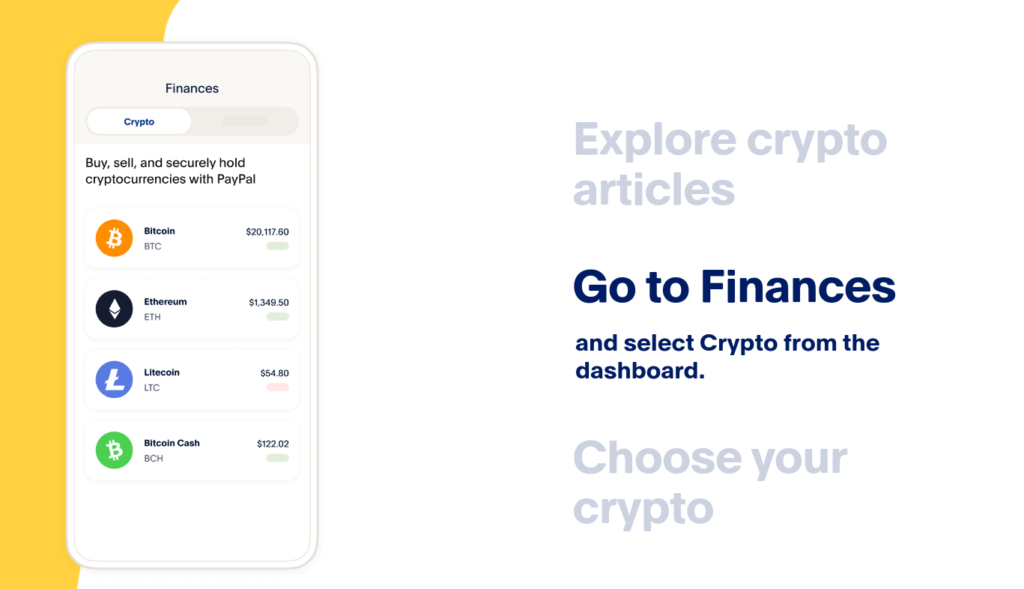
To transfer Ethereum directly from Metamask to Paypal, you first have to copy your Paypal Ethereum wallet address.
Once you have the wallet address, simply launch the Metamask extension or mobile app, select ETH, click Send, paste the wallet address, enter the amount of ETH to be transferred, and approve the transaction.
Below is how you can transfer ETH from Metamask to Paypal.
- Open the Paypal app and navigate to the Finances tab.
- Swipe to the Crypto section.
- Select Ethereum from the list of available cryptocurrencies.
- Click the Transfer button with the two arrow symbol next to Sell.
- After that select Receive in the “More Crypto Options” dialog.
- Click Get Started and then OK to close the additional information dialog.
- Now click the Copy button to copy your Paypal ETH wallet address.
- Open the Metamask app and select your ETH balance.
- Tap Send.
- Paste your Paypal ETH address and tap Next.
- Enter the amount of ETH you want to transfer and hit Next.
- Review the transaction details and tap Confirm.
- Go back to Paypal, and select Finances > Crypto > Ethereum.
- Scroll down to the Recent Ethereum Activity section to check if the ETH you transferred is now available on your Paypal crypto wallet.
With this, you have successfully transferred ETH from your Metamask wallet to Paypal.
Remember that trading, sending, and receiving cryptocurrencies on Paypal is not available for all Paypal users only selected US Paypal users for now so if you don’t find the crypto section on your Paypal account, you don’t have to worry as the feature may not available in your country, yet.
Wrapping Up
Metamask is the leading non-custodial wallet for assets on the Ethereum blockchain and other EVM-compatible blockchains.
Since Metamask is just a crypto wallet and not a crypto exchange, you cannot withdraw from the wallet itself to Paypal or a bank account since there is currently no inbuilt feature on the wallet that allows users to convert crypto to fiat currencies.
To withdraw from Metamask to Paypal, you first have to transfer the crypto to a centralized crypto exchange or a P2P platform like Paxful and exchange your crypto for funds which will be transferred directly to your Paypal balance.
Although this feature is not available for many, Paypal users who have the crypto option enabled on their Paypal account can transfer Ethereum directly from Metamask to their Paypal accounts.
If the Crypto option is available on your Paypal account, navigate to the Crypto section, select Ethereum and copy your Paypal ETH wallet address. After that go over to Metamask, select your ETH balance and transfer the correct amount of ETH (ERC-20) to the address you copied.
And that will be it for this guide. If you searching for a way to transfer crypto from Metamask to your Paypal account, we hope you found this guide helpful.