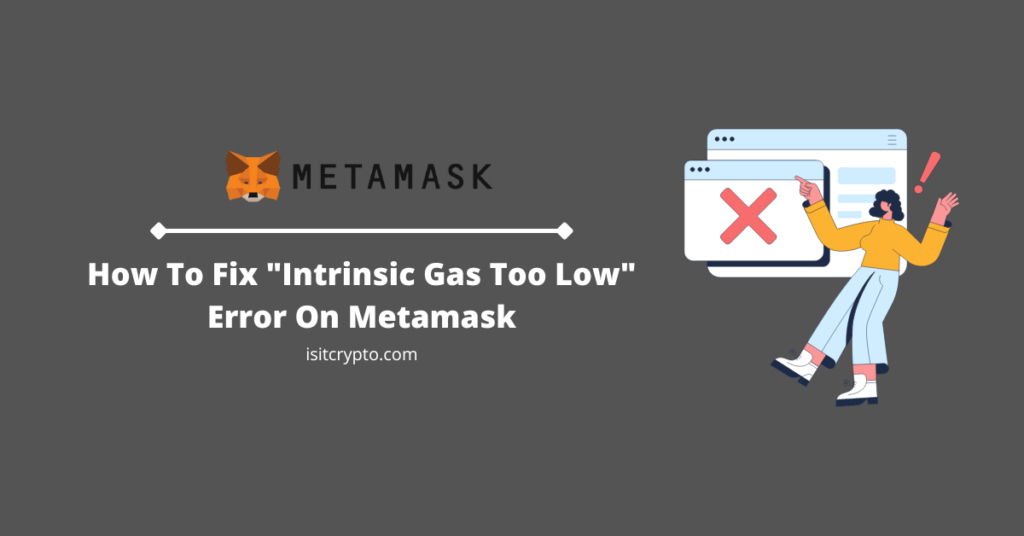
Metamask is one of the leading crypto wallets for accessing the decentralized ecosystem. The wallet which is available on desktop as a browser extension and as a mobile app (on Android and iOS devices) is the go-to choice for many DeFi enthusiasts and crypto traders.
If you frequently access DApps using Metamask, you might have encountered a bunch of errors when trying to connect your wallet or access other features on a particular website.
One of the most reported errors from many Metamask users online is the “intrinsic gas too low” error message when trying to execute a transaction.
Errors of this kind can be very frustrating especially if you’re not sure of the root cause of the issue or how to fix it.
In this article, we will be taking a closer look at what causes the “intrinsic gas too low” error on Metamask, and also provide you with a step-by-step guide on how to fix the intrinsic gas too low error on Metamask.
What Causes The “Intrinsic Gas Too Low” Error On Metamask?
When trying to transfer funds to another wallet from Metamask or when trying to access a smart contract or purchase NFTs on platforms like Opensea, you might have encountered the “intrinsic gas too low” error but what does this mean? Well, let’s find out together.
The “intrinsic gas too low” error is one of the many errors that can occur on Metamask when you try to approve or confirm a transaction. The error occurs when the gas limit you set for a particular transaction is too low to cover the cost of the transaction’s intrinsic gas.
Intrinsic gas on Metamask is the amount of gas needed to execute a transaction on the Ethereum blockchain or any other EVM-enabled blockchain that is compatible with Metamask. This gas fee is generally determined by the transaction that is being executed.
The “intrinsic gas too low” error on Metamask is generally encountered when a user tries to execute transactions that involve complex smart contracts or large amounts of data.
How To Fix “Intrinsic Gas Too Low” Error On Metamask (2 Methods)
Various Metamask errors have different methods of getting around them and making the associated transaction go through and the “intrinsic gas too low” error is no different.
There are two ways we recommend attempting when trying to fix this error on Metamask. The first is to manually increase the gas limit of the transaction continuously until the transaction goes through.
If subsequently increasing the gas limit of the transaction doesn’t fix the “intrinsic gas too low” error on your wallet, then you can try resetting your Metamask account or reinstalling the Metamask extension.
Below we’ll discuss both methods of fixing the “intrinsic gas too low” error on Metamask in detailed step-by-step guides.
Method 1: Manually increase the gas fee/limit of the transaction.
The best way to fix the “intrinsic gas too low” error on Metamask is by manually increasing the gas fee until the transaction goes through.
In the past, Metamask allowed users to customize their gas fees by manually typing in the gas limit and gas price (GWEI) of each transaction in the Gas Customisation section but in the newer version of the crypto wallet, things are done quite differently if you want to manually increase the gas limit.
To increase the gas limit on newer versions of Metamask, you have to first enable “Advance gas controls” in the Advanced Settings section of the crypto wallet.
After toggling advanced gas controls ON, Metamask will allow you to choose from any of 3 gas fee options including Low, Market, and Aggressive. These options describe the amount of gas you’re willing to pay for a transaction.
Here is how to manually increase your gas fee/limit on Metamask.
Step 1: Turn on “Advance gas controls” on Metamask.
On the updated version of Metamask, you have to enable “Advance gas controls” before you can edit the gas fees associated with any transaction on your wallet.
To enable this feature, open Metamask and unlock your wallet. After that, click on the account icon on the Metamask extension main window then select [Settings] from the dropdown menu to navigate to the Metamask Settings window.
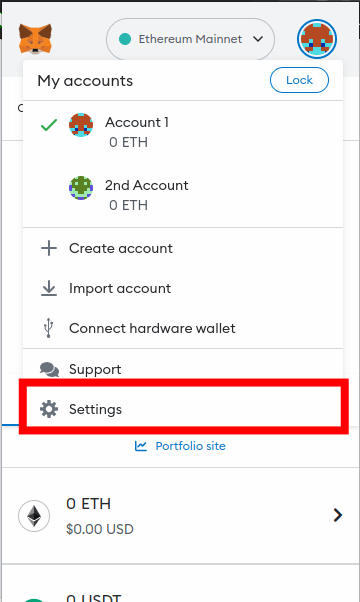
On the Metamask Settings window, select [Advanced].
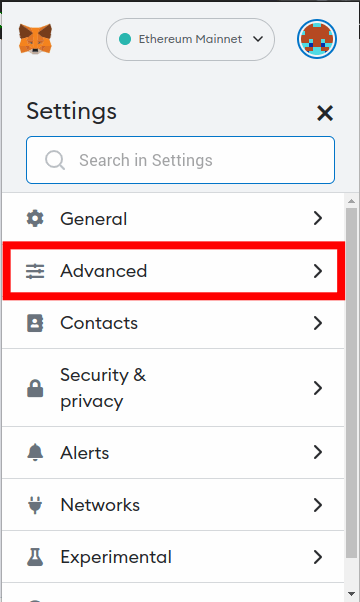
Now, switch the toggle button in the “Advance gas controls” section ON to enable the gas control feature on your wallet.
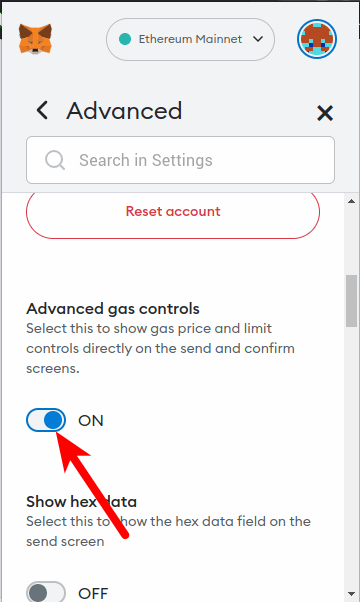
Step 2: Adjust the gas fees.
After enabling the advanced gas control on your Metamask wallet, you should see a button above the estimated gas fee on the transaction confirmation window. The button likely read “Low“, “Market“, or “Aggressive” depending on the default gas fee setting on your wallet.
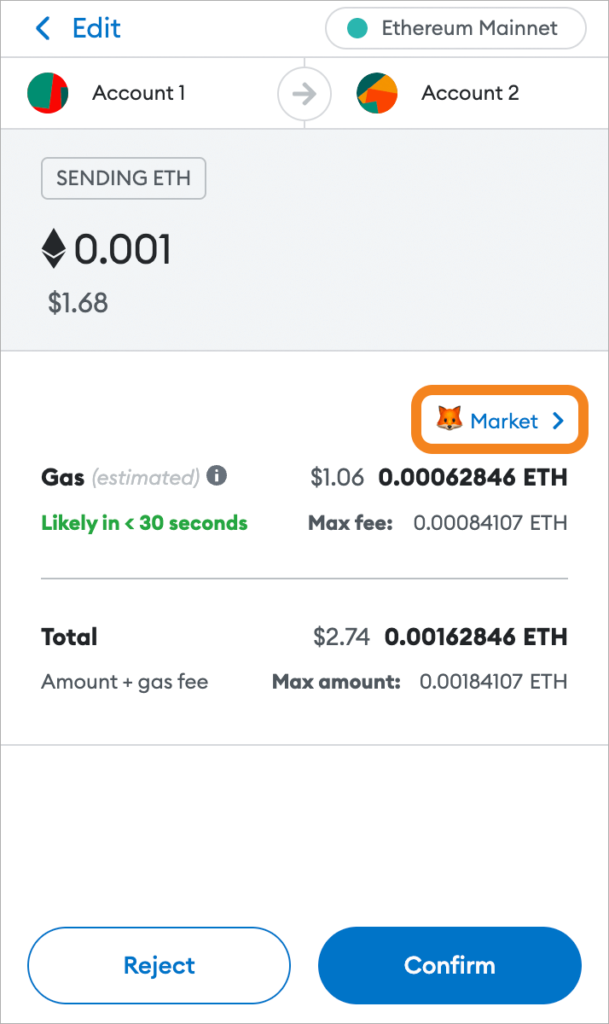
Now, to change the gas fee for the transaction, click the button and then select any of the three available options including “Low“, “Market“, or “Aggressive“.
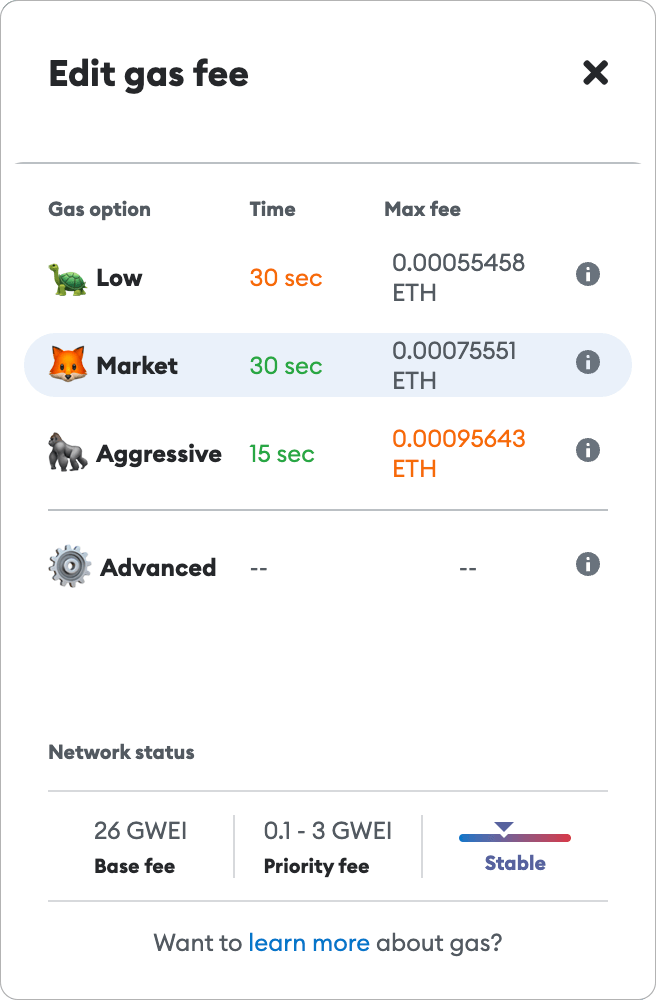
The “Low” setting sets the gas fee for the transaction to the lowest fee possible but this will make you wait slightly longer for the transaction to complete.
The “Market” option which in most cases will be the default option sets the gas fee for your transaction o the current market rates depending on the blockchain the transaction is being executed on.
The “Aggressive” option allows you to be more forceful with the transaction, ensuring that the transaction is completed as soon as possible.
We recommend setting the gas fee option to “Aggressive” if you’re facing the “intrinsic gas too” error whenever you try executing a transaction on Metamask.
Note that this option will increase the associated gas fee for your transaction to the highest possible fee while ensuring that the transaction is completed as soon as possible.
Method 2: Reset your Metamask wallet.
If manually increasing the gas limit of your transaction doesn’t fix the “intrinsic gas too low” error on your Metamask wallet, then there might be an underlying issue that may be causing the issue.
An alternative way to fix this issue is by simply resetting your Metamask wallet. A quick reset on Metamask will reset the local nonce calculation on your wallet as well as clear all existing configurations/settings and transaction history on your wallet.
Clearing these will fix most errors you may encounter on Metamask will trying to execute transactions from your wallet.
Below is how you can do a quick reset on your Metamask wallet.
Note: Ensure your safely backup your Metamask secret recovery phrase before resetting your wallet.
First, click on the account icon on the Metamask main window and select [Settings] from the drop-down options.
On the Metamask settings window, select [Advanced] to navigate to the advanced settings section on Metamask.
Step 2: Scroll down and click [Reset Account].
Now, scroll to the “Reset account” section and click [Reset account] to reset our Metamask wallet.
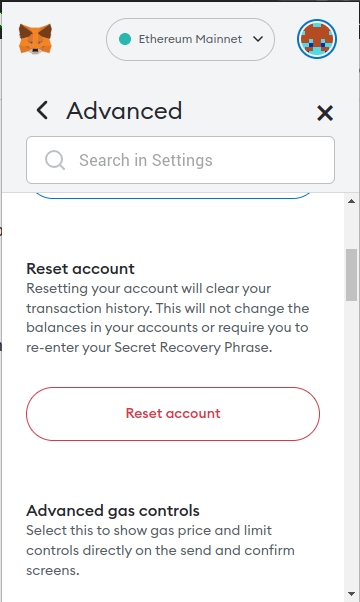
And that’s how you can reset your account on Metamask. After resetting your Metamask wallet, the “intrinsic gas too low” error should be fixed but if resetting your wallet doesn’t work, you can try re-installing the Metamask extension/mobile app.
Ensure you backup your recovery phrase safely before trying any of the methods and this is to keep you on the safer side since you may lose access to your wallet after performing a reset or reinstalling the Metamask extension/mobile app.
Wrapping Up
The “intrinsic gas too low” error is one of the most frustrating errors you can encounter while trying to perform a transaction on Metamask, especially for users who are new to the popular crypto wallet.
Thankfully, there are several steps you can take to fix the issue on your wallet. One of the most popular fixes for this issue on Metamask is to manually increase the gas fee for the transaction – this ensures the gas limit is just about enough to cover the cost of the intrinsic gas.
If manually increasing the gas fee of the transaction doesn’t fix the error on your wallet, you can try resetting your Metamask wallet and eventually re-installing Metamask if that doesn’t also work.
And that will be it for this guide. If you were searching for the reason why your transaction keeps failing on Metamask as well as how you can fix the intrinsic gas too low error, we hope you found this guide helpful.