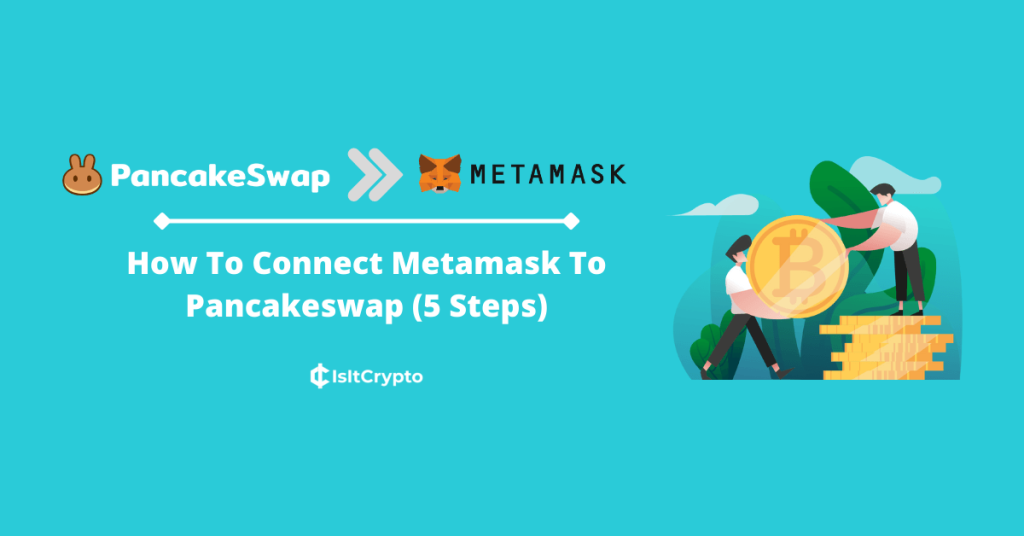
PancakeSwap is the leading decentralized exchange on the Binance Smart Chain (or BNB Smart Chain). It is also the 4th most popular decentralized crypto exchange by trading volume with over $80m worth of cryptocurrencies traded on the exchange daily.
Metamask in contrast is the top choice crypto wallet for most investors in the DeFi space. The wallet allows users to manage their crypto wallets and assets across all supported EVM-compatible blockchains.
PancakeSwap primarily works with the Binance Smart Chain and just recently, Ethereum, so you can connect your Metamask wallet to the exchange since Metamask works with both chains.
If you use Metamask to manage your crypto assets and you’re searching for an easy way to link your wallet(s) with the PancakeSwap platform, then you’re on the right page.
In this article, you will learn how to connect Metamask to PancakeSwap in a few easy steps.
We will also be showing you how to connect your Metamask wallet with PancakeSwap on mobile as well as how you can disconnect Metamask from PancakeSwap when you’re done with your trades.
Without wasting more time, let’s right into the article.
How To Use Metamask With PancakeSwap
- Add the Binance Smart Chain (BSC) to Metamask.
- Open the PancakeSwap exchange website.
- Click [Connect Wallet].
- Select Metamask from the list of supported wallets.
- Approve the connection on Metamask.
How To Connect Metamask to PancakeSwap (Guide With Pictures)
Unlike centralized crypto exchanges where you can simply create an account using your email address and password to trade the various cryptocurrencies listed on the exchange, decentralized exchanges like PancakeSwap work quite differently and you’re not required to create an account on any of these DEXes.
To use PancakeSwap, you have to connect your crypto wallet to the platform. Once your wallet is connected, you will be able to access all the features of the exchange including token swaps, limit trading, bridges, NFTs, and more.
Below is how you can connect your Metamask wallet to the PancakeSwap exchange with detailed screenshots for illustrative purposes.
Step 1: Add the Binance Smart Chain Network to your Metamask wallet.
Since PancakeSwap primarily works with tokens on the Binance Smart Chain, you have to add the network to Metamask before attempting to connect your wallet to the platform else you’ll get an error.
To add the Binance Smart Chain (or BNB Smart Chain) to your Metamask wallet, open the ChainList website on a new tab on your web browser and connect your wallet to the platform.
After that, click the [Add To Metamask] button under “Binance Smart Chain Mainnet” and then approve the network addition request on the new Metamask window to add the network to Metamask automatically.
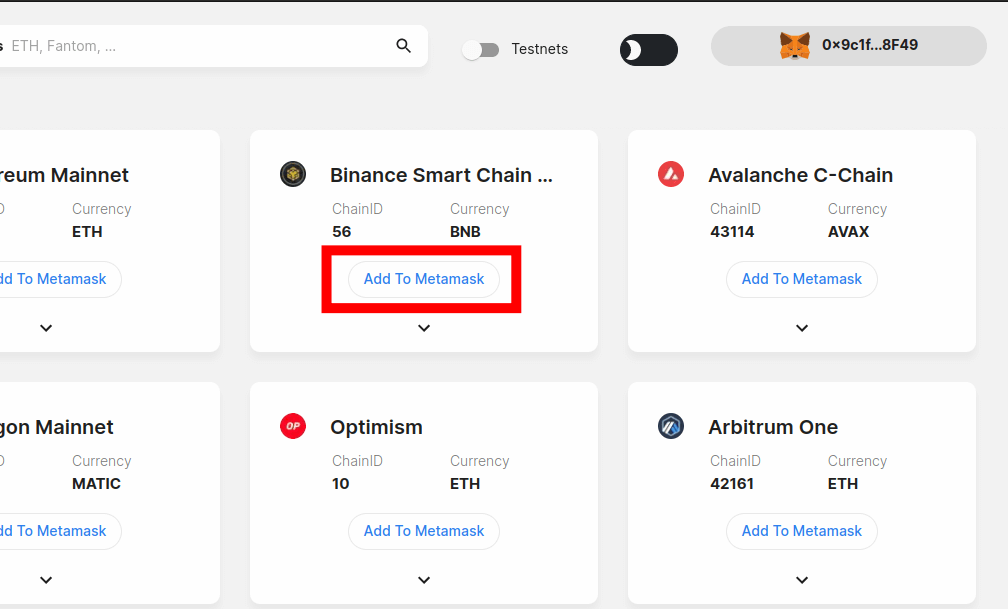
If you don’t want to connect your wallet to ChainList, we have a guide on how to add the BSC network to Metamask manually.
Step 2: Open the PancakeSwap exchange website and click [Connect Wallet].
Next, open the PancakeSwap Exchange website [https://pancakeswap.finance/swap] on a new tab on your web browser. Once the page is done loading, click the [Connect Wallet] button at the top right corner of the page.
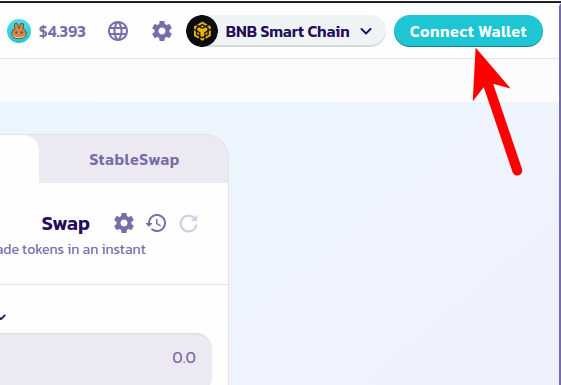
Step 3: Select Metamask from the list of supported wallets.
After that, you should see a dialog showing a list of wallets and wallet connection protocols supported by the PancakeSwap exchange,
Select Metamask from the list as illustrated in the screenshot below.
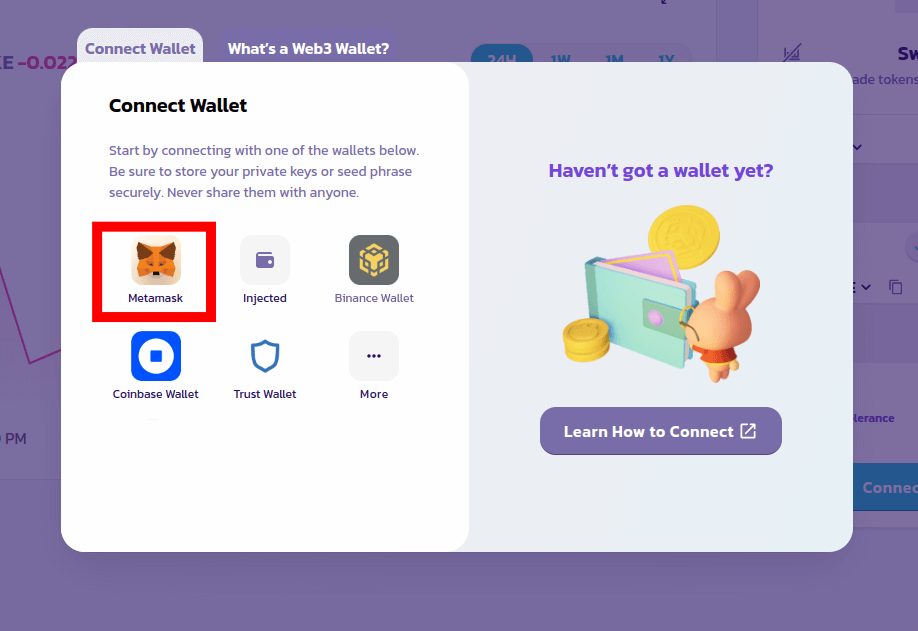
Step 4: Choose the Metamask account to be connected.
Now you should see a Metamask window pop up at the top right corner of your computer screen. Select the account you want to connect to PancakeSwap and click [Next].
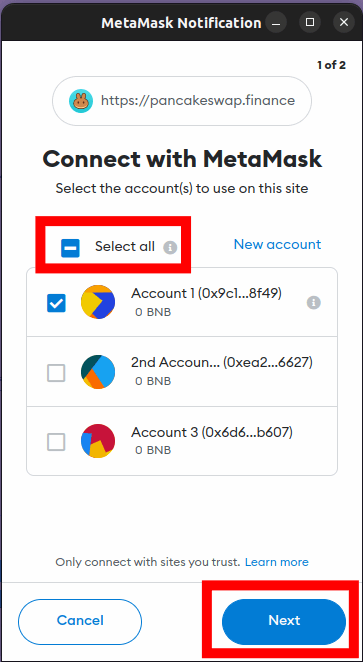
If you want to connect all the accounts on your Metamask wallet to PancakeSwap, click [Select All] before clicking [Next]. We generally do not recommend connecting all your accounts to any DApp, just the account you want to use.
In some cases, you might need to unlock your wallet on the Metamask pop-up window first before selecting an account so have your Metamask password handy.
Step 4: Approve the connection on the Metamask window.
Finally, hit [Connect] on the next window to approve the connection request. After this, your Metamask wallet should be connected to the PancakeSwap exchange.
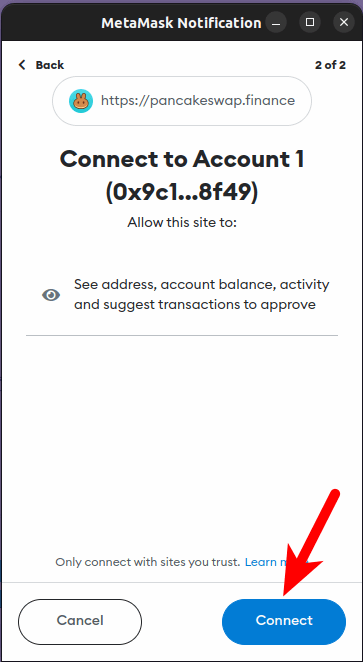
And that’s it. You have successfully connected your Metamask wallet to PancakeSwap.
To swap tokens on PancakeSwap, select the token you want to swap from in the top section and the token you want to swap to in the bottom section then enter an amount to be swapped, review the transaction details and click [Swap].
After that, click [Confirm Swap] and approve the transaction on your Metamask wallet.
Depending on the network (BSC or Ethereum) you’re swapping tokens on and the current network conditions, transactions on PancakeSwap typically take anywhere from 5mins – 10mins to complete.
Since PancakeSwap now supports the Ethereum blockchain you can swap a handful of supported ERC-20 tokens including ETH on the exchange.
To use PancakeSwap with Ethereum, open Metamask and switch networks to the Ethereum Mainnet. After that, go back to PancakeSwap, select the Ethereum network then reconnect your wallet to the exchange.
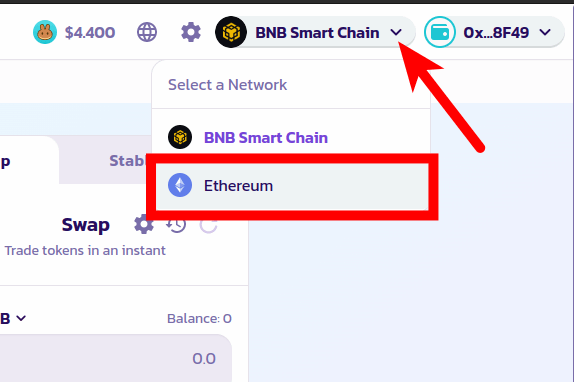
How To Metamask To PancakeSwap On Mobile (Android & iPhone)
Here is how you can connect Metamask to PancakeSwap on mobile (Android & iPhones).
Step 1: Add the BNB Smart Chain to the Metamask app.
Before attempting to connect Metamask to PancakeSwap on mobile, you need to add the BNB Smart Chain network to your wallet first since PancakeSwap is a DEX on the BSC network.
To add the BSC network on the Metamask app, tap [Wallet] on the home screen then hit [Add a network] on the dialog.
Next, tap [Add] next to “BNB Smart Chain” on the list then hit [Approve] to add the BNB Smart Chain to your wallet on the Metamask app.
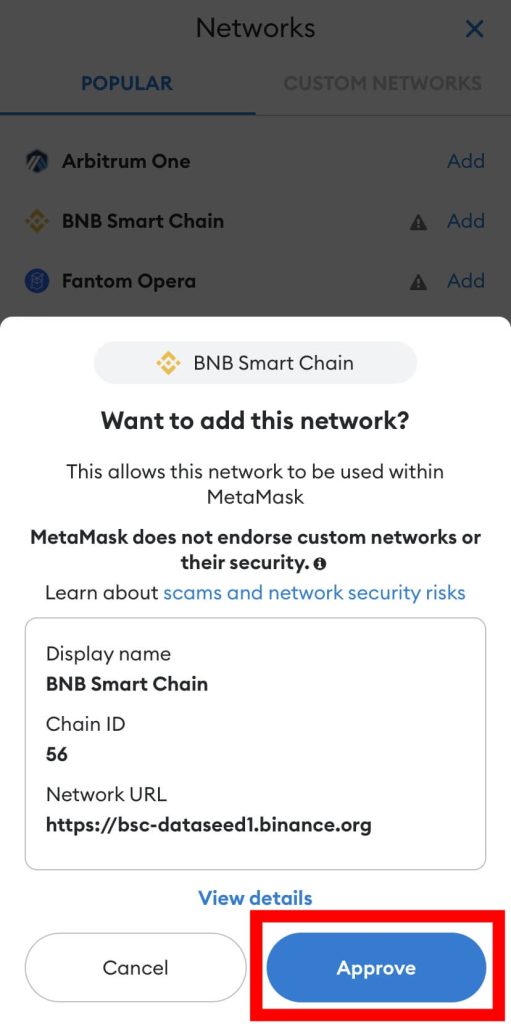
Step 2: Open the Metamask browser.
Launch the Metamask app and unlock your wallet using your account PIN code or any of the available biometric authentication methods on your device including Fingerprint, FaceID, or Face Unlock.
Once your wallet is unlocked, tap the Menu icon on the top left corner of the home screen and select [Browser] from the menu options to launch the Metamask in-app browser.
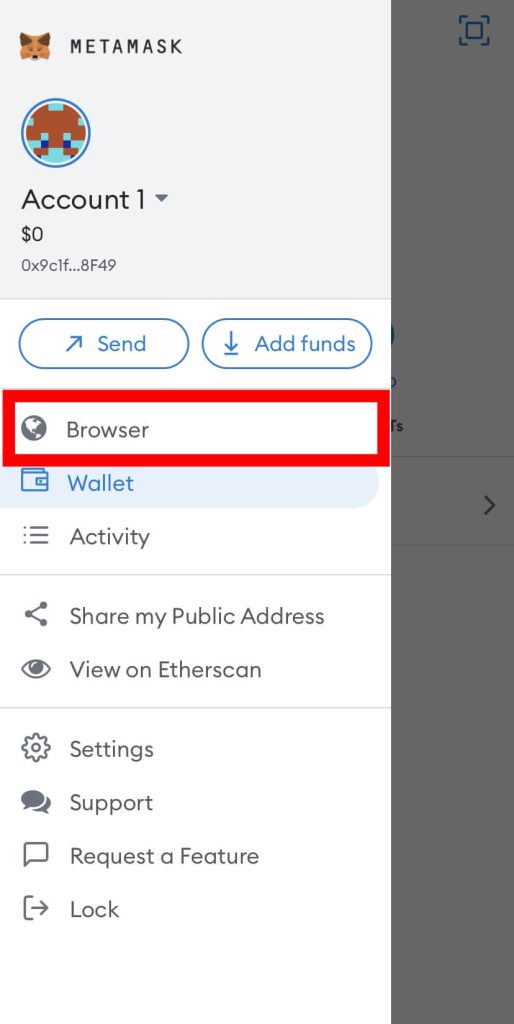
Step 2: Enter the PancakeSwap Exchange website URL and hit go.
Next, enter the URL of the PancakeSwap Exchange page [https://pancakeswap.finance/swap] in the URL bar and hit go (or Enter) on your keyboard.
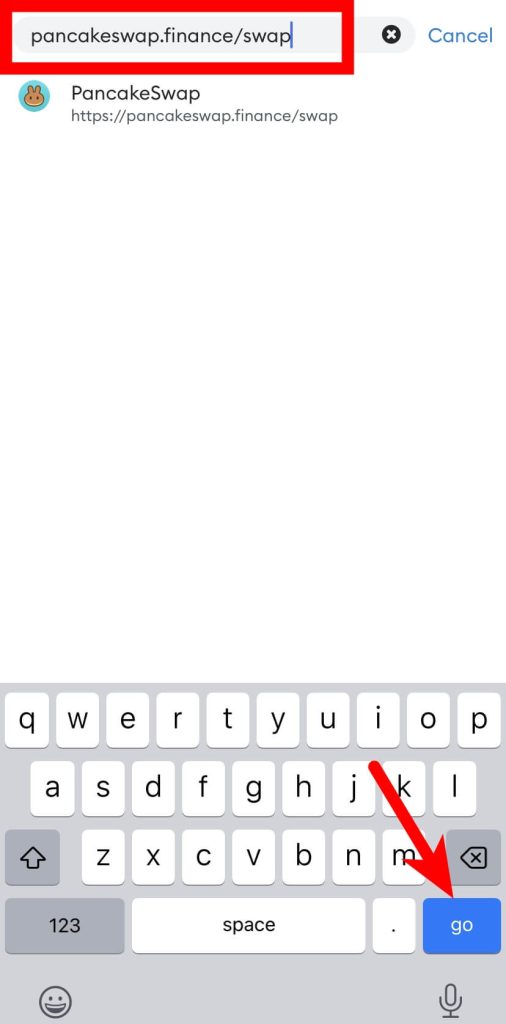
Step 3: Tap [Connect Wallet] and select Metamask.
Once the PancakeSwap website is loaded up, tap the [Connect Wallet] button.
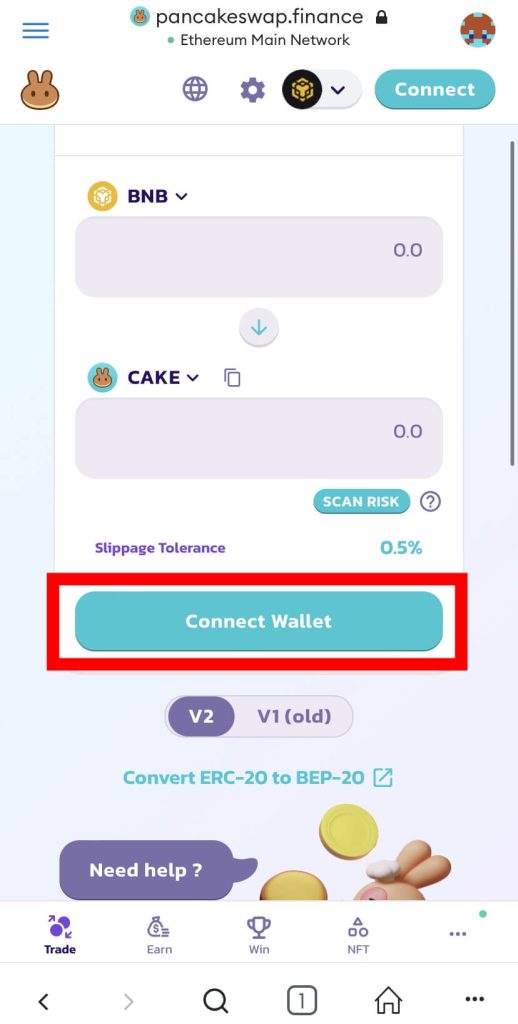
Next, select Metamask from the list of wallets compatible with the PancakeSwap exchange.
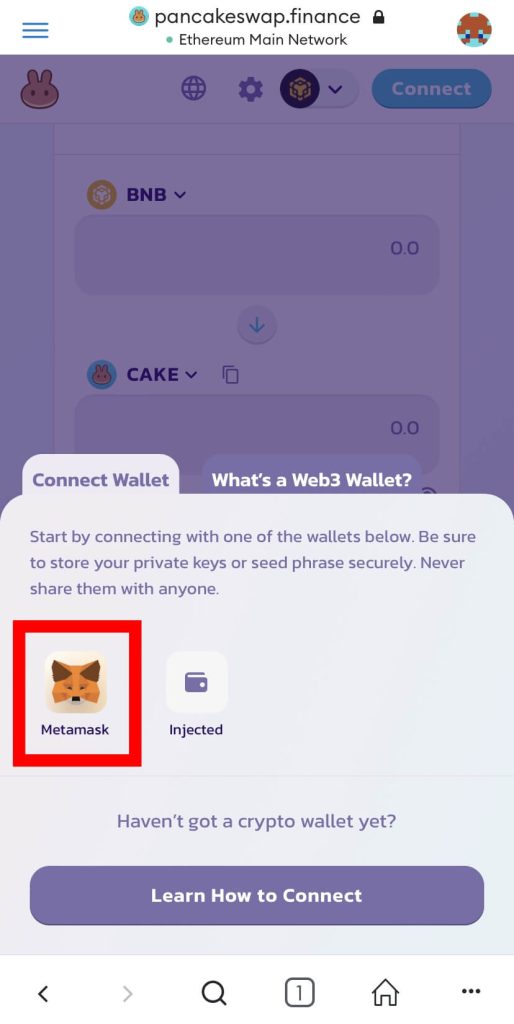
Step 4: Approve the connection.
Finally, click [Connect] on the bottom dialog box to approve the connection.
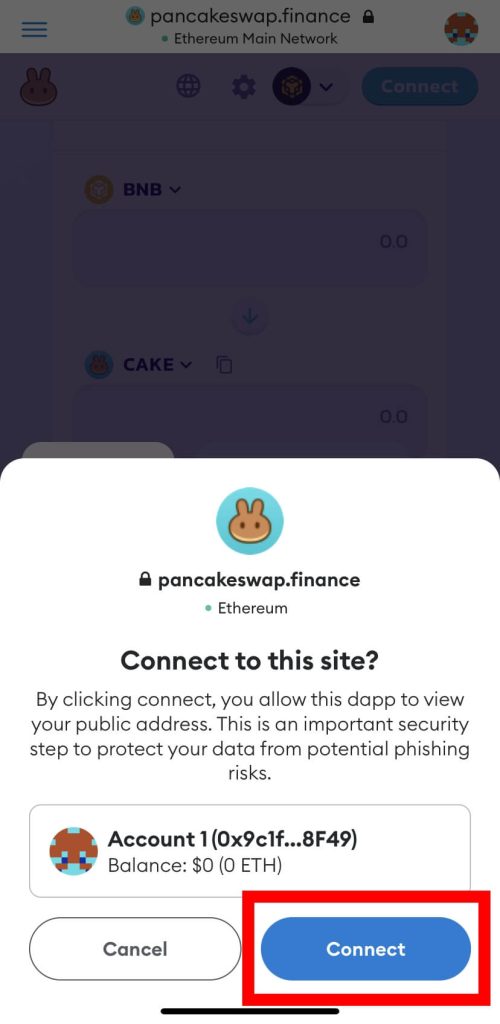
With that, you have successfully linked the Metamask app with PancakeSwap.
How To Disconnect Metamask From PancakeSwap
We generally recommend disconnecting your Metamask wallet from any decentralized application after you’re done with your trades on the platform.
Doing this on Metamask is quite easy and you can always reconnect your wallet to PancakeSwap when you’re ready to trade again.
All your transactions will still be intact after reconnecting since all transactions are stored on the blockchain ledger and not your wallet or the application you connected your wallet too.
Here is how to disconnect Metamask from the PancakeSwap website.
First, launch Metamask and unlock your wallet. After that, you should see the Metamask dashboard and your BNB (or ETH) balance depending on the network your wallet is currently connected to.
Click on the Menu icon and select the [Connected sites] option to view a list of websites connected to your Metamask wallet.
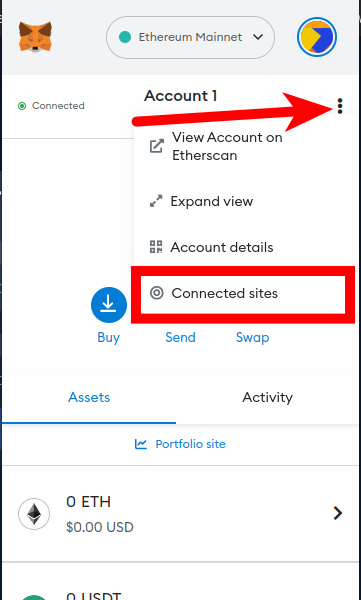
Step 2: Click [Disconnect] next to the PancakeSwap URL to disconnect your wallet.
Next, search for the PancakeSwap app URL (pancakeswap.finance) and click [Disconnect] next to the URL on the dialog to disconnect the website from your wallet.
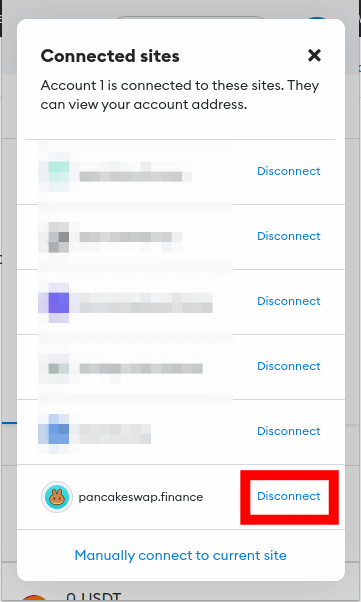
And that’s it, you have successfully disconnected your Metamask wallet from PancakeSwap.
To disconnect your Metamask wallet from PancakeSwap on mobile, tap the Wallet icon on the PancakeSwap website and select [Diconnect].
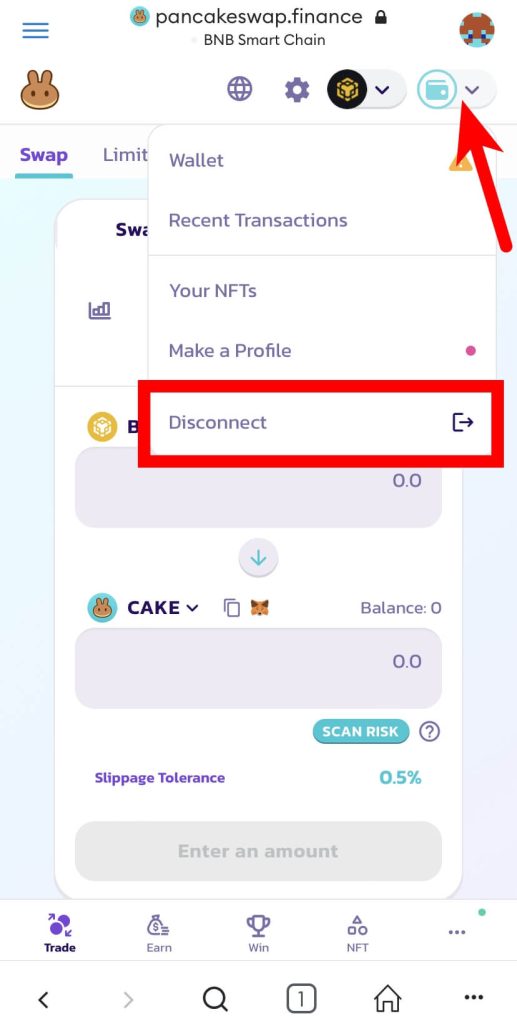
Is It Safe To Connect Metamask To PancakeSwap?
Yes, it is generally safe to connect your Metamask wallet to the PancakeSwap exchange.
PancakeSwap is unarguably the most popular decentralized exchange on the BNB Smart Chain and it is heavily audited by industry top names including Certik, Slowmist, Peckshield, and more.
Since PancakeSwap is an open-source project, you can find all of its source code including the front-end and smart contracts sources codes on the project’s GitHub page. PancakeSwap smart contacts are also verified by the BSCScan team.
Even as the PancakeSwap exchange is generally safe for use, we still recommend that you take accurate measures to secure your Metamask wallet and the assets stored on it when interacting with PancakeSwap.
Some security measures we recommend include disconnecting your wallet from the exchange when you’re done with your trades, only connecting your wallet to the authentic PancakeSwap website, verifying the tokens you’re swapping to since PancakeSwap is decentralized and no one vets the tokens on the exchange amongst others.
Wrapping Up
The PancakeSwap Exchange is the most popular decentralized exchange on the BNB Smart Chain. On PancakeSwap, you can swap various BEP20 tokens and selected ERC20 tokens, provide liquidity on various liquidity pools, execute limit trades, and more.
To use the features of the PancakeSwap exchange, you need to connect your wallet to the platform. If you use Metamask, linking your wallet to PancakeSwap is quite easy.
To connect Metamask to PancakeSwap, you need to add the BNB Smart Chain network to your Metamask wallet first.
After adding the network, open the PancakeSwap Exchange website on a new tab, click [Connect Wallet], select Metamask from the list of supported wallets and approve the connection on the pop-up Metamask window.
The process is also similar on the Metamask app but this time, you have to use the browser which is built into the Metamask app to access PancakeSwap and not just any web browser on your device.
And that will be it for this guide. We hope this article educated you on how to use PancakeSwap with your Metamask wallet on both the Metamask browser extension and the mobile app.