
The Metis Mainnet which is also referred to as Metis Andromeda is a decentralized blockchain network that offers a range of decentralized solutions, including a decentralized exchange (DEX), a decentralized finance (DeFi) platform, and a range of other decentralized applications (dApps) built on the Metis blockchain.
It is home to a very fast-growing ecosystem of decentralized apps, businesses, and communities. One thing to know about this blockchain is that it is EVM-compatible meaning that it is completely compliant with Ethereum’s formal definition of its protocol.
Since the Metis mainnet is EVM-enabled, you can add the network to your Metamask wallet in just a few steps and this is because all mainstream EVM-enabled networks can be configured to work with Metamask.
In this article, you will learn how to add the Metis Andromeda network to Metamask. This will include guides on how to add Metis to Metamask on both the Metamask web browser extension and the Metamask mobile app for Android & iOS devices.
How To Add Metis Andromeda Network To Metamask (Step-By-Step Guide)
To configure your Metamask wallet to work with the Metis mainnet, you have to first get the correct Metis network RPC details for the Metis mainnet.
The required RPC information you need to add the Metis network to your Metamask wallet includes the RPC URL, symbol, chainID, network name, and block explorer URL.
Here is how to manually add the Metis network to your Metamask wallet.
Step 1: Launch Metamask and unlock your wallet.
First, open the Metamask extension on your browser and unlock your wallet. To do this, simply click on the Metamask icon in the extensions/add-ons area of your web browser then enter your account password and click [Unlock] to unlock the extension.
If you haven’t installed the correct version of the Metamask extension (or addon) for your web browser, head over to the Metamask download page and install the extension. Next, launch the extension and set up a new wallet or import an existing wallet using your 12-word secret recovery phrase.
After that, simply set up an account password for your Metamask wallet and you should be good to go.
Step 2: Click on the Network Selector Box.
On the Metamask main window, click on the network selector box to reveal a dialog with all available (configured) networks on your Metamask wallet.
Step 3: Select [Add network].
Next, click the [Add network] button to add a new network to your wallet.
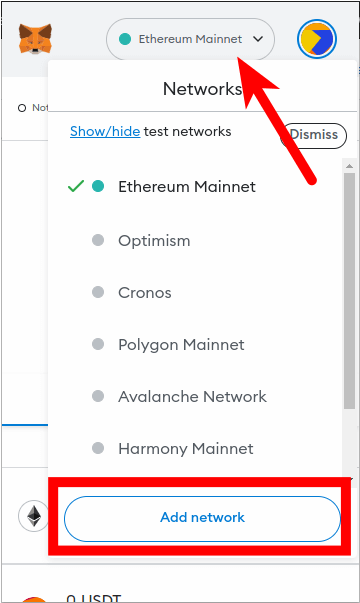
Step 4: Click [Add a network manually].
Now, you should see a list of popular networks which can be added to your wallet automatically.
Since Metis is not one of these networks which can be added to your wallet automatically directly on Metamask, you will have to add it manually.
Click [Add a network manually] to add a new network to your wallet manually.
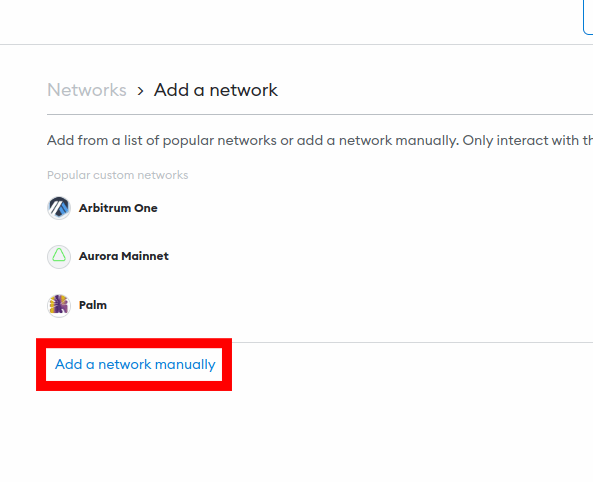
Step 5: Enter the correct RPC details for the Metis Mainnet and click [Save].
On the next page, enter the correct RPC details for the Metis Mainnet outlined below in the appropriate fields.
- Network Name: Metis Mainnet
- New RPC URL: https://andromeda.metis.io/?owner=1088
- Chain ID: 1088
- Currency Symbol: METIS
- Block Explorer URL: https://andromeda-explorer.metis.io/
Once you have entered all the above information in the appropriate fields, click [Save] to add METIS to your Metamask wallet.
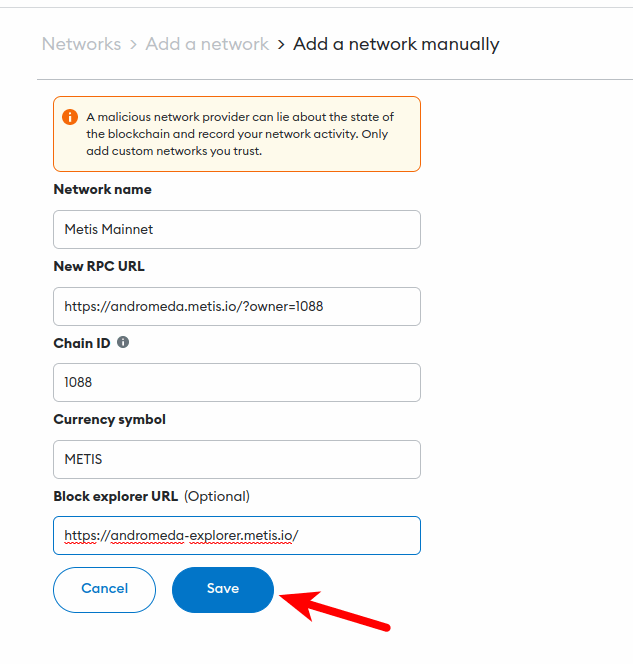
After this, the Metis mainnet should be added and automatically selected as the default network on your Metamask wallet.
If it is not selected as the default network on your wallet, go back to the Metamask main window and click on the network selector box then select “Metis Mainnet” from the list of available networks on the dialog to set Metis as the default network on your wallet.
How To Add Metis To Metamask Using ChainList
If you don’t want to go around messing with the RPC details of a network when trying to add the said network to your Metamask wallet, then you can actually use a platform called ChainList to add the network to your wallet automatically.
ChainList is an open-source project that provides a registry of all mainstream EVM-enabled blockchain network information and endpoints. The platform allows you to add any EVM network to your Metamask wallet with the click of a button.
Here is how to add the Metis mainnet to Metamask using the ChainList.org website.
Step 1: Connect your Metamask wallet to the ChainList.org website.
Before you can add any network to your Metamask wallet via ChainList, you first have to connect your wallet to the website and approve the connection.
To connect your Metamask wallet to the platform, open the ChainList website [https://chainlist.org/] on a new tab on your web browser then click [Connect Wallet] on the homepage to connect your wallet to the platform.
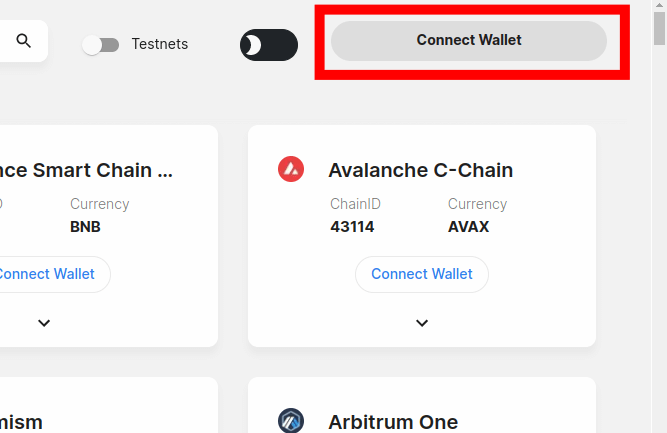
Next, you will need to approve the connection request on Metamask. To do this, simply select the account (or accounts) you want to connect to ChainList on the pop-up Metamask window and click [Next] and then [Connect] to approve the connection.
Step 2: Type in “METIS” in the search bar.
Next, you need to search for the Metis Mainnet and select the correct option from the search results. To do this, simply type in “Metis” in the search bar and select the correct option from the search results.
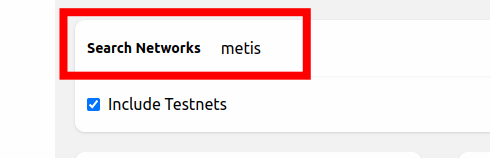
If you intend to add the Metis Goerli or Stardust Testnets to your wallet via ChainList and not the Mainnet, simply tick the “Include Testnets” checkbox and select the correct testnet option from the search results.
Step 3: Click [Add to Metamask] to add the network to your wallet.
Now, click the [Add to Metamask] button to add the Metis Mainnet to your Metamask wallet.
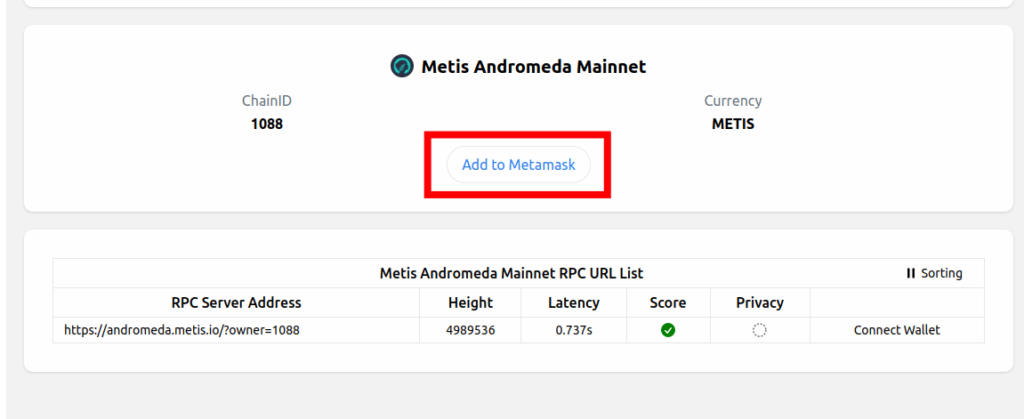
Step 4: Approve the action on Metamask.
Next, click [Approve] on the popup Metamask window to approve the addition of the Metis Mainnet to your wallet.
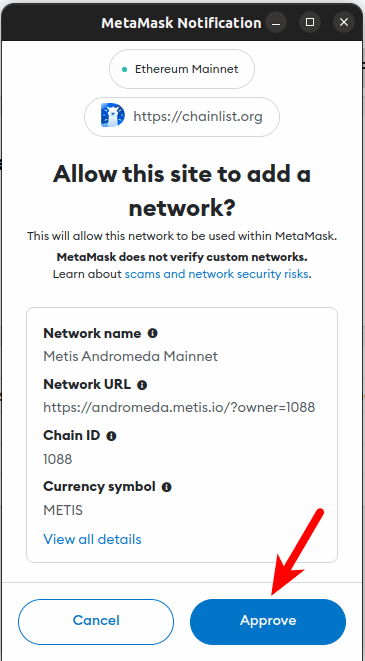
Finally, click [Switch network] to switch the default network on your wallet from a previously added network to the Metis Mainnet. You can skip this by clicking [Cancel] if you don’t want to switch the default network on your wallet.
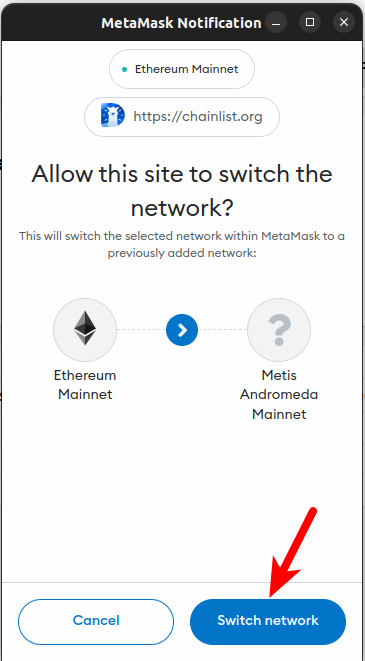
With this, you have successfully added the Metis Mainnet to your Metamask wallet automatically using ChainList.
How To Add Metis Network On The Metamask Mobile App
To add the Metis network to the Metamask mobile app, follow the steps outlined below.
Step 1: Open the Metamask app and unlock your wallet.
First, launch the Metamask app on your mobile device and enter your account password to unlock the app.
Depending on the device and OS, you may be able to unlock your wallet using any of the available (and configured) biometric methods including Face ID, Fingerprint, or Face Unlock.
Once the app is unlocked, tap the Menu icon on the top left corner of the Metamask app home screen/dashboard.
Next, select [Settings] from the menu items.
Step 4: Select [Networks] on the Settings page.
On the Metamask app Settings page, select [Networks] to view all available networks on your wallet.
Step 5: Now, tap [Add Network].
Now, tap on [Add Network] to add a new network to your wallet.
Step 6: Switch to the “Custom Networks” tab.
On the “Networks” page, you should see a list of networks that can be added to Metamask automatically in the “Popular” section.
Since the Metis main network cannot be added automatically on the Metamask app, we’ll have to add it manually so switch to the Custom Networks tab by tapping on “Custom Networks” or simply swipe from the right.
Step 7: Input the RPC details of the Metis Mainnet and tap [Add].
Next, enter the RPC details for the Metis Mainnet including the Network Name, RPC URL, Chain ID, Symbol, and more outlined below as seen in the next screenshot.
- Network Name: Metis Mainnet
- New RPC URL: https://andromeda.metis.io/?owner=1088
- Chain ID: 1088
- Currency Symbol: METIS
- Block Explorer URL: https://andromeda-explorer.metis.io
Once you have filled all the fields correctly with the appropriate details, click on [Add] to add METIS to your wallet on the Metamask app.
Wrapping Up
Adding the Metis network to Metamask is a simple and straightforward process that can open up a range of exciting new decentralized applications and opportunities for DeFi enthusiasts who are Metamask users.
Since the Metis Mainnet is an EVM-enabled layer 2 solution for Ethereum, you can add the network to your Metamask wallet easily.
There are two ways to go about adding the Metis network to your Metamask wallet. The first method is by adding the network to your wallet using the correct RPC details of the Metis mainnet.
If you’re not a fan of playing around with the RPC details of a network while trying a network to your Metamask wallet, then you can try adding the Metis network to your wallet using the ChainList.org website.
And that will be it for this guide. if you were searching for a step by step guide on how to add the Metis network to your Metamask wallet, we hope you found this article helpful.