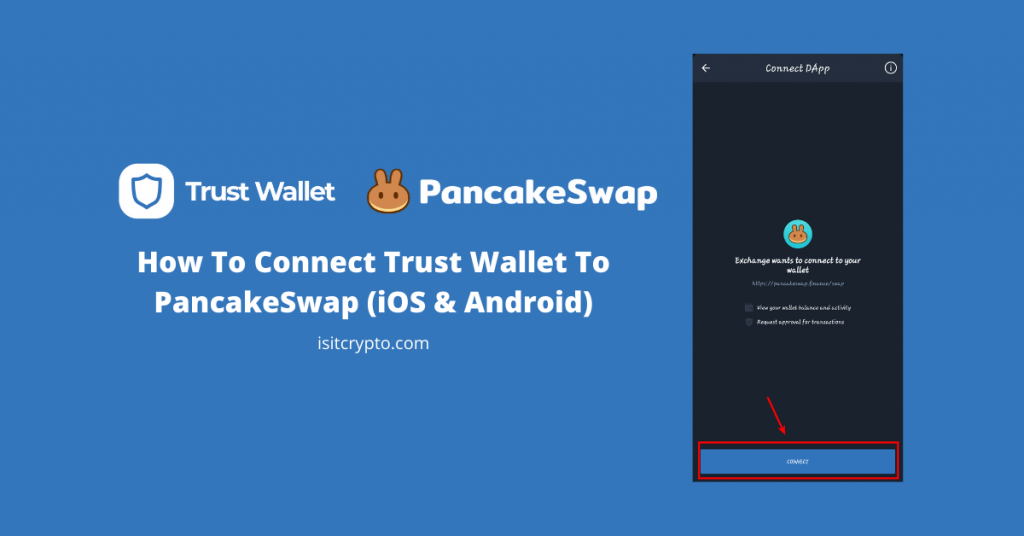
PancakeSwap is the most popular decentralized exchange (DEX) on the BNB Smart Chain with over $1.5b worth of assets traded on the platform daily.
Trust Wallet on the other hand is one of the most preferred crypto wallets for accessing DEXes like PancakeSwap and Uniswap. It offers an easy-to-use UI and a lot of tools for accessing different types of DApps across different blockchains.
If you’re a new PancakeSwap user on Trust Wallet, you might be searching for a way to connect your wallet to the exchange to swap tokens and in this article, you will learn how to connect Trust Wallet to PancakeSwap easily.
How To Connect Trust Wallet To PancakeSwap (Step By Step Guide)
Connecting your wallet is required if you want to use PancakeSwap for trading tokens, NFTs, staking, and more.
To connect your crypto wallet on Trust Wallet with PancakeSwap, you need to enable the Trust Wallet DApps browser. The DApps browser is almost always enabled by default on the Trust Wallet Android app but things might get a little bit tricky if you’re on iOS.
Below is how you can get PancakeSwap on Trust Wallet on both Android & iOS.
How To Connect Trust Wallet To PancakeSwap On Android
Below is how you can connect your wallet to PancakeSwap on the Trust Wallet Android app.
The first step will be to navigate to the Trust Wallet DApps browser on Trust Wallet by tapping on [DApps] in the button navigation bar.
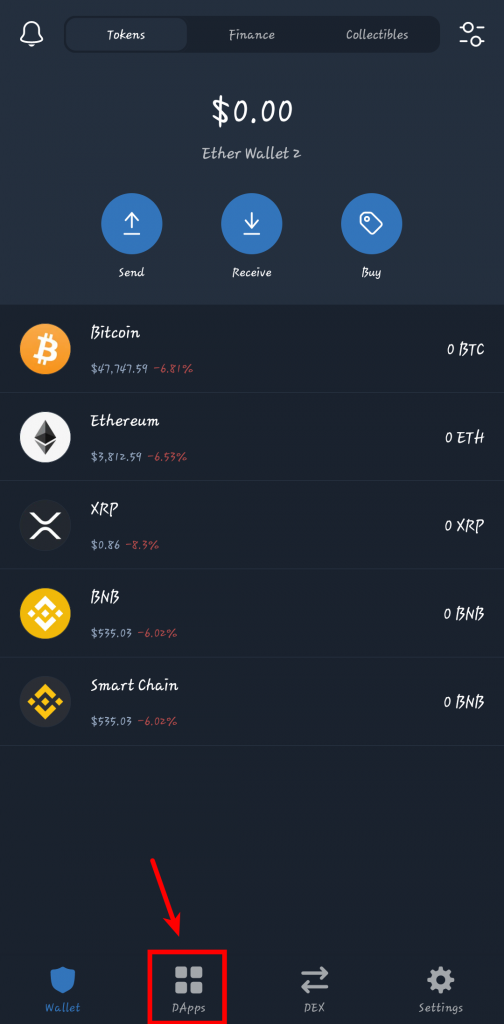
If you can’t find “DApps” on the Trust Wallet app on your device, then the DApps browser is disabled. To enable it, Tap on [Settings] > [Preferences] > [DApps browser].
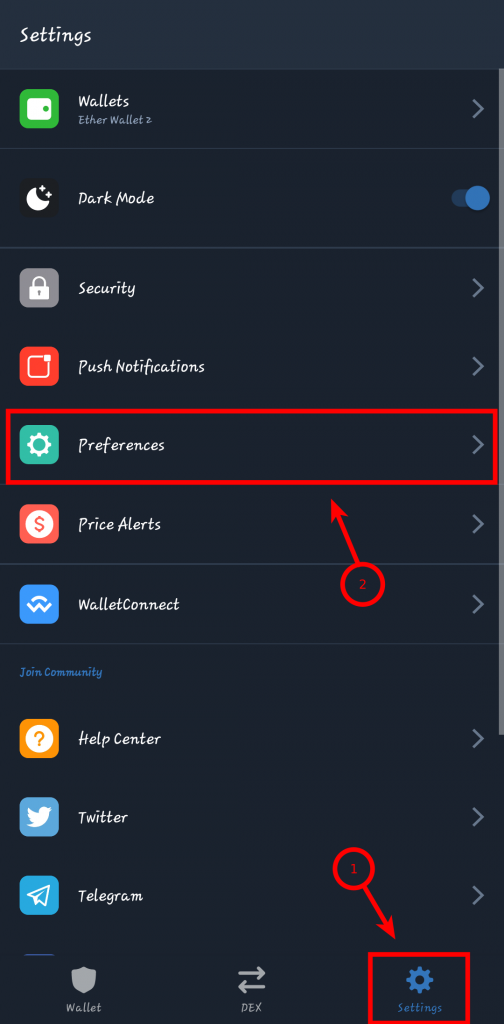
Finally, tap on [Enable] to enable the browser.
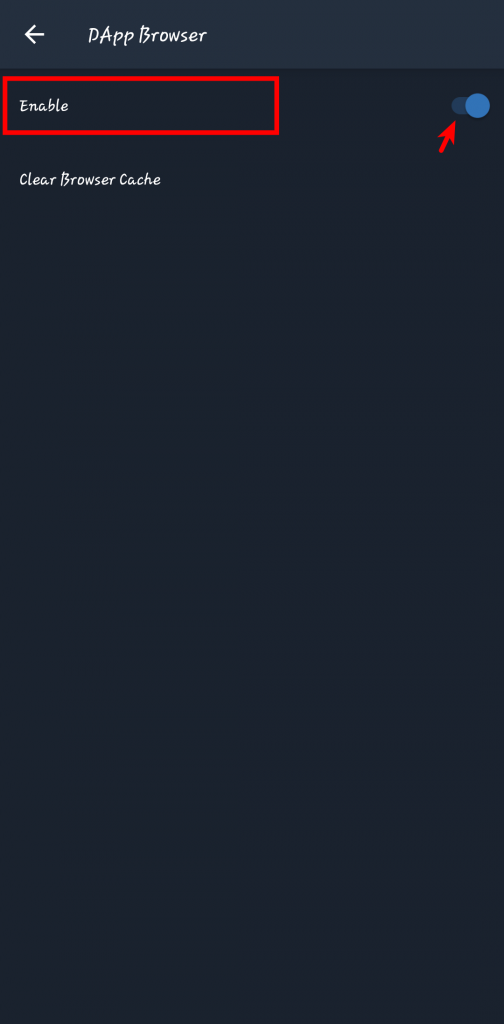
After this, you can head back to the Trust Wallet home screen and you should see [DApps] in the bottom navigation bar.
Step 2: Scroll down to the “Popular” section and tap on [PancakeSwap].
On the DApps browser, scroll to the “Popular” section and select [PancakeSwap] to load up the PancakeSwap exchange webpage.
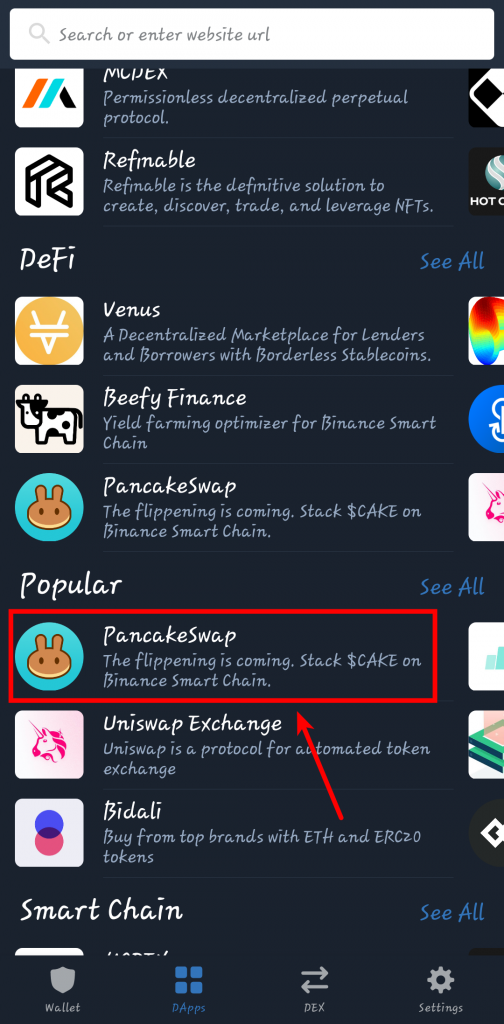
Step 3: Tap on [Connect Wallet] and select Trust Wallet.
On the PancakeSwap exchange website, tap on [Connect Wallet].
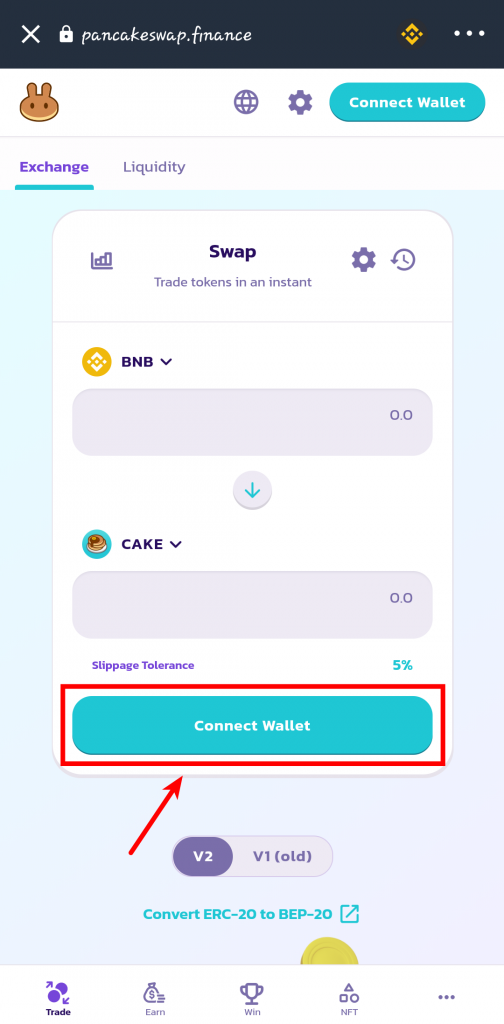
Select [Trust Wallet] from the list of supported wallets.
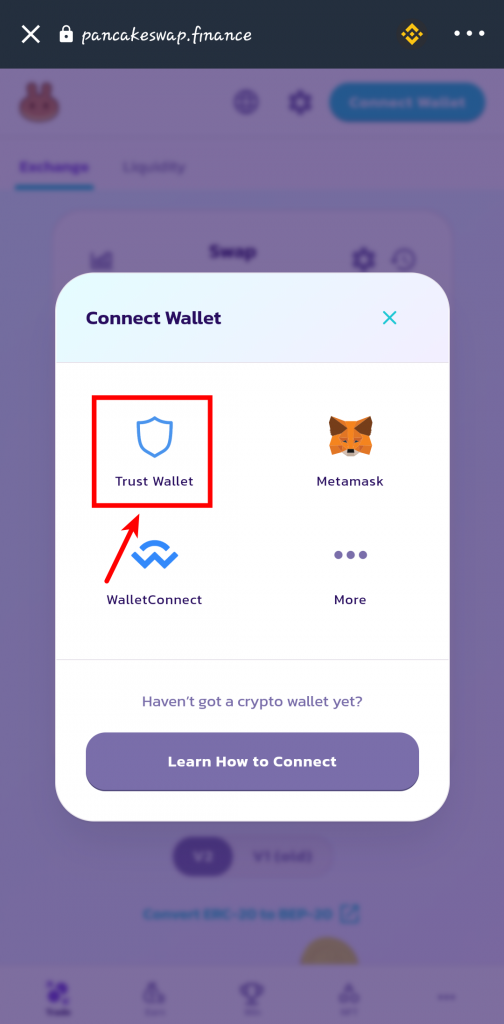
Finally, tap on [Connect] to authorize the connection between your wallet on Trust Wallet and PancakeSwap.
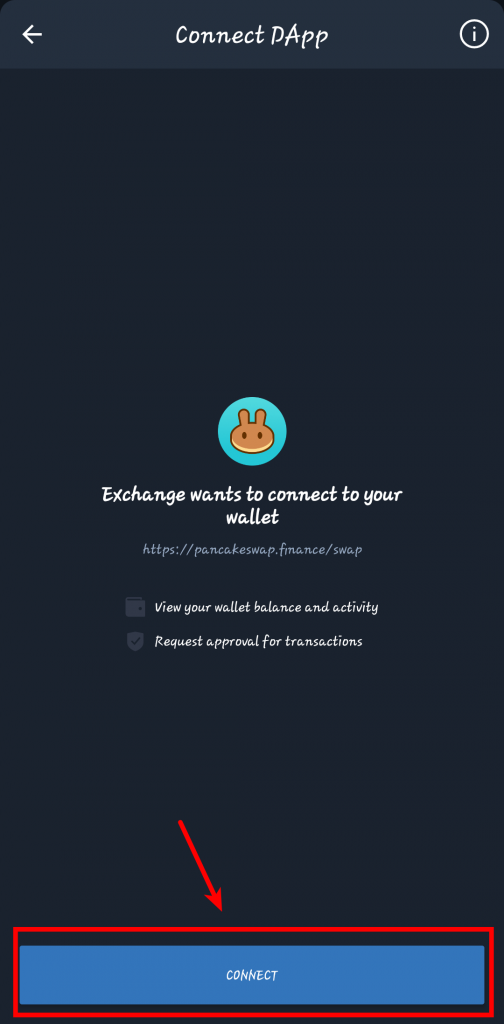
With this, your wallet should be successfully connected with PancakeSwap. If you don’t see the “Connect Wallet” button any longer, the connection was successful.
How To Connect Trust Wallet To PancakeSwap On iPhone
Since the DApps browser is no longer available on the Trust Wallet app for iOS, you will need to access PancakeSwap on a normal browser and connect your wallet to PancakeSwap via WalletConnect.
To connect Trust Wallet to PancakeSwap on iOS, follow the guide below.
Step 1: Launch any browser and open the PancakeSwap website.
Launch any mobile browser of your choice (preferably Safari or Chrome) on your iPhone and open the PancakeSwap website. If you are using Safari, make sure “desktop mode” is disabled.
Next, type in the PancakeSwap URL (pancakeswap.finance/swap) the address bar and hit Go.
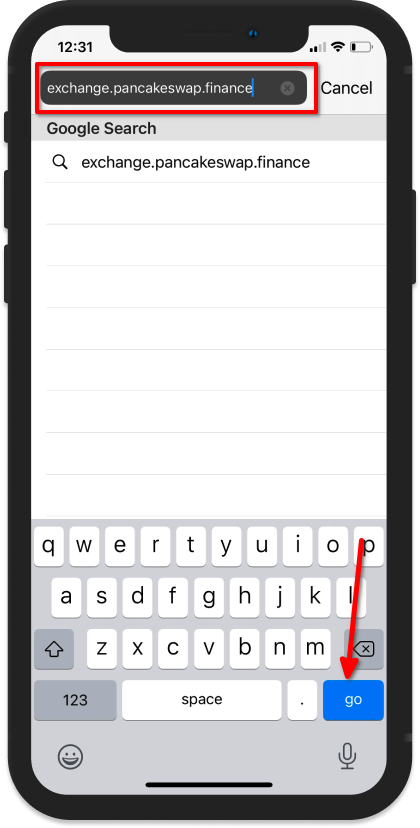
Step 2: Tap on [Connect Wallet] and select [Wallet Connect].
On the PancakeSwap website, tap [Connect Wallet] to connect a wallet to the platform.
Select [Wallet Connect] from the list of supported wallets.
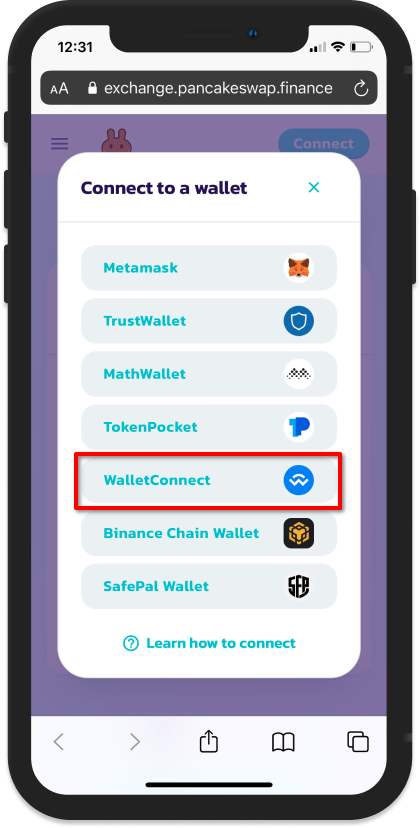
Step 3: Select [Trust] from the list of WalletConnect compatible wallets.
On the dialog which shows a list of WalletConnect compatible wallets, select [Trust].
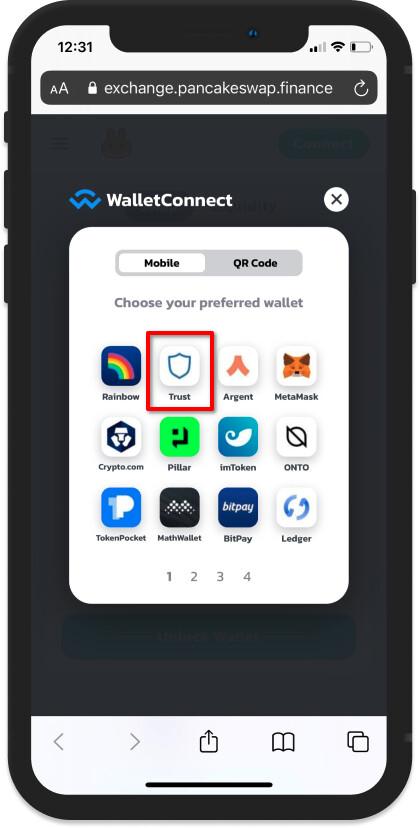
Step 4: Click on [Open] to launch Trust Wallet.
Your iPhone will attempt to launch the Trust Wallet app. Tap on [Open] to open the app.
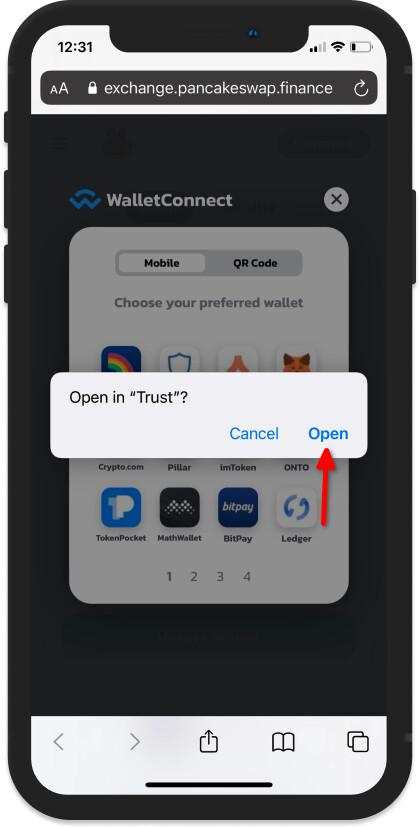
On Trust Wallet, tap on [Connect] to authorize the connection of your wallet with PancakeSwap.
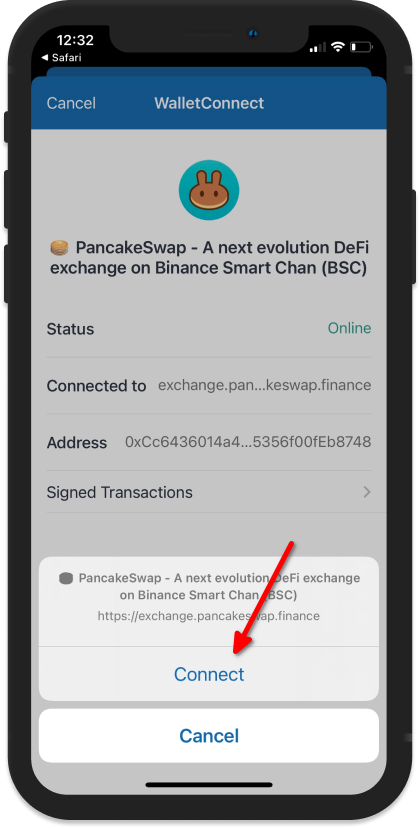
With this, you have successfully connected Trust Wallet to PancakeSwap on your iOS device.
How To Disconnect Trust Wallet From Pancakeswap
Just like you can connect your wallet with Pancakeswap, you can also terminate the connection by disconnecting your wallet from PancakeSwap on Trust Wallet.
To disconnect Trust Wallet from PancakeSwap on Android follow the steps below.
- Go to the DApps section and tap on [PancakeSwap] to open the PancakeSwap website.
- On PancakeSwap, tap on the Wallet icon.
- Finally, tap on [Disconnect Wallet] to disconnect your wallet from PancakeSwap.
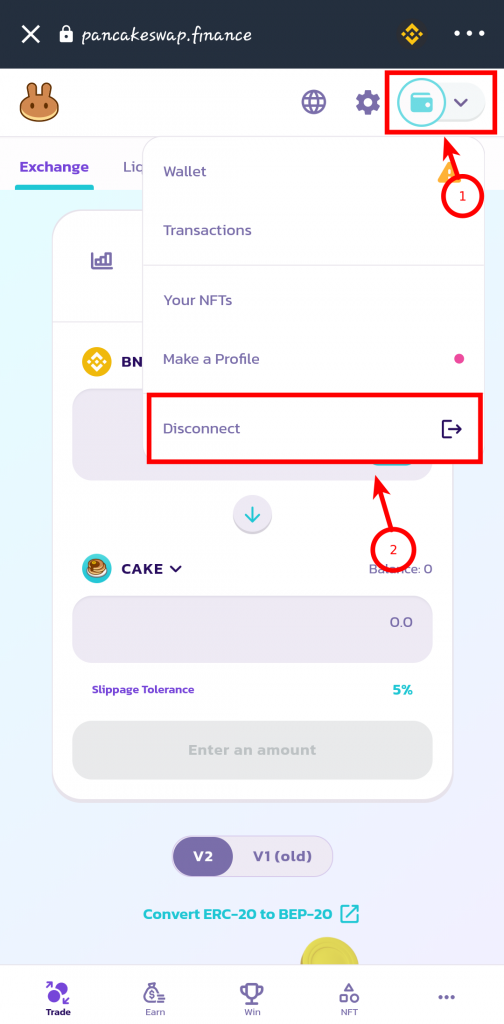
On Android, you can also go to Settings > Preferences > DApp Browser > Clear browser cache to clear the DApps browser cache. This will terminate all the connections with DApps (including PancakeSwap) on your wallet.
To disconnect Trust Wallet from PancakeSwap on iOS, follow the steps below.
- Visit the PancakeSwap website on your browser.
- Tap on the Wallet icon.
- Tap on [Disconnect Wallet] in the menu dialog to terminate the WalletConnect connection.
Related Questions
Can You Connect Trust Wallet to PancakeSwap On PC?
Yes, you can connect Trust Wallet to PancakeSwap on PC via WalletConnect.
To do that, open the PancakeSwap website on your browser on PC, click on [Connect Wallet], then select [WalletConnect] on the dialog.
Next, launch the Trust Wallet on your phone and navigate to Settings > WalletConnect. Scan the WalletConnect QR code generated on PancakeSwap on Trust Wallet then tap on [Connect] to authorize the connection.
With this, you have successfully connected Trust Wallet to PancakeSwap on your PC.
Can You Transfer Tokens From PancakeSwap To Your Wallet On Trust Wallet?
PancakeSwap does not store any token you trade. All the tokens gotten from trade on PancakeSwap are stored in your crypto wallet.
Wallet Not Connecting To PancakeSwap, What Can I Do?
If your wallet on Trust Wallet is not connecting to PancakeSwap, try clearing the Trust Wallet app cache and data before reconnecting the wallet to PancakeSwap. Make sure you have your recovery phrase backed up before doing this as you might be logged out of the wallet after clearing the cache and data.
If you’re on iOS, try clearing your browser cache before trying again.
Getting while trying to connect your wallet? Then that means there is something configured wrongly on your wallet.
Two of the most common errors you might encounter while trying to connect your wallet to PancakeSwap are the “Unsupported Chain ID” error and the “No Provider Was Found” error. You can check out our guides on fixing those using the links provided.
Wrapping Up
Well, that’s it on connecting your wallet on Trust Wallet to the PancakeSwap exchange.
Connecting Trust Wallet to PancakeSwap is a straightforward process on Android but it can get a little bit tricky if you’re on iOS since there is no DApps browser on the iOS version of the Trust Wallet app.
We hope this guide helped if you were searching for a tutorial on how to link Trust Wallet with PancakeSwap.