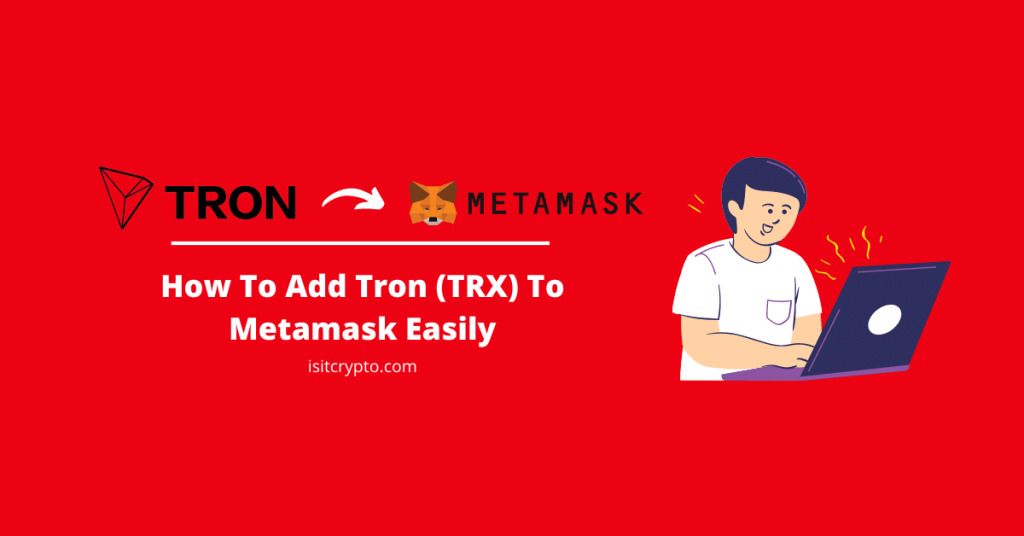
The Tron network is the world’s fastest-growing blockchain with over 3.7 billion completed transactions and counting. TRX is the native token of the Tron mainnet and it is issued by the Tron DAO and is one of the top tokens in the crypto space.
Metamask in contrast is the leading non-custodial crypto wallet available right now. It is an open-sourced decentralized crypto wallet that is used by many to send, receive, stake, store, and trade different cryptocurrencies and other crypto assets across compatible blockchains.
If you currently hold some TRX tokens on a crypto exchange or an external wallet and currently exploring methods to add the Tron blockchain and its native token – TRONIX (TRX) – to your Metamask wallet, then you’re on the right page.
In this article, you will learn how to add Tron (TRX) to your wallet on both the Metamask browser extension and mobile app on Android or iOS.
Can You Add The Tron Network (TRC20) To Metamask?
No, you cannot add the Tron Network (TRC20) and its native token – TRX – to your Metamask wallet because the Tron network is not compatible with Metamask.
You can not add the Tron Network to your Metamask wallet because the Tron Mainnet is not an EVM-compatible network. Only blockchains that are compatible with the Ethereum Virtual Machine (EVM) can be added to Metamask via specific custom RPC endpoints.
How To Add Tron (TRX) To Metamask (Alternative Methods)
While you simply can not add the native TRC20 network to your wallet since the Tron Mainnet is not compatible with Metamask, you can get the TRX token on your Metamsk wallet using some alternative methods.
One such method is to add the Binance-Pegged version of TRX to your Metamask wallet via the Binance Smart Chain network.
If you don’t consider using Binance-Peg TRX as an option, you can simply download and configure a wallet which compatible with the Tron network to get the native Tron token on your device.
Both alternative methods you can consider to add TRX to Metamask are discussed in detail below.
Method 1: Add TRX To Metamask via the Binance Smart Chain.
The first alternative method you can use to get TRX on your Metamask wallet is by adding the Binance-Pegged version of the TX token to your wallet using the Binance Smart Chain.
While this is not the native TRX token that is used on the TRC20 network, it is the Binance-Pegged version of the token which carries the same value as the native TRX token.
Binance Pegged tokens are 100% backed by the native coin in reserve and the reserve addresses are published for anyone to audit.
One Binance-Peg TRX holds the same value as 1 TRX just on different blockchains. You can also convert the Binance-Peg TRX to native TRX and vice versa using the Binance bridge on the Binance exchange.
Below is how you can add Binance-Pegged TRX to your Metamask wallet easily.
Step 1: Copy the contract address for Binance-Pegged TRX.
To add the Binance-Pegged TRX token to your Metamask wallet, you need the correct contract address for the token.
The contract address for Binance-Pegged TRX can be found on the Binance-Pegged TRX contract page on BSCScan. The correct contract address for Binance-Pegged TRX is “0x85eac5ac2f758618dfa09bdbe0cf174e7d574d5b” so go ahead and copy that to your device clipboard.
Alternatively, you can visit the Binance-Pegged TRX contract page on BSCScan or the official TRX token page on CoinMarketCap and copy the contract address directly from there.
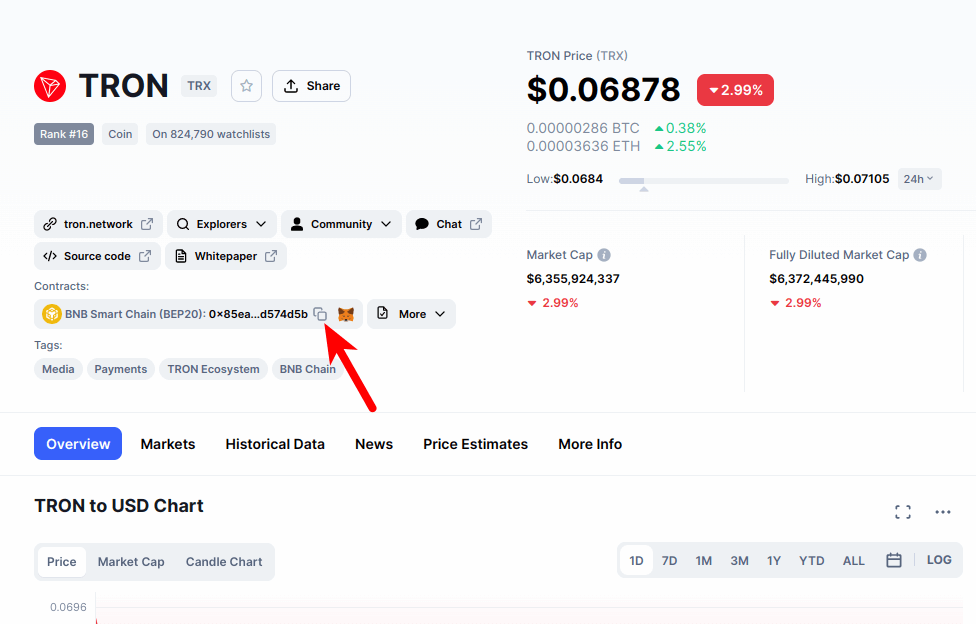
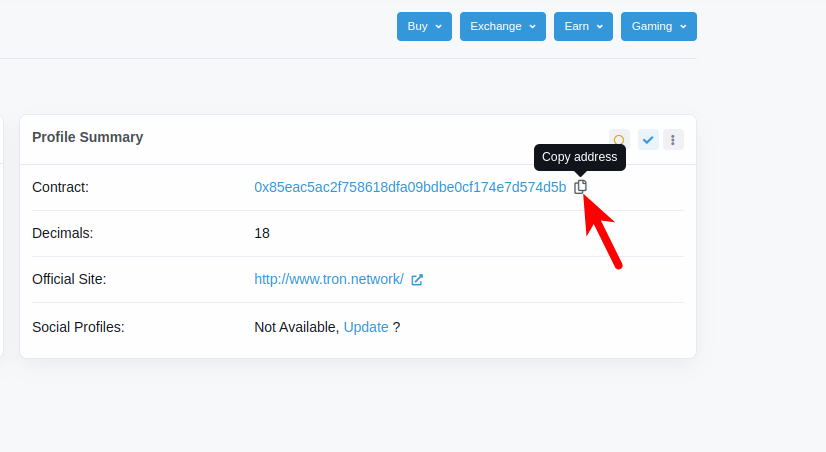
Step 2: Launch the Metamask extension and enter your password.
Next, launch the Metamask extension and enter the account password to unlock your wallet.

If you use the Metamask app on your mobile device, then you can simply unlock your wallet using any of the available biometric methods like Face ID, fingerprint, PIN, or Face Unlock.
Step 3: Ensure Binance Smart Chain is the selected network.
Since we’re adding TRX (Binance-Pegged) to Metamask via the Binance Smart Chain, you want to make sure that you have already added the Binance Smart Chain network to your Metamask wallet and selected it as the default network.
If you haven’t added the Binance Smart Chain to your Metamask wallet, we have a good tutorial on how to add BSC to Metamask easily on both the extension and mobile app. You will need to follow the steps in that article to add the network to your Metamask wallet before moving forward with this guide.
Once you have added the Binance Smart Chain network to your wallet, go ahead and select it as the default network as shown in the screenshot below.
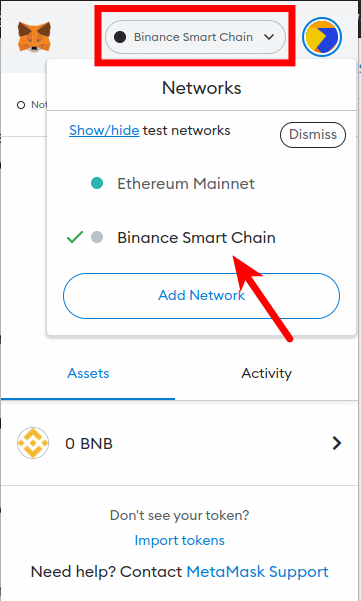
Step 4: Click on [Import tokens].
Now that you have selected the correct network, scroll down on the Metamask window and click on [Import tokens].
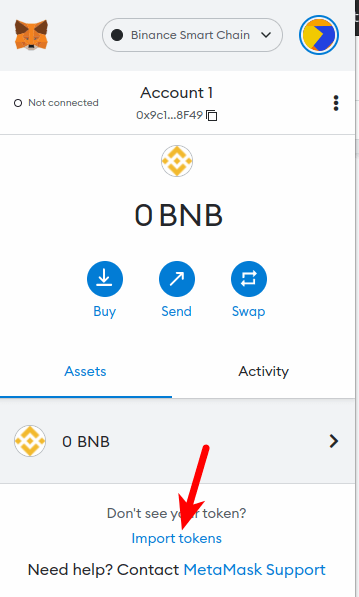
Step 5: Paste the Contract Address and click [Add Custom Token].
Now paste in the Binance-Pegged TRX contract address you copied earlier and wait a few seconds for Metamask to automatically fetch the Token Symbol and Ticker.
Once that’s done, click on [Add Custom Token].
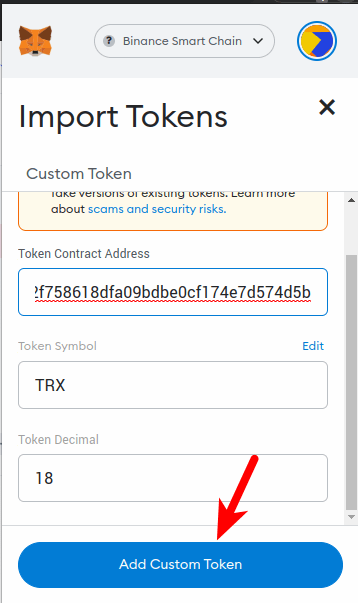
Finally, click on [Import Tokens] to add Binance-Pegged TRX to your Metamask wallet.
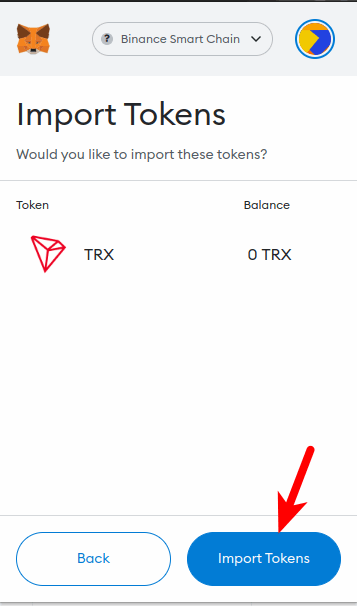
With this, you have successfully added Tron (TRX) to your Metamask wallet on the Binance Smart Chain.
Note: You can not send native Tron tokens (TRX) to your Metamask Binance-Pegged TRX wallet address and this is because these two tokens are deployed on different blockchains even though they have the same value.
Sending native TRX tokens to your Metamask wallet will result in a permanent loss of funds. You can only send TRX to your wallet on Metamask using the Binance Smart Chain (BEP20) network.
Some crypto exchanges like Binance allow you to TRX to an external wallet (Metamask in this case) using multiple networks.
If you’re sending TRX from your Binance account to Metamask, ensure you select “BNB Smart Chain (BEP20)” as the network to be used for the transaction else you may lose your funds permanently.
Method 2: Download and install a Tron-compatible wallet.
Since it is currently not possible to hold native TRX tokens on your Metamask wallet due to Metamask not being compatible with the Tron network, an alternative way to hold your TRX tokens (if you don’t want to use the Binance-Pegged version of TRX) would be to download a wallet that is compatible with the Tron blockchain by default.
There are a handful of crypto wallets that are compatible with the Tron network. The leading and recommended Tron wallet is the TronLink wallet which is available as a browser extension (just like Metamask) and as a mobile app for Android & iOS devices.
TronLink is an easy-to-use decentralized crypto wallet that fully supports the Tron network and all associated tokens deployed on the Tron ecosystem. On TronLink, you can send, receive, store, swap, and trade native TRX and more.
Below is how you can easily download and set up Tronlink on your device.
Step 1: Download and Install the TronLink wallet on your device.
To use the TronLink wallet, you first have to download and install it on your device. TronLink is available as a browser extension (for desktop users) and as a mobile app for those on Android & iOS platforms.
To install the wallet on your device, head over to the TronLink website and install the correct version of the wallet.
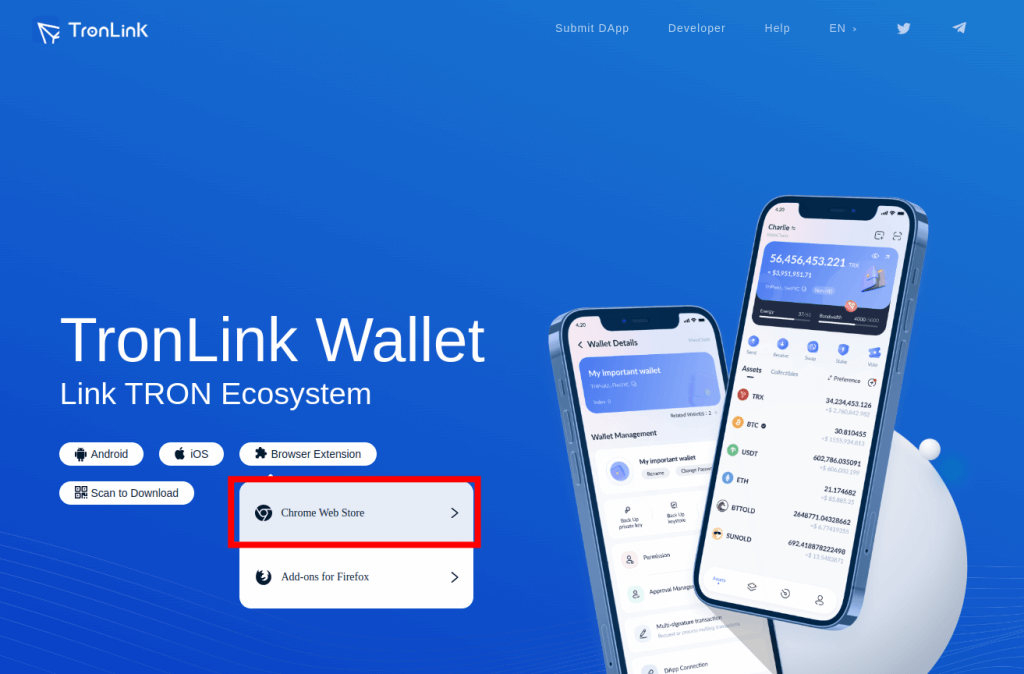
For this tutorial, we will be showing you how to install and set up TronLink on the Chrome browser. The process is the same on all versions of the TronLink wallet.
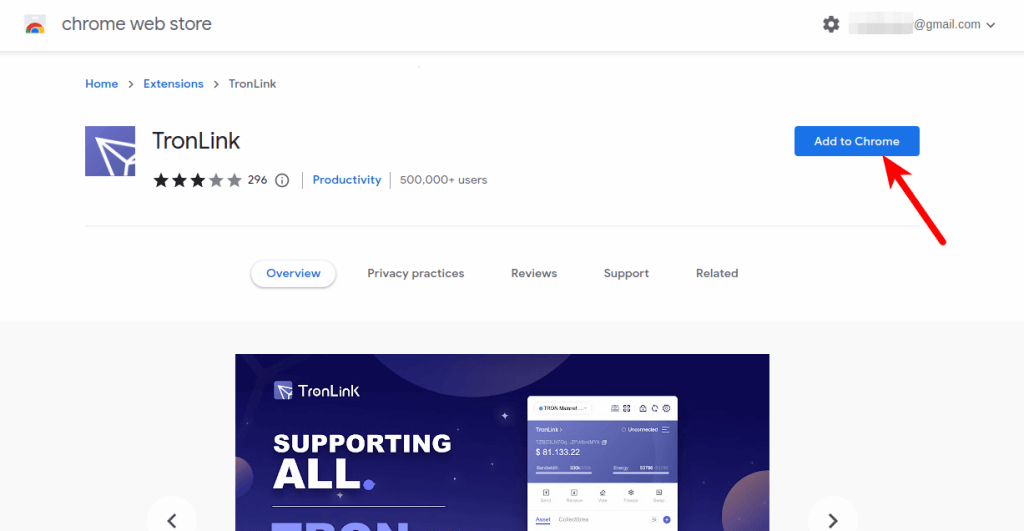
Step 2: Launch TronLink and click on [Create Wallet].
Now that you have installed TronLink on your device/web browser, launch the extension/mobile app on your device and click on [Create Wallet] then agree with the User Agreement.
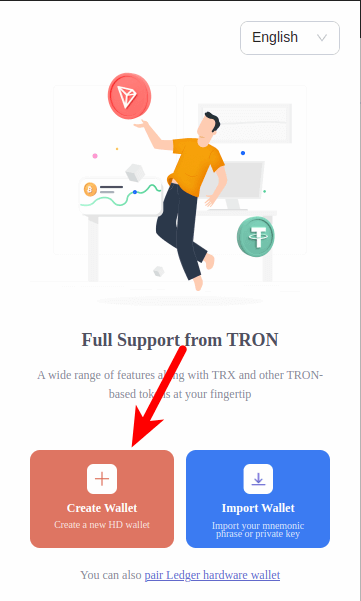
Step 3: Enter a wallet name and create a password for your wallet.
Next, enter a wallet name for your Tron wallet and create a password using the guide provided on the page then click on [Create Wallet] to create your TronLink wallet.
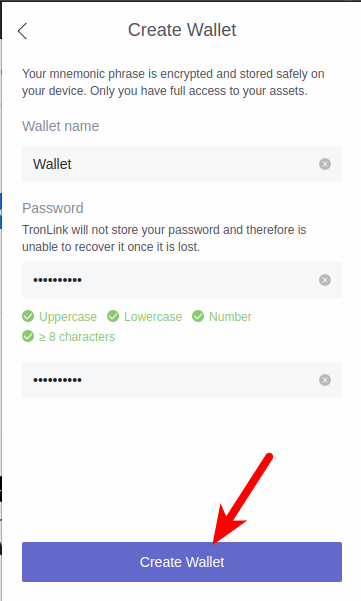
Step 4: Back up your secret recovery phrase.
Finally, click on [Backup Wallet] and store your 12-word secret recovery phrase securely preferably offline and complete the verification to complete your wallet setup.
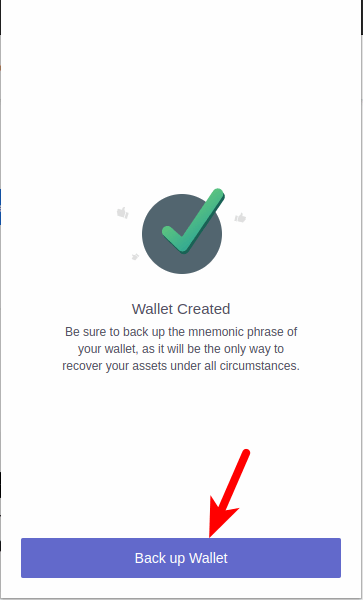
Can You Buy Tron Directly on Metamask?
No, you cannot buy Tron (TRX) directly on Metamask.
To get TRX on your Metamask wallet, you need to purchase TRX on a crypto exchange that supports the token and then transfer it to your Metamask wallet using the BSC network.
We generally recommend using Binance to purchase cryptocurrencies and if you don’t have a Binance account, you can create one using this link.
On Binance, you can purchase TRX using either your debit/credit card, direct bank deposit, P2P trading, or through third-party payment providers.
Once you have Tron on your Binance account, navigate to your spot wallet and transfer TRX to your Metamask wallet address while selecting “BNB Smart Chain (BEP20)” as the network to be used for the transaction.
Wrapping Up
You’re currently unable to add the native Tron token (TRX) to your Metamask wallet because Tron is not an EVM-compatible blockchain and Metamask can only be configured to work with blockchains that are compatible with the Ethereum Virtual Machine.
You can however add the Binance-Pegged version of TRX (Binance-Pegged TRX) to your Metamask wallet via the Binance Smart Network by manually inputting the correct contract address of the token into your Metamask wallet.
Alternatively, you can also use a different wallet entirely that comes with native Tron network support. One such wallet is the TronLink Wallet which is available as a browser extension and a mobile app for Android and iOS.
If you were searching for a guide on how to add Tron to Metamask, we hope you found this guide helpful.