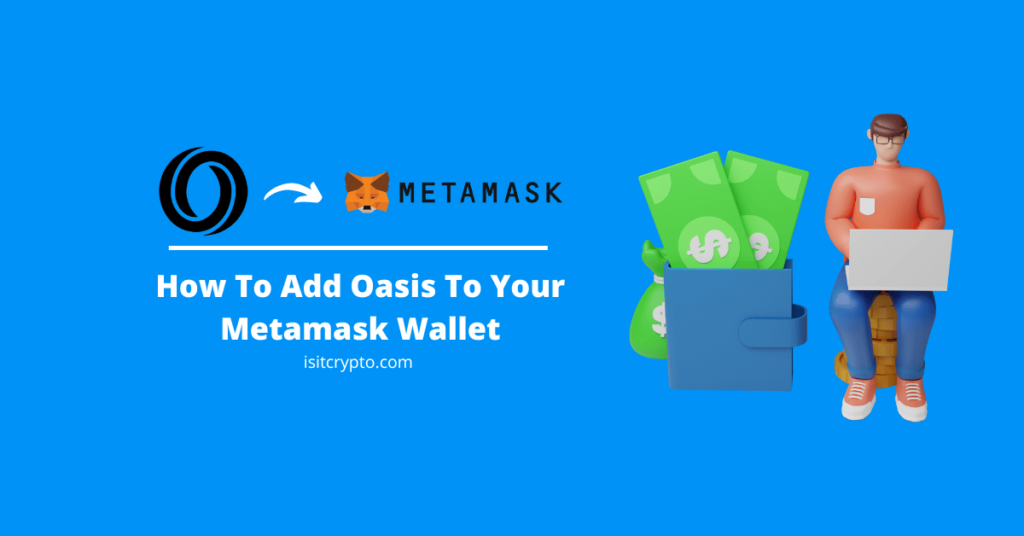
The Oasis Network which is a leading alternative to the Ethereum blockchain is a multi-layered privacy-enabled blockchain that aims to provide a secure architecture for the next-generation foundation for Web3 apps.
Oasis Emerald is a scalable layer-1 blockchain network that offers full compatibility with the Ethereum Virtual Machine (EVM), low gas fees, and cross-chain interoperability.
Since the Oasis Emerald network offers full EVM compatibility, the network can be added to Metamask easily.
If you want to add the Oasis network to your Metamask wallet and don’t know how to go about it, then we got you covered.
In this article, you will learn how to add the Oasis network to your Metamask wallet in a few easy steps. This will include separate guides on how to add the network to your wallet on the Metamask browser extension and mobile app (Android & iPhones).
How To Add Oasis (ROSE) To Metamask (Quick Guide)
- Launch Metamask and unlock your account.
- Click on the network selector box.
- Select [Add network].
- Click [Add a network manually].
- Enter the correct Oasis Emerald Mainnet RPC details.
- Hit [Save] to add the network to Metamask.
How To Add Oasis Network To Metamask (Complete Guide)
To get the native currency of the Oasis network (ROSE) and access DApps on the Oasis blockchain with your wallet, you need to add the network to your Metamask wallet.
Adding the Oasis network to your Metamask wallet requires the correct RPC details of the blockchain including the RPC URL, Network Name, Symbol, and more.
Once you have the correct RPC details of the Oasis Emerald Mainnet, launch Metamask and manually add the network to your wallet by inputting the details in their appropriate fields to add Oasis to your Metamask wallet.
Below is a detailed guide showing how you can add Oasis to your Metamask wallet.
Step 1: Launch Metamask and unlock your wallet.
First, open the Metamask extension on your browser and unlock your wallet. To do this, simply click on the Metamask icon in the extensions/add-ons area of your web browser and enter your account password to unlock the extension.
If you haven’t installed the correct version of the Metamask extension (or addon) for your web browser, head over to the Metamask download page and install the extension. Next, launch the extension and set up a new wallet or import an existing wallet using your 12-word secret recovery phrase.
After that, simply set up an account password for your Metamask wallet and you should be good to go.
Step 2: Click on the Network Selector Box.
On the Metamask main window, click on the network selector box to reveal a dialog with all available (configured) networks on your Metamask wallet.
Step 3: Select [Add network].
Next, click the [Add network] button to add a new network to your wallet.
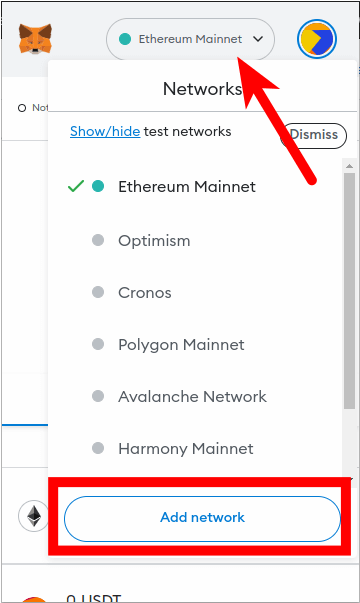
Step 4: Click [Add a network manually].
Now, you should see a list of popular networks which can be added to your wallet automatically.
Since Oasis is not one of these networks which can be added to your wallet automatically directly on Metamask, you will have to add it manually.
Click [Add a network manually] to add a new network to your wallet manually.
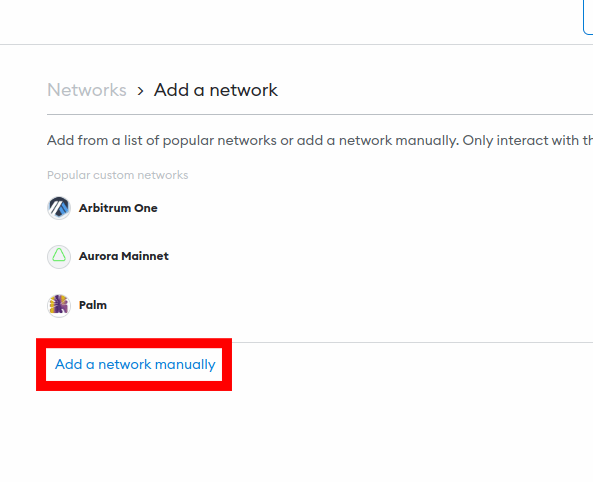
Step 5: Enter the correct RPC details for the Oasis Mainnet and click [Save].
On the next page, enter the correct RPC details for the Oasis Emerald Mainnet outlined below in the appropriate fields.
- Network Name: Oasis Emerald Mainnet
- New RPC URL: https://emerald.oasis.dev/
- Chain ID: 42262
- Currency Symbol: ROSE
- Block Explorer URL: https://explorer.emerald.oasis.dev/
Once you have entered all the above information in the appropriate fields, click [Save] to add Oasis to your Metamask wallet.
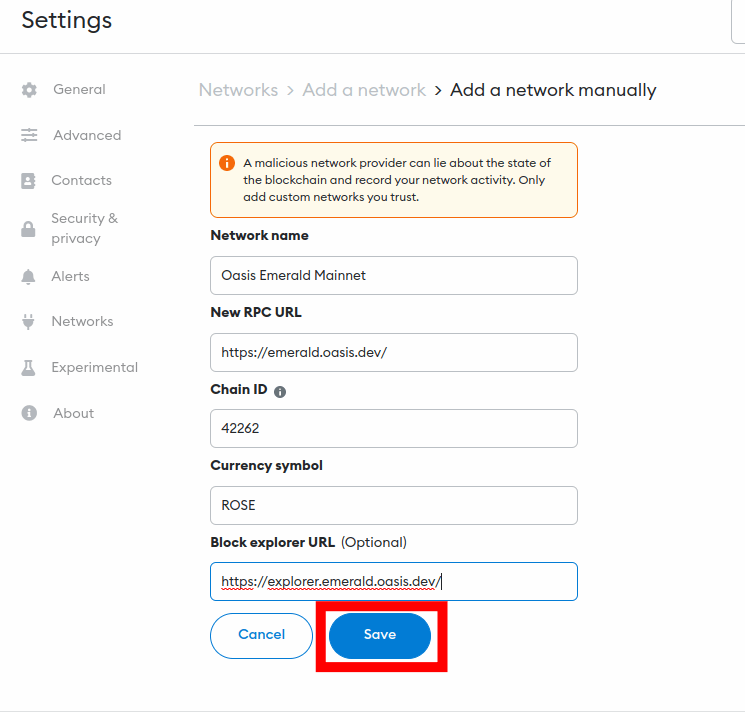
After this, the Oasis Mainnet should be added and automatically selected as the default network on your Metamask wallet.
If it is not selected as the default network on your wallet, go back to the Metamask main window and click on the network selector box then select “Oasis Emerald Mainnet” from the list of available networks on the dialog to set Oasis as the default network on your wallet.
How To Add Oasis To Metamask Automatically Via ChainList
While you can always add any network to your Metamask wallet manually using the correct RPC details of the network, you can also add most networks automatically using ChainList.
To add the Oasis Emerald Mainnet automatically to your Metamask wallet, you will have to visit the ChainList website on your web browser with Metamask installed and connect your wallet.
After connecting your wallet, you can simply search for the Oasis network and add the blockchain to your wallet from there.
Below is a step-by-step guide showing how you can add Oasis to Metamask automatically using ChainList.
Step 1: Connect your Metamask wallet to the ChainList.org website and approve the connection.
Before you can add any network to your Metamask wallet via ChainList, you have to connect first connect your wallet to the website and approve the connection.
To connect your Metamask wallet to the platform, open the ChainList website [https://chainlist.org/] on a new tab on your web browser then click [Connect Wallet] on the homepage to connect your wallet to the platform.
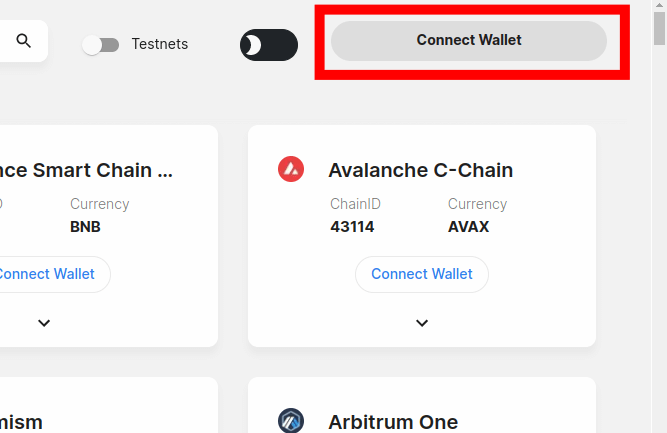
Next, you will need to approve the connection request on Metamask. To do this, simply select the account (or accounts) you want to connect to ChainList on the pop-up Metamask window and click [Next] and then [Connect] to approve the connection.
Step 2: Type in “Oasis Emerald” in the search bar.
Next, you need to search for the Oasis Emerald Mainnet and select the correct option from the search results. To do this, simply type in “Oasis Emerald” in the search bar and select the correct option from the search results.
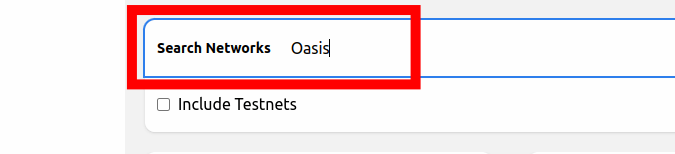
Step 3: Click [Add to Metamask] to add the network to your wallet.
Now, click the [Add to Metamask] button to add the Oasis Emerald Mainnet to your Metamask wallet.
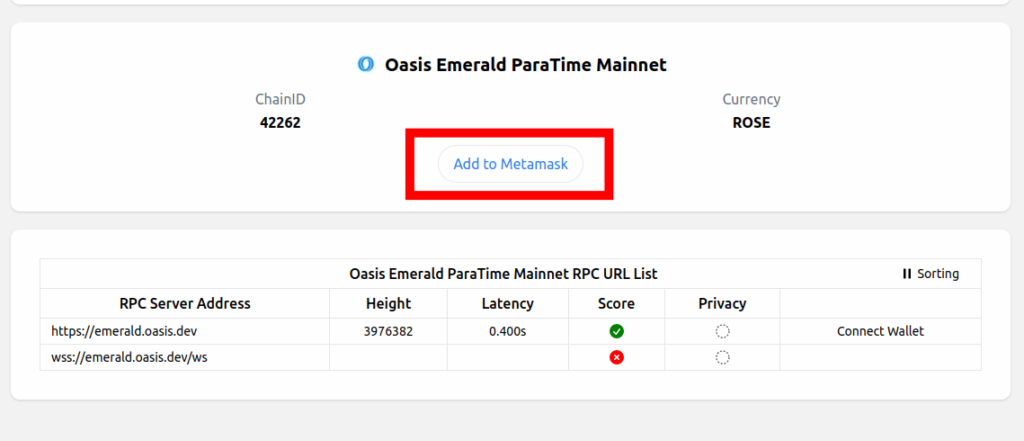
Step 4: Approve the action on Metamask.
Next, click [Approve] on the popup Metamask window to approve the addition of the Oasis Mainnet to your wallet.
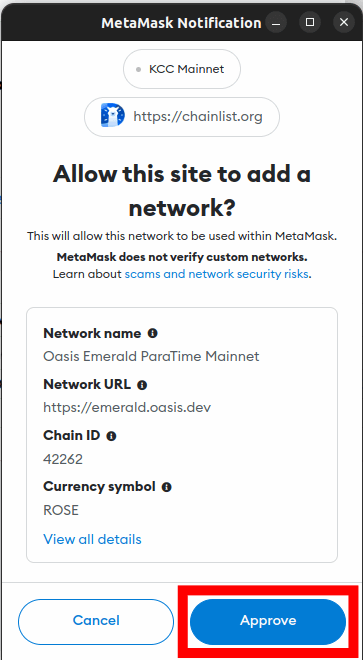
Finally, click [Switch network] to switch the default network on your wallet from a previously added network to the Oasis Mainnet. You can skip this by clicking [Cancel] if you don’t want to switch the default network on your wallet.
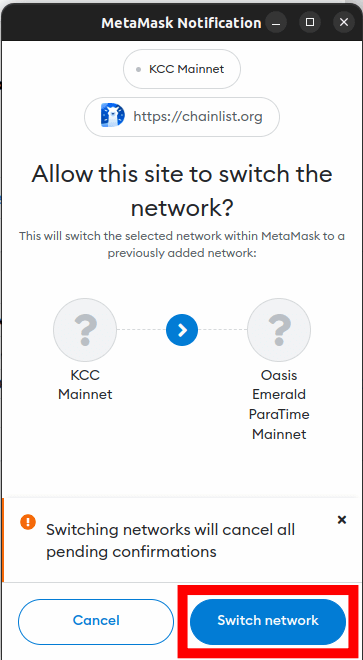
With this, you have successfully added the Oasis Emerald Mainnet to your Metamask wallet automatically using ChainList.
How To Add Oasis Network On The Metamask Mobile App
To add the Oasis network to the Metamask mobile app, follow the steps outlined below.
Step 1: Open the Metamask app and unlock your wallet.
First, launch the Metamask app on your mobile device and enter your account password to unlock the app.
Depending on the device and OS, you may be able to unlock your wallet using any of the available (and configured) biometric methods including Face ID, Fingerprint, or Face Unlock.
Once the app is unlocked, tap the Menu icon on the top left corner of the Metamask app home screen/dashboard.
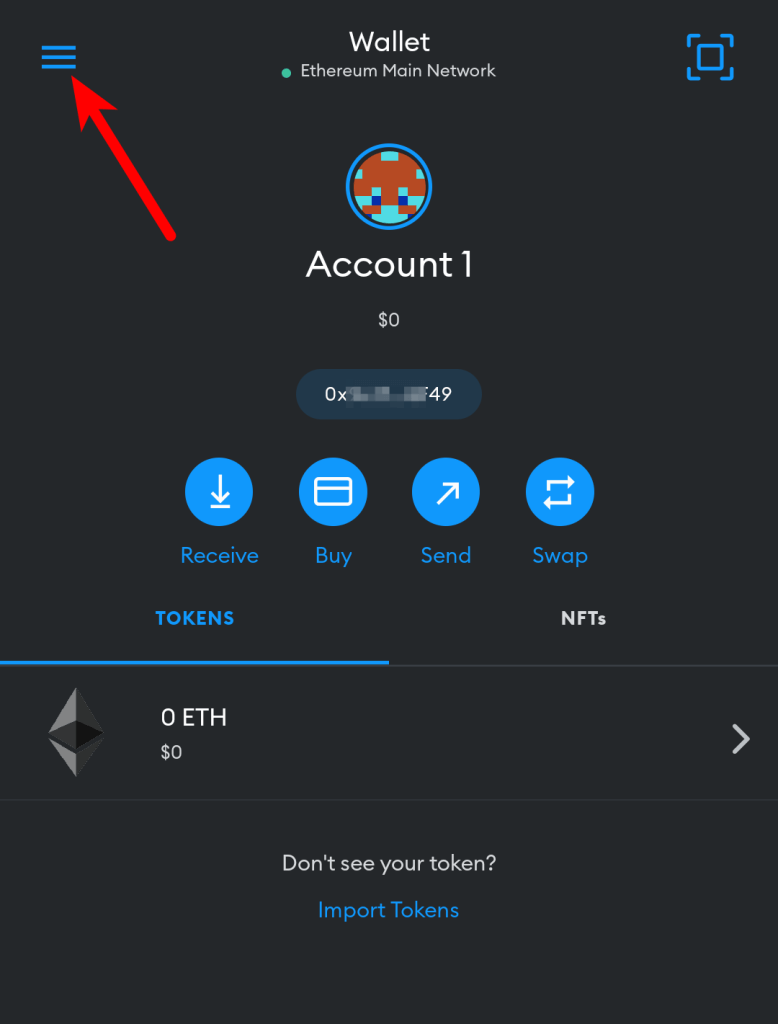
Next, select [Settings] from the menu items.
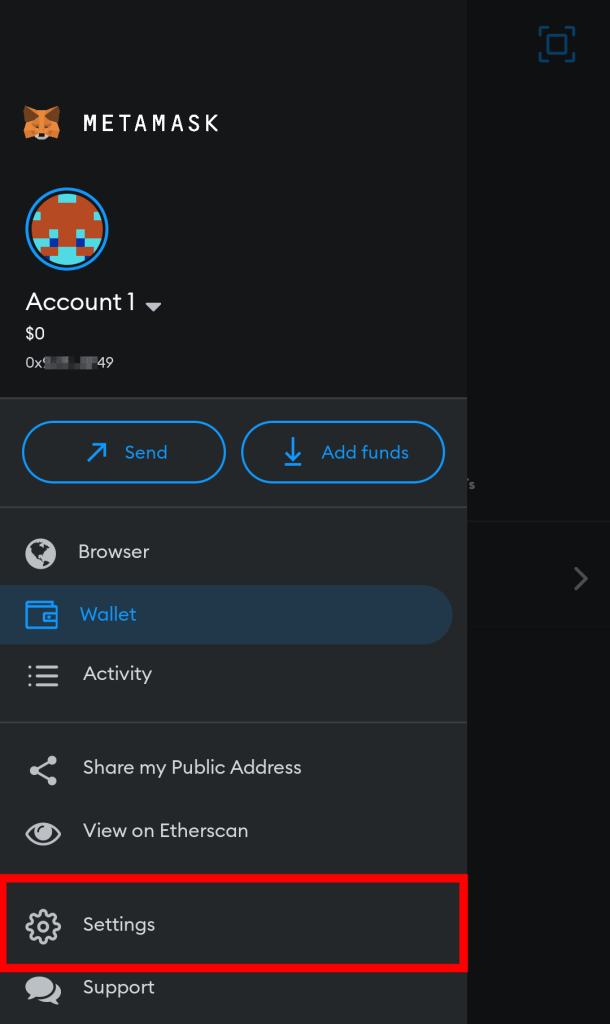
Step 4: Select [Networks] on the Settings page.
On the Metamask app Settings page, select [Networks] to view all available networks on your wallet.
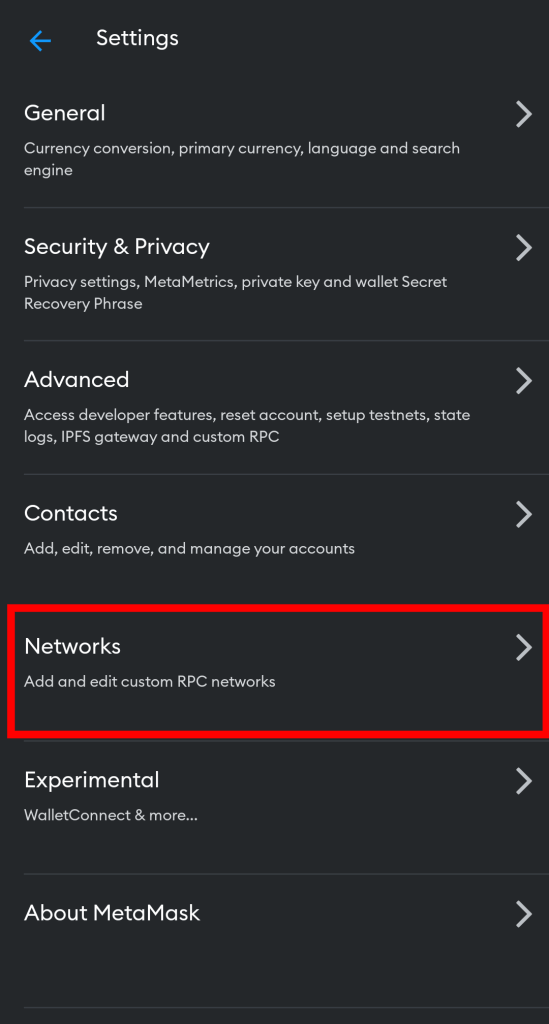
Step 5: Now, tap [Add Network].
Now, tap on [Add Network] to add a new network to your wallet.
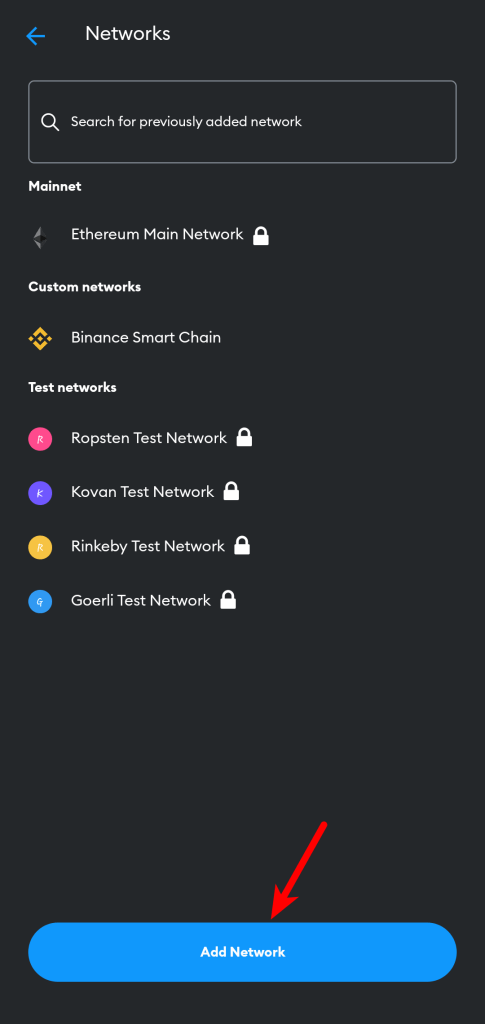
Step 6: Switch to the “Custom Networks” tab.
On the “Networks” page, you should see a list of networks that can be added to Metamask automatically in the “Popular” section.
Since the Oasis network cannot be added automatically on the Metamask app, we’ll have to add it manually so switch to the Custom Networks tab by tapping on “Custom Networks” or simply swipe from the right.
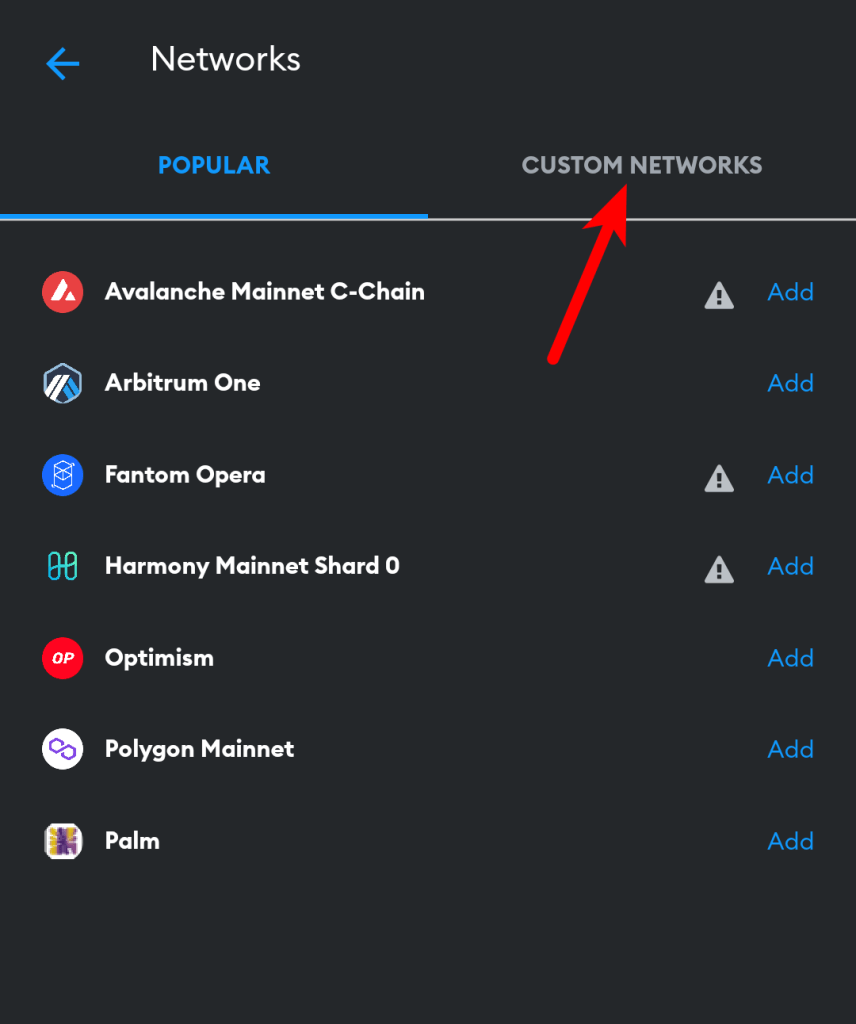
Step 7: Input the RPC details of the Oasis Mainnet and tap [Add].
Next, enter the RPC details for the Oasis network including the Network Name, RPC URL, Chain ID, Symbol, and more outlined below as seen in the next screenshot.
- Network Name: Oasis Emerald Mainnet
- New RPC URL: https://emerald.oasis.dev/
- Chain ID: 42262
- Currency Symbol: ROSE
- Block Explorer URL: https://explorer.emerald.oasis.dev/
Once you have filled all the fields correctly with the appropriate details, click on [Add] to add Oasis to your wallet on the Metamask app.
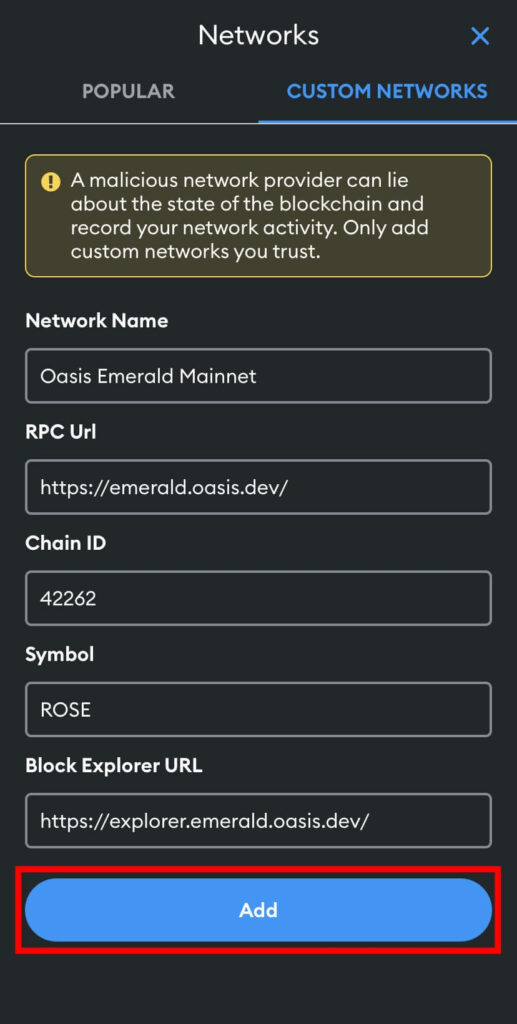
Wrapping Up
The Oasis network is a layer-1 blockchain network that combines low gas fees with a secure architecture to provide a good foundation for web3 innovations including decentralized apps DApps), NFTs, Metaverse, and more.
There are 2 methods you can use to add the Oasis network to your Metamask wallet. The first method is by adding the network to your wallet using the correct RPC details of the Oasis Emerald Mainnet.
The other method is using a platform known as ChainList. ChainList allows users to connect their Metamask wallets to available EVM networks automatically.
To add the Oasis network to your Metamask wallet automatically using the ChainList, head over to the ChainList website and connect your wallet. After connecting your wallet, search for the Oasis Emerald Mainnet and add the network to your wallet from the search results.
And that will be it for this guide. If you were searching for a way to connect your Metamask wallet to the Oasis network, we hope this guide helped you achieve that easily.