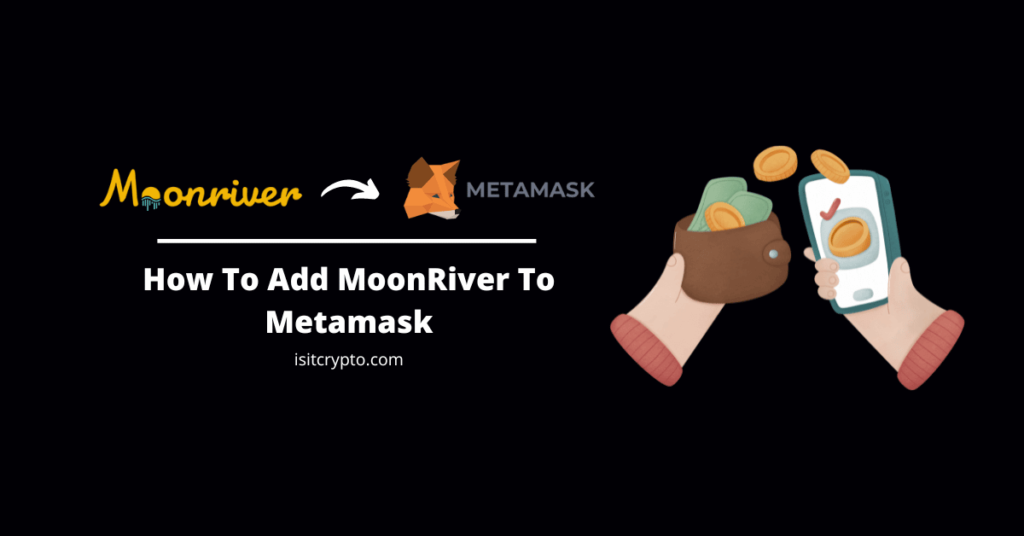
Moonriver is a companion blockchain to the Moonbeam network. It provides a permanently incentivized canary network and is a community-led parachain that is built on Kusama.
The Moonriver project aims to create a decentralized and open-source platform for the development and deployment of decentralized finance (DeFi) applications.
Since the blockchain is an EVM-enabled blockchain, it can be added to Metamask using the RPC details of the Moonriver mainnet or via ChainList.
In this article, we will walk you through the steps to add Moonriver to Metamask on both the Metamask web browser extension as well as the Metamask mobile app for both Android and iOS devices.
How To Add Moonriver (MOVR) To Metamask (Quick Guide)
- Launch the Metamask extension and unlock your account.
- Click on the network selector box.
- Select [Add network].
- Click [Add a network manually].
- Enter the correct RPC details for the Moonriver Mainnet.
- Hit [Save] to add the network to your Metamask wallet.
How To Add Moonriver Network To Metamask (2 Methods)
To access the Moonriver network as well as DApps and tokens deployed on the parachain, you need to integrate the network into your Metamask wallet.
There are currently 2 ways to add the Moonriver network to your Metamask wallet. The first method is by adding the network manually by inputting the correct RPC details of the Moonriver mainnet including the RPC URL, Symbol, Chain ID, and Explorer URL amongst others.
The other method you can use is by adding the network automatically to your wallet by using the ChainList.org website. ChainList allows users to easily add EVM-enabled blockchains to their wallets by clicking a button.
Below, we will discuss the 2 methods you can use to integrate Moonriver into your Metamask wallet extensively.
Method 1: How To Add Moonriver To Metamask Manually
Below is how you can add Moonriver to Metamask manually using the correct RPC details of the network.
Step 1: Launch Metamask and unlock your wallet.
First, launch the Metamask extension on your browser by clicking on the Metamask icon in the extensions/add-ons area of your web browser then enter your account password to unlock your Metamask wallet.
If you haven’t installed the correct version of the Metamask extension (or addon) on your web browser, head over to the Metamask download page and install the correct version of the extension for your web browser.
Next, launch the extension and set up a new wallet or import an existing wallet using your 12-word secret recovery phrase.
After that, simply set up an account password for your Metamask wallet and you should be good to go.
Step 2: Click on the Network Selector Box.
On the Metamask main window, click on the network selector box to reveal a dialog with all available (configured) networks on your Metamask wallet.
Step 3: Select [Add network].
Next, click the [Add network] button to add a new network to your wallet.
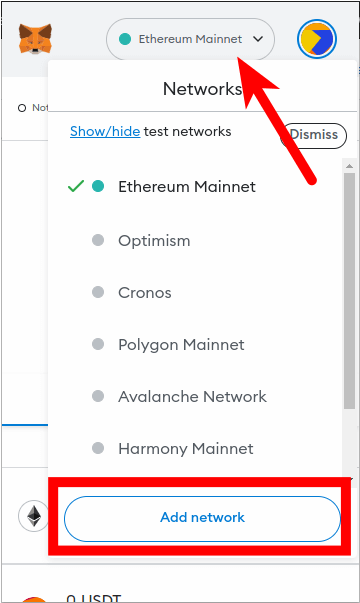
Step 4: Click [Add a network manually].
Now, you should see a list of popular networks which can be added to your wallet automatically.
Since Moonriver is not one of these networks which can be added to your wallet automatically directly on Metamask, you will have to add it manually.
Click [Add a network manually] to add a new network to your wallet manually.
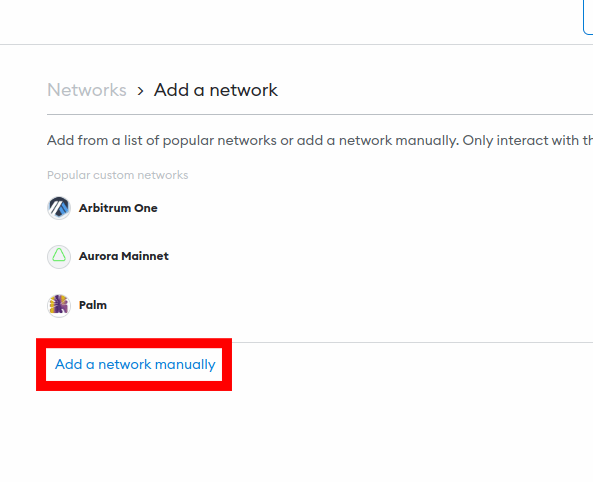
Step 5: Enter the correct RPC details for the Moonriver Mainnet and click [Save].
On the next page, enter the correct RPC details for the Moonriver Mainnet outlined below in the appropriate fields.
- Network Name: Moonriver Mainnet
- New RPC URL: https://rpc.api.moonriver.moonbeam.network
- Chain ID: 1285
- Currency Symbol: MOVR
- Block Explorer URL: https://moonriver.moonscan.io
Once you have entered all the above information in the appropriate fields, click [Save] to add Moonriver to your Metamask wallet.
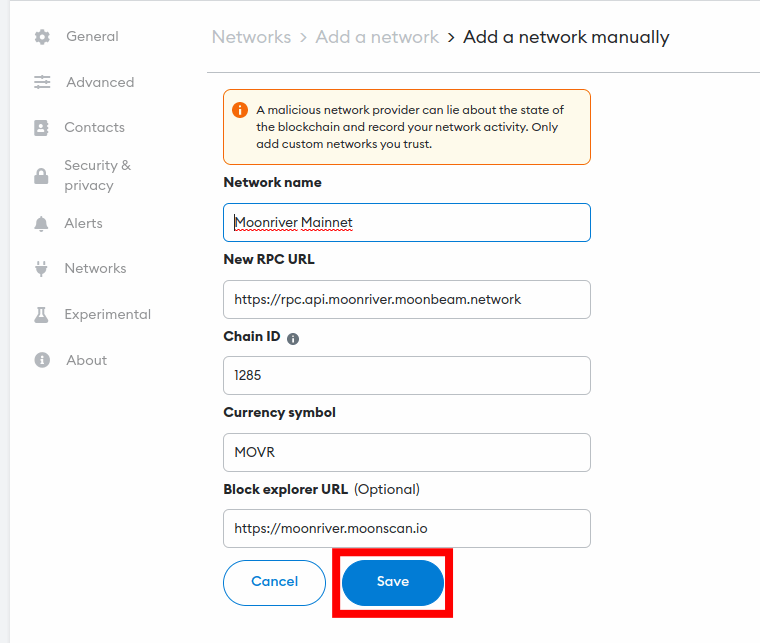
After this, the Moonriver Mainnet should be added and automatically selected as the default network on your Metamask wallet.
If it is not selected as the default network on your wallet, go back to the Metamask main window and click on the network selector box then select “Moonriver Mainnet” from the list of available networks on the dialog to set Moonriver as the default network on your wallet.
And that’s how to add Moonriver to your Metamask wallet manually.
Method 2: How To Add Moonriver To Metamask Automatically via ChainList
If you don’t want to go through the hassles of copying and pasting the RPC information of the Moonriver blockchain to integrate the network into your wallet, then there is an easier way to add the network to your wallet using ChainList.
Using ChainList, you can add any of the EVM-compatible blockchains to your Metamask wallet easily since Moonriver supports Ethereum Virtual Machine implementation.
Below is how you can add Monnriver to your Metamask wallet using ChainList.
Step 1: Connect your Metamask wallet to the ChainList.org website and approve the connection.
Before you can add any network to your Metamask wallet via ChainList, you have to first connect your wallet to the platform and approve the connection on the popup Metamask window.
To connect your Metamask wallet to the platform, open the ChainList website [https://chainlist.org/] on a new tab on your web browser and click [Connect Wallet] in the top right corner to connect your wallet to the platform.
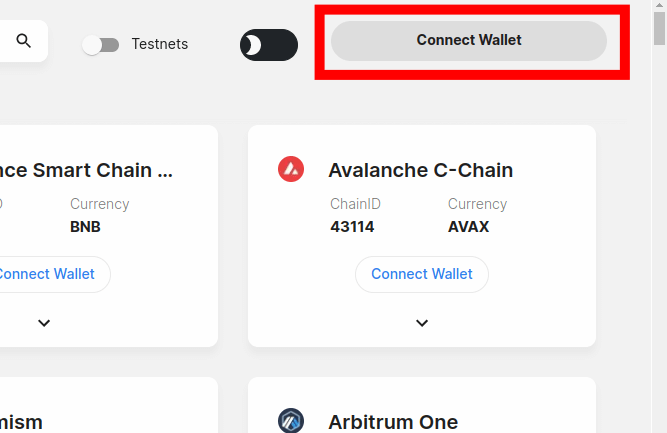
Next, you will need to approve the connection request on Metamask. To do this, simply select the account (or accounts) you want to connect to ChainList on the pop-up Metamask window and click [Next] and then [Connect] to approve the connection.
Step 2: Type in “Moonriver” in the search bar.
Next, you need to search for the Moonriver and select the network from the results. To do this, simply type in “Moonriver” in the search bar and select the correct option from the search results.
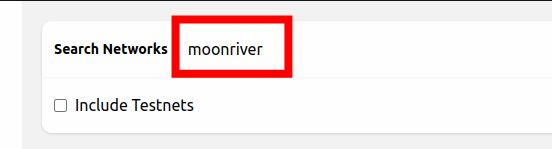
Step 3: Click [Add to Metamask] to add the network to your wallet.
Now, click the [Add to Metamask] button to add the Moonriver mainnet to your Metamask wallet.
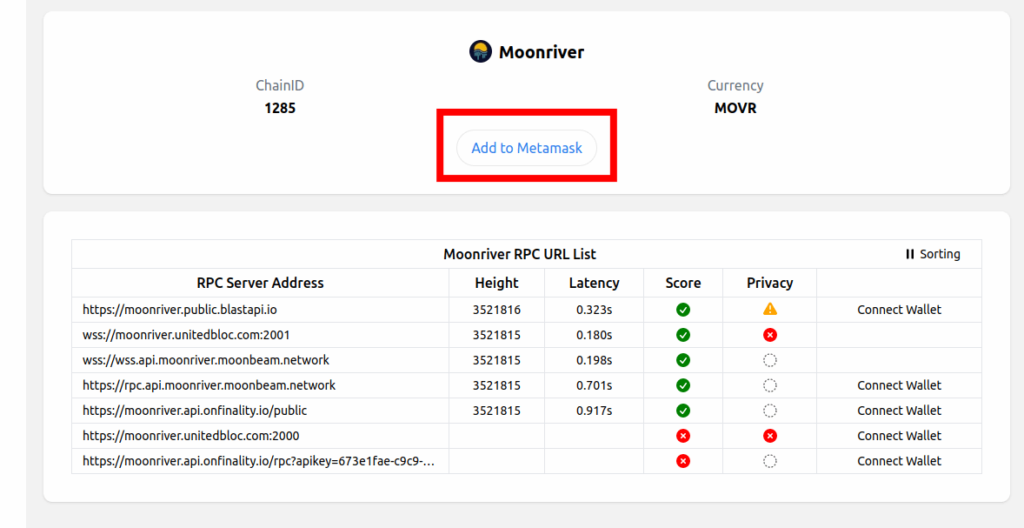
Step 4: Approve the action on Metamask.
Next, click [Approve] on the popup Metamask window to approve the addition of the Moonriver Mainnet to your wallet.
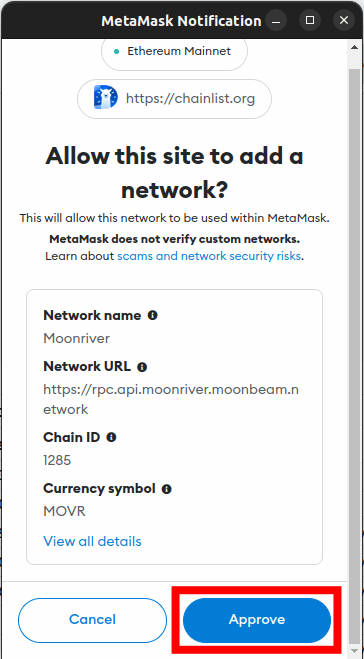
Finally, click [Switch network] to switch the default network on your wallet from a previously added network to the Moonriver Mainnet. You can skip this by clicking [Cancel] if you don’t want to switch the default network on your wallet.
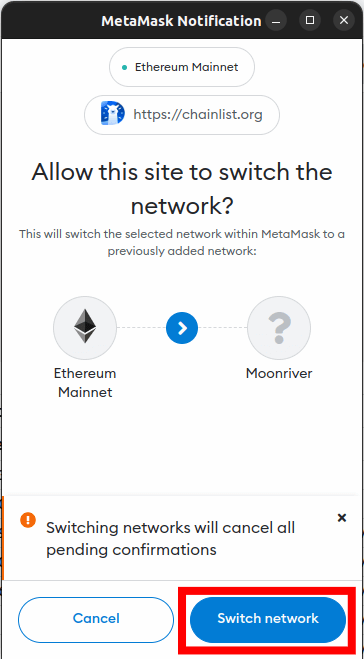
With this, you have successfully added the Moonriver Mainnet to your Metamask wallet automatically using ChainList.
How To Add Moonriver Network On The Metamask Mobile App
To add the Moonriver network to the Metamask mobile app, follow the steps outlined below.
Step 1: Open the Metamask app and unlock your wallet.
First, launch the Metamask app on your mobile device and enter your account password to unlock the app.
Depending on the device and OS, you may be able to unlock your wallet using any of the available (and configured) biometric methods including Face ID, Fingerprint, or Face Unlock.
Once the app is unlocked, tap the Menu icon on the top left corner of the Metamask app home screen/dashboard.
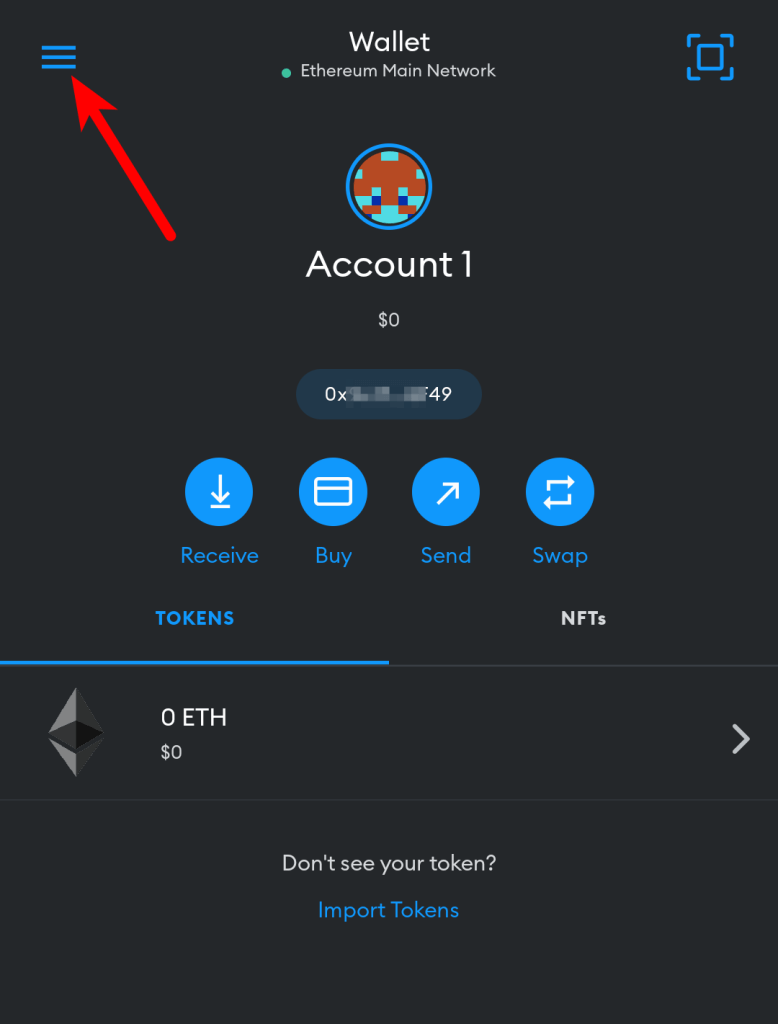
Next, select [Settings] from the menu items.
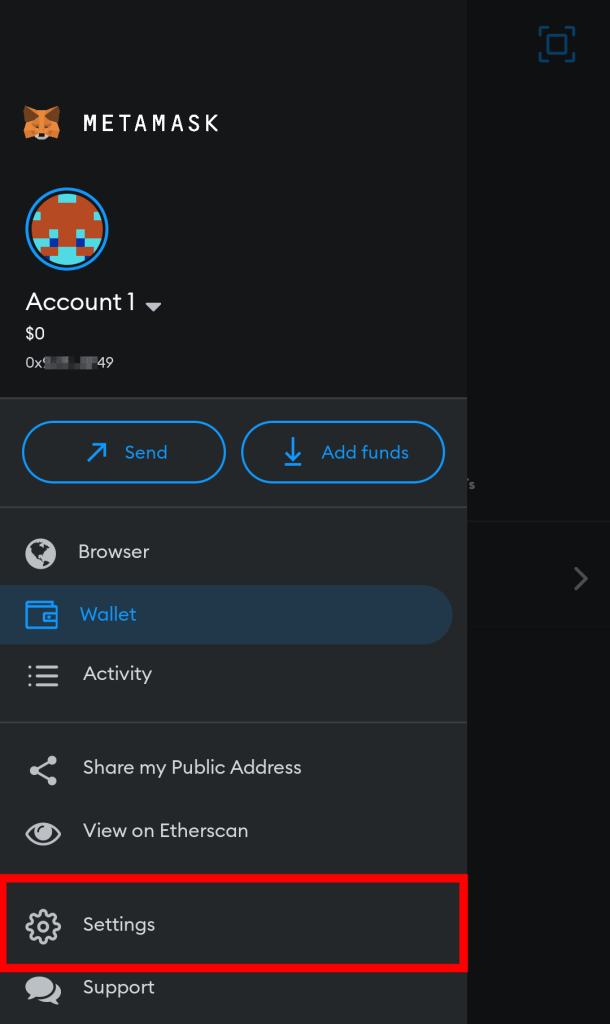
Step 4: Select [Networks] on the Settings page.
On the Metamask app Settings page, select [Networks] to view all available networks on your wallet.
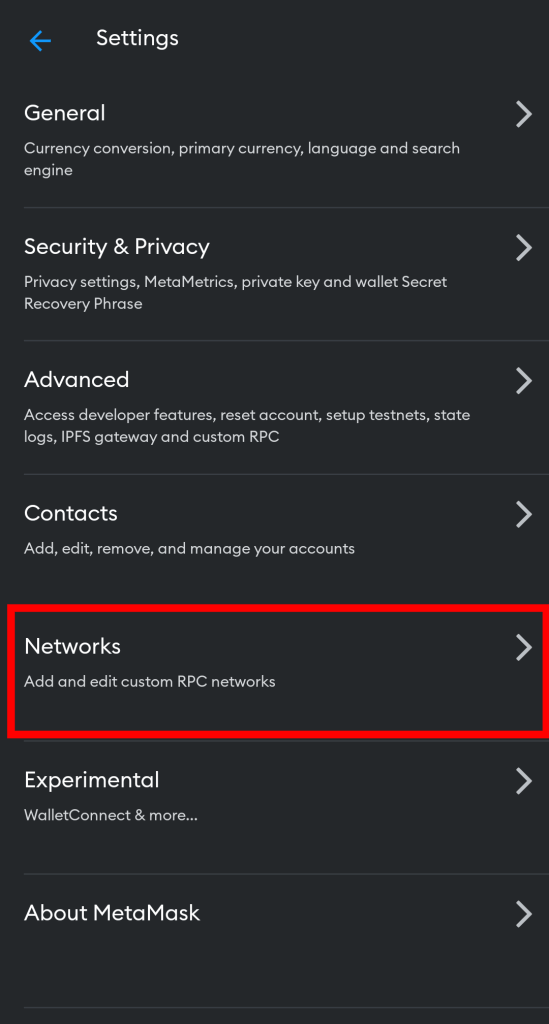
Step 5: Now, tap [Add Network].
Now, tap on [Add Network] to add a new network to your wallet.
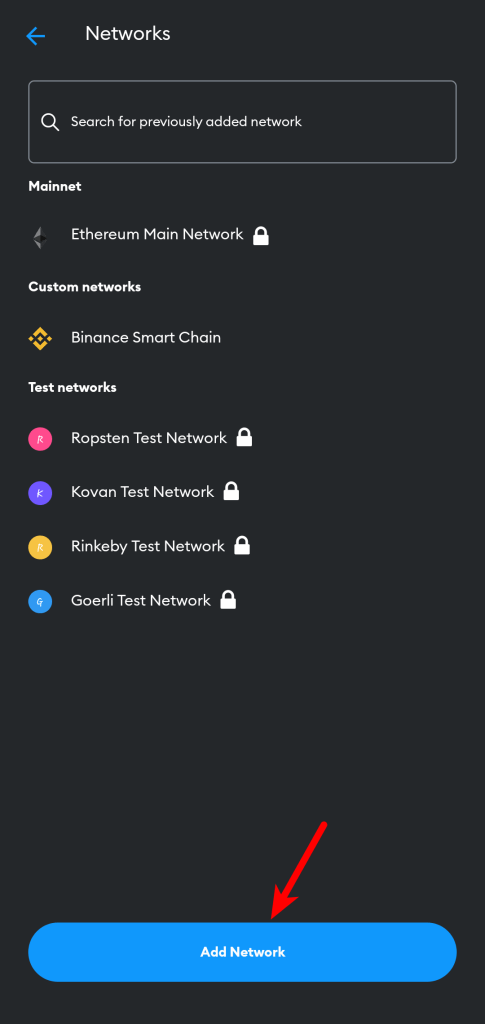
Step 6: Switch to the “Custom Networks” tab.
On the “Networks” page, you should see a list of networks that can be added to Metamask automatically in the “Popular” section.
Since the Moonriver network cannot be added automatically on the Metamask app, we’ll have to add it manually so switch to the Custom Networks tab by tapping on “Custom Networks” or simply swipe from the right.
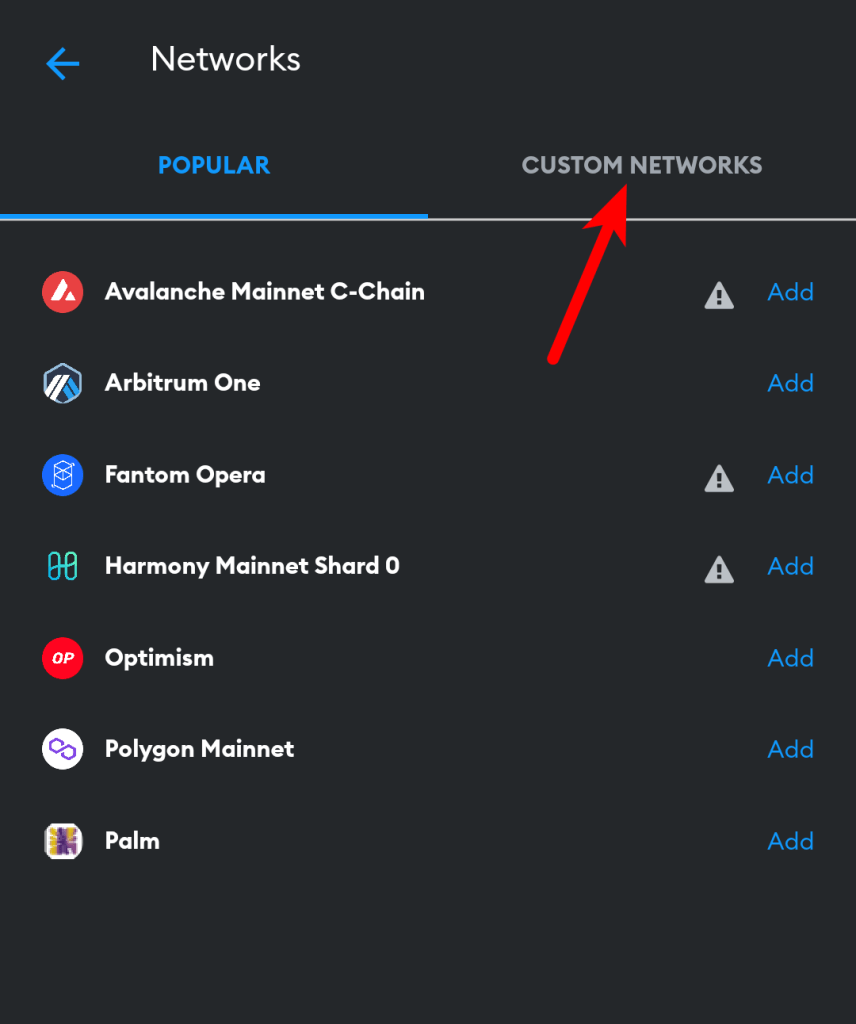
Step 7: Input the RPC details of the Moonriver Mainnet and tap [Add].
Next, enter the RPC details for the Moonriver Mainnet including the Network Name, RPC URL, Chain ID, Symbol, and more outlined below as seen in the next screenshot.
- Network Name: Moonriver Mainnet
- New RPC URL: https://rpc.api.moonriver.moonbeam.network
- Chain ID: 1285
- Currency Symbol: MOVR
- Block Explorer URL: https://moonriver.moonscan.io
Once you have filled all the fields correctly with the appropriate details, click on [Add] to add Moonriver (MOVR) to your wallet on the Metamask app.
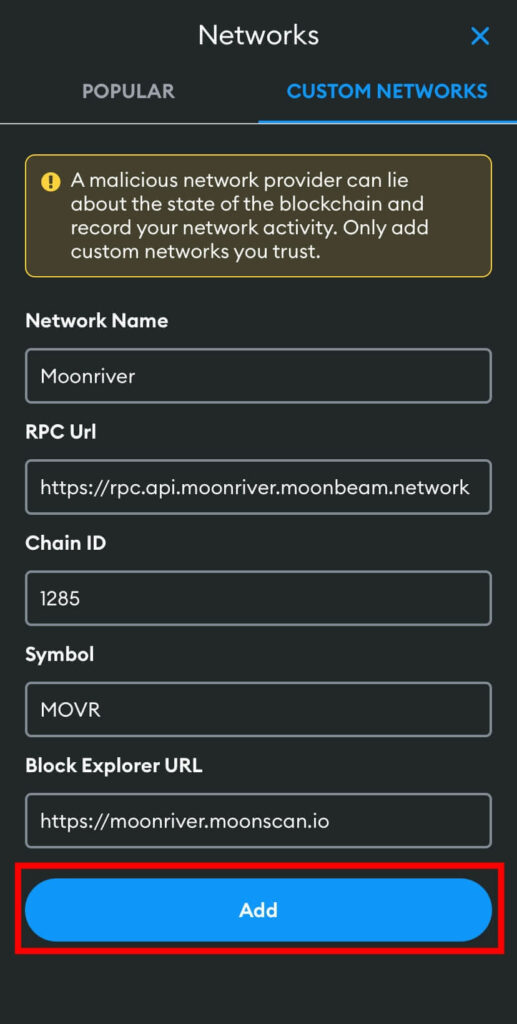
Wrapping Up
The Moonriver Ethereum enabled parachain built on the Kusama network. It was built using the Substrate framework by the team behind the popular decentralized crypto blockchain – Polkadot.
Since the Moonriver is EVM-compatible, the network can be integrated into Metamask just like any other EVM-enabled network.
There are 2 methods to add the Moonriver network as well as the MOVR token to your Metamask wallet. The first method is by adding the network to your wallet manually using the RPC details of the RPC mainnet.
The other method is by adding the network to your wallet using ChainList. To add Moonriver to your Metamask wallet simply connect your wallet to the platform, search for “Moonriver” and click the [Add to Metamask] button to add the network to your wallet.