
The Kucoin Community Chain is a decentralized high-performance public blockchain that is built by fans of the Kucoin Token (KCS) and supported by the Kucoin exchange and the Kucoin Community in general.
KCC is one of the popular alternatives to the Ethereum blockchain and it natively supports ERC-20 smart contracts. The blockchain claims to solve many of Ethereum’s flaws and provides community users with faster, more convenient experiences alongside low gas fees which are paid with the Kucoin Token (KCS).
The Kucoin Community Chain is also compatible with the Ethereum Virtual Machine (EVM) and since Metamask can be configured to work with any blockchain with EVM compatibility, you can add the KCC network to your Metamask wallet easily.
In this article, you will learn how to add the Kucoin Community Chain (KCC) to your Metamask wallet in a few steps. The article will also include guides on how to add KCC to your wallet on both the Metamask app and the browser extension.
How To Add KCC To Metamask (Quick Guide)
- Launch Metamask and unlock your account.
- Click on the network selector box.
- Select [Add network].
- Click [Add a network manually].
- Enter the correct KCC Mainnet RPC details.
- Hit [Save] to add the network to Metamask.
How To Add Kucoin Community Chain To Metamask (Complete Guide)
To get the Kucoin Token (KCS) on your wallet, access the KCC bridge and DApps on the Kucoin Community Chain, you will need to add the network to your wallet.
Adding the KCC network to your Metamask wallet requires the correct RPC details of the blockchain including the RPC URL, Network Name, Symbol, and more.
Once you have the correct RPC details of the KCC Mainnet, launch Metamask and manually add the network to your wallet by inputting the details in their appropriate fields to add the KCC Mainnet to your Metamask wallet.
Below is a detailed guide showing how you can add KCC to your Metamask wallet.
Step 1: Launch Metamask and unlock your wallet.
First, open the Metamask extension on your browser and unlock your wallet. To do this, simply click on the Metamask icon in the extensions/add-ons area of your web browser and enter your account password to unlock the extension.
If you haven’t installed the correct version of the Metamask extension (or addon) for your web browser, head over to the Metamask download page and install the extension. Next, launch the extension and set up a new wallet or import an existing wallet using your 12-word secret recovery phrase.
After that, simply set up an account password for your Metamask wallet and you should be good to go.
Step 2: Click on the Network Selector Box.
On the Metamask main window, click on the network selector box to reveal a dialog with all available (configured) networks on your Metamask wallet.
Step 3: Select [Add network].
Next, click the [Add network] button to add a new network to your wallet.
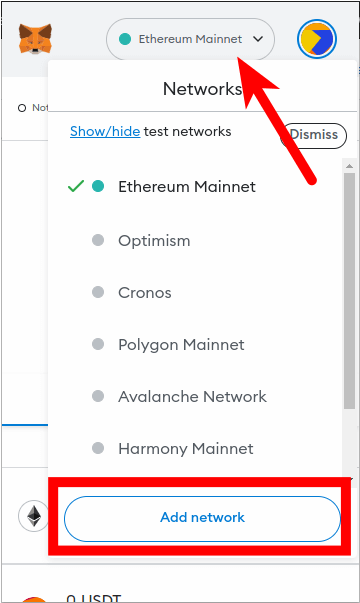
Step 4: Click [Add a network manually].
Now, you should see a list of popular networks which can be added to your wallet automatically.
Since KCC is not one of these networks which can be added to your wallet automatically directly on Metamask, you will have to add it manually.
Click [Add a network manually] to add a new network to your wallet manually.
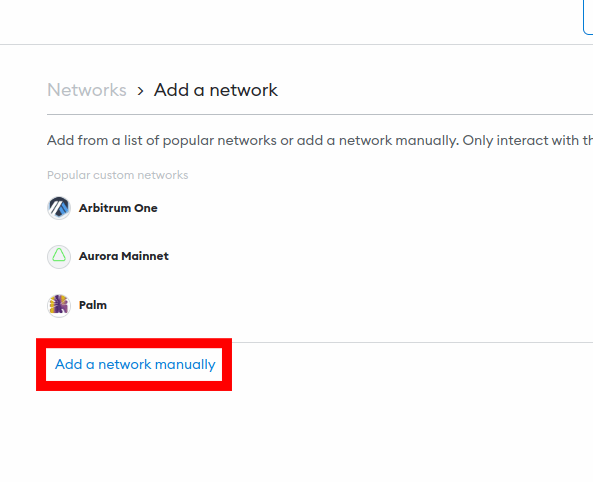
Step 5: Enter the correct RPC details for the KCC Mainnet and click [Save].
On the next page, enter the correct RPC details for the KCC Mainnet outlined below in the appropriate fields.
- Network Name: KCC Mainnet
- New RPC URL: https://rpc-mainnet.kcc.network
- Chain ID: 321
- Currency Symbol: KCS
- Block Explorer URL: https://explorer.kcc.io/
Once you have entered all the above information in the appropriate fields, click [Save] to add KCC to your Metamask wallet.
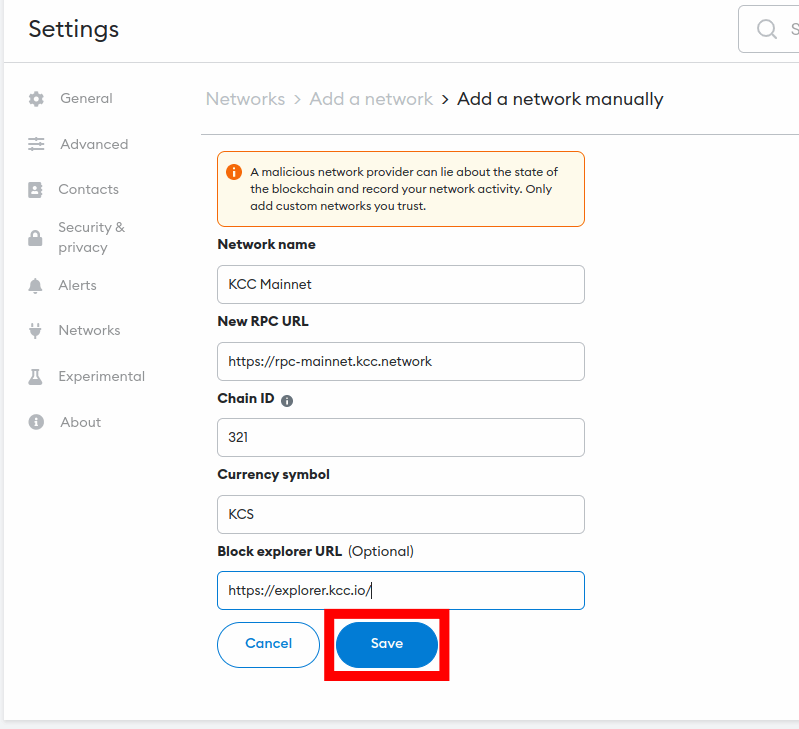
After this, the KCC Mainnet should be added and automatically selected as the default network on your Metamask wallet.
If it is not selected as the default network on your wallet, go back to the Metamask main window and click on the network selector box then select “KCC Mainnet” from the list of available networks on the dialog to set KCC as the default network on your wallet.
How To Add KCC To Metamask Automatically Via ChainList
While you can always add any network to your Metamask wallet manually using the correct RPC details of the network, you can also add most networks automatically using the ChainList.org website.
To add the Kucoin Community Chain automatically to your Metamask wallet, you will have to visit the ChainList website on your web browser with Metamask installed and connect your wallet.
After connecting your wallet, you can simply search for the KCC network and add the blockchain to your wallet from there.
Below is a step-by-step guide showing how you can add KCC to Metamask automatically using ChainList.
Step 1: Connect your Metamask wallet to the ChainList.org website and approve the connection.
Before you can add any network to your Metamask wallet via ChainList, you have to connect first connect your wallet to the platform and approve the connection.
To connect your Metamask wallet to the platform, open the ChainList website [https://chainlist.org/] on a new tab on your web browser then click [Connect Wallet] on the homepage to connect your wallet to the platform.
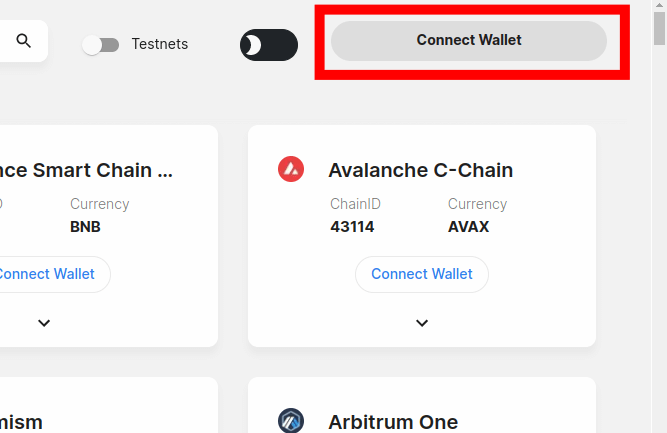
Next, you will need to approve the connection request on Metamask. To do this, simply select the account (or accounts) you want to connect to ChainList on the pop-up Metamask window and click [Next] and then [Connect] to approve the connection.
Step 2: Type in “KCC” in the search bar.
Next, you need to search for the Kucoin Community Chain and select the correct option from the search results. To do this, simply type in “KCC” in the search bar and select the correct option from the search results.
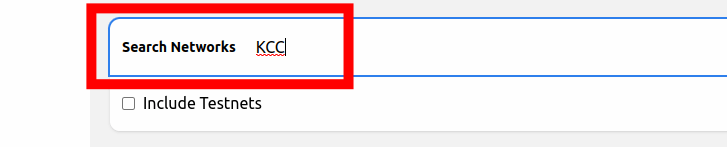
Step 3: Click [Add to Metamask] to add the network to your wallet.
Now, click the [Add to Metamask] button to add the KCC mainnet to your Metamask wallet.
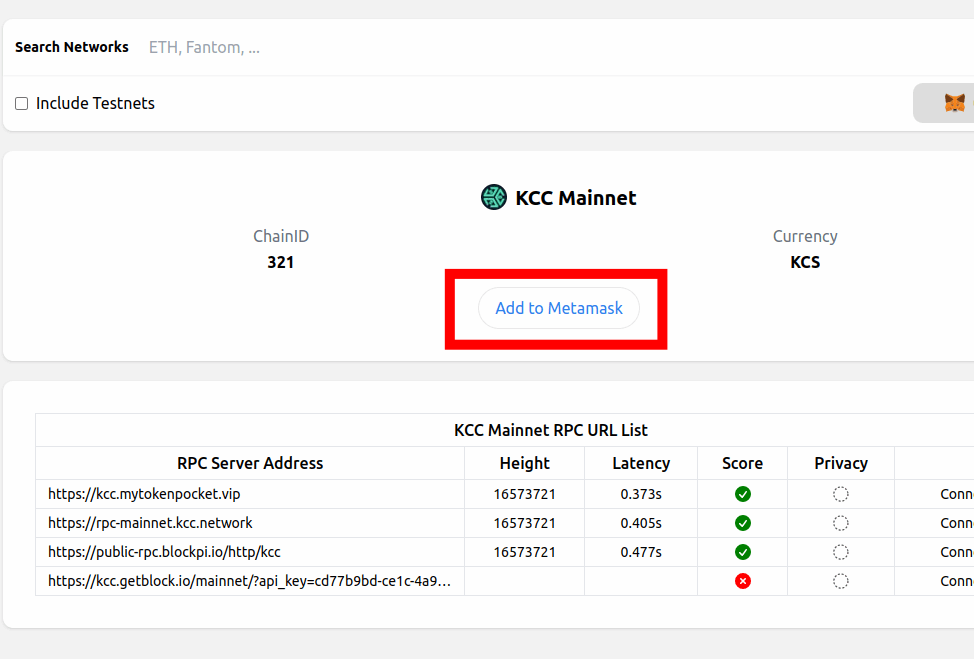
Step 4: Approve the action on Metamask.
Next, click [Approve] on the popup Metamask window to approve the addition of the KCC Mainnet to your wallet.
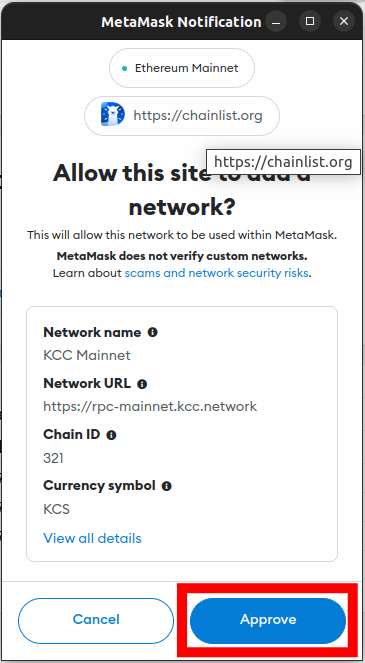
Finally, click [Switch network] to switch the default network on your wallet from a previously added network to the KCC Mainnet. You can skip this by clicking [Cancel] if you don’t want to switch the default network on your wallet.
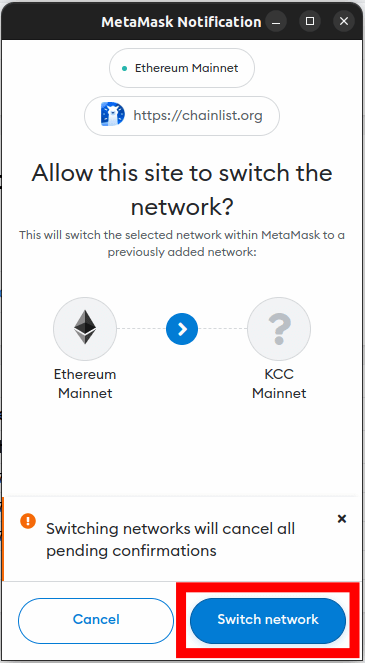
With this, you have successfully added the KCC Mainnet to your Metamask wallet automatically using ChainList.
How To Add KCC Network On The Metamask Mobile App
To add the Kucoin Community Chain to your wallet on the Metamask mobile app, follow the steps outlined below.
Step 1: Open the Metamask app and unlock your wallet.
First, launch the Metamask app on your mobile device and enter your account password to unlock the app.
Depending on the device and OS, you may be able to unlock your wallet using any of the available (and configured) biometric methods including Face ID, Fingerprint, or Face Unlock.
Once the app is unlocked, tap the Menu icon on the top left corner of the Metamask app home screen/dashboard.
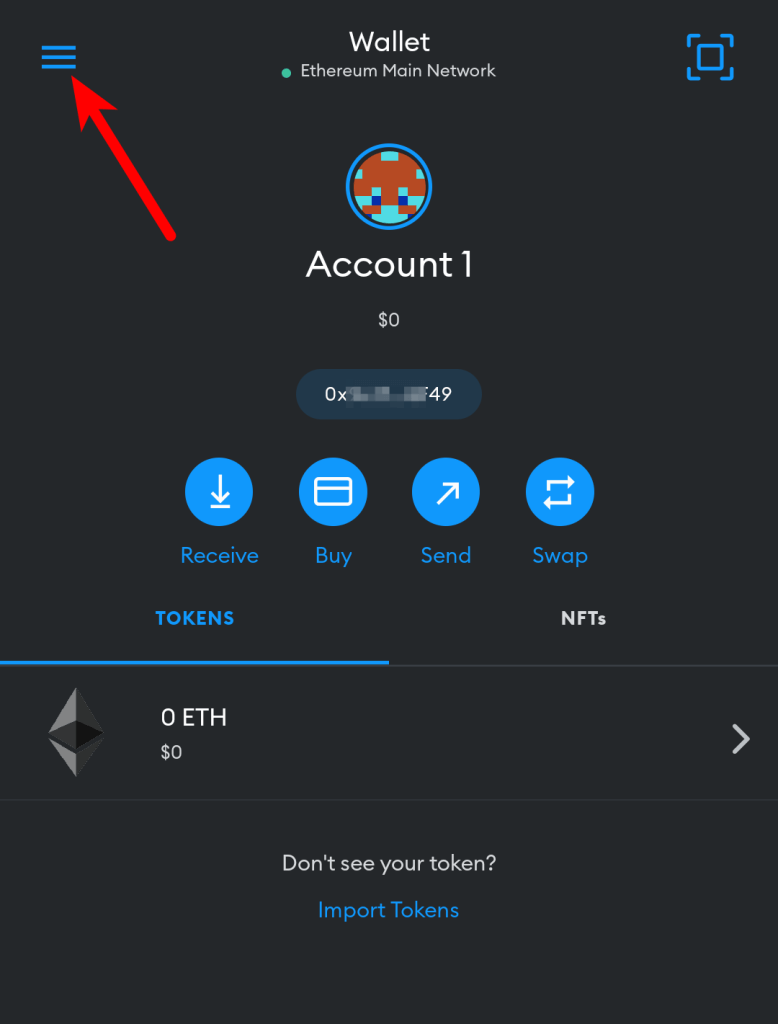
Next, select [Settings] from the menu items.
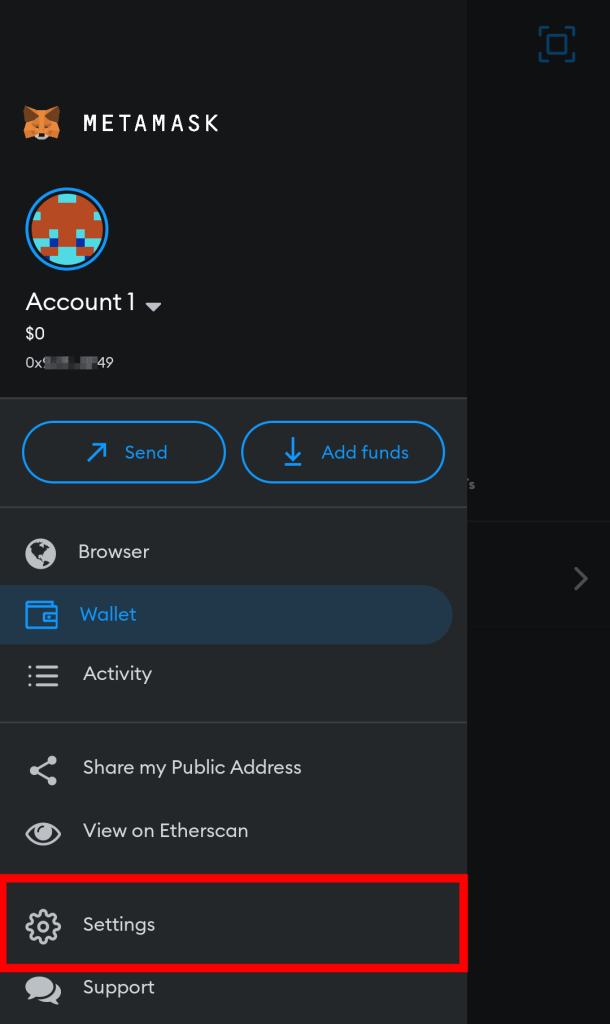
Step 4: Select [Networks] on the Settings page.
On the Metamask app Settings page, select [Networks] to view all available networks on your wallet.
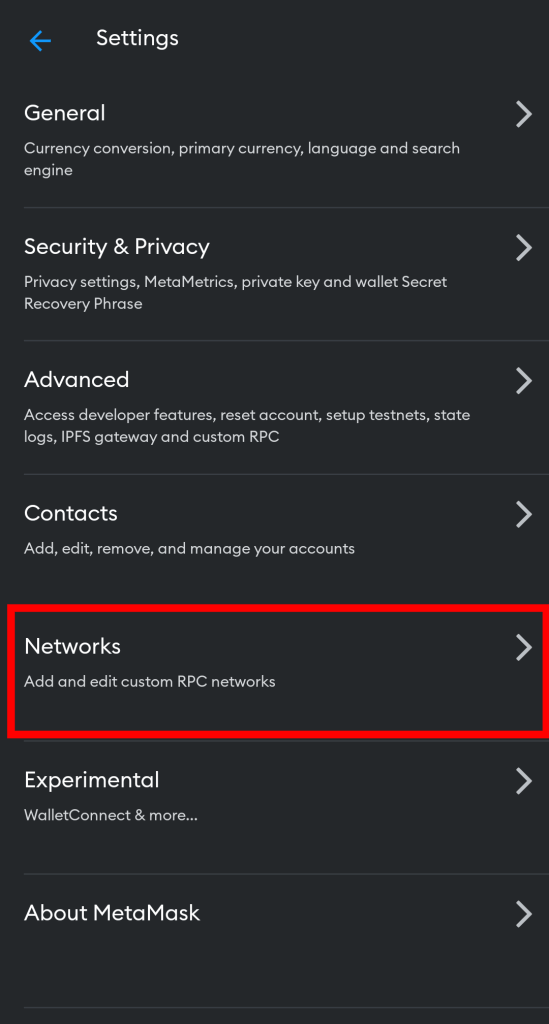
Step 5: Now, tap [Add Network].
Now, tap on [Add Network] to add a new network to your wallet.
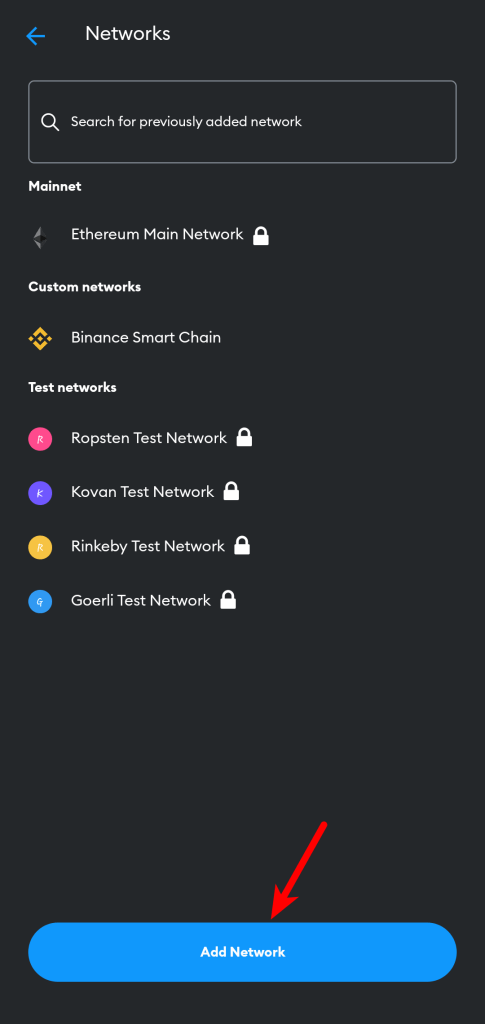
Step 6: Switch to the “Custom Networks” tab.
On the “Networks” page, you should see a list of networks that can be added to Metamask automatically in the “Popular” section.
Since the KCC network cannot be added automatically on the Metamask app, we’ll have to add it manually so switch to the Custom Networks tab by tapping on “Custom Networks” or simply swipe from the right.
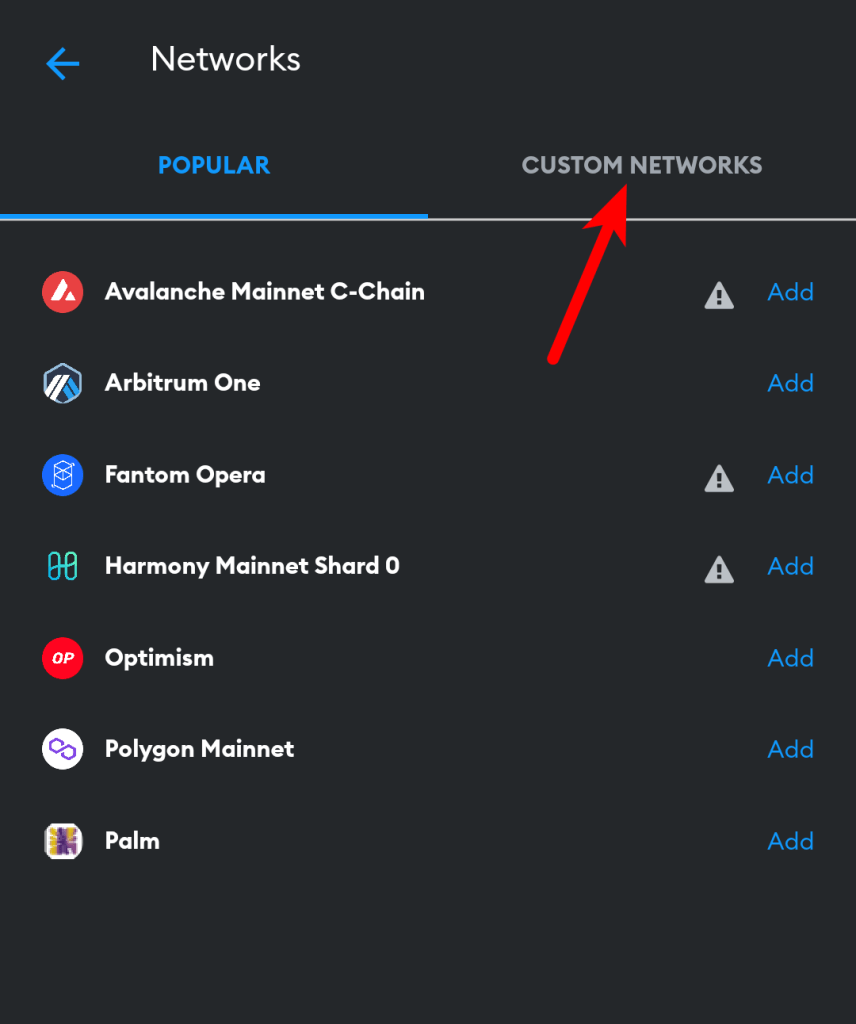
Step 7: Input the RPC details of the KCC Mainnet and tap [Add].
Next, enter the RPC details for the KCC network including the Network Name, RPC URL, Chain ID, Symbol, and more outlined below as seen in the next screenshot.
- Network Name: KCC Mainnet
- New RPC URL: https://rpc-mainnet.kcc.network
- Chain ID: 321
- Currency Symbol: KCS
- Block Explorer URL: https://explorer.kcc.io/
Once you have filled all the fields correctly with the appropriate details, click on [Add] to add KCC to your wallet on the Metamask app.
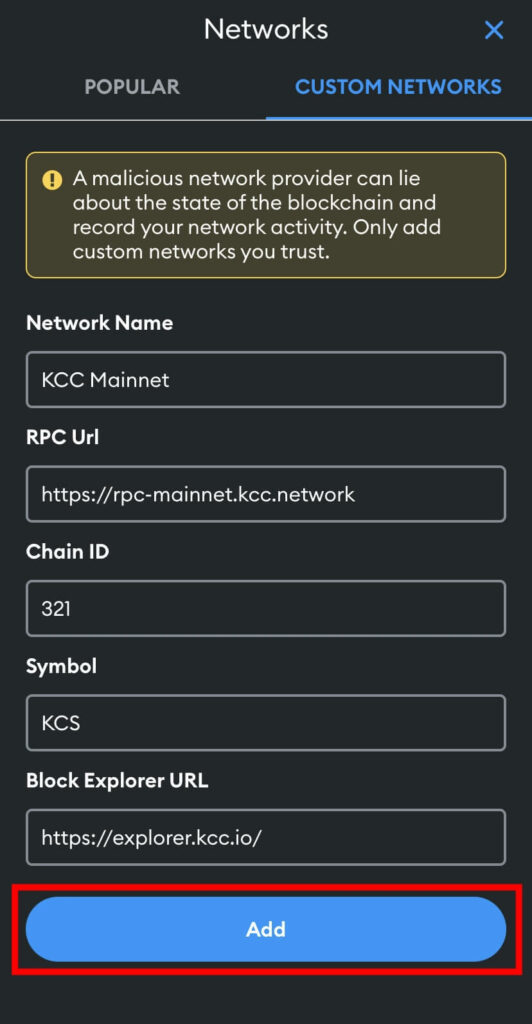
Wrapping Up
The Kucoin Community Chain (KCC) is one of the many alternatives to the Ethereum blockchain which offers fast transaction speeds, lower cost transactions, as well as support for the Ethereum Virtual Machine and ERC-20 smart contracts.
To add the KCC network to your Metamask manually, you have to first get the correct RPC details of the network.
Once the have the correct RPC details of the network including the RPC URL, Block Explorer URL, Chain ID, and more, simply open the Metamask extension (or mobile app) and add the network to your wallet by inputting these RPC details in the appropriate fields then click [Save] (or [Add] on the Metamask mobile app).
Alternatively, you can also add the Kucoin Community Chain to your Metamask wallet automatically using ChainList.
To add the network to your Metamask wallet via ChainList, simply visit the ChainList website and connect your wallet to the platform.
Once your wallet is connected successfully, simply search for the network by typing in the network name in the search bar then add the network to your wallet from there by selecting the correct result from the search results.
And that’s about it. We hope this guide helped you add the KCC network to your Metamask wallet easily.