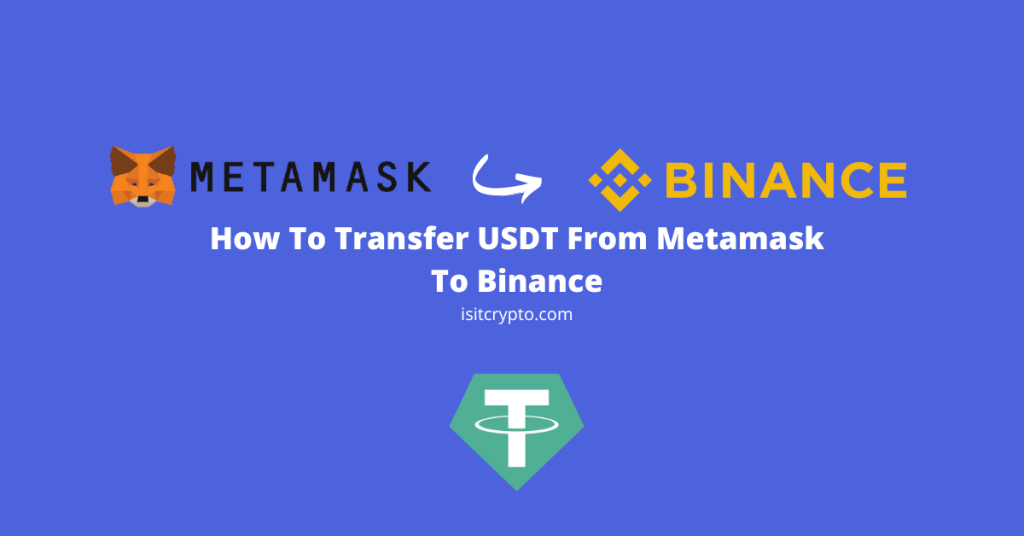
Tether USD (USDT) is the biggest stablecoin by market cap. It is an asset-backed stablecoin that is pegged to the US Dollar (USD) on a 1:1 ratio.
USDT is minted on 10+ blockchains and can be purchased directly on most mainstream centralized exchanges and crypto wallets using direct bank deposits, credit/debit cards, or third-party payment providers.
If you have some USDT on your Metamask wallet (on any of the blockchains where the token is minted) and you’re looking to transfer to Binance then you’re on the right page.
In this article, you will learn how to transfer USDT from Metamask to Binance in a few easy steps. We will also be providing answers to some of the popular questions associated with sending Tether USD (USDT) to Binance from your Metamask wallet.
How To Send USDT From Metamask To Binance (Quick Guide)
- Open Binance, then click on [Wallet] > [Fiat and Spot].
- Click on [Deposit].
- Select USDT as the coin to be deposited.
- Select “Ethereum (ERC20)” as the network to be used.
- Click on the Copy icon to copy your Binance ERC20 USDT address.
- Launch Metamask and switch to the Ethereum Mainnet.
- Click on your USDT balance then select [Send].
- Paste your Binance USDT address and enter an amount.
- Click on [Next].
- Review the transaction details then hit [Confirm].
How To Transfer USDT From Metamask To Binance (Step By Step Guide)
You’re currently unable to cash out your USDT holdings directly to your bank account or bridge to non-ERC-20 tokens direclty on Metamask since it’s simply a crypto wallet and not a complete crypto exchange with these features.
If you intend to do any of these things with your USDT holdings, you will have to transfer the tokens to a crypto exchange like Binance and go on from there when the funds arrive in your account.
To transfer USDT from your Metamask wallet to Binance, you first need to get your USDT ERC20 wallet address on Binance.
Once you get the wallet address from Binance, open Metamask and select your USDT balance (on Ethereum). Click on Send and paste your Binance USDT wallet address then transfer the correct amount of USDT to your Binance account using the address.
Below is a step-by-step guide on how to send USDT from your Metamask wallet to Binance.
Open the Binance website on your browser and log into your account using your email/phone number or password.
On the Binance dashboard, click on [Wallet] > [Fiat and Spot] to navigate to your Binance Fiat and Spot wallet.
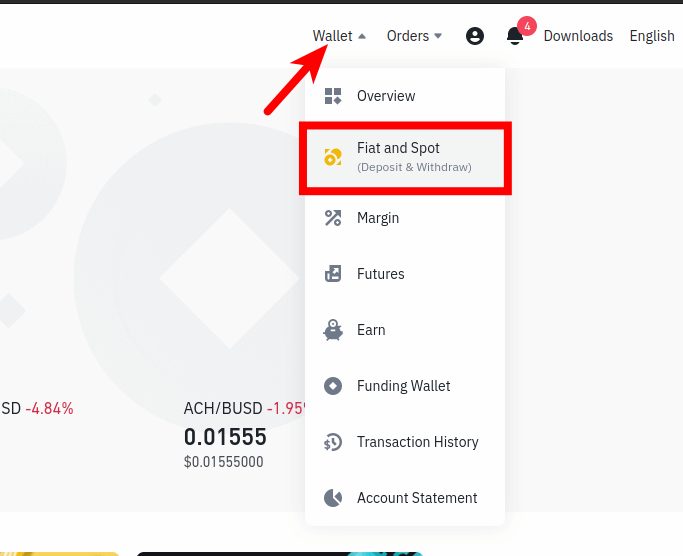
Step 2: Click on [Deposit].
On the Binance Fiat and Spot Wallet page, click on [Deposit].
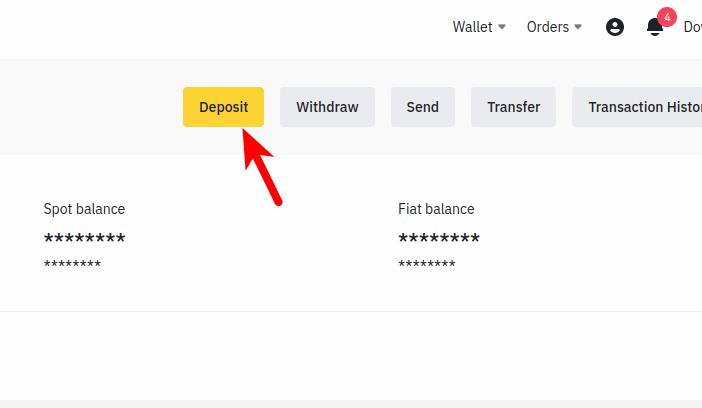
Step 3: Select USDT as the coin to be deposited.
In the “Select coin” section, click on the selector and search for USDT then select the correct option as illustrated in the screenshot below.
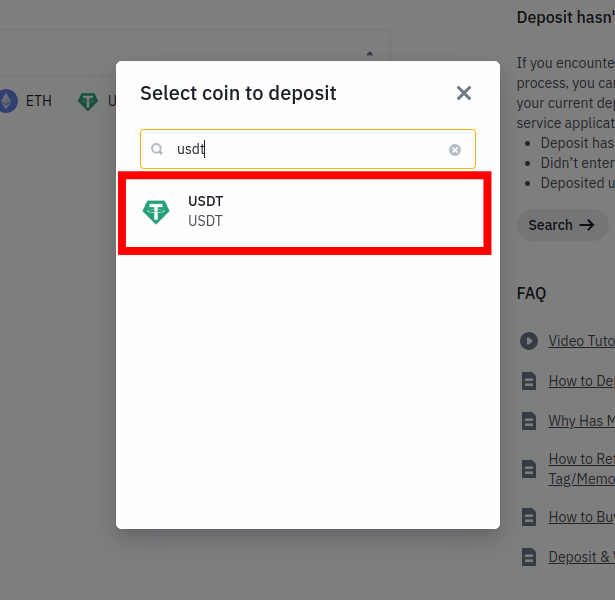
Step 4: Select “Ethereum (ERC20)” from the list of networks.
Since USDT is available on a handful of networks, Binance provides different wallet addresses for USDT depending on the network you intend to deposit USDT with.
For this tutorial, we will be depositing USDT on Binance from Metamask using the Ethereum network. If the USDT on your Metamask wallet is on Ethereum like we have, select “Ethereum (ERC20)” from the list of networks provided in the dialog.
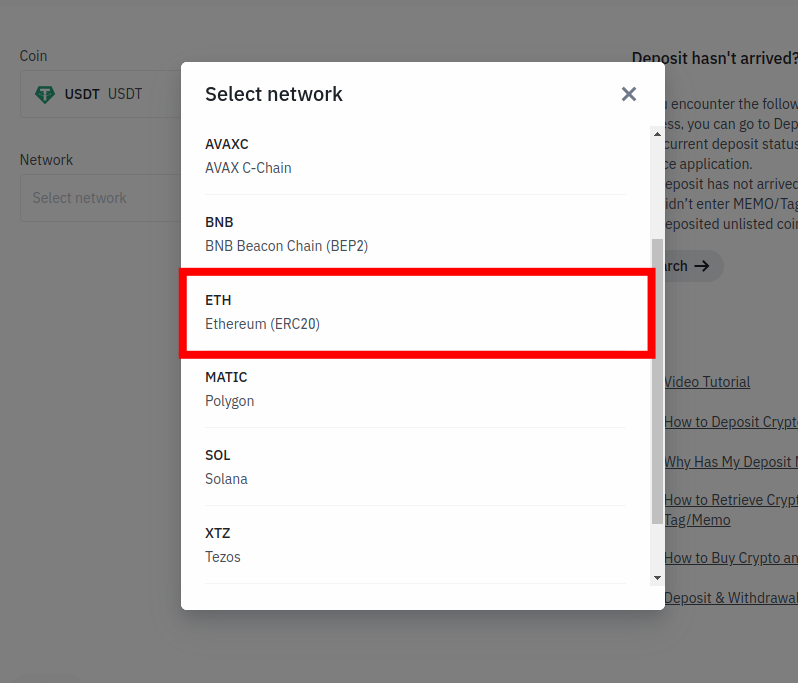
If you intend to transfer a different version of USDT available on other networks including Polygon, BSC, Avalanche, etc, ensure you select the correct network so you can get the correct USDT wallet address for that network.
Transferring a different version of USDT to an incompatible wallet address will result in permanent loss of funds, so ensure the network you choose to deposit matches the withdrawal network to avoid issues.
Step 5: Click on the Copy icon to copy your Binance USDT address.
Now, click on the Copy icon next to the wallet address to copy your Binance USDT wallet address as it will be needed later.
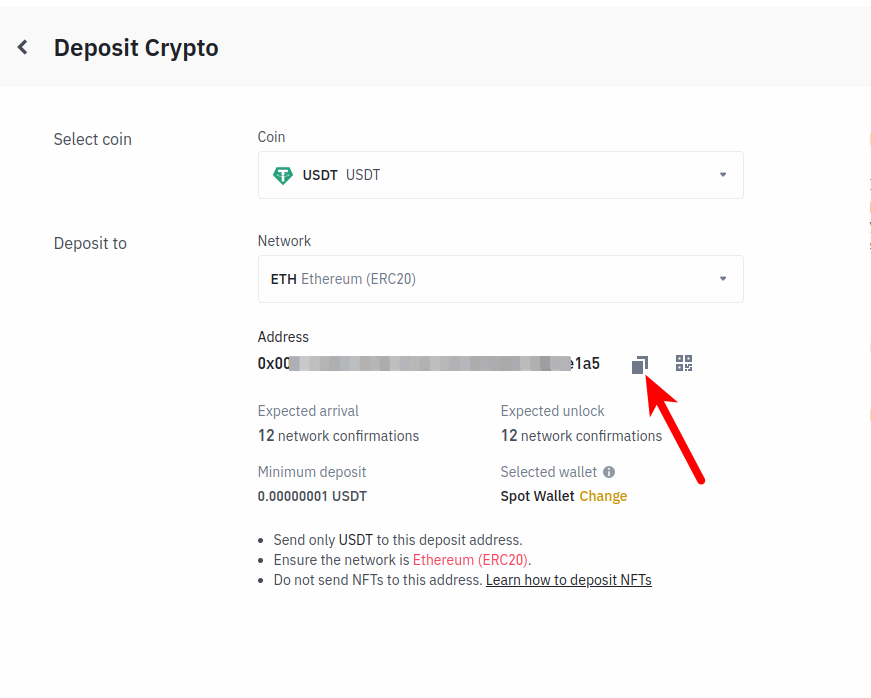
Step 6: Launch Metamask and switch to the Ethereum mainnet.
Next, launch the Metamask extension by clicking on the Metamask icon in the extensions area of your web browser then enter your account password to unlock your wallet.
Since we will be transferring USDT from Metamask to Binance using the Ethereum network, you will want to ensure that the “Ethereum Mainnet” is the selected network on your wallet.
By default, Ethereum should be the selected network on your wallet but if you have switched networks in the past, you will need to switch back to Ethereum by clicking on the network selection box and selecting [Ethereum Mainnet] from the list of available networks,
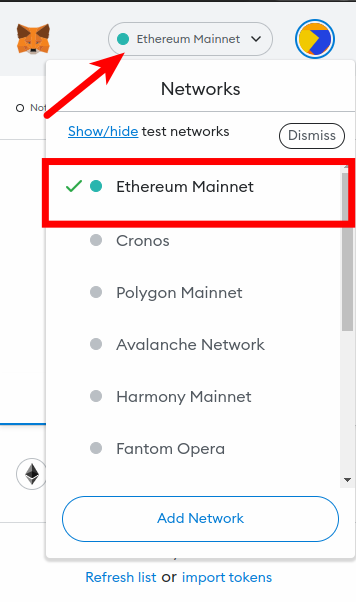
If you intend to send USDT from your Metamask wallet to Binance on a different network like the Binance Smart Chain, Polygon, Avalanche, etc, you will need to switch to that network on your Metamask wallet and not Ethereum.
Step 7: Select your USDT balance on Metamask and click [Send].
Select your USDT balance from the list of available balances on your Metamask wallet.
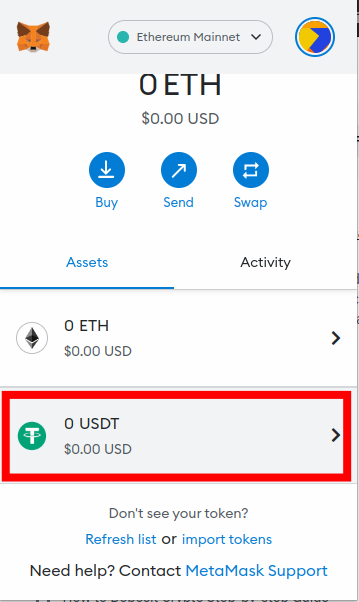
On the USDT token page, click on [Send].
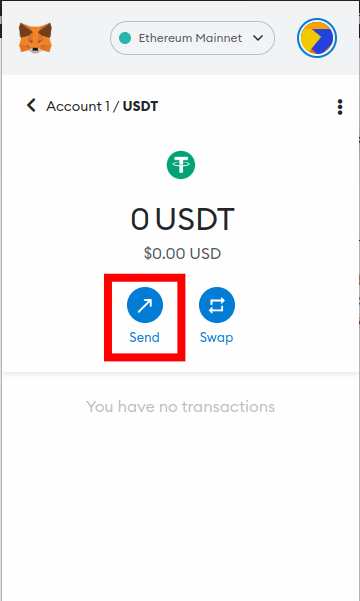
Step 8: Paste your Binance USDT address, enter an amount and click on [Next].
On the “Send To” window, paste your Binance USDT wallet address in the text box.
Now, enter the amount of USDT you intend to transfer to Binance in the “Amount” section and click [Next].
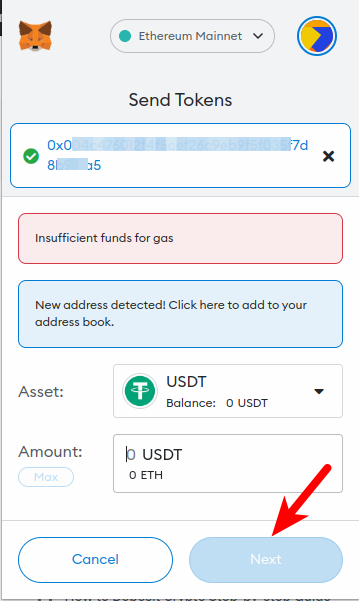
Step 9: Review the transaction details and click [Confirm].
Finally, review the amount of USDT to be transferred, recipient address, and network fee then click on [Confirm] to complete the transaction.
With this, you have successfully sent Tether USD (USDT) from Metamask to your Binance account.
You can check the status of the transaction in the “Activity” tab on the Metamask home screen or in the “Transactions” section on the USDT token page.
How To Transfer USDT From Metamask To Binance On Mobile
If you use Binance and Metamask exclusively on your mobile device, the process of transferring USDT from the Metamask app to Binance on mobile is quite similar to the web version we discussed earlier but not entirely the same.
Below is how you can transfer USDT from the Metamask app to your Binance account on mobile.
Step 1: Launch the Binance app and tap [Wallets] > [Deposit].
Launch the Binance app on your mobile device and log into your account (if you’re not yet logged in).
On the Binance app homepage, tap on [Wallets] on the bottom navigation bar to navigate to the wallets page on Binance.
Now, tap on [Deposit].
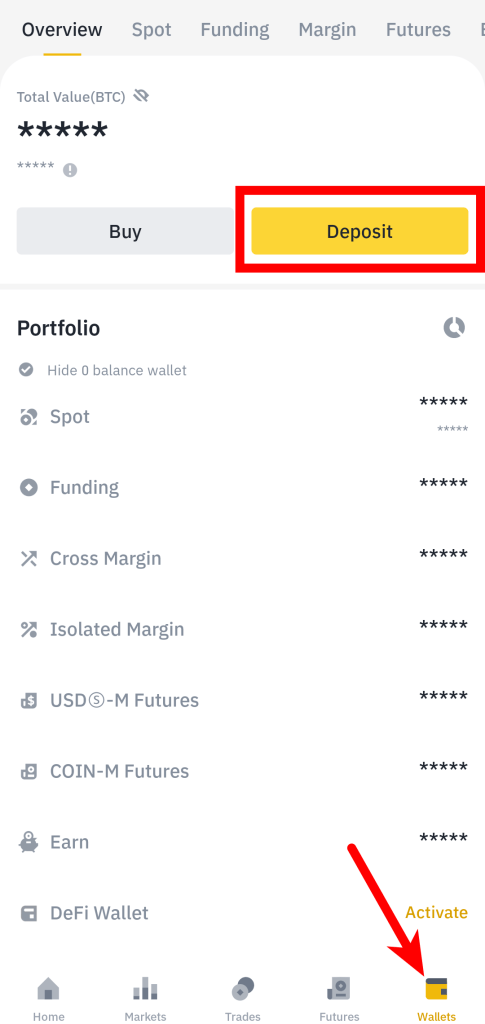
Step 2: Search for “USDT” and select the correct option.
On the next page, type “USDT” in the search box and select the correct USDT token from the search results.
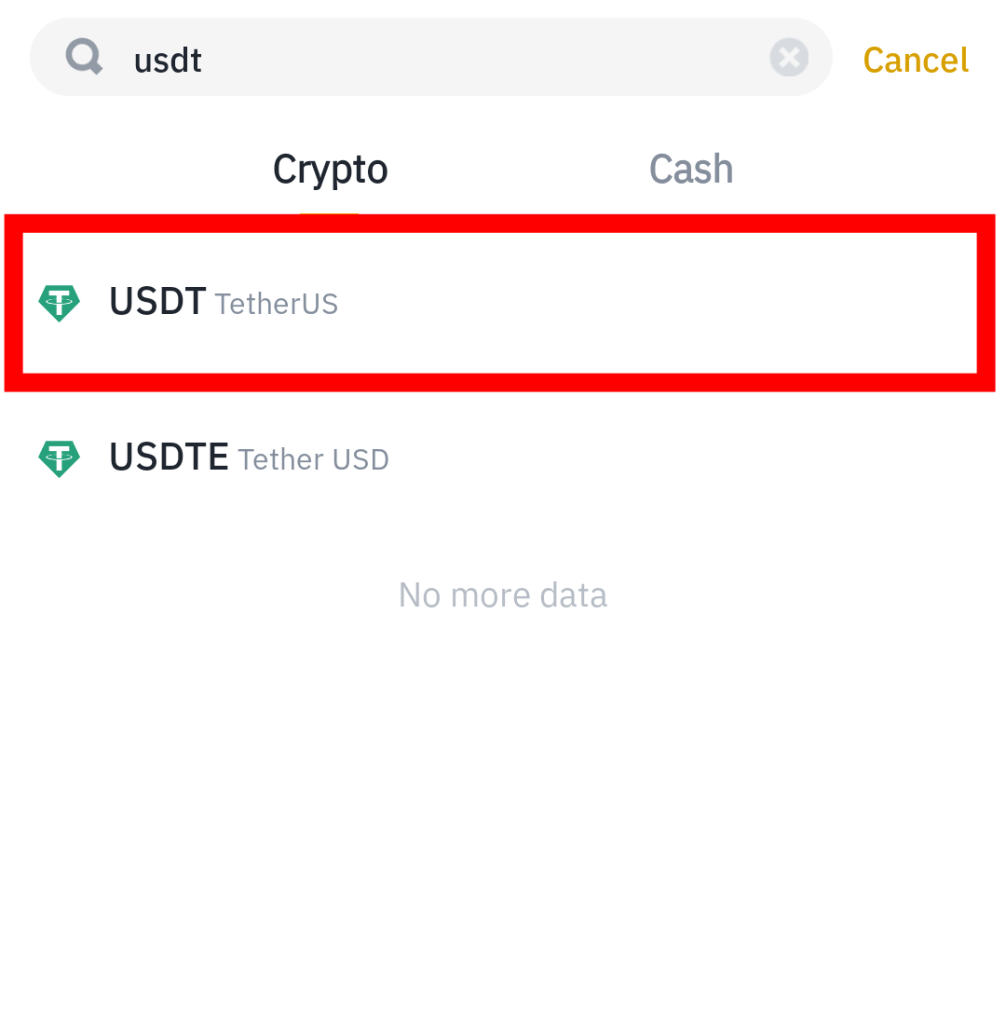
Step 3: Select “Ethereum (ERC20)” as the network to be used for the deposit.
Now since we will be transferring USDT from the Metamask mobile app to Binance, we will be selecting “Ethereum (ERC20)” as the network to be used for the deposit.
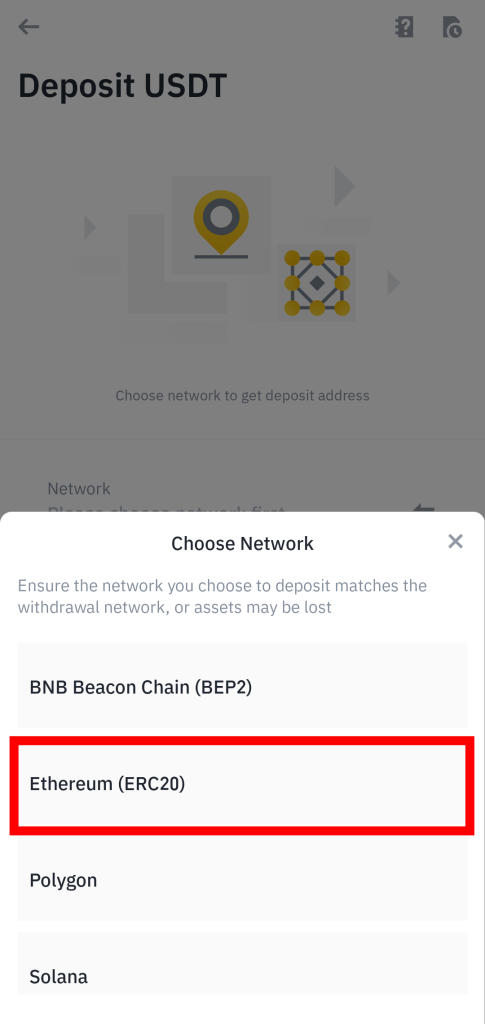
If you don’t intend to transfer USDT to your Binance account using the Ethereum network(from Metamask), simply select the network you intend to use from the list of available networks to ensure you’re getting the correct USDT wallet address for the transaction.
Step 4: Tap on the Copy icon to copy your USDT deposit address.
Now, tap on the Copy icon next to the address to copy your USDT deposit address on the Binance mobile app.
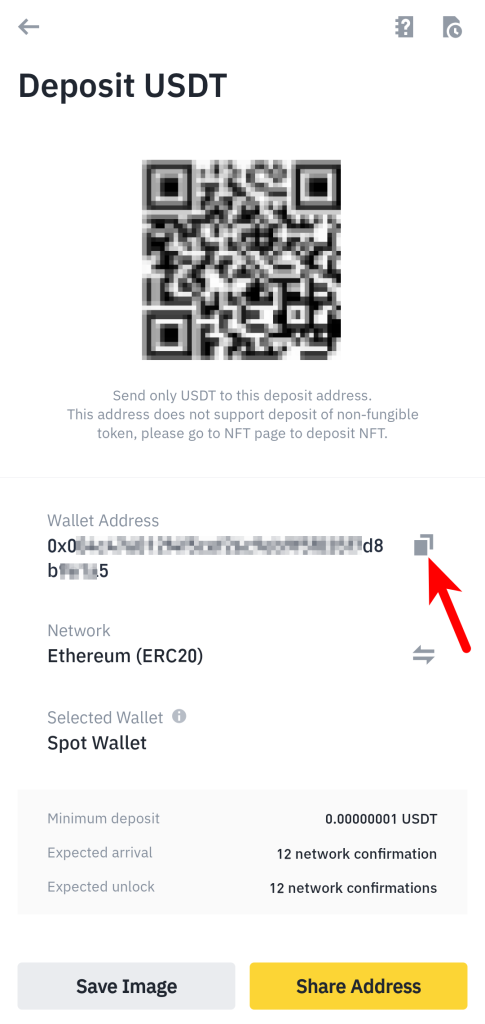
Step 5: Launch the Metamask mobile app and select your USDT balance.
Now, launch the Metamask mobile app on your device and select your USDT balance on the Metamask home screen.
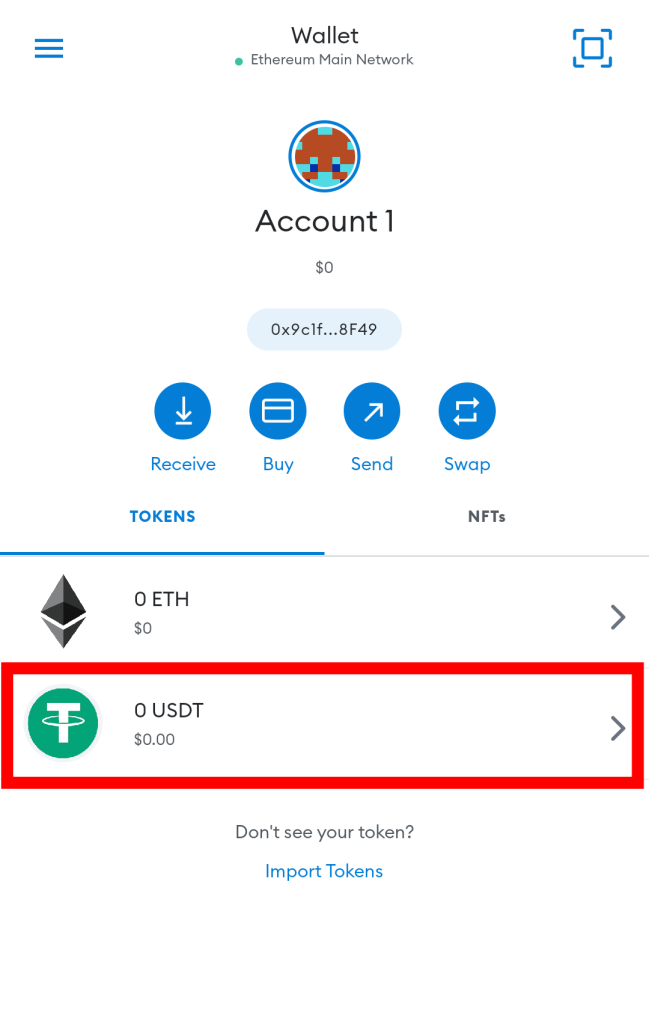
Step 6: Hit [Send] on the USDT token page.
On the USDT token page on Metamask, tap on the [Send] button.
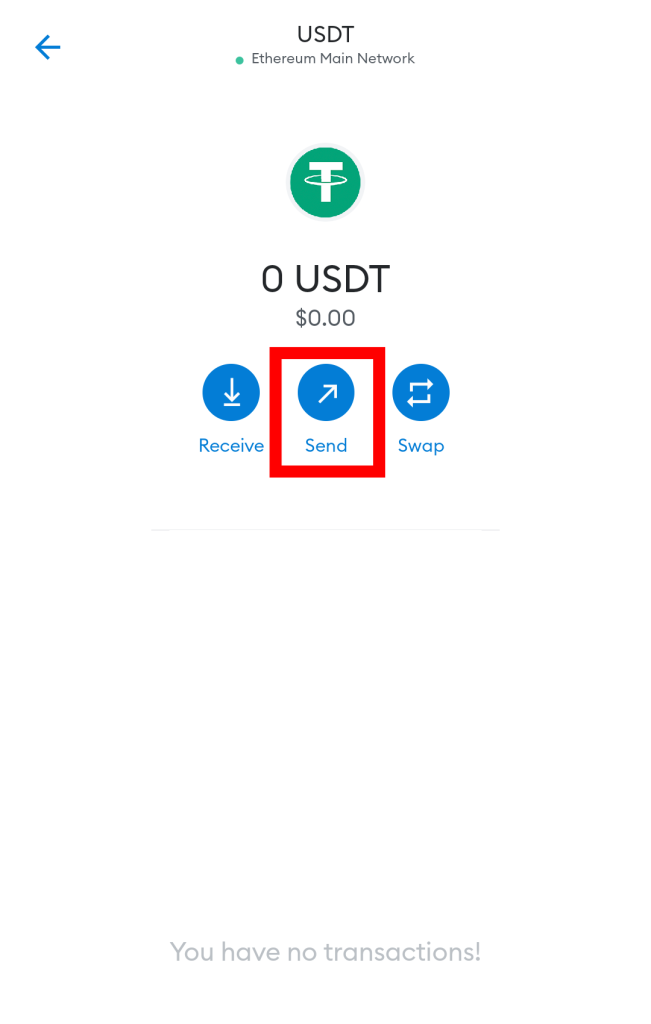
Step 7: Paste your Binance USDT deposit address and tap [Next].
Paste your Binance USDT deposit address in the “To” section and then tap [Next].
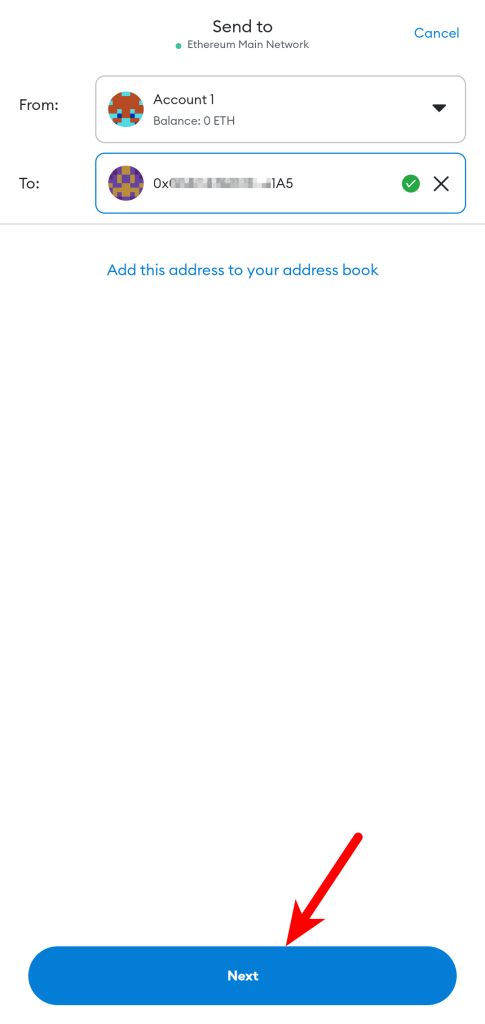
Step 8: Enter the amount of USDT to be transferred and tap [Next].
Now enter the amount of USDT you intend to transfer to your Binance account from Metamask and tap [Next].
If you intend to transfer all the available USDT available on your Metamask wallet, simply tap on [USE MAX] to set the transfer amount to the maximum possible amount.
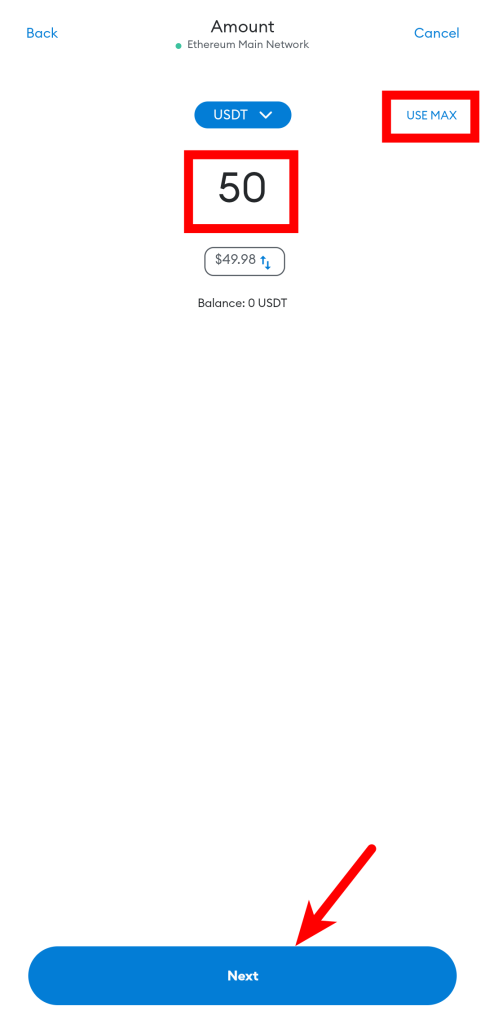
Step 9: Review the transaction details and tap [Confirm].
Finally, review the transaction details and tap on [Confirm] to proceed with the transaction.
With this, you have successfully transferred USDT from Metamask to your Binance account.
Transferring USDT from Metamask to Binance typically takes anywhere between 5 and 20 minutes to complete depending on the current network conditions of the blockchain used.
To check the status of your USDT transaction, simply go to the USDT token page on your Metamask wallet and you should find it in the “Transactions” section.
You will also get a notification from the Binance app when the USDT transfer to your account is complete.
How To Send USDT Polygon From MetaMask to Binance?
To send Polygon USDT from Metamask to Binance, you first need to copy your Polygon USDT wallet address (or deposit address) from either the Binance website or the mobile app.
Select “MATIC Polygon” as the network to be used for the deposit on the “Deposit USDT” page then click on the Copy icon to copy your Binance Polygon USDT wallet address.
Once you have the correct Polygon USDT deposit address for your Binance account, launch Metamask and switch to the Polygon Mainnet then transfer USDT to the address as explained in the guide above.
Is MetaMask USDT ERC20?
USDT can be added to Metamask using a handful of EVM-compatible networks.
Ethereum is undoubtedly the most popular blockchain out there and most people prefer to use USDT on the Ethereum Network (ERC20).
If you added USDT to your Metamask wallet on Ethereum, then the USDT on your wallet is an ERC20 token.
Can You Transfer BEP20 USDT From Metamask To Binance?
Yes, you can transfer BEP20 USDT from Metamask to Binance.
If you intend to transfer USDT to Binance from Metamask using the BNB Smart Chain (BSC), you first need to get your BEP20 USDT wallet address from Binance.
After that, switch to the BNB Smart Chain on your wallet and transfer USDT to the wallet address you copied from Binance.
Wrapping Up
There are a handful of reasons why you might want to transfer USDT from Metamask to your Binance account – cashing out to your bank account, trading for other cryptocurrencies, payments or simply storing the funds on your account.
Regardless of your reason for transferring USDT to Binance, the process is quite an easy one.
To transfer USDT from your Metamask wallet to Binance, you first need to get your USDT deposit address (or wallet address) from Binance. Remember to select the correct network (i.e the network you intend to use for withdrawal) to ensure you’re getting the right wallet address.
Once you have the address, head over to your wallet on the Metamask extension or mobile app, select your USDT balance, and then transfer the correct amount of USDT to the deposit address you copied earlier from Binance.
Binance will notify you via email and notification (on mobile) when the funds finally arrive in your account and you can either withdraw USDT to your bank account, swap for other cryptocurrencies using any of the available trading pairs or simply hodl the funds on your Binance account.
If you had issues with moving USDT from your Metamask wallet to Binance, we hope you found this guide helpful.