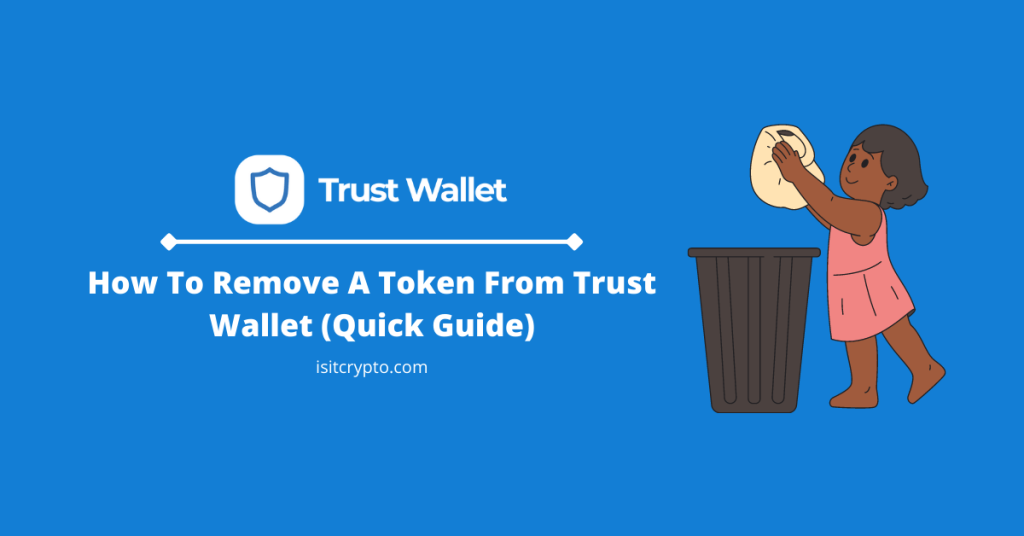
When you install the Trust Wallet app on your device and set up a new wallet or import an existing wallet, there are only a handful of coins/tokens that are added to your wallet’s available balances automatically.
If you need other tokens to appear on the available balances section on the Trust Wallet app home screen, you need to add the token to your wallet.
In a situation where you have added a bunch of custom tokens to your wallet either from the list of preconfigured tokens available on Trust Wallet or through their respective contract addresses, your home screen on the Trust Wallet app might start to look a bit clunky and the best thing to do is to remove some of these tokens from your wallet.
Looking to learn how to delete a token from Trust Wallet? Then you’re on the right page.
In this article, you will learn how to remove a token from the Trust Wallet app quickly in a few steps. Removing these tokens will improve the accuracy of your wallet’s estimated balance on Trust Wallet.
How To Delete A Token From Trust Wallet
- Open the Trust Wallet app on your device.
- Unlock your wallet.
- Tap [Add Tokens].
- Toggle the switch next to a token OFF to delete it.
How To Remove A Token From Trust Wallet (Guide With Pictures)
If you added a token or a handful of tokens to your wallet on Trust Wallet using their contract addresses or through the list of preconfigured tokens, then you might want to remove these tokens after some time if you’re no longer interested in having them on your trust Wallet balance.
Removing a custom token from Trust Wallet is an easy process.
To remove a token from your wallet, scroll down to the bottom of the Trust Wallet home screen and click Add Tokens.
After that, simply toggle the switch next to the token you intend to remove OFF and that should remove the token from your wallet easily.
Note that removing a token from your wallet doesn’t delete the balance of that token from your wallet. To view the balance of the token, you can simply re-add the token to your wallet.
Below is a step-by-step guide showing how you can remove a custom token from Trust Wallet.
Step 1: Open the Trust Wallet app and unlock your wallet.
First, launch the Trust Wallet app on your device by tapping the Trust app icon on your app menu then enter your passcode to unlock the wallet.
If you have set up biometrics authentication on the Trust Wallet app, you can simply unlock your wallet using any of the available biometrics methods on your device – FaceID, Fingerprint unlock or Face Unlock.
Step 2: Tap [Add Tokens].
After unlocking your wallet, you should see the Trust Wallet app main page which has a list of tokens available on your wallet.
Scroll down to the bottom of the page and tap [Add Tokens] just under the list of available balances on your wallet.
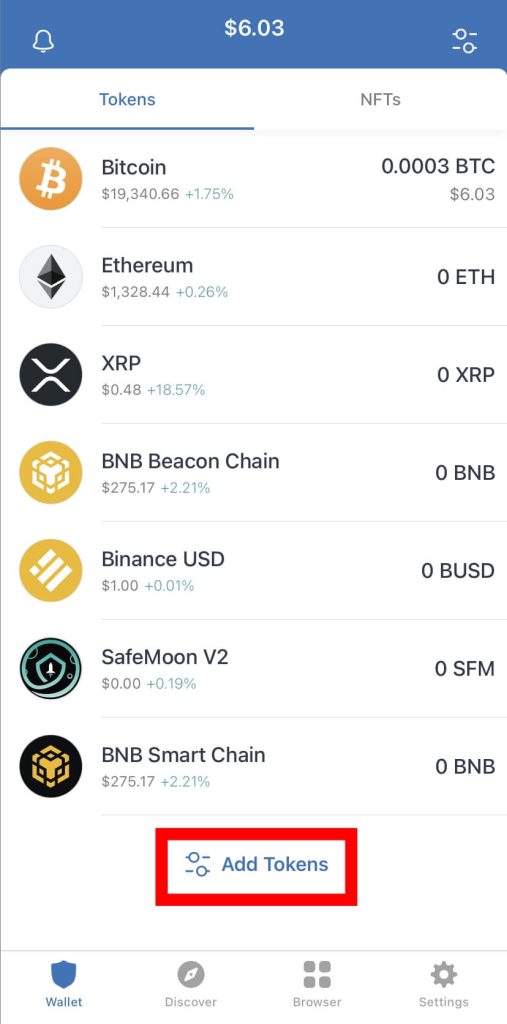
Alternatively, you can tap the toggle icon at the top right corner of the screen.
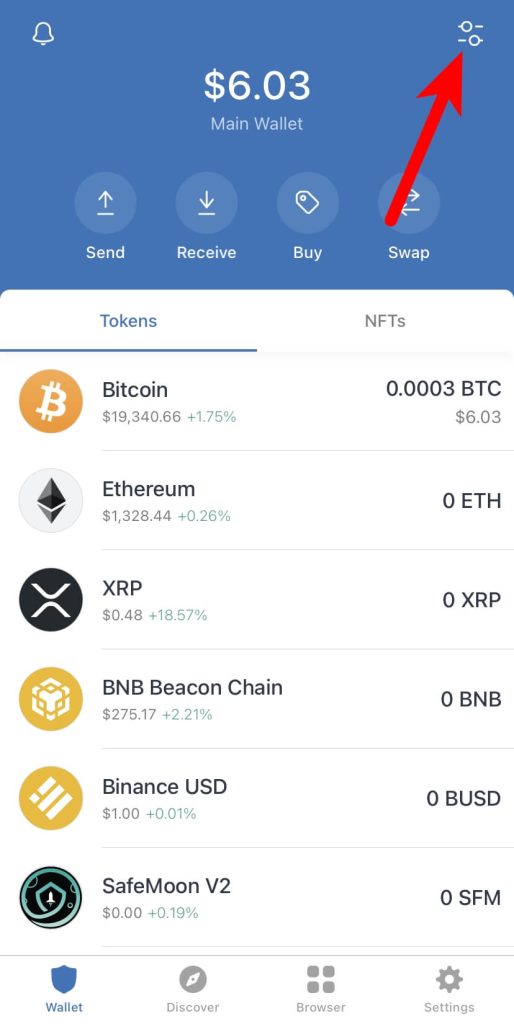
Step 3: Toggle the switch next to the token to be removed, OFF.
Now you should see a list of tokens preconfigured on Trust Wallet with toggle switches next to them.
Tokens that have already been added to your wallet have their toggle switches ON while others that are not yet added to the list of available balances on your wallet have their toggle switches turned OFF.
To remove a token from your wallet, simply toggle the switch next to the token OFF to remove it from your wallet as illustrated in the screenshot below.
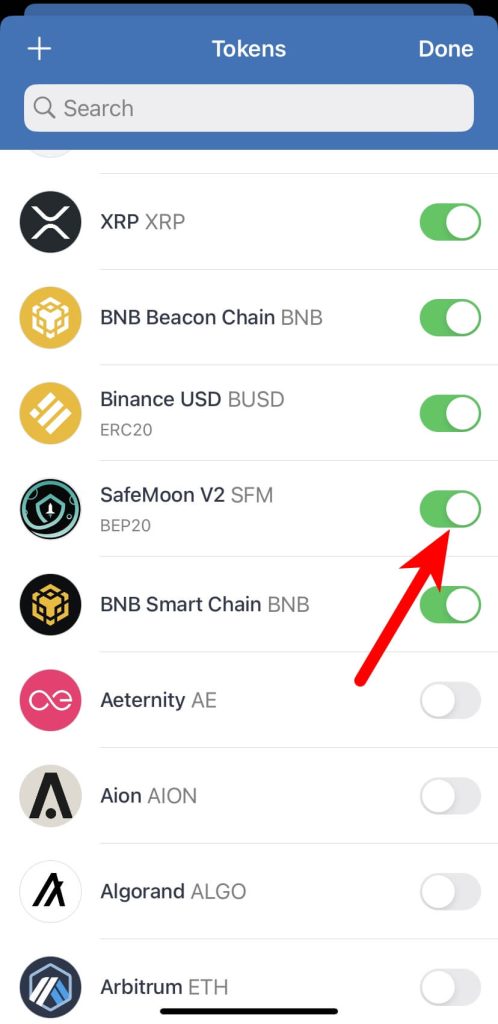
After that, go back to the Trust Wallet main screen and the token should be removed from your wallet.
And that’s it, you have successfully removed a token from your wallet on the Trust Wallet app.
You can repeat this process to remove as many tokens as possible from your wallet including the default ones which come preconfigured on your wallet.
Alternatively, you can just turn all the tokens you don’t need OFF at once and they will be removed from your wallet in one go.
Wrapping Up
Like many other Trust Wallet users, you might have added a bunch of tokens to your wallet in the past to claim airdrops, trade tokens on DEXes like PancakeSwap or Uniswap, receive tokens on your wallet, and more.
Regardless of your reason for adding these tokens, removing them from your wallet is as easy as adding them – even easier!
To remove a custom token from Trust Wallet, simply launch the Trust Wallet app and tap Add Tokens at the bottom of the screen.
After that, simply tap the toggle switch next to the token you intend to delete to remove it from your wallet and it will be removed immediately.
That will be it for this guide. If you landed on this article because you were searching for a way to remove crypto from Trust Wallet, we hope you found this article helpful.