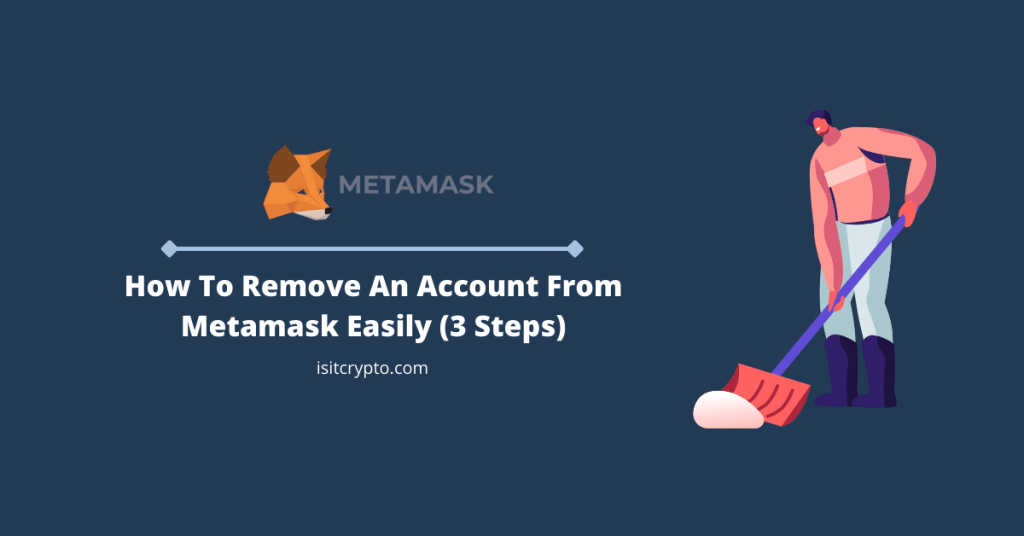
Metamask is one of the most popular crypto wallets out there and the go-to choice for many Crypto investors especially in the DeFi and NFTs spaces.
With millions of users and counting, many say Metamask might be the best and most secure crypto wallet out there but that is debatable to an extent, especially when compared to some fairly popular crypto wallets available right now.
If you use Metamask or have used the wallet in the past to store and trade your crypto assets, you might be wondering, if is it possible to delete a Metamask account.
Well, if you’re currently asking that question or have asked in the past, this article is for you. Here, we will be sharing a step-by-step process on how you can delete a Metamask easily.
Can You Delete A Metamask Account?
All Metamask accounts are registered and stored on the blockchain so it is technically impossible to delete a Metamask account entirely.
What you can do, however (if you don’t need an account and its wallet address any longer) is to remove the account entirely from your Metamask wallet on the Metamask extension or the mobile app.
Removing an account on Metamask will not erase the wallet address and associated transactions from the blockchain. It only removes the account from your Metamask wallet.
How To Delete An Account On Metamask Quickly
- Launch the Metamask extension and enter your account password to unlock.
- Click on the profile icon and select the account you want to delete.
- Next, click on the 3-dot icon and select “Remove account”.
How To Delete A Metamask Account Easily (Step By Step Guide)
Wallet addresses and the transactions associated with them are permanent on many blockchains including Ethereum which is the default blockchain on Metamask.
While you can’t delete a wallet from the blockchain, you can remove the account and the associated wallet from your Metamask account.
The guide below contains a step-by-step guide on how to delete a Metamask account on both the Metamask wallet extension and the mobile app for both Android and iOS devices.
Method 1: Remove The Account Directly From Metamask.
One easy way to delete an account from your Metamask wallet is to simply select the account on the Metamask menu and remove it by clicking on “Remove Account”.
Note that this method for removing an account on Metamask only works for accounts imported with a private key or JSON file. You cannot delete the account you created on Metamask using this method.
Below is how to remove an account on Metamask.
Step 1: Launch Metamask and enter your password to unlock the account.
To launch the Metamask browser extension, tap on the Metamask icon located at the top right corner of your browser window.
Once the extension is open, enter your account password and click on [Unlock] to unlock your Metamask wallet.

Step 2: Click on the Account icon.
Now, click on the Accounts icon on the top right corner of the Metamask window as seen in the screenshot below.
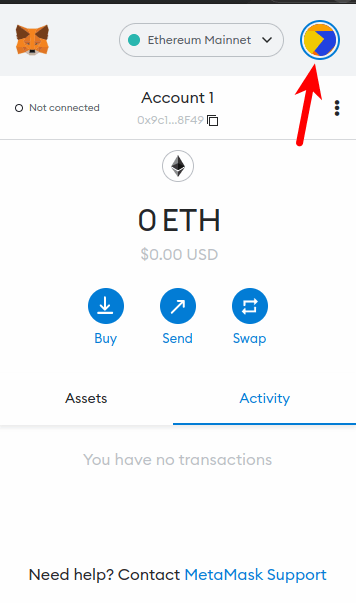
Step 3: Select the account to be removed.
Next, select the account you want to remove from the list of accounts available on the pop-up menu.
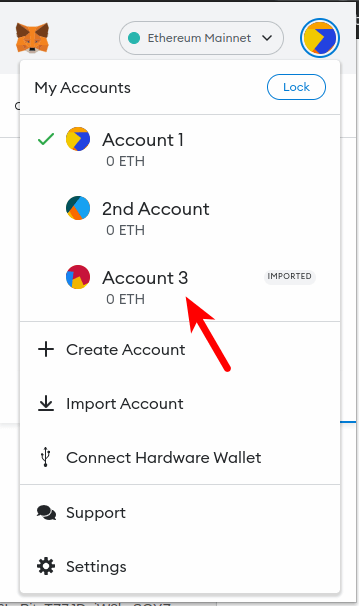
Step 4: Click on the 3-dot icon and select “Remove Account”.
Once you have selected the account to be removed, go back to the Metamask home screen and click on the vertical 3-dot icon then select [Remove Account] from the menu items to remove the account from your Metamask wallet.
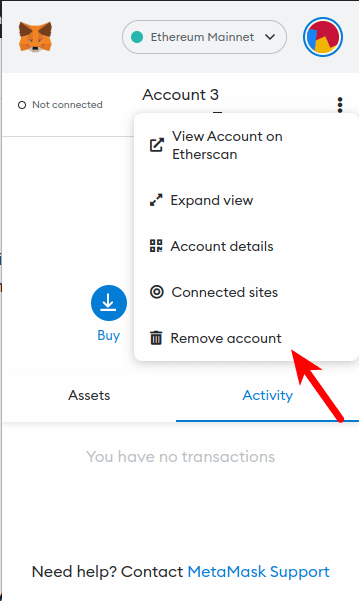
Method 2: Remove The Metamask Extension, Re-Install, and Import Your Wallet.
For accounts that were created directly on Metamask and not imported using either a private key or JSON file, the only way to remove the account from your Metamask wallet is to remove the Metamask extension entirely, reinstall the extension and re-import your wallet using its Metamask recovery phrase.
When you uninstall the Metamask extension on your browser, all files associated with Metamask on your browser including associated accounts are wiped clean.
Since Metamask doesn’t provide any easy way to remove non-imported accounts on the extension, the only alternative is to remove the extension from your browser, re-install the extension, and import using your secret recovery phrase.
When you import using a secret recovery phrase, Metamask will only import the default account (Account 1) so this removes all other accounts.
You can choose to add the accounts back manually so this allows you to only add the accounts you need while the other ones will be left out.
Below is how you can remove a Metamask account by re-importing your wallet.
Step 1: Right-click on the Metamask extension icon and select “Remove from Chrome”.
NOTE: Before proceeding with this step, ensure you have your Metamask recovery phrase backed up safely and securely. If you remove the Metamask extension without having a backup of your recovery phrase, it will be almost impossible to recover your accounts and/or funds back!
To remove the Metamask extension from your browser, right-click on the Metamask icon which can be found on the extension bar on your browser.
Next, select the “Remove from Chrome” option to remove the extension.
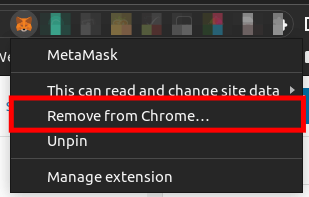
Although the wording might be a bit different on some browsers, this is generally the way to remove the Metamask extension from your browser. On Firefox, it’s simply “Remove Extension” on the pop-up menu.
Step 2: Re-Install the extension on your browser.
Now that you have uninstalled the Metamask extension and all the accounts have been cleared, the next step is to re-install the Metamask extension again.
To re-install Metamask, visit the Metamask download page using this link, and install the correct version for your browser.
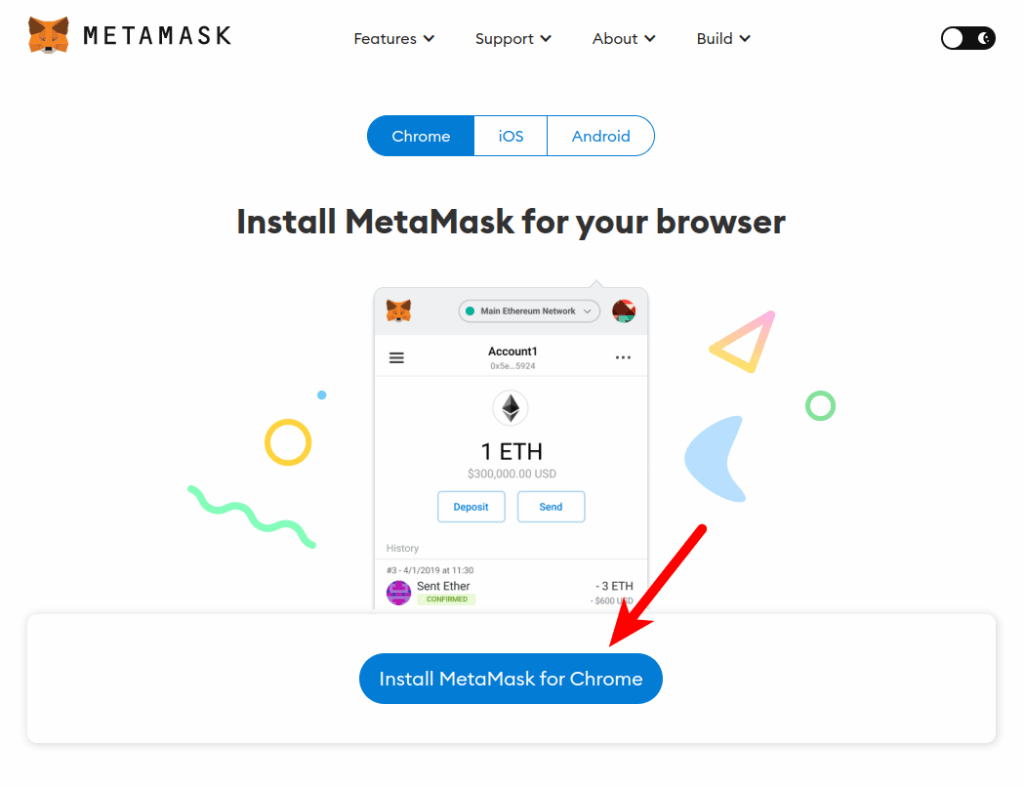
Step 3: Import your wallet to Metamask.
With Metamask re-installed on your browser, all you have to do now is to import your wallet into the Metamask extension using the correct secret recovery phrase.
To do this, launch the Metamask extension by clicking on the Metamask icon then click on [Get Started] on the Metamask welcome page.
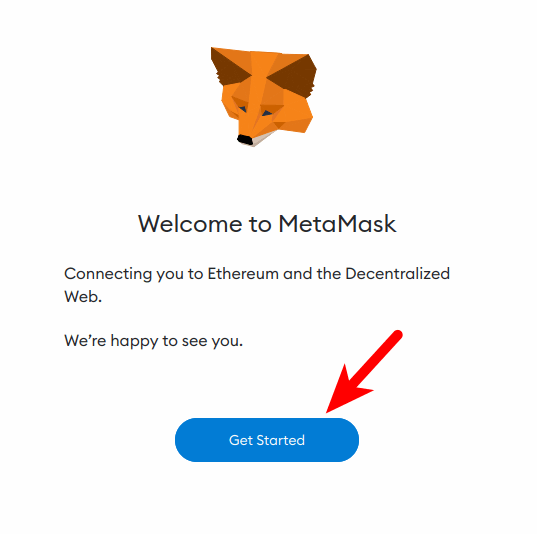
Next, click on [Import Wallet] to import your existing wallet to Metamask using its secret recovery phrase.
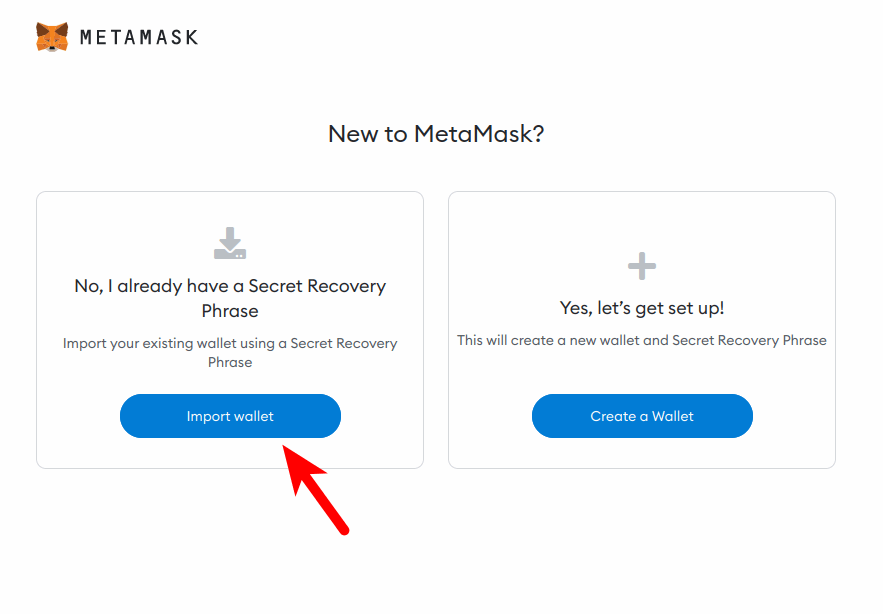
Click on [I Agree] on the next page. Now, input your 12-word secret recovery phrase in the correct field(s) and enter a new password for your wallet.
Finally, click tick the checkbox to agree with the terms and click on [Import] to import your wallet.
If you couldn’t find some accounts which you don’t wish to remove after importing your Metamask wallet, do not panic as this is completely normal and you can re-add them manually.
You can find a guide on how to re-add your accounts manually in this article on the Metamask support website.
How To Delete A Metamask Account on Mobile (Android & iPhone)
If you use the Metamask mobile app on either an Android or iPhone, the process to delete an account on Metamask – although quite similar – is a bit different when compared to how it’s done on the Metamask browser extension.
Below are 2 methods can follow to delete an account from the Metamask mobile app.
Method 1: Remove the account directly on the Metamask app (For imported accounts).
Removing accounts imported into the Metamask app via a private key string is an easy process since Metamask provides a way to remove imported accounts by default.
Below is how you can remove an imported account on the Metamask mobile app.
Step 1: Launch the Metamask app and unlock it with your account password.
Launch the Metamask app on your mobile device by tapping on the Metamask icon.
Once the app is launched, enter your account password or unlock using any of the available biometrics options depending on your device (Face unlock, fingerprint, FaceID, etc).
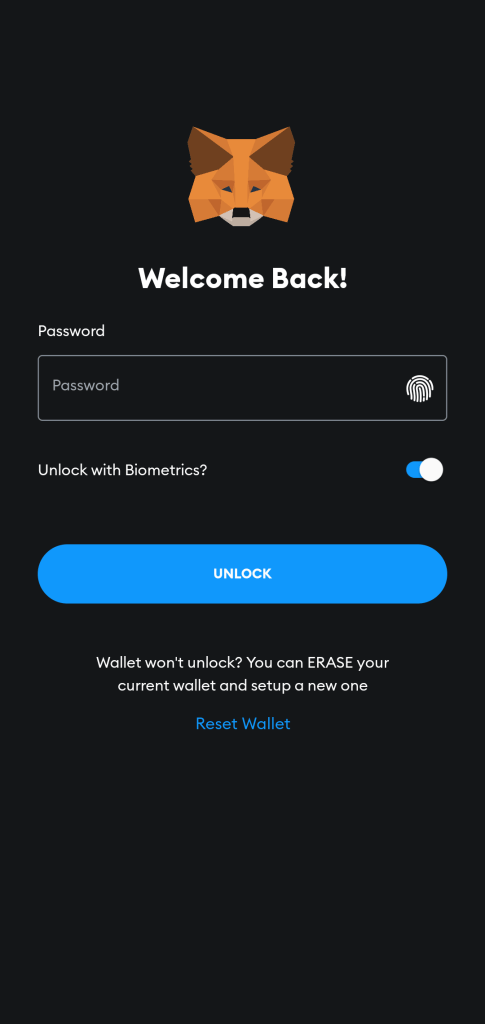
Step 2: Slide right and tap on the Accounts icon.
Next, slide from the left side of the screen to the right or tap on the hamburger icon on the Metamask app home screen to open the main menu.
On the menu, tap on your account name to bring up the account selector screen.
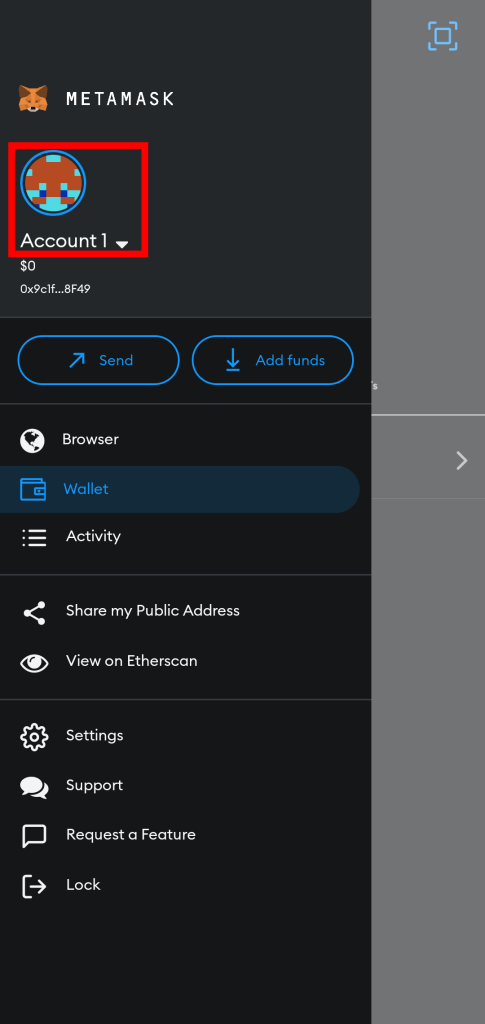
Step 3: Long press on the account you want to remove and tap “Yes, Remove It”.
On the accounts selector bottom dialog, scroll until you find the account you want to remove then long press on the account until you see a confirmation dialog.
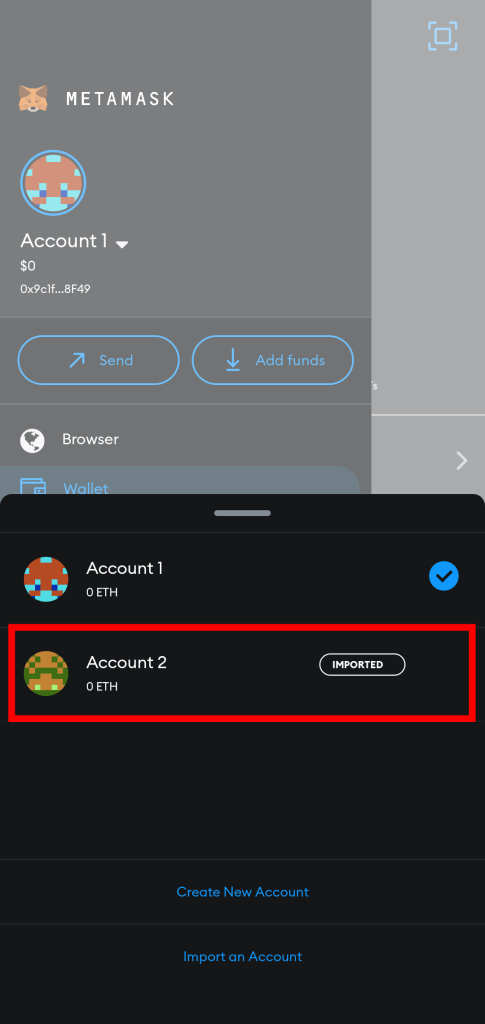
Now, on the confirmation dialog, tap on [Yes, Remove It] to remove the selected account. After that, the account will disappear from the list of available accounts on your Metamask wallet meaning that it has been removed.
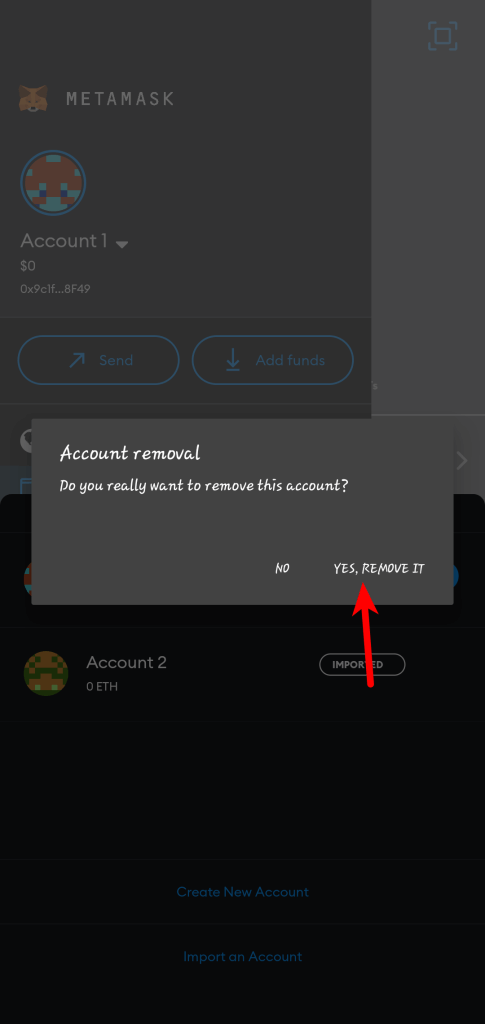
Method 2: Re-import your wallet.
For non-imported accounts i.e accounts created directly on the Metamask app itself, there is currently no way to remove them by default.
To remove these accounts, you have to uninstall Metamask and re-install the app.
Since uninstalling an app clears the data of that app, all your Metamask data including your accounts will be cleared once you uninstall and you will have to re-import your wallet using the secret recovery phrase to access the wallet.
Once your wallet is re-imported, all accounts except the default account (usually called “Account 1”) will be cleared/removed.
Below is a guide on how to remove an account on the Metamask app by re-importing your wallet.
Step 1: Uninstall the Metamask app.
NOTE: Before proceeding with this step, ensure you have your Metamask recovery phrase backed up safely and securely. If you uninstall the Metamask app from your device without having a backup of your recovery phrase, it will be almost impossible to recover your accounts and/or funds back!
The first step is to uninstall the Metamask app on your device. The process is similar on both Android and iOS devices.
On Android, long-press the Metamask app icon on the app menu and tap on [Uninstall].
You can also simply clear the Metamask app cache and app data instead of completely uninstalling the app on your device. If you choose to clear the data and cache, you can skip Step 2 below and move to the later steps.
Step 2: Re-install the Metamask app on your device.
Next, hop on the Google Play store (for Android) or the App Store (for iPhone) and install the Metamask mobile app again on your device.
Alternatively, you can simply visit the Metamask download page and use the correct links to download the app from the app store on your device.
Step 3: Re-import your wallet to the Metamask mobile app.
Now, all you have to simply import your wallet into the Metamask app. To import your wallet, launch the Metamask app and tap on [Get Started].
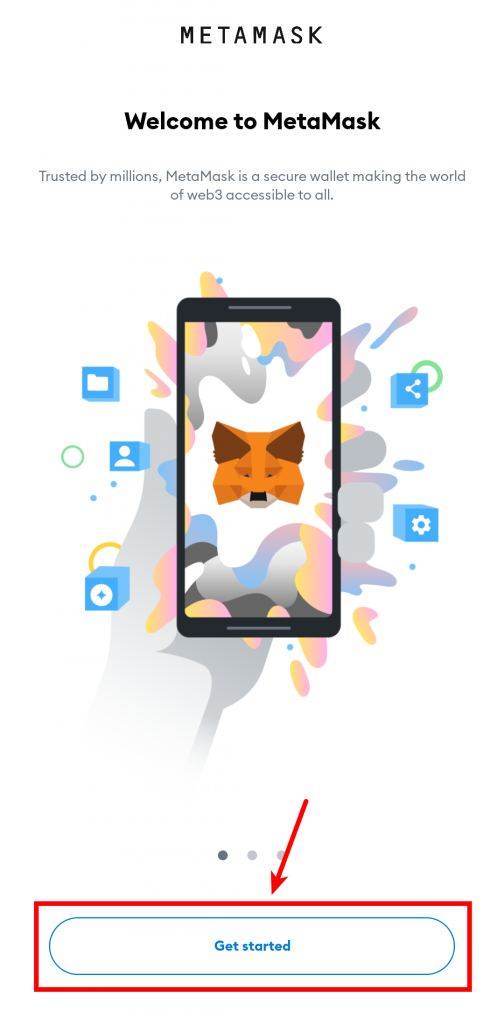
Next, tap on [Import using Secret Recovery Phrase] then tap on [I Agree] to accept the Metamask terms.
On the next page, paste the recovery phrase in the “Secret Recovery Phrase” section then set a password that will be used to access the Metamask wallet later on.
Next, type in your password again in the “Confirm password” field and tap on [IMPORT] to import your wallet using the set recovery phrase.
Why do I have two MetaMask accounts?
There are many reasons why you might have multiple accounts on your Metamask wallet one being this you may have created another account without even knowing it.
Another reason why you might have two or more Metamask accounts on your Metamask wallet is that you may have imported one or more wallets on Metamask using either a private key or via a JSON file.
Lastly, if you find other accounts on your Metamask wallet and you’re sure those accounts were not created by you, then your wallet may have been compromised and you need to act quickly so as not to lose funds stored on that Metamask wallet.
How many MetaMask accounts can I have?
There is no cap on the number of Metamask accounts you can have on a wallet or Metamask installation.
Metamask is a non-custodial wallet that is not controlled by anyone nor does it require any form of verification (KYC) so you can have as many wallet addresses as possible if you need to.
Are MetaMask accounts linked?
No, Metamask accounts are not linked to each other and there is no way to tell that you own multiple accounts since each account has a unique wallet address associated with it.
Wrapping Up
Removing accounts imported into Metamask via a private key or JSON file is an easy process but things might start to get a little bit more challenging if you want to remove an account (or accounts) created directly on Metamask.
To remove an imported account on your Metamask wallet, all you need to do is to select the account from the list of available accounts. Next, click on the 3-dot icon and select “Remove Account” to remove the account from your Metamask wallet.
For accounts created directly on your Metamask wallet, there is no way to remove them by default. Luckily, there is a workaround to this and all you have to do is to remove the Metamask extension from your browser and reinstall it.
After reinstalling, just import your wallet using the secret recovery phrase and all other accounts except the default account will be cleared. You can manually re-add all other accounts you don’t want to remove.
If you were searching for how to remove a Metamask account from chrome and other web browsers, we hope you found this guide helpful.