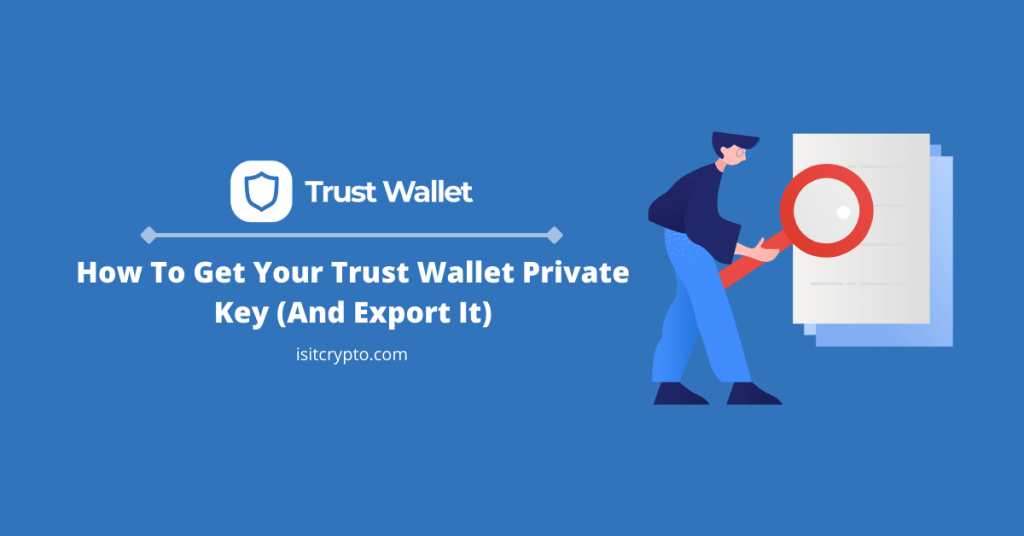
On most centralized crypto exchanges like Binance, Coinbase, and the likes, you only have limited control over your crypto assets stored across the wallets assigned to your account since you don’t have access to the private keys of these wallets, but on non-custodial crypto wallets, things are done a little bit differently.
Trust Wallet like most non-custodial crypto wallets gives users full control over their crypto assets by providing the associated private keys in form of a 12-word recovery/seed phrase whenever a new wallet is created.
Unlike some other crypto wallets out there, Trust Wallet doesn’t directly provide you with the private keys associated with your wallet rather, it combines these keys into a 12-word recovery phrase which is easier to back up and remember.
In one of our older articles on this website, we showed you how to find your Trust Wallet recovery phrase and in this article, we will show you how you can generate your Trust Wallet private key from the recovery phase easily and more.
What Is A Private Key? Trust Wallet Private Key Explained
Once any wallet is created on the blockchain (via Trust Wallet in this case), there are two keys issued – the public key and the private key of the said wallet.
The public key of the wallet works like an email address and it allows you to receive and make crypto transactions on the blockchain. It is basically what is known as the wallet address across many blockchains. In some cases, your wallet address may not be the public key itself but generated from your public key.
A public key like the name suggests can be made “public” and be shared with anyone. It is your key to receiving and storing your crypto assets on the blockchain.
The private key is always paired with the public key and serves as a password to the “vault” i.e a wallet that stores crypto assets on the blockchain.
Your private key like the name suggests should be kept “private” at all times and so far you’re the only individual who has access to your private key, the funds stored on the public key (also known as the wallet address) are safe and can be managed from any wallet of your choice.
Private Key vs Recovery Phrase On Trust Wallet: What Is The Difference?
When you create a wallet on Trust Wallet, you are creating wallets for over a thousand assets supported by Trust Wallet, and backing up the private key for each wallet could be a cumbersome process.
For this reason, Trust Wallet and many other crypto wallets out there use an industry standard for protecting your private keys which is generating an easy-to-read 12-word recovery phrase instead of allowing users to manage multiple private keys for multiple wallets at the same time.
The private key for every crypto asset supported by Trust Wallet can be derived from this 12-word recovery phrase.
How To Get Your Private Key On Trust Wallet (Step By Step Guide)
To get your private key on Trust Wallet, you first need to get the recovery phrase of your wallet and then generate your private key from the recovery/seed phrase using a Mnemonic code converter.
Below is how you can get your private key on Trust Wallet and export it.
Step 1: Launch the Trust Wallet app and select [Settings] > [Wallets].
Launch the Trust Wallet mobile app on your device and navigate the Settings tab by tapping on [Settings] on the bottom navigation bar.
On the Settings tab, tap on [Wallets] to get a list of all your wallets.
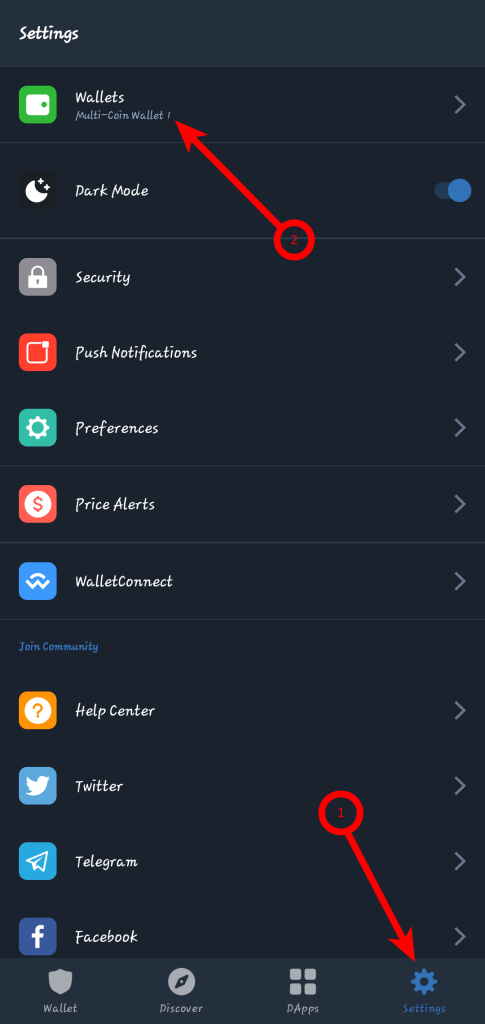
Step 2: Tap on the 3-dot icon next to your wallet of choice.
Next, tap on the 3-dot icon next to the wallet you want to export its private key.
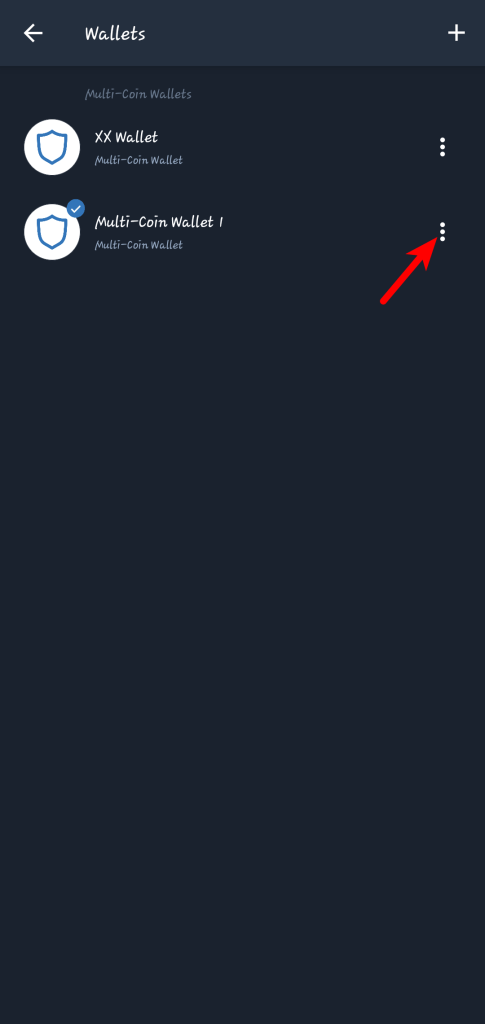
Step 3: Tap on [Show Secret Phrase].
On the Wallets page, tap on [Show Secret Phrase]. Tick all the checkboxes on the next page and tap on [Continue] to view the recovery phrase.
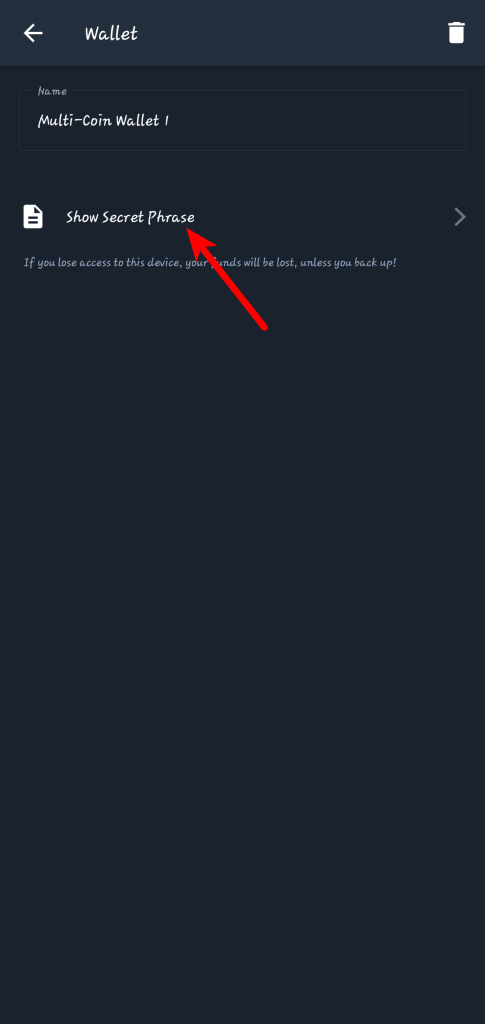
Tap on [COPY] to copy your recovery phrase to clipboard. You can also write this down somewhere safe since we will be using it to generate the private key.
Step 4: Open the BIP39 Mnemonic Code Converter Tool on your browser.
To generate the private keys of the wallets associated with your recovery phrase, you need to use a special BIP39 Mnemonic Code Converter Tool on your browser.
There are two ways to access this tool, you can either visit the website directly using this URL (https://iancoleman.io/bip39/) or download the tool and run it offline on your browser.
We highly recommend that you download the HTML file and run it locally for security reasons since using the toll offline comes with minimal chances of someone getting hold of your recovery phrase when compared to using the online version.
To download the tool on your device, visit this URL (https://github.com/iancoleman/bip39/releases) and download the file named “bip39-standalone.html” in the latest release as seen in the screenshot below.
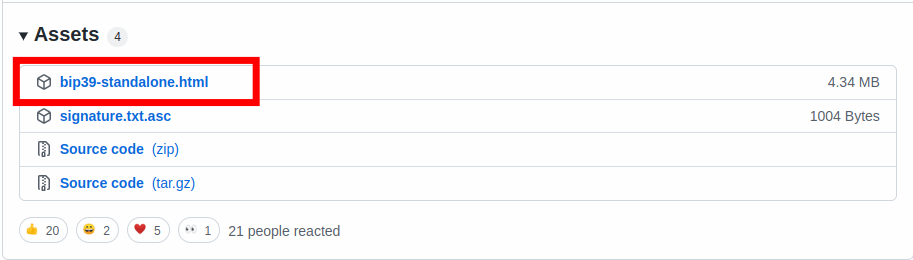
When the file is done downloading, tap on the HTML file and open it on your browser. We highly recommend that you use Google Chrome for this.
Step 5: Paste your recovery phrase “BIP39 Mnemonic” section.
Once the file is loaded up, paste the recovery phrase you copied earlier from Trust Wallet (or from your backup), in the “BIP39 Mnemonic” section.
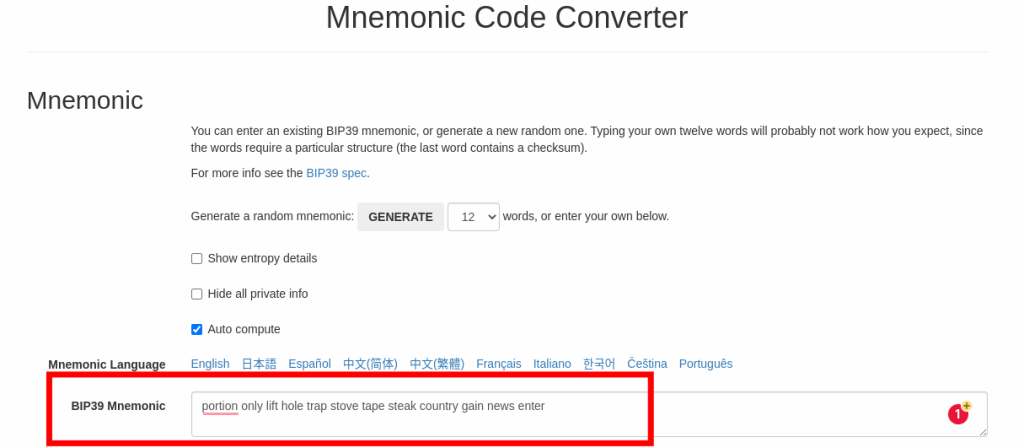
Step 6: Select the coin.
Next, scroll down and select the coin type. For example, if you need the private key for your Ethereum wallet on Trust Wallet, select Ethereum. The same goes for Bitcoin, Litecoin, and many other cryptocurrencies on the list.
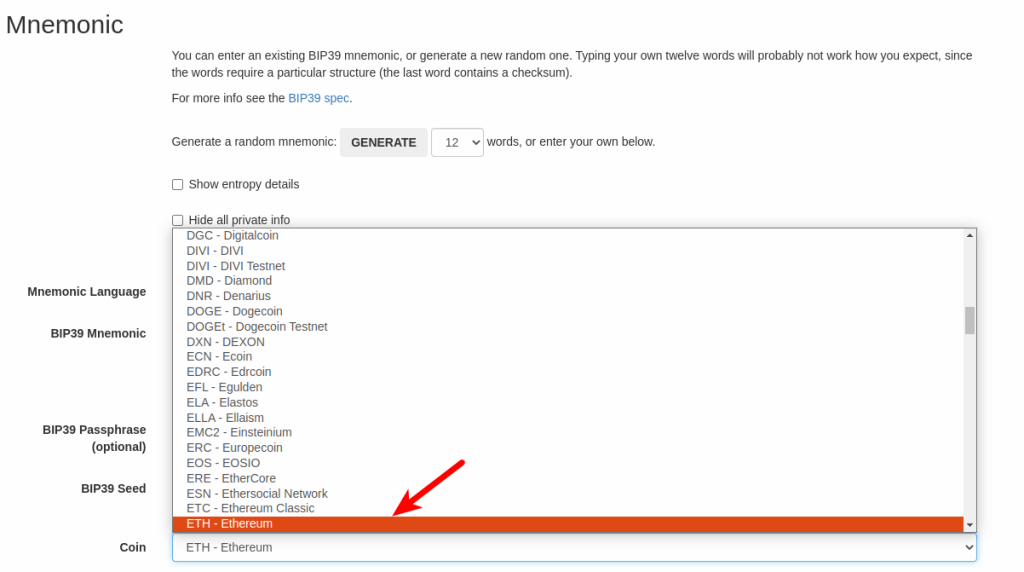
Step 7: Copy the generated private key.
Now, scroll down to the “Derived Addresses” section and copy the generated private key in the first row since that’s the private key for the default/first wallet (of the selected coin) in the recovery phrase.
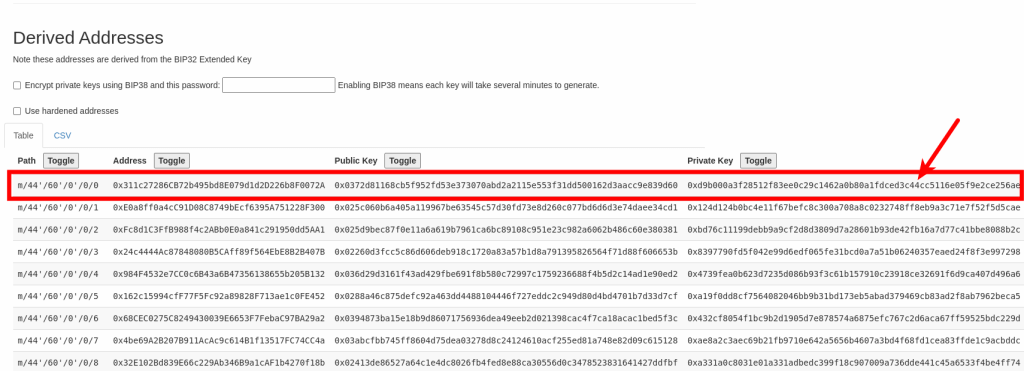
With this, you have successfully generated the private key for the selected asset from your recovery phrase. You can repeat this process for all the coins available on Trust Wallet which is supported by the Mnemonic code converter tool.
Also, ensure that you back up the generated private keys safely since anyone who has access to the private key has full unrestricted access to your wallet and all the funds stored on it.
Can I Import A Wallet To Trust Wallet Using A Private Key?
Yes, you can import a wallet to Trust Wallet using only a private key instead of the recovery phrase since the private key can also serve as a way to access a wallet.
To import a wallet to Trust Wallet using a private key, tap on [Settings] on the Trust Wallet app and select [Wallets].
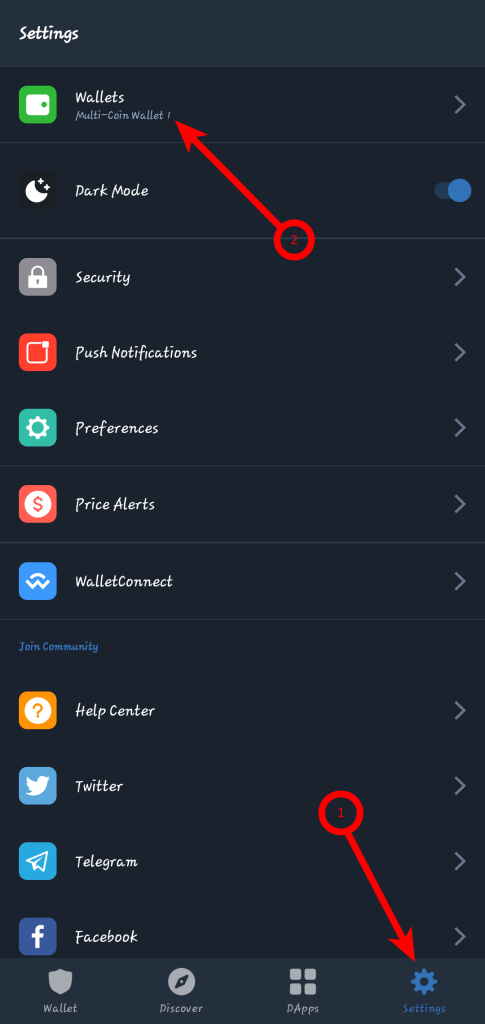
Next, tap on the [+] button on the Wallets page.
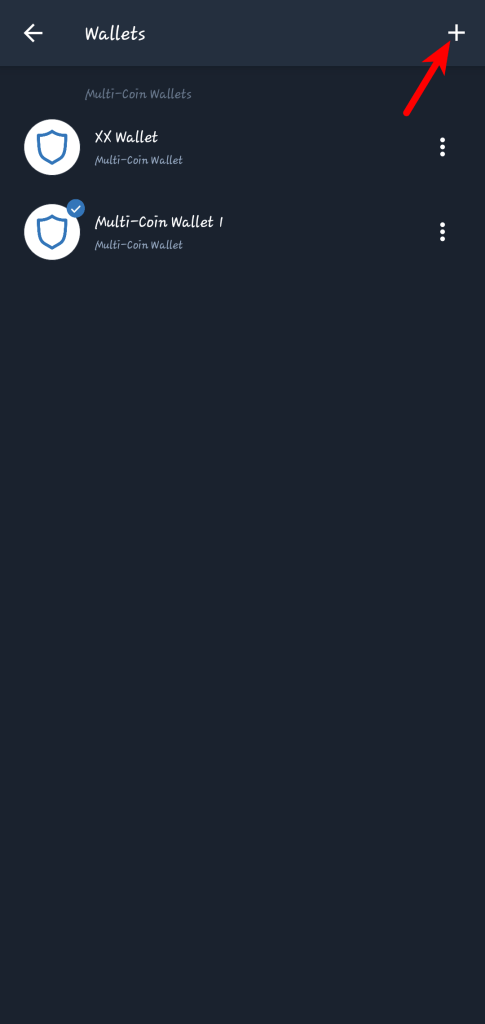
On the next page, select [I already have a wallet].
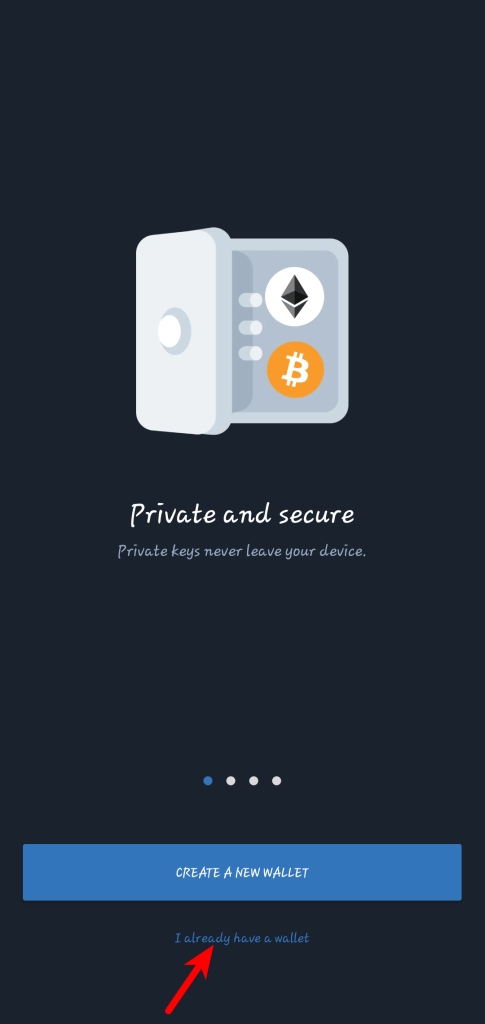
Now, select the asset you want to import using the generated private key. If you have the private key for an Ethereum (ETH) wallet, select Ethereum from the list. This goes for other crypto assets too.
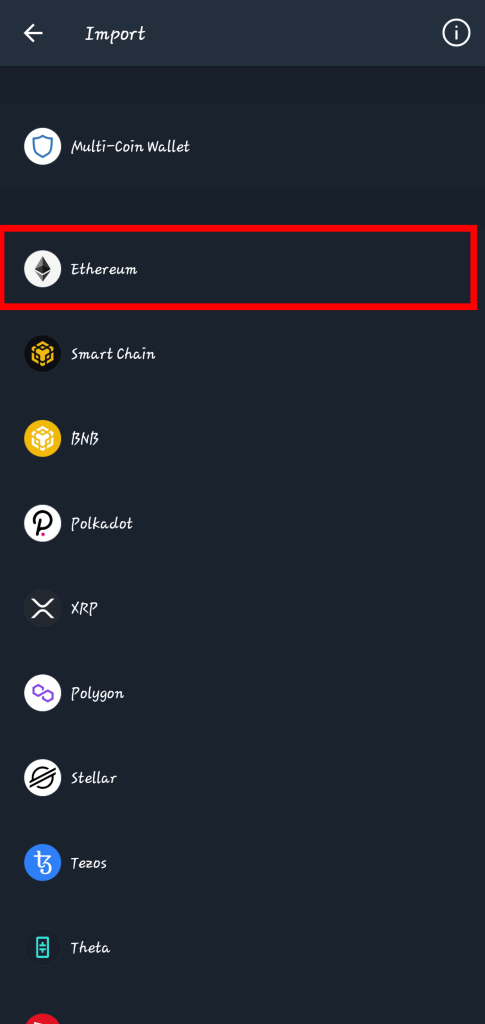
Next, tap on [PRIVATE KEY], then paste your key into the “Private Key” text box. You can paste it directly from your clipboard by clicking on [PASTE].
Finally, tap on [IMPORT] to import the wallet to your Trust Wallet account using the private key you pasted.
Wrapping Up
Unlike many crypto wallets out there, Trust Wallet doesn’t provide you with the private keys to all the wallets under your account by default, instead, it automatically generates a 12-word seed/recovery phrase that contains all the associated private keys on your wallet.
To generate your Trust Wallet private key, you first need to copy your recovery phrase and paste it into a special mnemonic code converter tool which converts your recovery phrase to the private key of the coin you selected.
Once you have the private key of any of the wallets under your Trust Wallet account, you can re-import the wallet into any of the crypto wallet apps using this key.
If you were searching for an easy method to export your Trust Wallet private key, we hope you found this article helpful.