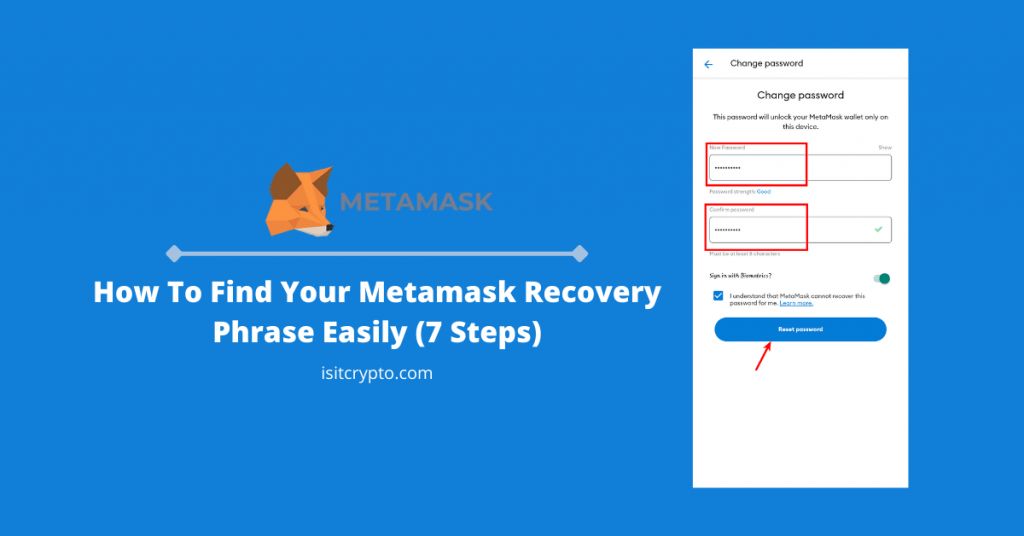
If you have already set up Metamask on your device, you need the account password to access your wallet or the secret recovery phrase if you are using Metamask for the very first time.
In contrast to centralized exchanges like Binance on Coinbase where you need your registered email and password to access your account and the funds in it, Metamask simply requires a password (which is stored locally on your computer by the way) to assess your wallet.
There is no way to reset your Metamask password via email like other platforms since Metamask doesn’t even request your email in the first place.
If you want to change your password on Metamask, you need to either have your secret recovery phrase or be logged into the wallet.
In this article, you will learn how to change your Metamask password easily using multiple methods.
How To Reset Your Metamask Password Quickly
- On the Metamask login page, click on [import using Recovery Phrase].
- Input the recovery phrase of the wallet.
- Next, enter and re-enter a new password.
- Click on [Restore] to reset your Metamask password.
How To Change Password On Metamask (Step By Step)
To change your account password on Metamask, you can either do it on the Metamask settings page (if you’re logged in) or simply recover your account using the secret recovery phrase of the wallet.
Below is how you can change your Metamask password easily using multiple methods.
Method 1 – Reset The Password By Re-Importing Your Wallet To Metamask
If you have your secret recovery phrase backed up safely, you can always reset your Metamask password by re-importing the wallet into Metamask using the phrase.
Below is how you can reset your Metamask password with the recovery phrase of the wallet.
Step 1: Launch Metamask and click on [import using Secret Recovery Phrase].
Launch the Metamask extension by clicking on the Metamask icon in your browser’s extension panel or app tray/center for the Metamask mobile app.
NOTE: On the Metamask mobile app, you need to log out of the wallet first. After that, tap on [Reset Wallet] on the login page then select [I understand, continue] to remove your wallet.
Next, click on [import using Secret Recovery Phrase] to re-import your wallet to Metamask using the secret recovery phrase of the wallet.
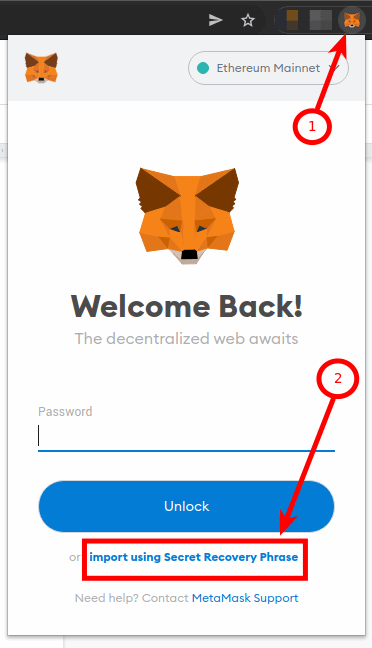
Step 2: Input/paste your Recovery Phrase.
Input your Secret Recovery Phrase in the correct field. If you have the phrase on your computer, you can also copy it then paste it into the field provided.
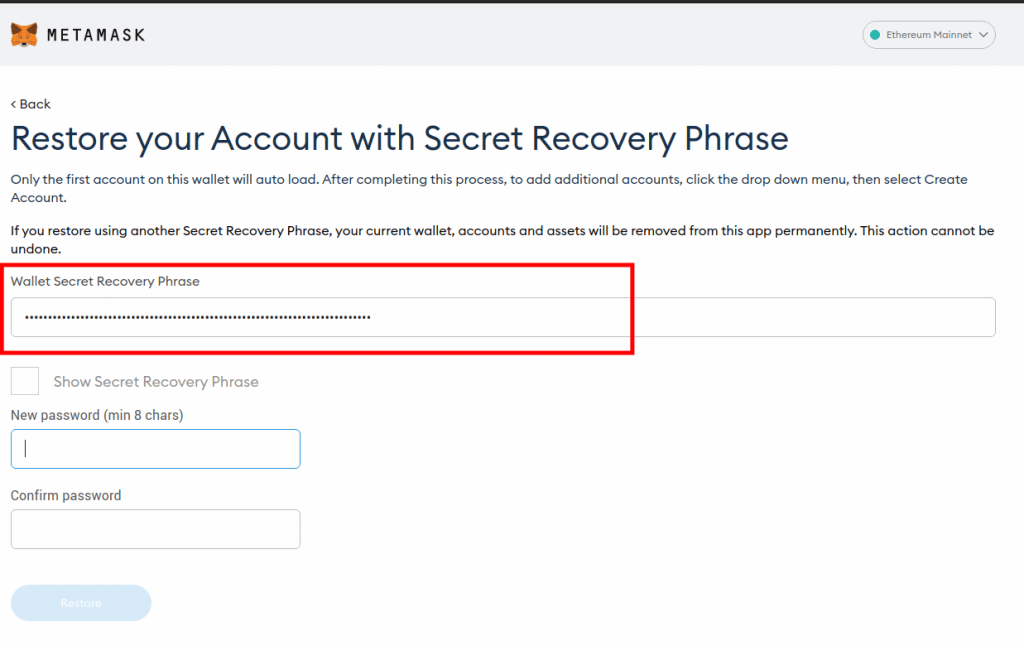
Step 3: Enter and re-enter your new password then click on [Restore].
Next, enter your new password in the “New password” section then re-enter the password in the “Confirm password” section.
After that, click on [Restore] to import your wallet to Metamask.
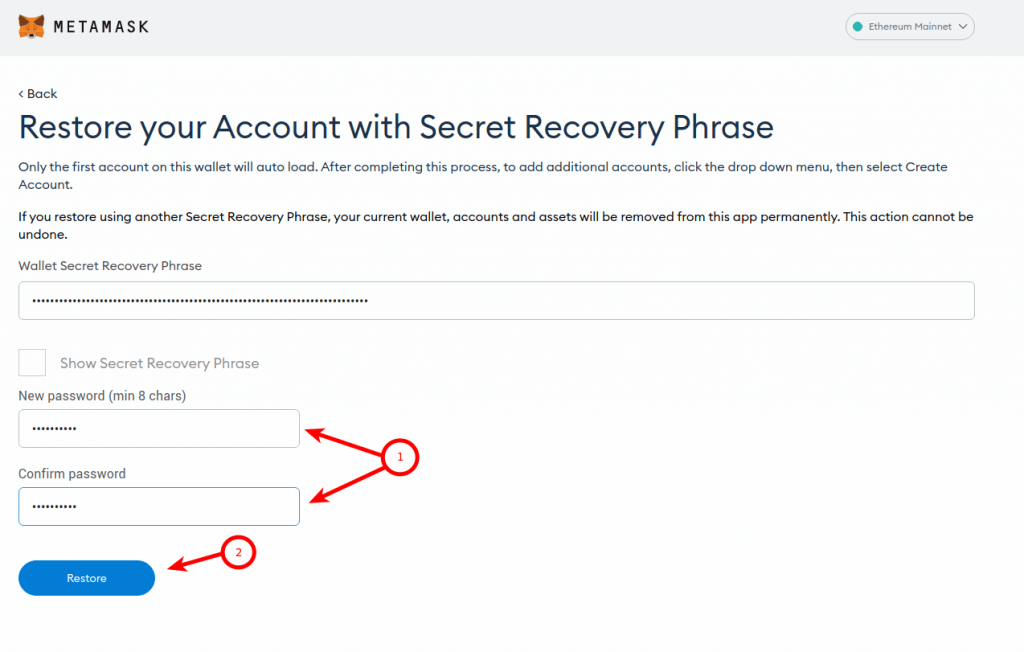
Step 4: Set up your wallet.
Once your wallet has been re-imported successfully, you will notice that all your token balances might disappear and this is not because your funds are gone but because Metamask doesn’t include those tokens by default.
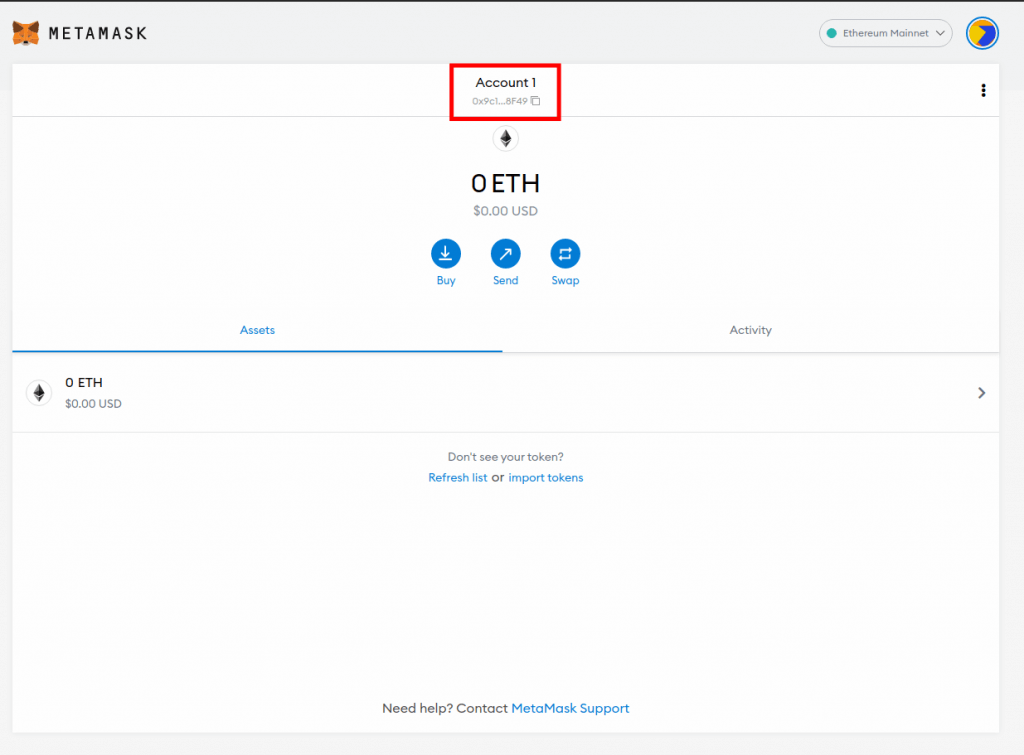
To get those tokens back to your Metamask wallet, you need to add them manually. You can find a good tutorial on adding custom tokens to Metamask here.
If you can’t find your BNB or other BSC tokens which you had before, that is because you also need to add the Binance Smart Chain network again to your Metamask wallet. You can find a good tutorial on how to add the BSC mainnet to Metamask here.
If you had other accounts on your Metamask wallet before re-importing, you need to import them manually using their respective private keys this time and not seed phrase.
With this, you have successfully changed your Metamask password!
Method 2 – Change The Password From Metamask Settings
If you still have access to your Metamask wallet (i.e your account password), you can always change the password on the Metamask settings page.
This method will work on the Metamask mobile app but it is not always available on the Metamask browser extension. You also need to know the current account password to change your Metamask password using this method.
To change your account password on Metamask on the settings page, follow the steps below.
Step 1: Launch Metamask and tap on [Settings].
Launch the Metamask app, swipe right, and tap on [Settings] to launch the Metamask settings page.
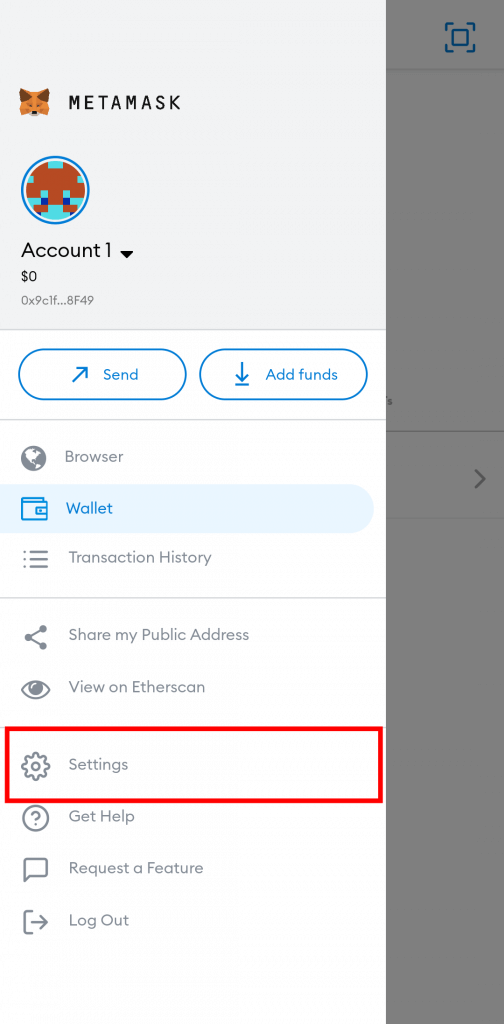
On the Metamask browser extension, click on the account icon and select [Settings] from the popup menu.
Step 2: Select [Security & Privacy].
On the Metamask settings page, select [Security & Privacy].
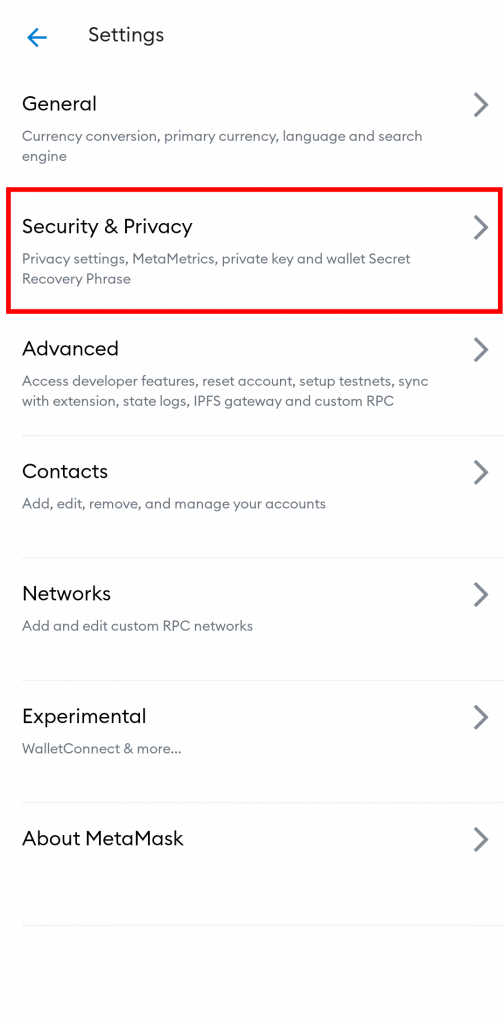
Step 3: Scroll down and tap on [Change password].
Next, scroll down and tap on [Change password] when you see it to change your Metamask password.
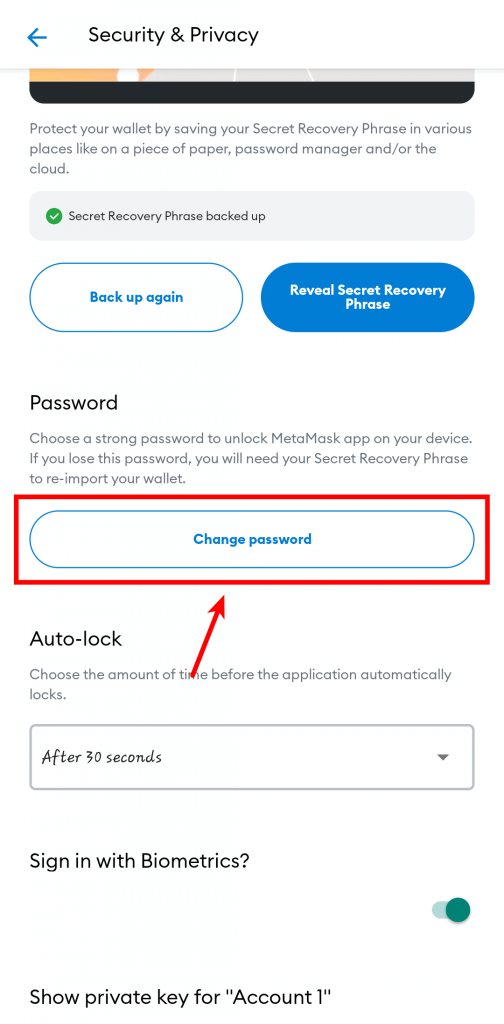
Step 4: Enter your current account password and tap on [CONFIRM].
For Metamask to verify the authenticity of the user who is changing the password of an account, it will ask to enter the current account password. Input your password and tap on [CONFIRM].
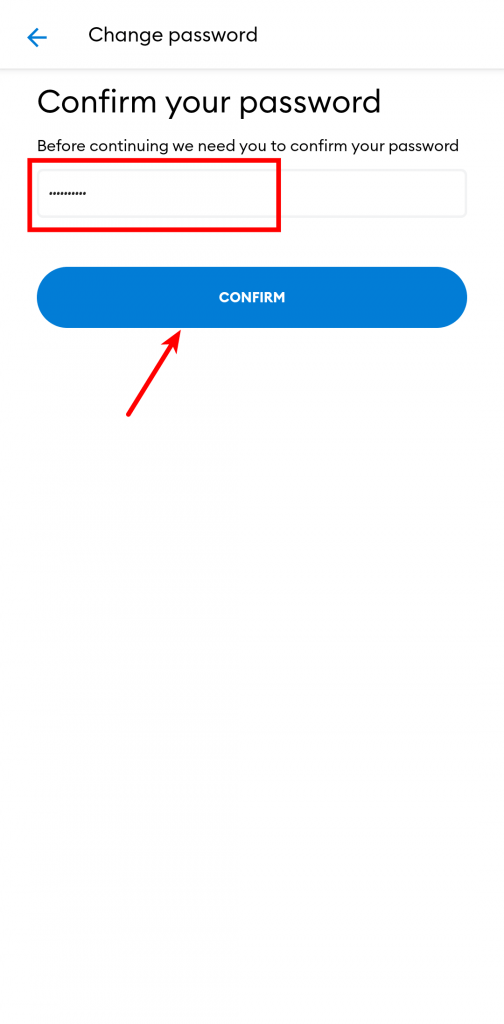
Step 5: Enter and re-enter a new password then tap on [Reset password].
Once you’re authenticated, enter a new password in the “New password” section and enter the password again in the “Confirm password” section, and hit [Reset password] to reset your Metamask password.
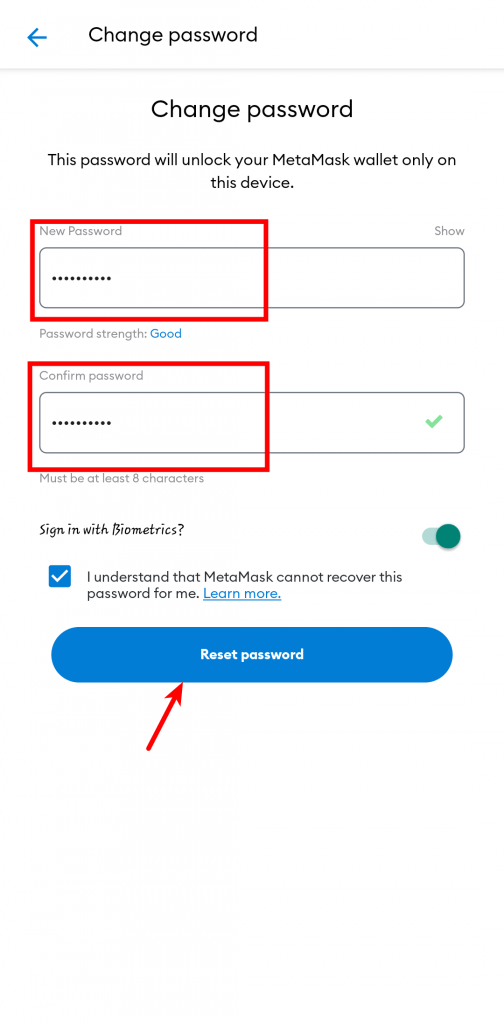
That’s it. You can now access your Metamask wallet using the new password you set using this method!
What Happens If I Lose Both Metamask Password And Seed Phrase?
If you lose both your Metamask password and the account seed/recovery phrase, you have lost access to your wallet and therefore you cannot change the password of the account.
The only remedy to this issue is if you can find your seed phrase or your Metamask vault data. The latter is quite easier if you still have Metamask installed on your computer/mobile device from the last time you accessed the wallet.
You can check a comprehensive guide from the Metamask support team on how you can find your vault data here.
Also, if you use the Metamask mobile app and have biometrics enabled (FaceID, fingerprint, or face unlock), you can access your wallet and then transfer all the funds stored on the wallet to another wallet to which you have full access.
What Are The Password Requirements For Metamask?
There are no strict requirements for passwords on Metamask but they recommend that your password should be 8 characters or more.
The app will tell you if it thinks the password your set is “Good” or “Weak” as you type.
We recommend that you only use a password that you can remember since resetting your password is not as straightforward as on exchanges like Binance or Coinbase where you can get a one-time link to change your password in your email inbox.
Wrapping Up
If you’re logged in to Metamask, changing your password is straightforward but if you’re locked out of your account do not panic since you can always reset your password by re-importing the wallet into Metamask using its secret recovery phrase.
Things will start to get complicated if you don’t have both the password and recovery phrase of the wallet.
Sadly, there is not much you can do when you have lost both of these important details of your wallet. Metamask recommends you try getting your recovery phrase back using the vault data of your wallet (if you have access to that).
Once you’re able to decrypt the vault data and access your recovery phrase using the Metamask decryptor tool, you can then import this phrase into Metamask and set a new password in the process.
If you landed on this page because you were searching for a method to reset or change your Metamask password, we hope you found the article helpful.