
Metamask is one of the leading non-custodial crypto wallets in the crypto space which is primarily used to interact with the Ethereum blockchain and other EVM-compatible blockchains available when integrated with the wallet.
Solana on the other hand is a powerful decentralized blockchain built to enable scalable and user-friendly decentralized apps (DApps). It is also one of the most popular decentralized blockchains out there and home to thousands of projects spanning across the DeFi, NFTs, and Web3 spaces.
If you primarily use Metamask as your wallet of choice for storing and trading cryptocurrencies and NFTs, you might be wondering if it is possible to add Solana to Metamask.
In this article, you will learn if it is possible to add Solana to Metamask as well as how to add Solana to your Metamask wallet using some alternative methods.
Can You Add Solana To Metamask?
No, you cannot add the native Solana token – SOL – to your Metamask wallet because Solana is not compatible with Metamask.
While you can add the native tokens of many blockchains to your Metamask wallet, you can’t add SOL to Metamask because, unlike those blockchains, Solana is not an EVM-compatible blockchain.
Only blockchains that are compatible with the Ethereum Virtual Machine can be added to Metamask.
Alternative Methods On Adding Solana To Metamask.
Although you cannot add the native Solana token to Metamask, there are some alternative methods you can use if you want to store SOL on your Metamask wallet.
Below are some of these alternative methods you use to add Solana to your Metamask wallet.
Method 1: Adding Solana To Metamask via the Binance Smart Chain.
The first alternative is to add the Wrapped version of Solana using which is deployed on other blockchains like the Binance Smart Chain, Ethereum, Polygon, Avalanche C-Chain, and the likes.
While this is not the native Solana token that is deployed on the Solana network itself, it is a wrapped version of the token which means that it also holds the same value as the native $SOL token.
Below is how you add Wrapped Solana to your Metamask wallet via the Binance Smart Chain network.
Step 1: Open the CoinMarketCap website and copy the correct contract address.
To add the Wrapped Solana token to your Metamask wallet, you first need to get the contract address of the token contract.
To do this, open the Wrapped Solana token page on the CoinMarketCap website and click on more. From the drop-down, click on the Copy icon next to the contract address of Wrapped Solana on the “BNB Smart Chain (BEP20)” to copy its contract address to your clipboard.
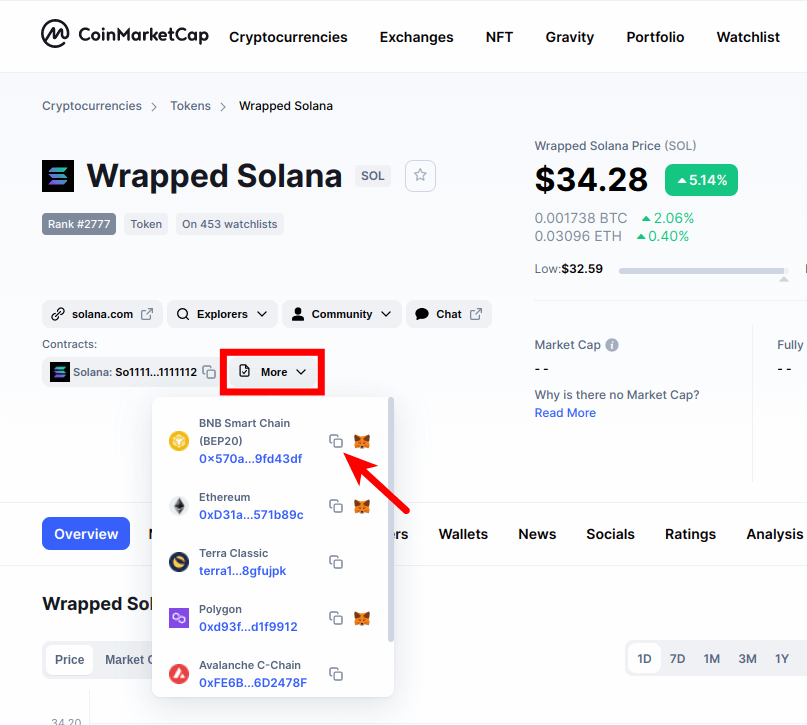
Step 2: Launch the Metamask extension and enter your password.
Next, launch the Metamask extension and enter the account password to unlock your wallet.

If you use the Metamask app on your mobile device, then you can simply unlock your wallet using any of the available biometric methods like Face ID, fingerprint, PIN, or Face Unlock.
Step 3: Ensure Binance Smart Chain is the selected network.
Since we’re adding Solana to Metamask via the Binance Smart Chain, you want to make sure that you have already added the Binance Smart Chain network to your Metamask wallet and selected it as the network to be used by default.
If you haven’t added the Binance Smart Chain to your Metamask wallet, we have a good tutorial on how to add BSC to Metamask easily on both the extension and mobile app. You will need to follow the steps in that article to add the network to your Metamask wallet before moving forward with this guide.
Once you have added the Binance Smart Chain network to your wallet, go ahead and select it as the default network as in the screenshot below.
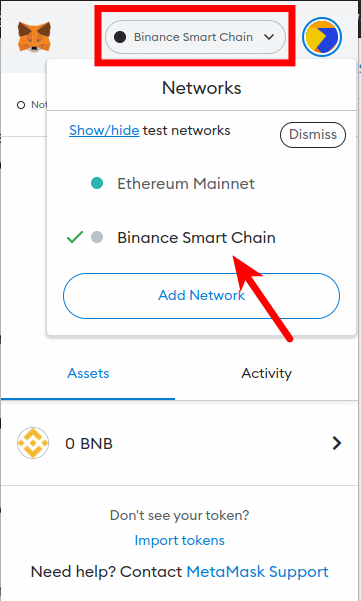
Step 4: Click on [Import tokens].
Now that you have selected the correct network, scroll down on the Metamask window and click on [Import tokens].
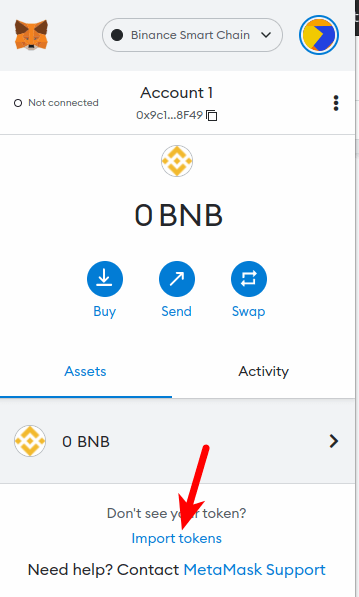
Step 5: Paste the Contract Address and click [Add Custom Token].
Now paste in the Wrapped Solana contract address you copied earlier from the CoinMarketCap website and wait a few seconds for Metamask to automatically fetch the Token Symbol and Ticker.
Once that’s done, click on [Add Custom Token] to add Solana to your Metamask wallet.
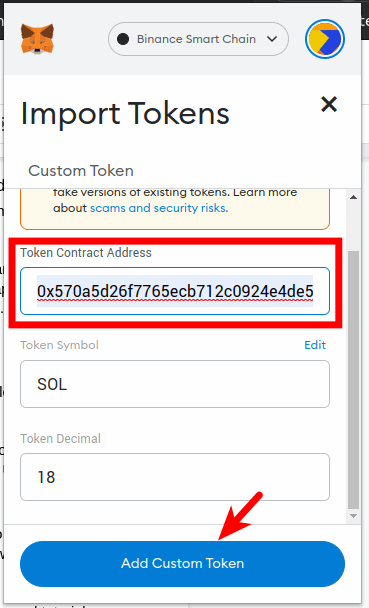
Note: You can not send native Solana tokens (SOL) to your Metamask Wrapped SOL wallet address and this is because these two tokens are deployed on different blockchains even though they have the same value.
Sending native Solana tokens to your Metamask wallet will result in a permanent loss of funds. You can only send Solana to your wallet on Metamask using the Binance Smart Chain (BEP20) network.
Some crypto exchanges like Binance allow you to Solana to an external wallet (Metamask in this case) using multiple networks, so if you’re sending $SOL from your Binance account to Metamask, ensure you select “BNB Smart Chain (BEP20)” as the network to be used for the transaction.
Method 2: Use An Alternative Wallet (Phantom Wallet)
Some platforms especially decentralized apps in the NFT space only allow you to purchase, sell and swap NFTs, and other crypto assets using the native Solana token (SOL) and not the Wrapped version which is supported by Metamask.
If you’re currently facing this issue, the only way to bypass it is to use another wallet that has native Solana support by default.
One of the best Solana wallets out there is the Phantom wallet which is available on mobile as well as on desktop in form of a browser extension.
Below is how you can briefly set up the Phantom wallet on your device for native Solana support.
Step 1: Download and install the extension/mobile app on your device.
First, head over to the Phantom Wallet download page and download the correct browser extension (if you’re on PC/Mac/Linux) or the mobile app for Android or iOS if you’re using a mobile device.
For this guide, we will be working with the Phantom wallet extension for Google Chrome. If you’re also using the Chrome browser, tap on the Chrome logo (on the Phantom Wallet download page) and install the extension from the Google Chrome Webstore.
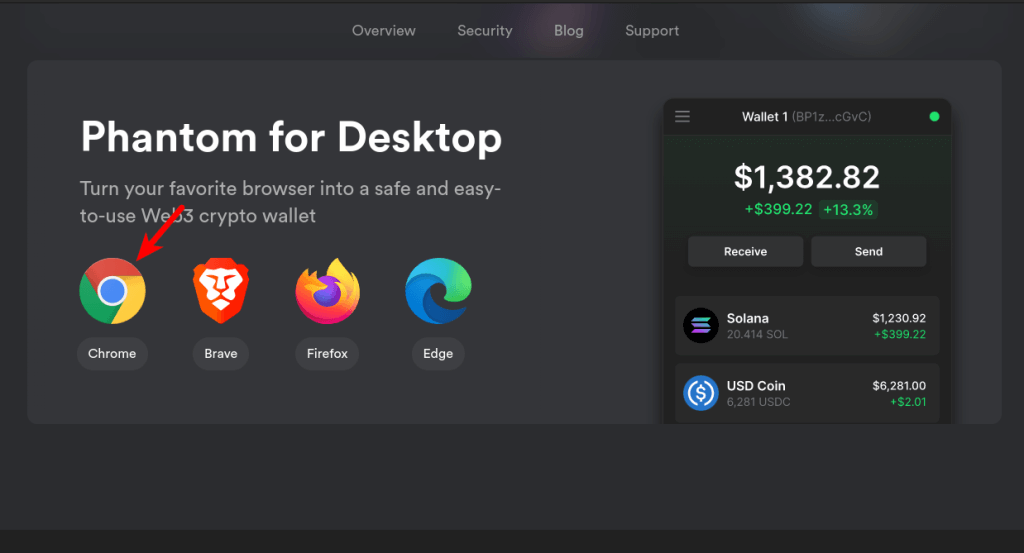
Step 2: Click on the Phantom icon and select [Create a new wallet].
Next, click on the Phantom Wallet icon in the extensions area of your browser and select [Create a new wallet] to create a new Solana wallet on your device.
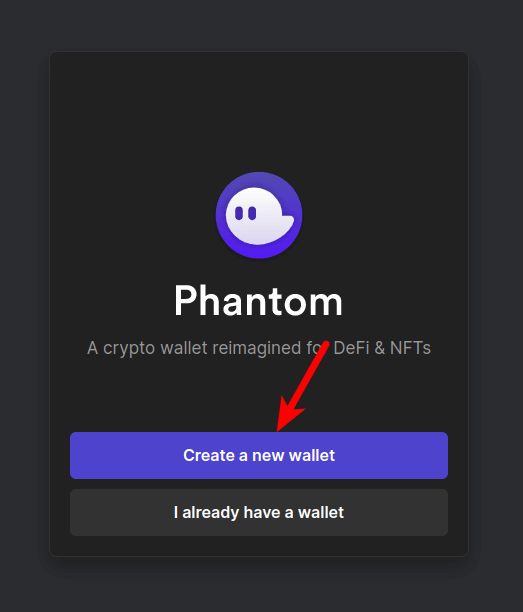
Step 3: Create a password and click [Continue].
Create a password that will be used to access your wallet later and confirm the password in the next text field. After that, click on [Continue] to set the password.
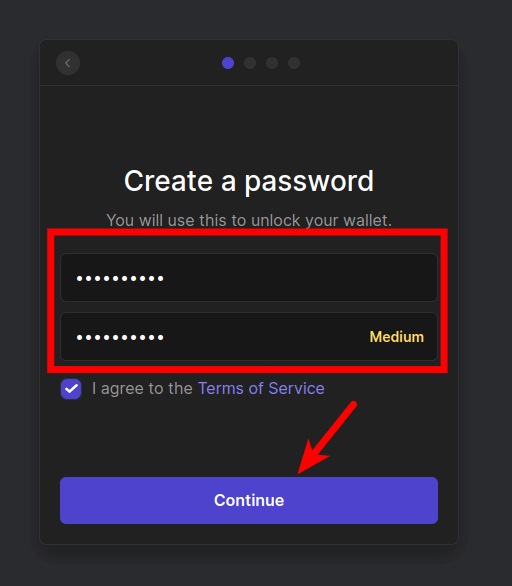
Step 4: Safely back up your recovery phrase and click [Continue].
Your secret recovery phrase is your access to the wallet you just created on Phantom. Note the phrase and store it securely and once that’s done, tick the checkbox and click on [Continue].
Step 5: Note the shortcut and click on [Continue].
You can launch the Phantom extension at any time using the designated shortcut keys. Note these keys and click on [Continue].
Step 6: Finally click on [Finish] to complete the setup process.
Finally, click on [Finish] to complete the Phantom wallet setup process.
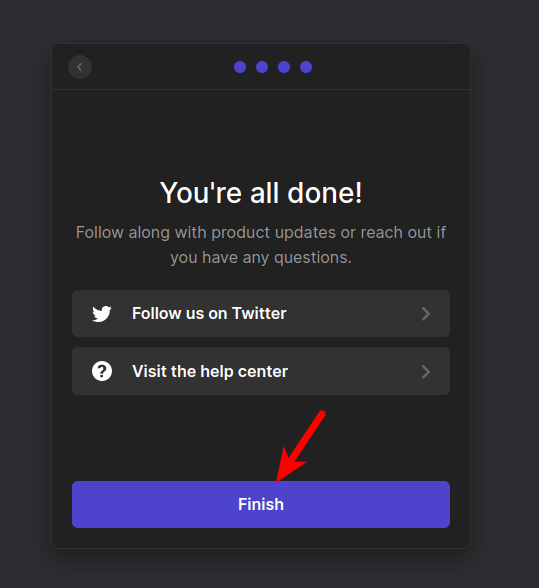
Optional: Copy your Solana wallet address.
You need to get your Solana wallet address to receive SOL in your newly created wallet on Phantom wallet. To do this, you first need to launch the extension by clicking on the Phantom wallet icon and then entering your password to unlock the wallet.
Next, select your Solana balance.
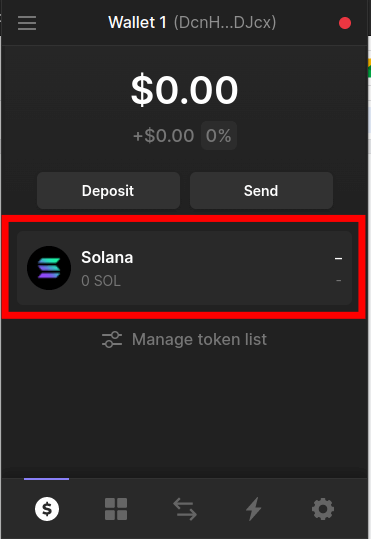
On the next page, click on [Deposit].
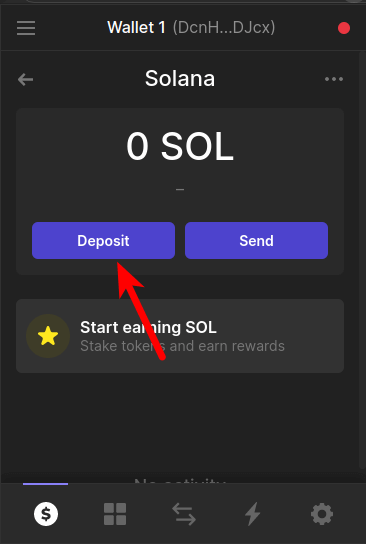
Finally, click on [Copy] to copy your Phantom Solana wallet address.
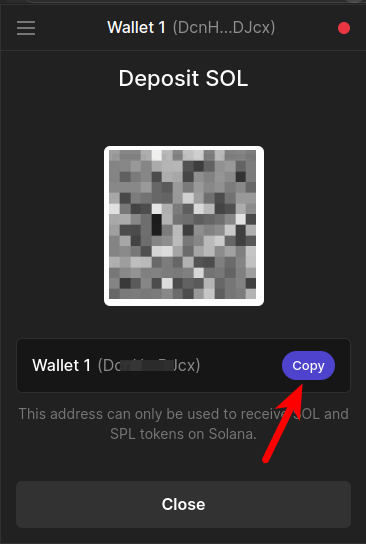
And that’s it, you have successfully copied your Solana wallet address to your device clipboard. You can send native Solana tokens to this wallet address and you can purchase Solana NFTs using the SOL tokens stored in your wallet.
How To Send Solana from Binance To MetaMask?
You can only send Solana from Binance to Metamask via the Binance Smart Chain because Metamask does not support the native Solana blockchain.
To transfer Solana ($SOL) from Binance To Metamask, you first need to ensure that the Binane Smart Chain network (BSC mainnet) is added and enabled on your Metamask wallet.
Once that’s done, select the BSC network as the default network and add the Wrapped Solana token to your Metamask wallet using the correct contract address.
Next, copy your Wrapped Solana network address from Metamask, this is the same as your default Metamask wallet address.
Now, hop on Binance and head over to your Funding wallet. Click on [Withdraw] and select “Solana(SOL)” from the coin list.
Tap on [Send via Crypto Network]. Paste the wallet address in the correct field on the next page and select [BNB Smart Chain (BEP20)] as the network to be used.
Finally, enter the amount of SOL to be transferred and tap on [Withdrawal].
Does MetaMask support Solana NFTs?
No, Metamask does not support Solana NFTs and this is because Metamask is not compatible with the native Solana blockchain.
If you want to work with Solana NFTs on your device, try setting up a new Solana wallet on Phantom Wallet since it is compatible with the Solana blockchain and is available as a desktop extension and mobile app.
Can Coinbase Wallet Hold Solana?
Yes, the Coinbase Wallet can hold native Solana ($SOL) tokens but only on the Coinbase wallet browser extension since this capability is not yet available on the mobile version of the Coinbase Wallet.
You can send, receive, store, and trade native Solana tokens – $SOL – directly on the Coinbase Wallet Chrome extension without any additional configurations or setup.
Wrapping Up
You’re unable to add the native Solana token ($SOL) to your Metamask wallet because Solana is not an EVM-compatible blockchain and Metamask can only be configured with blockchains that are compatible with the Ethereum Virtual Machine.
You can however add the Wrapped version of Solana (Wrapped Solana) to your Metamask wallet via other networks like the Binance Smart Chain, Ethereum, Polygon, Avalanche C-Chain, and others by manually inputting the correct contract address into your Metamask wallet.
Alternatively, you can also use a different wallet entirely that comes with native Solana support. One such wallet is the Phantom Wallet which is available on desktop as a browser extension and a mobile app.
If you were searching for a guide on how to add Solana to your Metamask wallet, we hope you found this guide helpful.