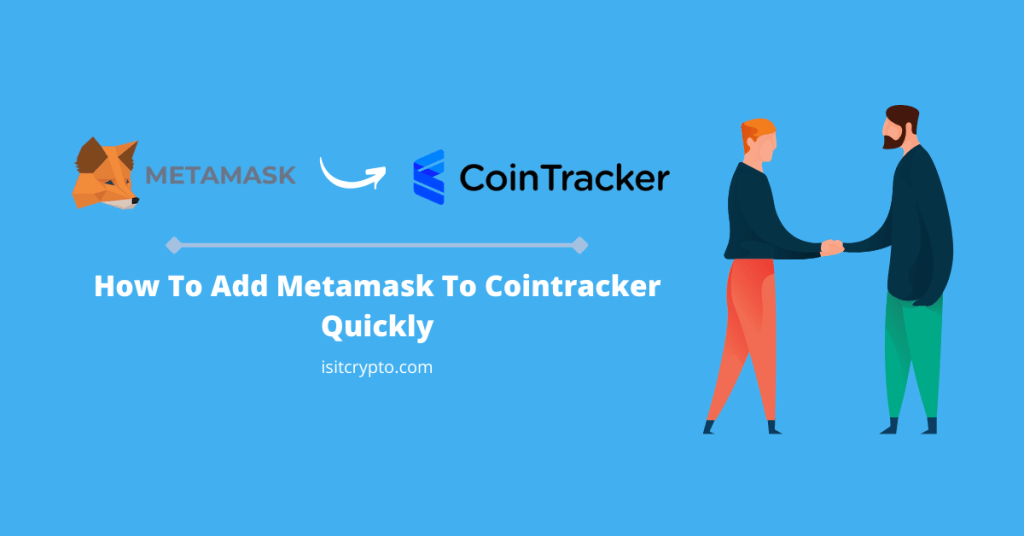
Cointracker is one of the leading platforms when it comes to crypto portfolio tracking and taxes. The platform allows you to track your crypto investments, calculate taxes on crypto gains, track price changes of your NFT purchases, and many more.
To start tracking your crypto portfolio with Cointracker, you need to connect your crypto wallet or exchange account with the platform either via your API details (for exchanges) or your public wallet address (for non-custodial crypto wallets).
Metamask is one of the leading non-custodial wallets out there and connecting your Metamask wallet with Cointacker is as easy as pasting your Metamask wallet address on Cointracker and waiting for it to sync.
If you’re searching for a guide on how to add your Metamask wallet to Cointracker, then this article will show you how to do just that in a few steps.
How To Connect Metamask To Cointracker (Quick Guide)
- Launch the Metamask extension or mobile app and unlock your wallet.
- Click on the 3-dot icon and select “Account Details”.
- Next, click on the Copy icon to copy your wallet address.
- Hop on the Cointracker website and click on “Add Wallet”.
- Select “Public Address” as the Wallet Type.
- Next, select ETH or any coin you wish to track.
- Finally, paste your wallet address and click on “Add Wallet”.
How To Add Metamask To Cointracker Easily (Step By Step Guide)
To track the progress of crypto assets stored on your Metamask wallet with Cointracker, you need to add the wallet manually on the Cointracker Wallets page.
The guide below will show you how to connect your Metamask wallet to Cointracker easily.
Step 1: Launch the Metamask extension (or mobile app) and unlock your wallet.
Launch the Metamask extension by clicking on the Metamask icon in the extensions area in the top right corner of your browser’s homepage.
Once Metamask is launched, enter your account password to unlock the wallet.
If you use the Metamask mobile app for either iOS or Android, launch the app by tapping on the Metamask app icon on the app tray/app center.
Once the app is launched, either enter your password or unlock it with your biometric details (fingerprint for Android and faceID for iOS).
Step 2: Click on the vertical 3-dot icon and select [Account Details].
On the Metamask extension, click on the vertical 3-dot icon which is located at the top right corner of the page.
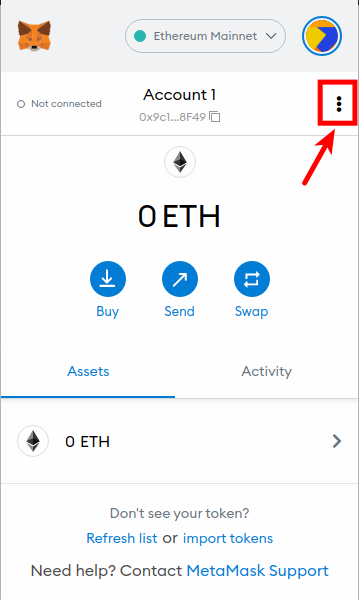
Next, select [Account Details] from the pop-up menu items to reveal the details of your Metamask wallet.
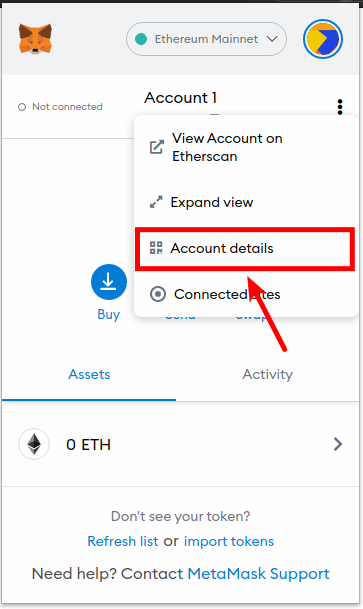
Step 3: Click on the Copy icon to copy your wallet address.
On the account details pop-up dialog, click on the Copy icon to copy your wallet address.
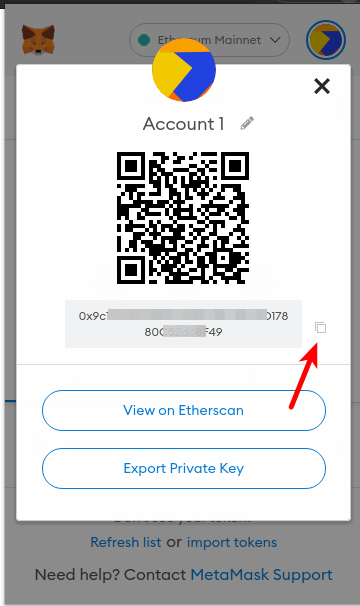
To get your wallet address on the Metamask mobile app, select [Recieve] on the homepage and tap on [Copy] to copy the address to clipboard.
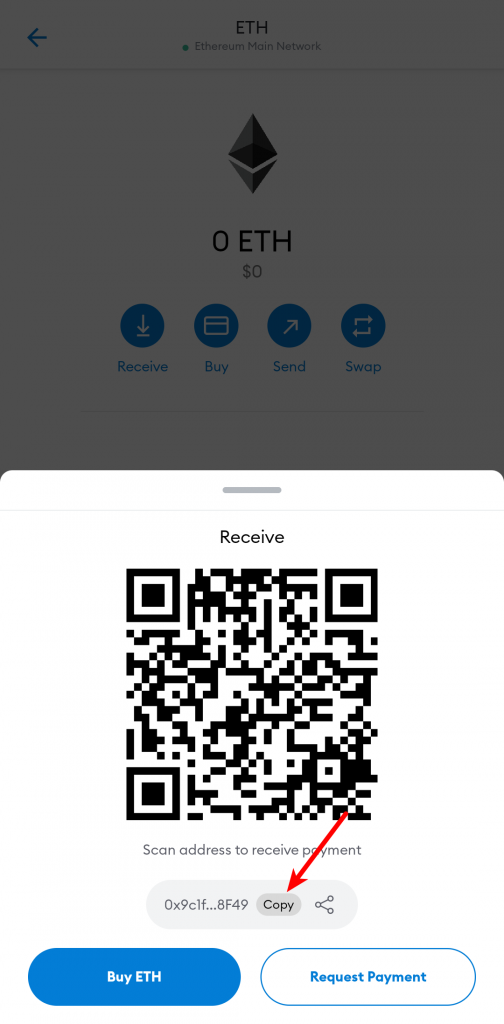
Step 4: Go to the Cointracker website and log into your account.
Open the Cointracker website on a browser on your device and login into your account using your username and password.
If you don’t have an account on Cointracker, you can create a free account by clicking here.
Step 5: Click on [Add Wallet].
On the Cointracker dashboard, click on [Add Wallet] to add a new wallet to your account.
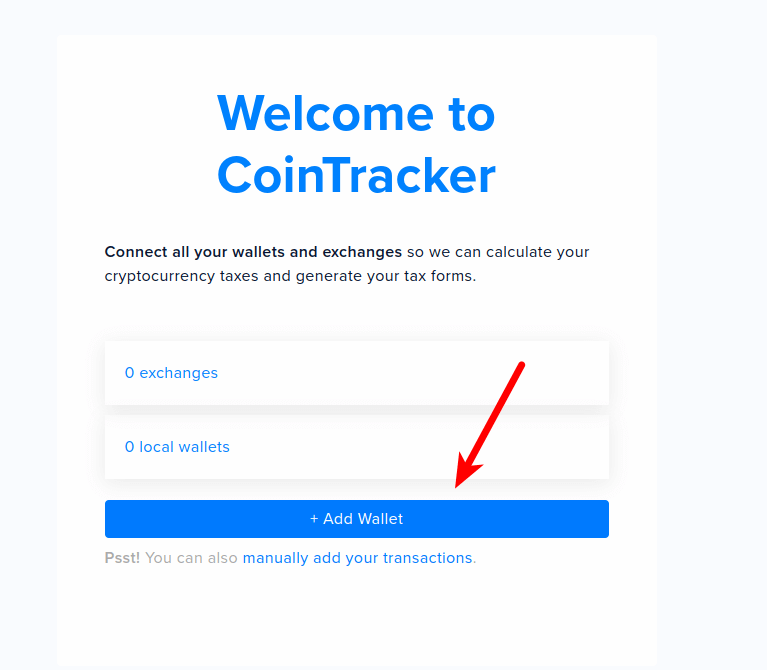
Step 6: Select “Public Address” as Wallet Type.
Next, select “Public Address” as the wallet type as seen below.
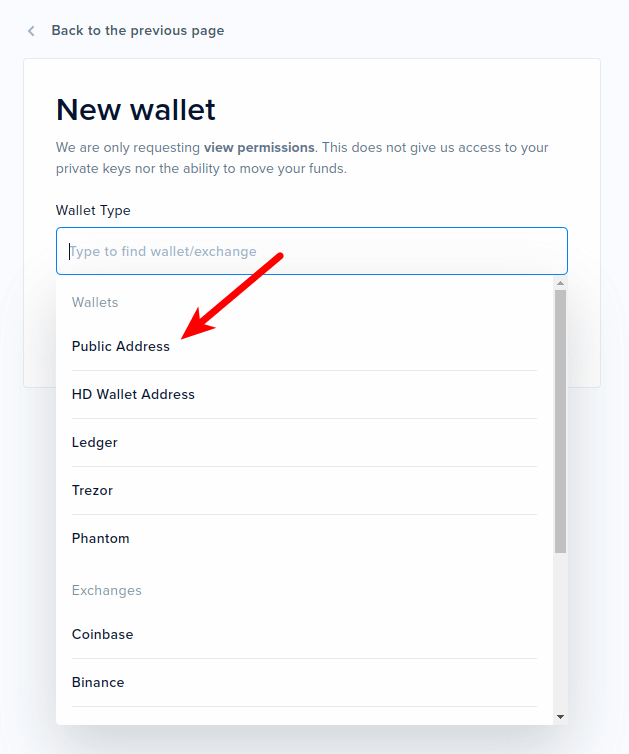
Since Metamask is a non-custodial crypto wallet, there is no provision for an API so Cointracker uses your wallet address (which is also known as the public key of your wallet) to track all transactions coming in or out of your wallet.
Step 7: Select “ETH” as the crypto to track.
Select ETH in the “Choose your cryptocurrency” section. If you wish to track other coins on your Metamask wallet which is not ETH or ERC-20 token (eg Polygon, Solana, and more), select the coin from the list.
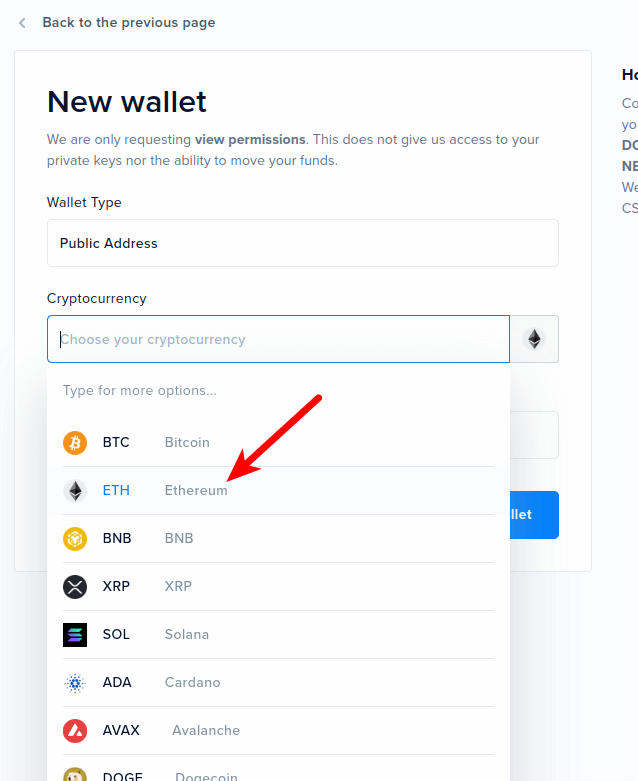
Cointracker currently supports only a handful of coins and tokens so if you don’t find the crypto you want to track on the list provided, it is probably not supported by Cointracker.
Step 8: Finally, paste your Metmask wallet address and click on [Add Wallet].
Finally, paste the wallet address you copied earlier from Metamask in the “Address” field and click on [Add Wallet] to add the Metamask wallet to your Cointracker account.
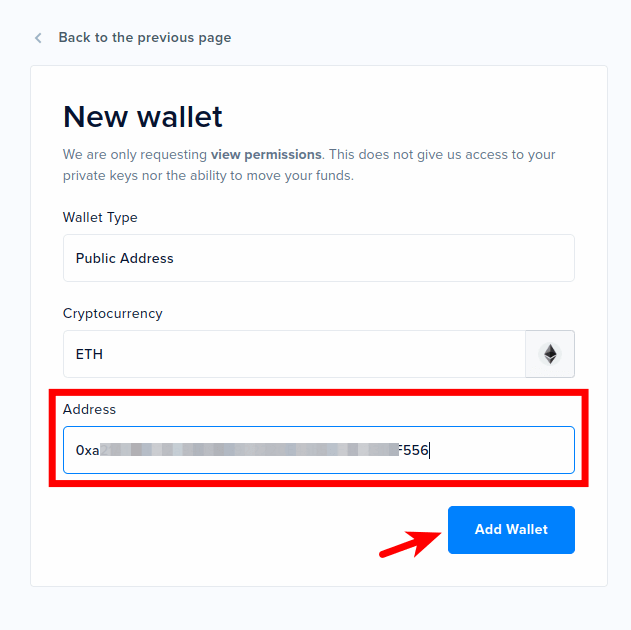
Can I Track NFTs On Metamask With Cointracker?
Yes, in addition to tracking the progress and taxes associated with your crypto portfolio, you can also track non-fungible tokens (NFT) on your wallet and their associated taxes.
Cointracker has a dedicated NFT dashboard where you can track all NFTs on your wallet (or multiple wallets). Once your wallet is added using the guide above, Cointracker will automatically detect all your NFT purchases on the wallet and track your capital gains and loss accordingly in real time.
Is It Safe To Add My Wallet To CoinTracker?
Cointracker will never request your Metamask recovery phrase, or the username and password of your accounts on centralized crypto exchanges so Yes, it is safe to add your wallet to Cointracker.
All crypto transactions are public and available on the blockchain and Cointracker uses the public key or your wallet which is also known as your wallet address to track your transactions via a set of crypto APIs.
Wrapping Up
Adding a Metamask wallet to Cointracker is as easy as pasting your wallet address in the correct field and allowing the platform to sync with the blockchain to retrieve your transactions.
Since Cointracker does not request your wallet’s 12-word recovery phrase or other sensitive information like the login details for your account(s) on any crypto exchange, adding your wallet to Cointracker is safe and comes with very little to no risks at all.
If you were searching for a way to add Metamask to your Cointracker account, we hope you found this guide helpful.