
Trust Wallet is one of the leading mobile crypto wallets and one of the easiest wallets to use when storing and trading various supported cryptocurrencies, especially for new crypto investors in the DeFi ecosystem.
Like with most crypto wallets out there, Trust Wallet is mostly used by crypto investors to purchase and store tokens/coins (via DEXes) which are not yet available on leading centralized exchanges like Binance, Coinbase, Kucoin amongst others.
By default, Trust Wallet only shows the balances of four cryptocurrencies on its home screen – Bitcoin, Ethereum, BNB Beacon Chain (BEP2 BNB), and BNB Smart Chain (BEP20 BNB).
If you just purchased some amounts of a particular token on Trust Wallet via decentralized exchanges like PancakeSwap or UniSwap, you would most likely not see the token’s balance and its current worth on the homepage and this is because Trust Wallet doesn’t automatically add this on the home screen by default.
If you want to show the balance and real-time worth (and price) of the token you just purchased, you need to add the token to your wallet balances on Trust Wallet manually.
In this article, we will show you just how to add a custom token to Trust Wallet easily. You will also learn how to find the contract address of any token you want to add to the Trust Wallet app.
How To Add A Token To Trust Wallet (Quick Guide)
- Copy the correct contract address of the token.
- Launch the Trust Wallet app.
- Tap the Filter icon.
- Paste the contract address
- Enable the token.
- Refresh balances to view the token you just added.
How To Add Custom Tokens To Trust Wallet (Complete Guide)
Below is a step-by-step guide on how to add a custom token to the Trust Wallet app for both Android and iPhones.
Step 1: Copy the token’s contract address
The first step to adding a custom token to your wallet on Trust Wallet is to get the contract address of the token you want to add to the list of balances.
The best method to do this is by using Coinmarketcap.com. Alternatively, you can also use CoinGecko, Bscscan.com (if the token is on the Binance Smart Chain), and Etherscan.io (if the token is on the Ethereum blockchain) to get the contract address of a token.
To copy the contract address of the token you want to add to Trust Wallet, go to the CoinmarketCap website on your browser (coinmarketcap.com) and click on the [Search] icon in the top right corner.
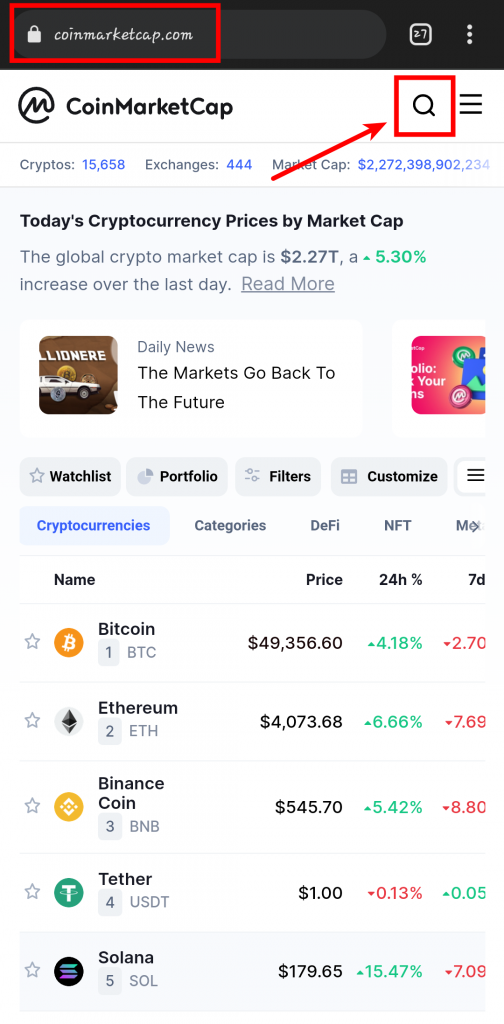
Input the name of the token you want to add to the Trust Wallet and tap on the token name to view it.
In this case, I want to add a token named “MetaPets” to Trust Wallet hence, I’m typing in “MetaPets” in the search bar.
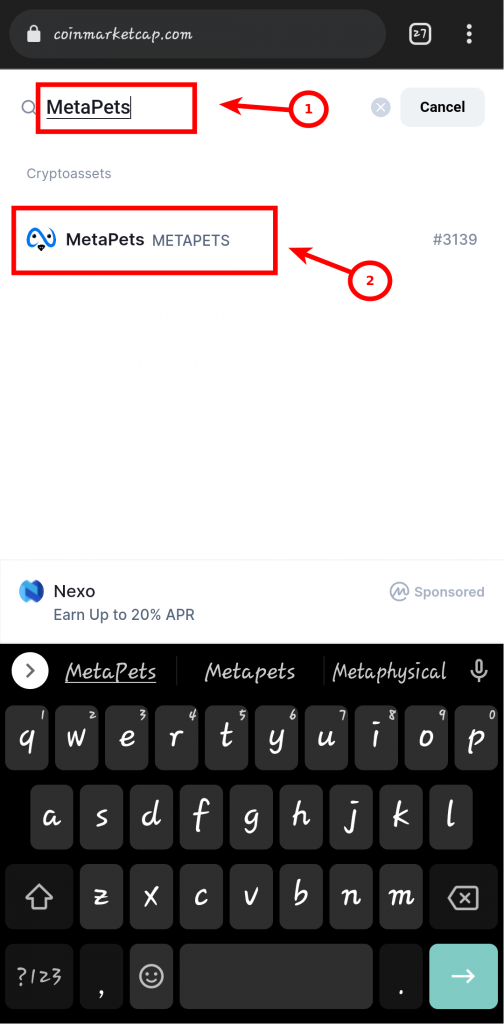
Once the next page which contains information on the token is loaded up, click on the [Copy] button as seen in the screenshot below to copy the token’s contract address.
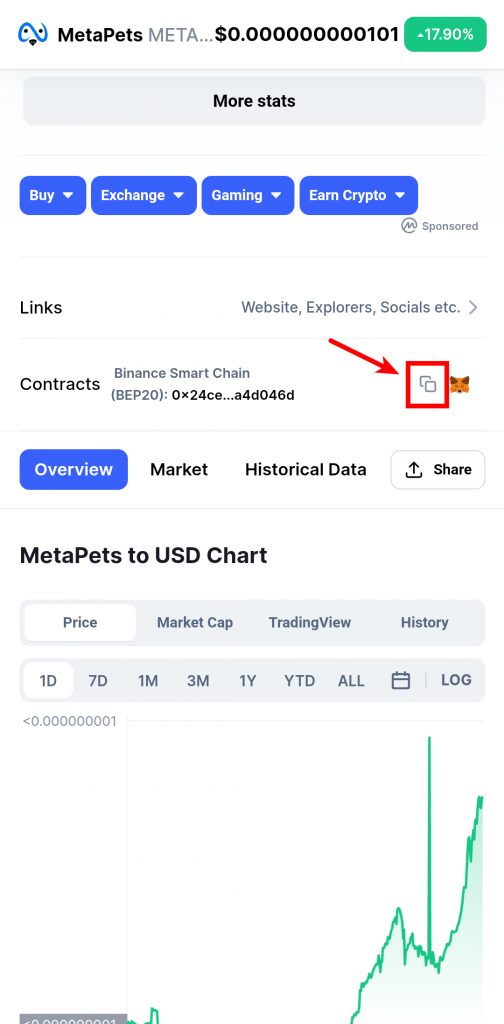
If you couldn’t find the token on CoinMarketCap via search, that means the token has not yet been listed on the website and it may be undergoing review by the CoinMarketCap team (if it was submitted by the token devs). In this case, you have to try other methods to get the token contract address.
CoinGecko is also another crypto platform where you can also get the contract address of the token you want to add to Trust Wallet since they have over 11k tokens (and coins) alongside their information and price listed on the website.
To copy a token’s contract address from CoinGecko, go to the CoinGecko website (coingecko.com) and tap on the search box.
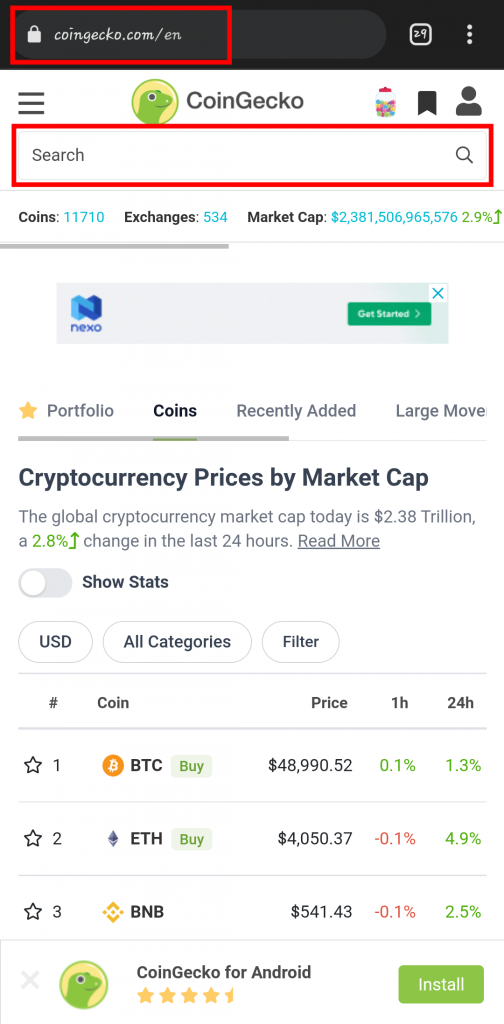
Type in the name of the token you want to add to Trust Wallet and select the token from the search results.

Tap on [Show Info] to view information about the token.

Click on the Copy icon to copy the token’s contract address.

Just in case CoinGecko too doesn’t work, you can get the token’s contract address by either asking in the Telegram or Discord chat of the project for the contract address or you can go on the token’s website and copy the contract address there. In most cases, the contract address should be available on the official website of the project.
Step 2: Launch Trust Wallet and click on the [Filter] icon
The next step is to launch the Trust Wallet app on your phone and click on the [Filter] icon located at the top right corner of the Trust Wallet home screen.
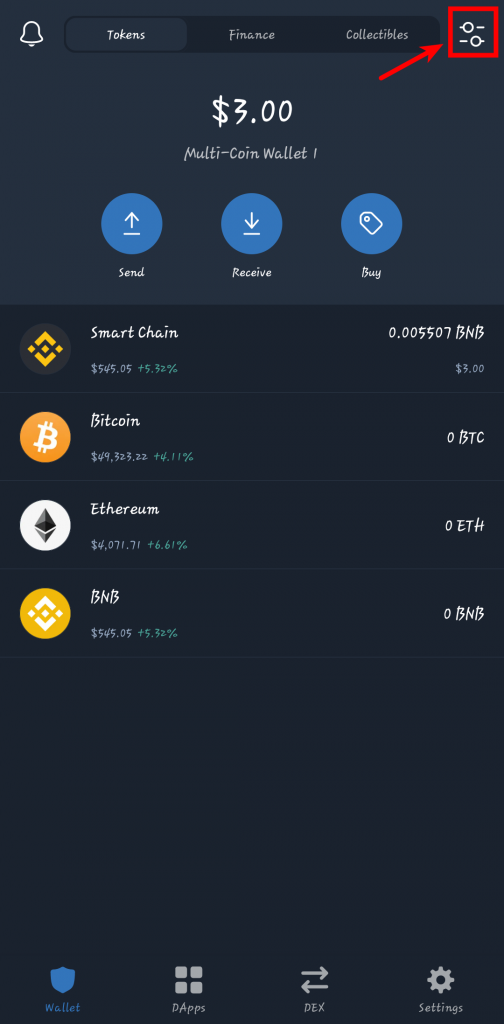
Step 3: Paste the contract address and enable token
On the input field at the top of the page, paste the contract address you copied earlier and tap on the toggle next to the token to add the token to Trust Wallet.
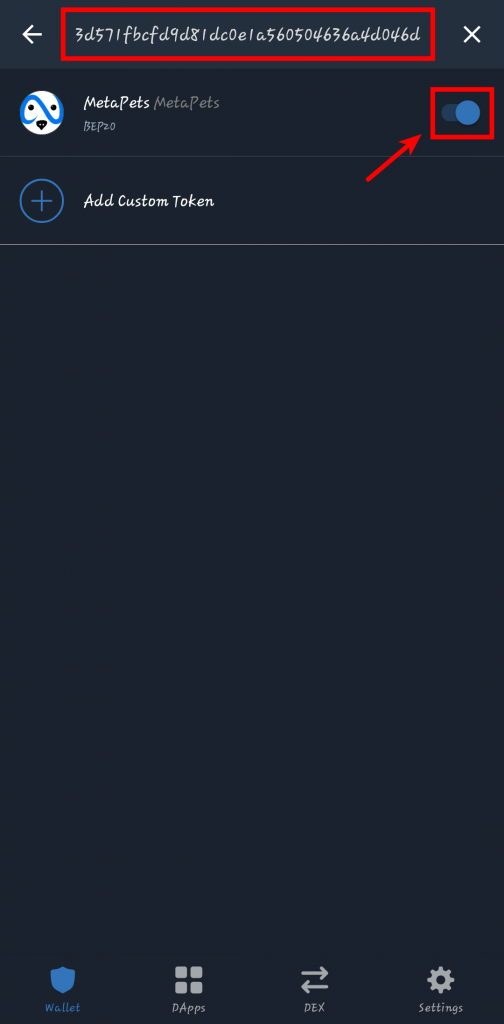
Step 4: Refresh balances
Finally, go back to the Trust Wallet home screen and refresh the balances to see the balances and real-time price of your token.
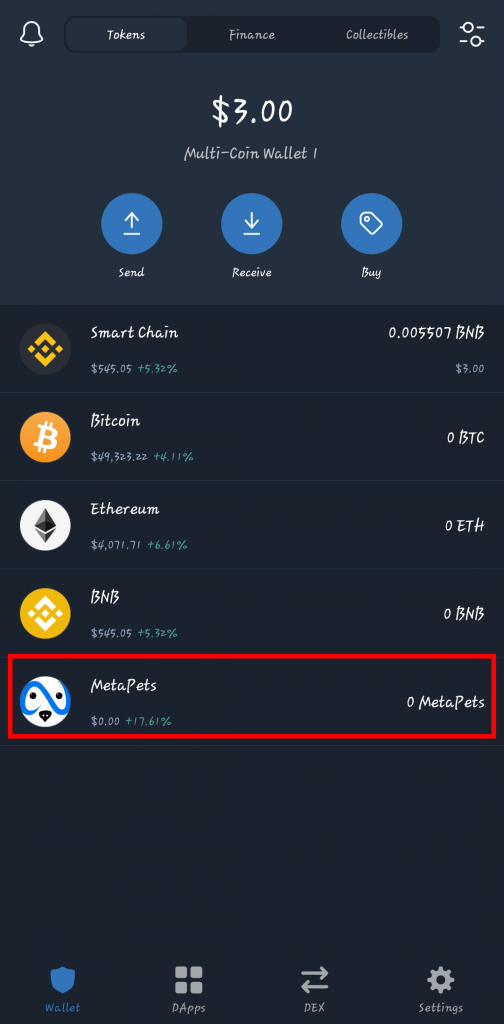
With this, you have successfully added a custom token to Trust Wallet. You can repeat this process as many times as you want to add as many tokens as you want to your Trust Wallet balances.
Also, you can click on the [Filter] icon on the top right corner of the home screen, then search for the token and tap on the toggle again to delete the custom token on Trust Wallet.
Note: Trust Wallet uses the CoinMarketCap API to display prices of tokens added, so if the token you added to Trust Wallet is yet to be listed on the CoinMarketCap website, you might not see the current price of the token and how much your holdings are worth although, you will see the number of tokens you have listed there as usual.
Adding Tokens To Trust Wallet: Frequently Asked Questions
How to add a BEP20 token to Trust Wallet?
Adding a bep20 token to Trust Wallet uses the same process as adding another token to Trust Wallet. Tap the [Filter] icon on the top right, paste the contract address and tap on the toggle beside the token to add the token to Trust Wallet.
How can I add a custom token to Trust Wallet for iPhone?
The process is the same on the Trust Wallet app for both Android and iPhones so using the guide above will also work to add a custom token to Trust Wallet on iPhones.
Conclusion
To be able to see real-time prices and the worth of a token you just purchased via a decentralized exchange on Trust Wallet, you need to add the contract address of the token manually to Trust Wallet.
If you were finding it hard to add a custom token to your Trust Wallet app, we hope this guide helped you understand how to add any token to your wallet easily.