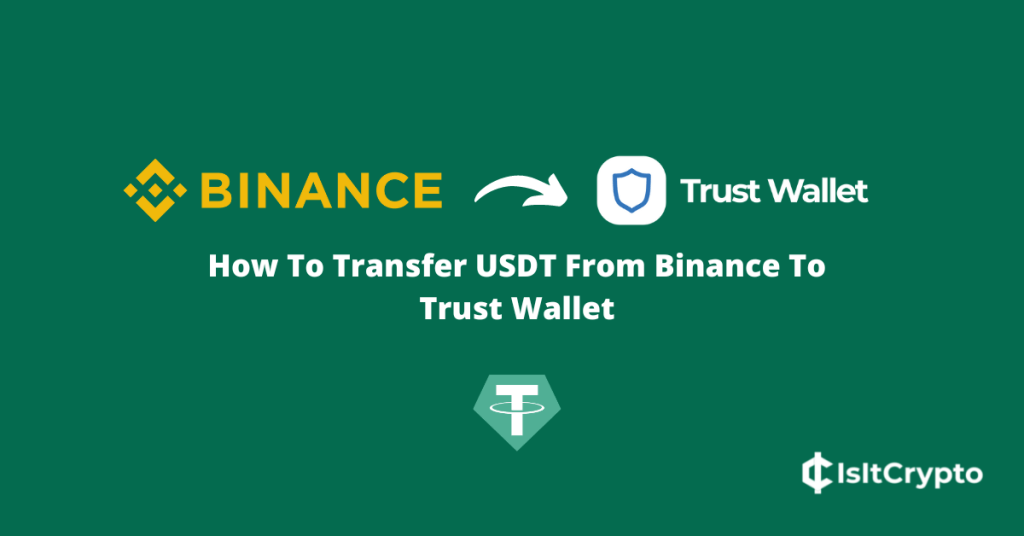
Tether USD (USDT) is the biggest stablecoin which is pegged to the US dollar on a 1:1 ratio and the token is closely followed by USD Coin (USDC) and Binance USD (BUSD) on the list of top cryptocurrencies.
Trust Wallet on the other hand is one of the popular crypto wallets available right now. It is a mobile-only wallet that is used by millions of crypto investors to store, trade, swap, stake, and receive various cryptocurrencies on their mobile devices.
Just like on many crypto wallets available on the Playstore or App Store, Trust Wallet supports the USDT token on a handful of blockchains, and you can buy, send and receive USDT directly on the Trust Wallet app after setting up your wallet.
If you have some USDT on your Binance account that you will like to withdraw to your wallet on Trust Wallet and don’t know how to go about the process, then you’re on the right page.
In this article, you will learn how to transfer USDT from Binance to Trust Wallet in a few steps using any supported network of your choice.
How To Move USDT From Binance To Trust Wallet
- Launch the Trust app and unlock your wallet.
- Tap [Add Tokens].
- Search for USDT and select the correct option.
- Go back and select your USDT balance.
- Tap [Recieve] and copy your USDT address.
- Open Binance and tap the wallets icon.
- Tap [Withdrawal].
- Search for USDT and select the correct option.
- Paste your wallet address and select a network.
- Enter the amount of USDT to be transferred.
- Click on [Withdraw].
- Complete the 2-step verification and click [Submit].
How To Transfer USDT From Binance To Trust Wallet (Guide With Pictures)
Trust Wallet supports USDT on a handful of blockchains – Ethereum, Tron, BSC, Avalanche, Polygon, and more.
Before transferring USDT from Binance to your wallet on Trust Wallet, you need to decide on the network to be used for the transaction. We generally recommend using Ethereum (ERC20) since it is easier to swap to other tokens directly on the Trust Wallet app but if you want lower fees, then the Tron (TRC20) network is your best bet.
When you decide on the network to be used for the transaction, open Trust Wallet and add the USDT token to the list of balances available on the Trust Wallet home screen (take note of the network before toggling the switch on).
After that, tap on your USDT balance on the Trust home page, hit Recieve, and copy your Trust Wallet USDT address.
Now, open the Binance app and transfer the correct amount of USDT to the address you copied from Trust Wallet using the right network.
Below is a step-by-step guide (with screenshots) showing how you can transfer USDT from Binance to Trust Wallet.
Since Trust Wallet is a mobile-only wallet, we will be transferring from the Binance mobile app but the guide will also work if you use the Binance website since the interface on both versions of the Binance platform are quite similar.
Step 1: Launch the Trust Wallet app on your device and unlock your wallet.
First, launch the Trust Wallet app on your device and unlock your crypto wallet by entering your passcode or verifying via Biometrics – FaceID, Fingerprint, Face Unlock, and more.
If you have not downloaded the Trust Wallet app on your device, simply head over to the Trust Wallet download page and install the correct version for your device – via the Google Playstore for Android devices or through the App Store if you use an iPhone – then setup your wallet.
Step 2: Tap [Add Tokens].
Once your wallet is unlocked, you should see a list of tokens that were automatically added to your wallet.
By default, USDT is not one of the tokens which was automatically added to your wallet’s balances after setting up a new wallet on Trust Wallet. To get your USDT balance to show on the home screen of your wallet you need to add the token to Trust Wallet.
To do that, tap [Add Tokens] at the bottom of the page.
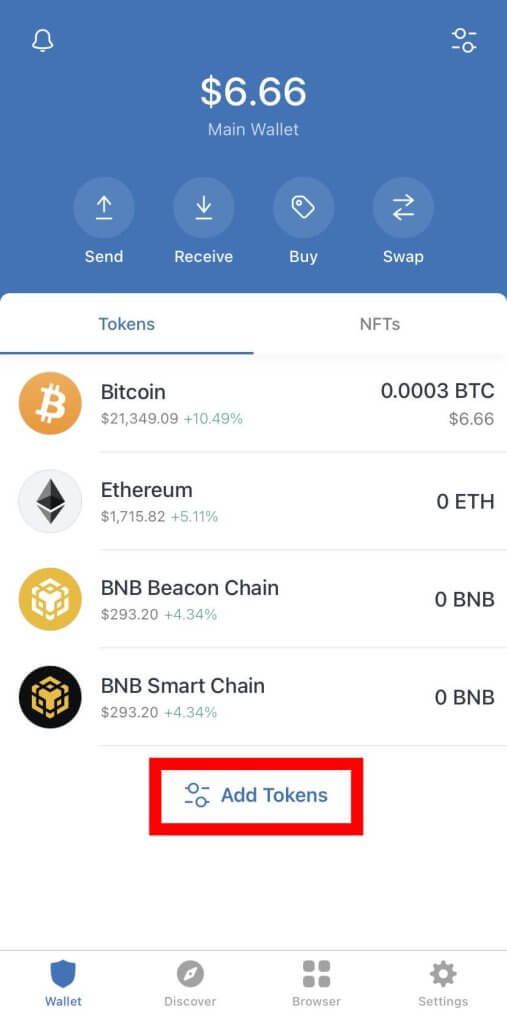
Step 3: Search for USDT and select the correct token depending on your network of choice.
Next, type in USDT in the search bar and you should see a list of USDT tokens supported by Trust Wallet across different network. You need to select the right one depending on the network you intend to use when transferring from Binance.
If you want to transfer USDT to your wallet on Trust Wallet using the Ethereum Network, click on the toggle button next to the USDT token with the “ERC20” label.
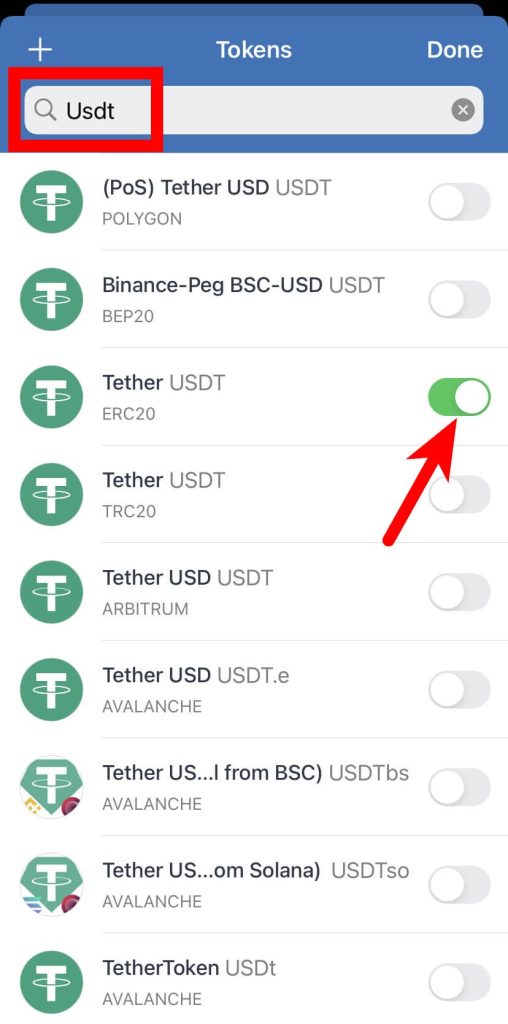
The same goes for other networks where USDT is available. If you want to transfer USDT to Trust Wallet using the Tron network, select the option with “TRC20”.
For USDT on the BNB Smart Chain (or the Binance Smart Chain), select the USDT token with “BEP20” beneath, and so on.
Step 4: Go back and select your USDT balance.
Once you have added the correct USDT token to your wallet on the correct withdrawal network, go back to the Trust Wallet home screen and select your Tether USDT balance.
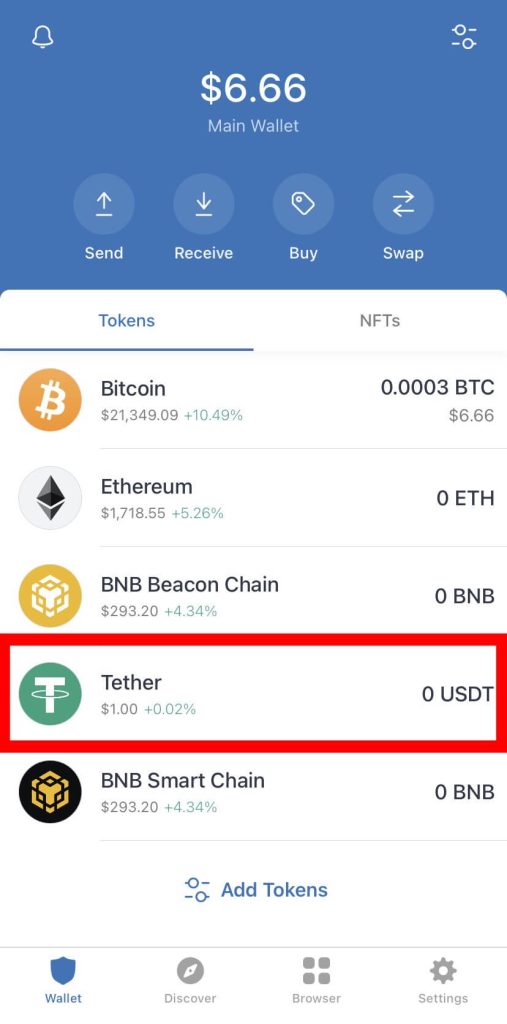
Step 5: Tap [Recieve] and copy your Trust Wallet USDT address.
Now, you should see the USDT token details page on the Trust Wallet app.. Tap on [Recieve].
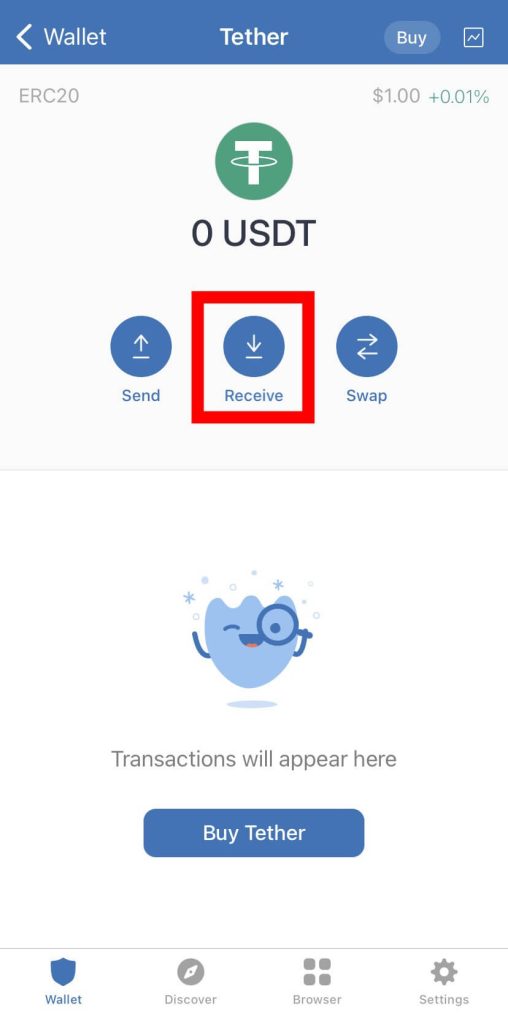
Next, tap [Copy] to copy your Trust Wallet USDT address.
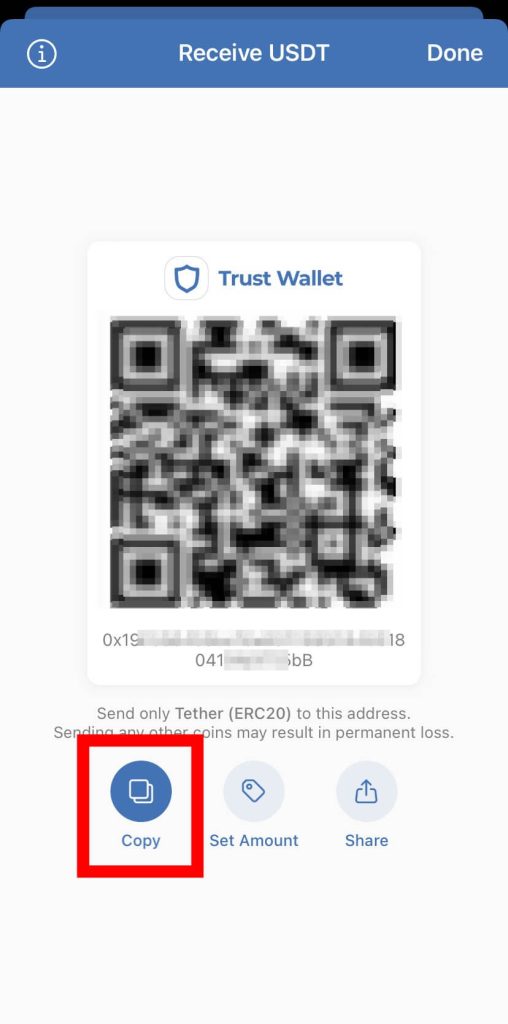
Step 6: Open the Binance app and hit the wallet icon.
Launch the Binance app on your device and hit the Wallet icon at the bottom right corner of the page as shown in the screenshot below.
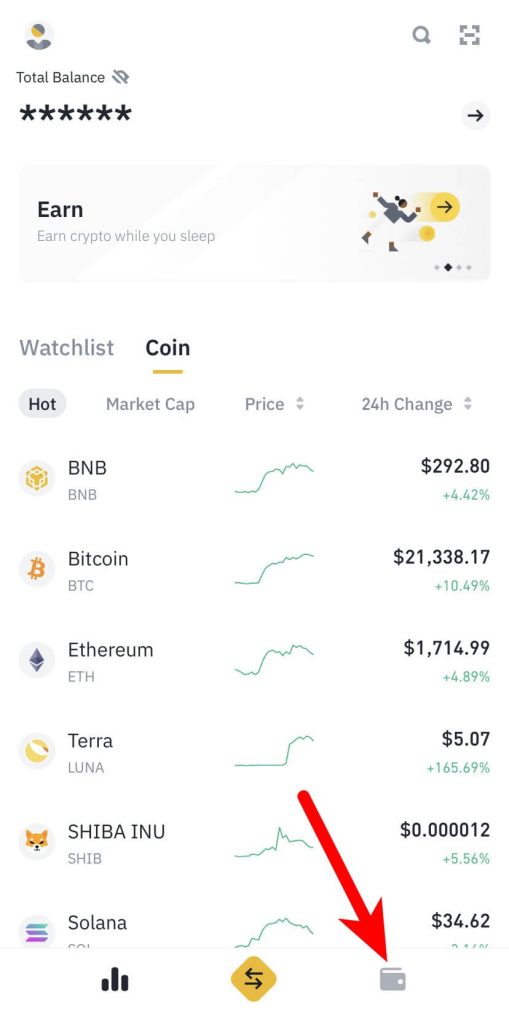
If your Binance app interface doesn’t look like what is contained in the screenshot above, then you might want to switch from Binance Pro to Binance Lite on the Binance app.
Step 7: Tap [Withdrawal].
Next, tap [Withdrawal].
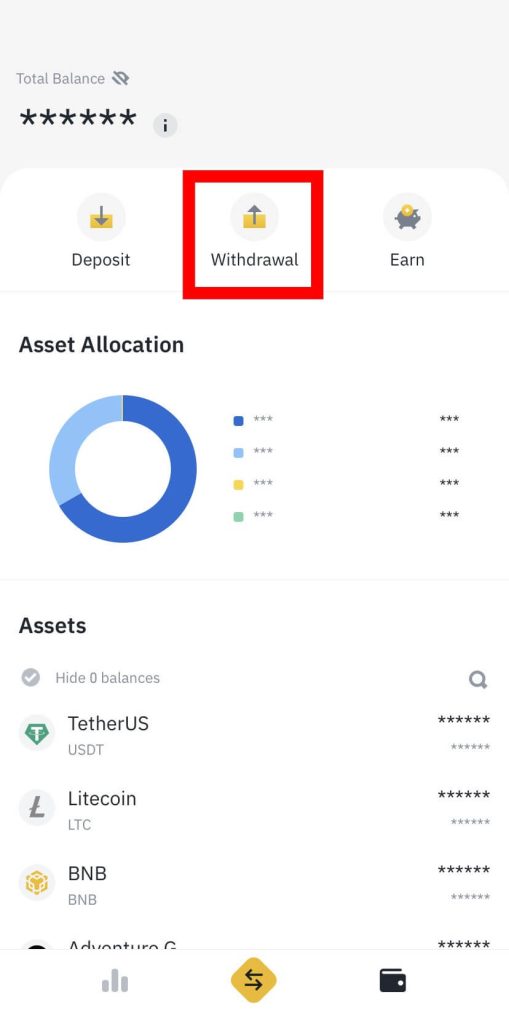
Step 8: Search for USDT and select the correct token.
Type in “USDT” in the search bar and select the correct USDT token to be transferred. In most cases, the first option should be the correct USDT token but crosscheck before moving to the next step.
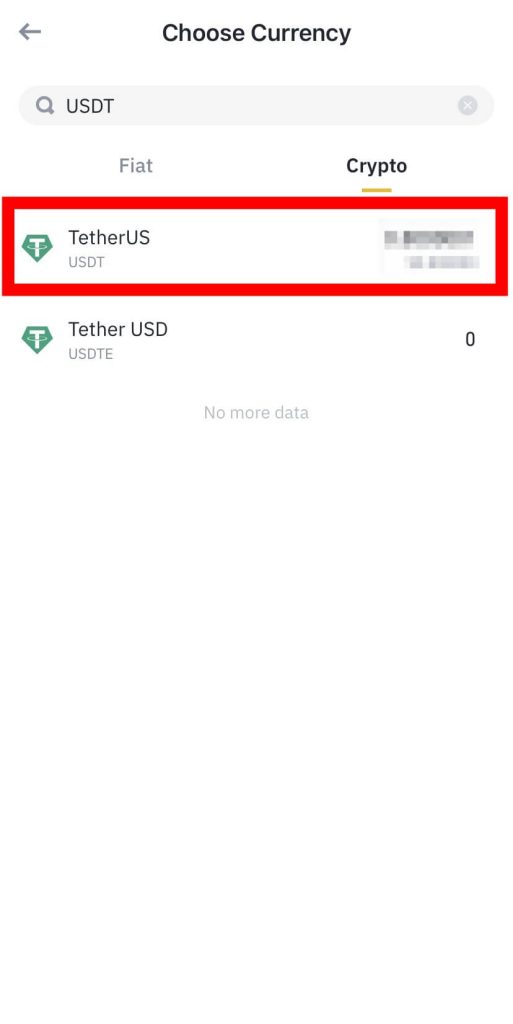
Step 9: Paste your USDT wallet address and select the withdrawal network.
Paste the USDT wallet address you copied from the Trust Wallet in an earlier step in the Address section then select the network to be used for the transaction.
Since the USDT wallet address we copied from Trust Wallet in a previous step is an ERC-20 address, we’re selecting “Ethereum (ERC20)” as the withdrawal network.
If the address you copied is a TRC20 address (for USDT on Tron), select “Tron (TRC20)” as the withdrawal network. The same goes for other networks where USDT is available on – BNB Smart Chain (BEP20), Avalanche (AVAX C-Chain), Polygon, etc.
Step 10: Enter the amount of USDT to be transferred and click [Withdraw].
Next, enter the amount of USDT you intend to transfer to Trust Wallet in the Amount section, review the withdrawal details and tap [Withdraw] to initiate the transfer process.
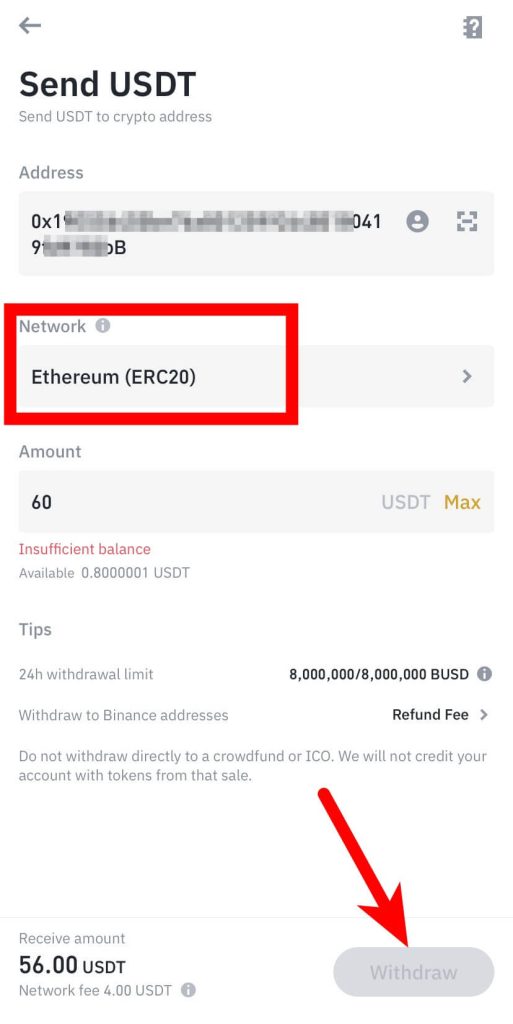
Step 11: Complete the 2 Step verification and click [Submit].
Finally, complete the 2-step verification by providing the code sent to your phone number, email, and/or authenticator app (Google or Binance authenticator) then tap [Submit].
Once the 2-step verification is complete, the USDT tokens you transferred should be en route to your wallet on the Trust Wallet app and you can get the status of the transaction by checking the in Transaction History section of the Binance mobile app.
With this, you have successfully sent USDT from Binance to Trust Wallet.
Does Trust Wallet Support TRC20?
Yes, Trust Wallet support TRC20 USDT which is a representation of Tether USD (USDT) on the Tron network.
To add TRC20 USDT to the list of your available balances on Trust Wallet, tap [Add Tokens] on the home screen of the Trust Wallet app.
Next, search for USDT then click on the toggle button next to the search result with “TRC20” to add USDT to your wallet on Trust Wallet on the Tron network.
To copy your Tron USDT wallet address select the USDT balance on the Trust Wallet home screen and click on [Recieve] then [Copy]. Using the Tron network, you can transfer USDT to this wallet address from any crypto exchange or crypto wallet.
Is There USDT BEP20 on Trust Wallet?
Yes, Trust Wallet also fully supports BEP20 USDT which is USDT on the BNB Smart Chain or Binance Smart Chain (BSC).
To add BEP20 USDT to the list of your available balances on Trust Wallet, tap on [Add Tokens] on the Trust Wallet home screen.
Next, search for USDT then click on the toggle button next to the option with “BEP20” to add USDT to your wallet on Trust Wallet on the Binance Smart Chain network.
To get your USDT BEP20 wallet address on Trust Wallet, simply select your USDT balance from the list of available balances on the Trust Wallet home screen, tap [Recieve], and tap the [Copy] button beneath the wallet address.
Conclusion
To transfer USDT from Binance to your wallet on the Trust Wallet app, you need to first copy the correct USDT address from Trust Wallet depending on the network you intend to use for withdrawal on Binance.
Once you have your USDT Trust Wallet wallet address, log into your Binance account either on the Binance website or mobile app and transfer the correct amount of USDT to the wallet address you copied using the appropriate network.
Finally, go back to Trust Wallet and refresh your available balances to view your updated USDT balance. It should take around 5-20mins for the transaction to complete.
That’s about it on transferring USDT from Binance to Trust Wallet and we hope the guide helped if you were searching for ways to move your USDT to Trust Wallet from Binance.