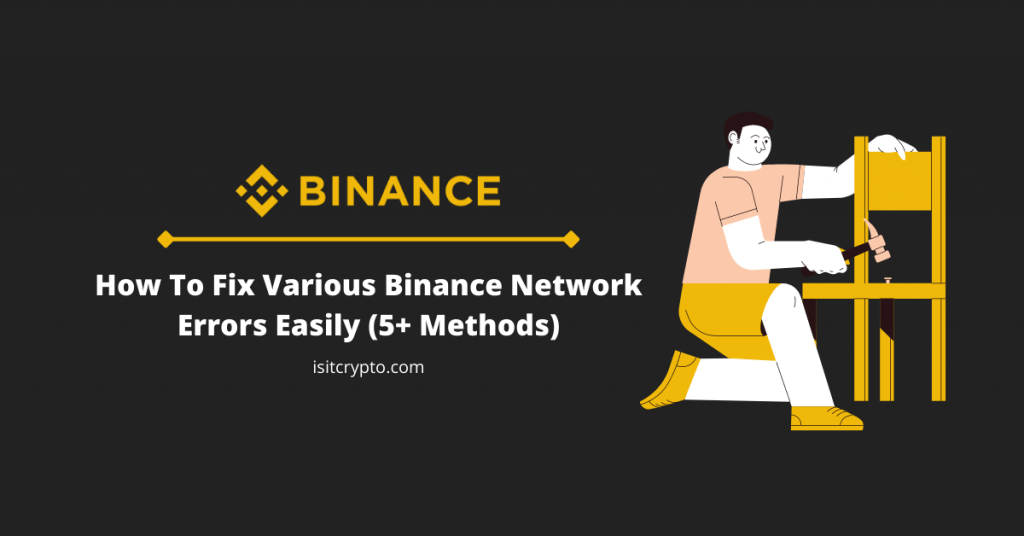
Binance is the leading crypto exchange in many countries and the largest crypto exchange by trading volume right now.
Like most exchanges and crypto wallets out there, Binance – most especially the Binance mobile app – is prone to errors and many users sometimes experience some of these errors while trying to trade, verify accounts, log in, and more.
Some of the most popular errors you might encounter while using the Binance exchange are network connection errors. Some of these network connection errors include the network request failed error, network anomaly error, network unavailable error, and more.
If you’re currently facing any of these network errors while trying to use Binance on your mobile device (iOS or Android), then you’re on the right page. In this article, you will find some of the best methods to fix these Binance network errors as well as some of the causes of these errors.
What Causes Network Errors On The Binance Mobile App?
Network errors on the Binance mobile app can be caused by a variety of reasons but these issues are mostly from your internet connection and some may be caused by bugs on the app.
Some causes of network connection errors on the Binance mobile app include corrupted app cache, VPN, DNS blocking, using an older version of the Binance app, bugs, and more.
How To Fix Network Connection Errors On The Binance Mobile App (Multiple Methods)
Whether you’re facing the “network request failed”, “order failed” or “network anomaly” error on the Binance mobile app for either iOS or Android, the methods outlined below will help you get rid of those errors.
It’s quite hard to pinpoint the exact cause of some of these errors since they can be caused by a variety of reasons, so we recommend that you try out each of these fixes outlined below until the error is gone and you can access the Binance app normally.
Method 1: Clear App Cache & Data
One of the major causes of most network errors including the “You have no permission to access this service” error on the Binance mobile app is corrupted cache.
To fix this, you need to clear the cache and/or data of the Binance Mobile app on your device.
Clearing the Binance app cache and data is quite easy on both Android and iOS platforms. To clear the app cache on Android, follow the steps below.
Launch the Settings app on your mobile device by clicking on the [Settings] icon.
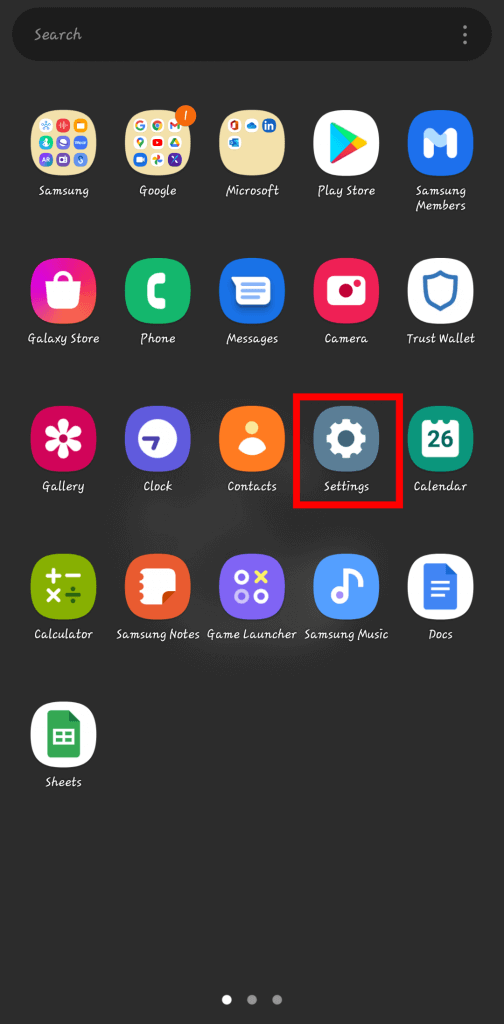
Next, scroll down (on the Settings app) and tap on [Apps].
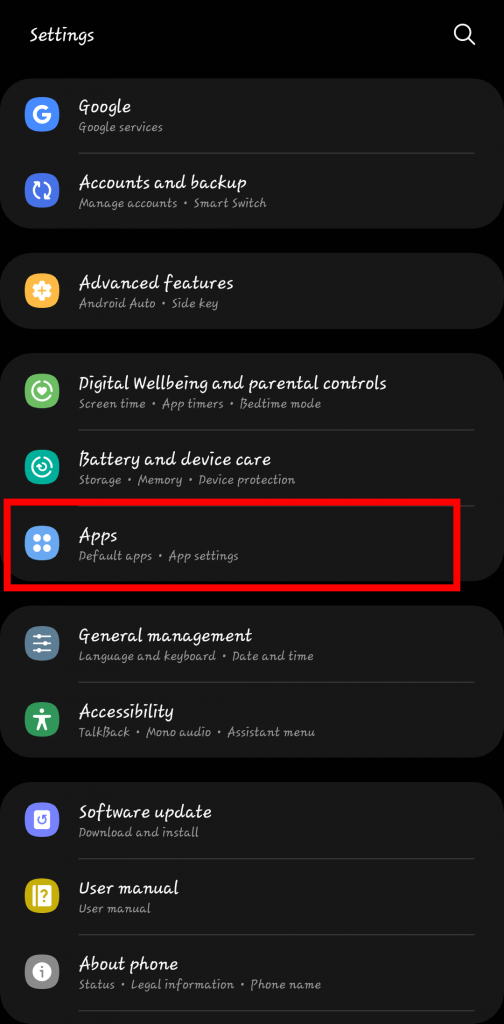
On the Apps page with the list of all your apps, click on the search icon and search for “Binance” then tap on it.
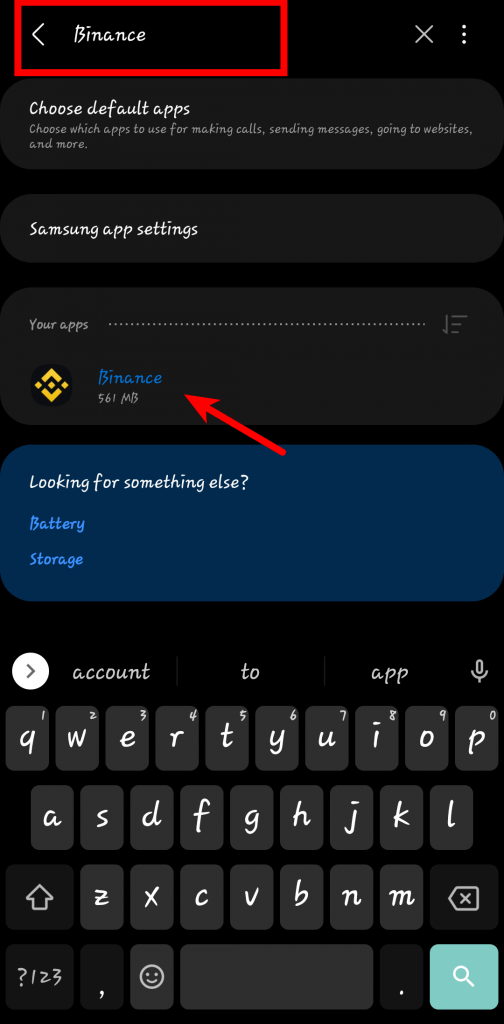
Next, scroll down and tap on [Storage].
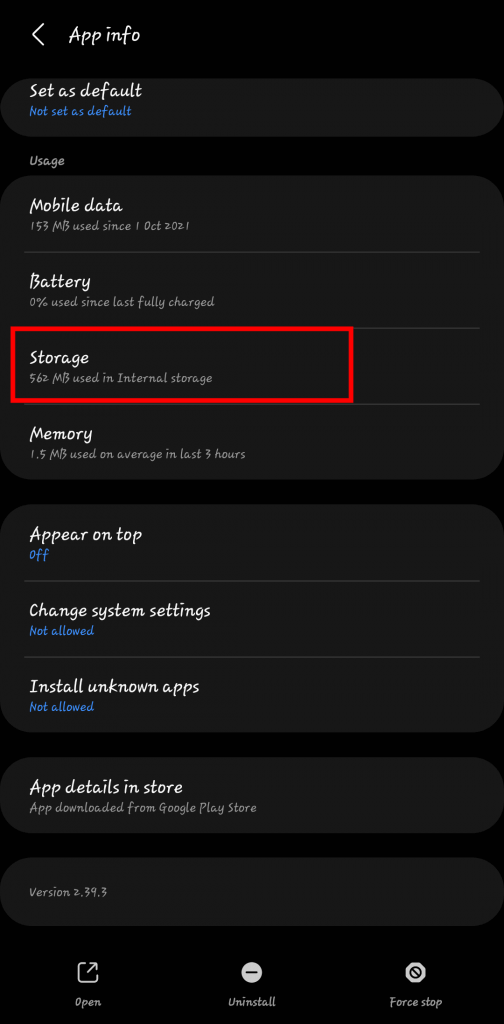
Finally, tap on [Clear data] and [Clear cache] to clear both the cache and data of the Binance app on your phone.
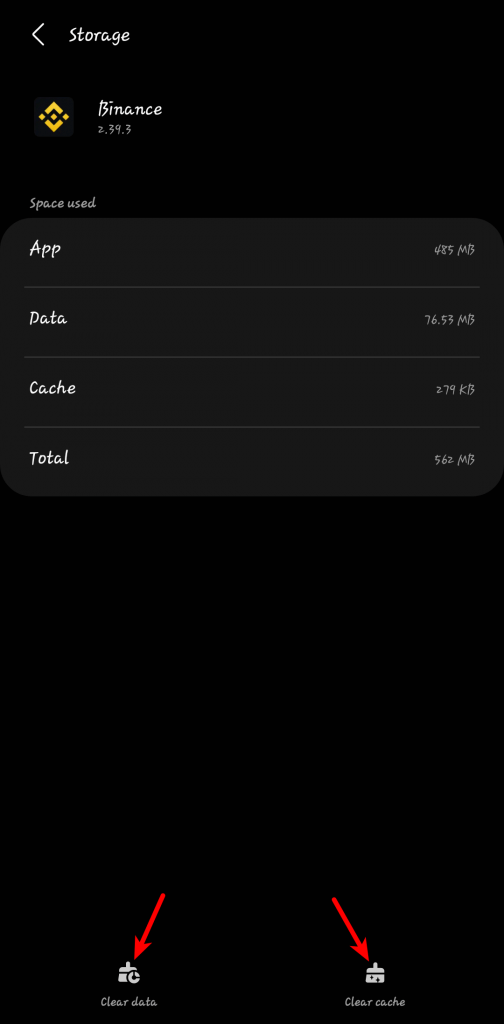
Once you have cleared the cache and data, go to the app store of your device (Google Play Store for Android and the App Store for iOS devices) and update the Binance app. If you use the latest version of the Binance mobile app, you can skip this step.
Now, go back to the Binance mobile app and check to see if the error has been resolved. Note that if you clear the “data” of the Binance mobile app, you will be required to log into your Binance account again and complete the 2-step verification.
If you’re an iOS user, you can find a guide on how to clear the cache and data of third-party apps on your iPhone here.
Method 2: Switch Network/SIM Card
If clearing the cache and/or data if the Binance app on your device doesn’t fix the network connection error you’re currently facing, then try switching your internet connection (SIM card, WiFi, etc).
If you’re on WiFi, consider switching to your cellular network and vice versa. You can also try switching between SIM cards (for devices with multiple SIM cards) to find the one that works well with Binance.
This is an issue I have personally encountered while trying to use the Binance mobile app and in my case, I was getting an error saying “network anomaly please check the network and try again”.
The error disappeared after I switched my network connection from the first SIM card to the other on my (Android) device.
In some cases, an ISP might have some configuration issues which might cause errors on Binance and some other apps. Switching to another ISP without any of these issues will allow you to access Binance once more without errors.
Method 3: Disable AD Blocker
Many users (especially on Android) prefer to block ads including video ads and ads on various mobile apps/websites throughout the whole operating system using apps like Adguard, Blokada, Disconnect, and more.
While this works very well for getting rid of ads across all your apps, it might interfere with API calls on some apps including Binance in some cases hence causing network connection issues and eventually, errors.
If you have any of these system-wide ad blockers installed and enabled on your mobile device, consider disabling it then try to access Binance again to see if the ad blocker was interfering with Binance API calls.
Method 4: Turn Your VPN On/Off
Using a VPN on your phone can also interfere with Binance and in some cases, you might get an error while you try to use Binance with a VPN.
If you have a VPN connection, disable with and try to access Binance again to see if the error is fixed.
In some cases, using a VPN to access Binance will fix some of these network errors too. While we generally don’t recommend using a VPN to access your Binance account, it does work in some cases to bypass some of these network errors but you have to do it correctly in order not to lose access to your account.
If you getting a network error on Binance and you don’t have a VPN connection enabled, you can try connecting to a BINANCE-SUPPORTED COUNTRY via a VPN.
Ensure you clear the data and cache of the Binance app on your device (using the steps in Method 1 above) before accessing the app via a VPN or you might have issues with your account!!!
Once on the Binance app after connecting to a VPN and clearing the app cache & data, select the country you’re connected to on the VPN in the “Location” section and your country of origin in the “Country/Region” section. After that, you should be good to go.
Always make sure you always connect to the specific country via a VPN when accessing Binance.
After some time, clear the Binance app cache and data, then try accessing the app without a VPN to see if it works normally without network errors. If it doesn’t, just continue using the VPN to access your account.
Method 5: Use the Binance web version
In most cases, you will only encounter some of these network errors on the Binance mobile app. If you need to execute trades ASAP, try accessing Binance on the official Binance website for your country.
The official (global) website address for Binance is (binance.com). If you’re in the US, use the Binance US website (binance.us).
If you don’t know your Binance URL for your country, just type in (binance.com) on your browser and you will be redirected to the correct Binance website for your country if Binance offers a separate service for your country due to restrictions and regulations.
Once on the Binance website, you can log into your account and trade from there without errors.
Method 6: Restart Your Mobile Device
One of the easiest fixes for both mobile and desktop devices often overlooked by many when trying to fix errors is to simply restart the device.
As easy as this sounds, it does work in many cases so you can try restarting your mobile device to see if fixes the network error you’re facing while trying to use Binance mobile app.
Method 7: Contact the Binance Support Team
If none of the methods above worked in fixing the network connection error you’re facing while trying to use the Binance mobile app, then your best bet would be to contact the Binance support team to get the issue resolved.
You can send a direct message to the Binance support team via this link (for Binance.com) and this link (for Binance US). Remember to never provide your sensitive details like account password to anyone and Binance support will never ask you to do that.
Wrapping Up
Network connection errors on Binance can be very annoying, especially at moments you need to make fast trades due to extreme fluctuations we often see in the crypto market.
Thankfully, some easy methods work incredibly well in fixing most of these errors. Since almost all of these errors occur on the Binance mobile app (either on iOS or Android), you can try to use the Binance web version if you need to execute some trades asap.
If you’re still seeing these errors even after trying out the recommended fixes outlined in this article, then we suggest you contact the Binance customer support team.