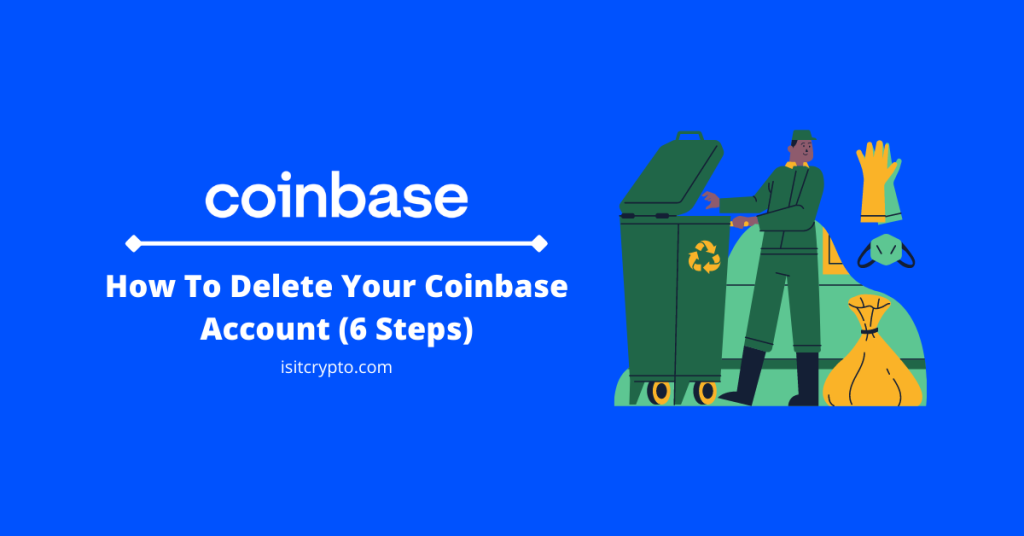
Coinbase is a top centralized exchange in the cryptocurrency industry. On the platform, you can purchase crypto using any of the available payment methods in your country, send and receive crypto on your account, purchase NFTs and other crypto assets + more.
No doubt Coinbase is a very good crypto exchange but if you feel you don’t need their services anymore, you can simply delete your Coinbase account and move to another crypto exchange since there is quite a handful of them available right now which offer better features and lower fees when compared to Coinbase.
Unlike some other crypto exchanges, closing your account on Coinbase is an easy process and in this article, you will learn how to delete your Coinbase account quickly.
How To Close Your Coinbase Account Permanently
- Open the Coinbase website and log into your account.
- Transfer your available balance to an external wallet.
- Click on your account profile image.
- Click [Manage your profile] on the dialog.
- Scroll down to the bottom of the Profile page
- Click on [Close account].
- Enter your account password and click [Close Account].
How To Delete Your Coinbase Account (Step By Step Guide)
There are several reasons why you might want to delete or close your Coinbase account. Regardless of your reason for closing your Coinbase account, the process is an easy one.
Before you can delete your Coinbase account, your account balance has to be equal to $0.00. You can do this by converting all your crypto holdings to USD (or other fiat currencies) then withdrawing to your bank account or transferring all the available cryptocurrencies on your account to another crypto exchange or crypto wallet.
Once the balance on your Coinbase account is exactly 0, you can then proceed with the account deletion process and your account should be deleted within the next 24 hours.
After deleting your account, Coinbase will retain some of your personal information on their servers for a minimum of 5 years and this is to comply with legal obligations, prevent fraud, and/or resolve pending disputes on your account.
Note: Deleting your Coinbase account will also delete your Coinbase Pro account since both accounts are linked together. If you don’t intend to delete your Coinbase Pro account as well, don’t delete your main Coinbase account!
Here is how you can delete your account on Coinbase.
Step 1: Open the Coinbase website and log into your account.
Open the Coinbase Sign-In page on the web browser on your device and sign in using your account email and password.
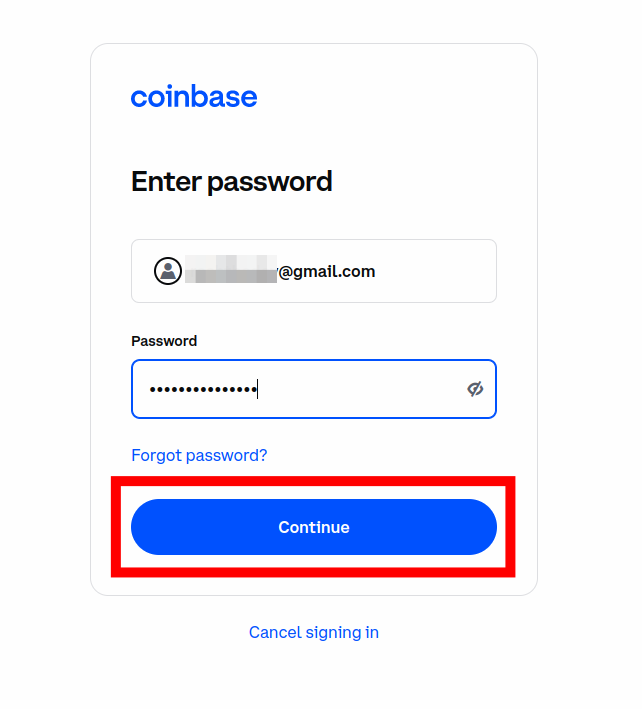
If you can’t access your account, you can simply reset your Coinbase password.
Step 2: Transfer all your available balances to another crypto exchange or external wallet.
Before closing your Coinbase account, you need to empty your Coinbase balance.
There are two ways to do this; the first method is to convert your crypto assets to fiat and then transfer them to your bank account directly on Coinbase. The other method will be to transfer your crypto to another crypto exchange or crypto wallet.
To transfer crypto to your bank account, you will first need to convert the crypto to USD on Coinbase. After that, you should be able to transfer the USD to a bank account linked to your Coinbase account.
If you intend to transfer your available crypto on Coinbase to another exchange or crypto wallet, you will first need to get the correct address for the coin/token to be transferred from the exchange or crypto wallet you’re transferring to.
Once you have the wallet address, you should be able to transfer crypto from your Coinbase account to the wallet address.
Remember to only send the correct cryptocurrencies to compatible wallet addresses. Since crypto transactions are irreversible, your funds will be permanently lost if you transfer to the wrong address!
Below are some guides on how to transfer crypto from Coinbase to some crypto wallets and exchanges.
- How To Transfer Crypto From Coinbase To Metamask,
- How To Easily Transfer Crypto From Coinbase To Trust Wallet,
- How To Transfer Crypto From Coinbase To Binance.
Step 3: Click on your account profile image.
Next, click on your account profile image on the Coinbase dashboard.
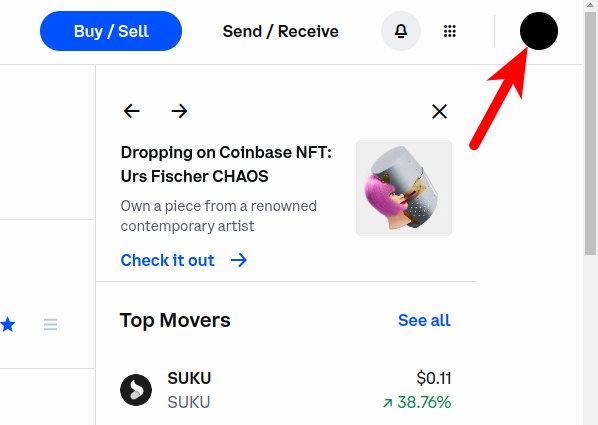
Step 4: Click [Manage your profile] on the popup dialog.
On the popup dialog, click on [Manage your profile] to open the Coinbase Accounts Profile page.
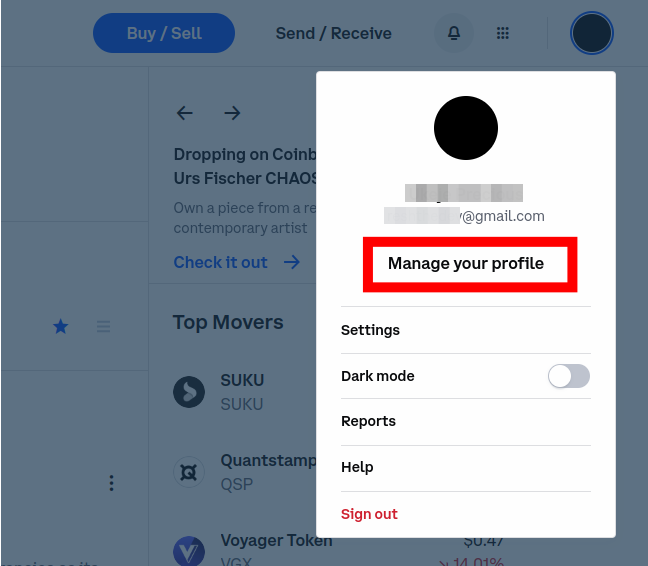
Step 5: Scroll down to the bottom of the Coinbase Profile page and click [Close account].
Now, scroll down to the bottom of your Coinbase Account Profile page and click [Close account].
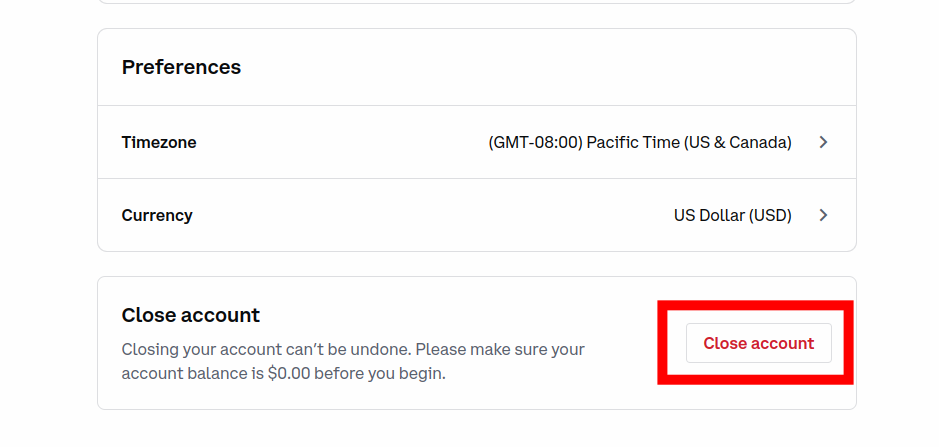
Step 6: Enter your Coinbase account password and click [Close Account].
Finally, enter your Coinbase account password in the “Enter password” text field then click [Close Account] to delete your Coinbase account.
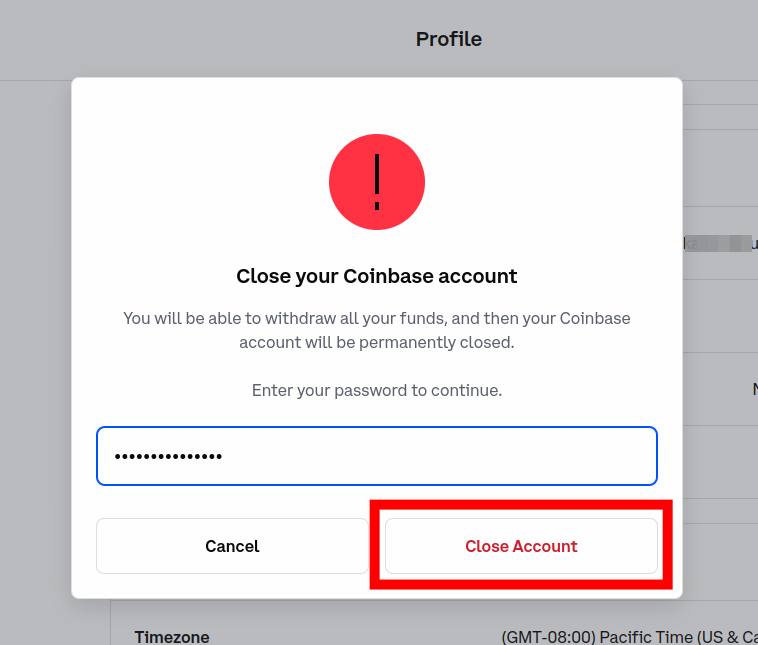
With this, you have successfully deleted your account on the Coinbase website.
It could take up to 24 hours before your account will be completely wiped out of Coinbase servers.
Remember that Coinbase retains some of your personal information to comply with regulations even after your account must have been successfully deleted.
How To Delete Your Account On The Coinbase App (Android & iPhone)
If you use the Coinbase mobile app on Android or iPhone, here is how to delete your account in a few steps.
Step 1: Launch the Coinbase app and tap on the Menu icon.
Launch the Coinbase app on your mobile device and unlock your account using your password or Biometrics information (Fingerprint, FaceID or Face Unlock).
On the home screen of the Coinbase app, tap on the Menu icon on the top left corner of the screen.
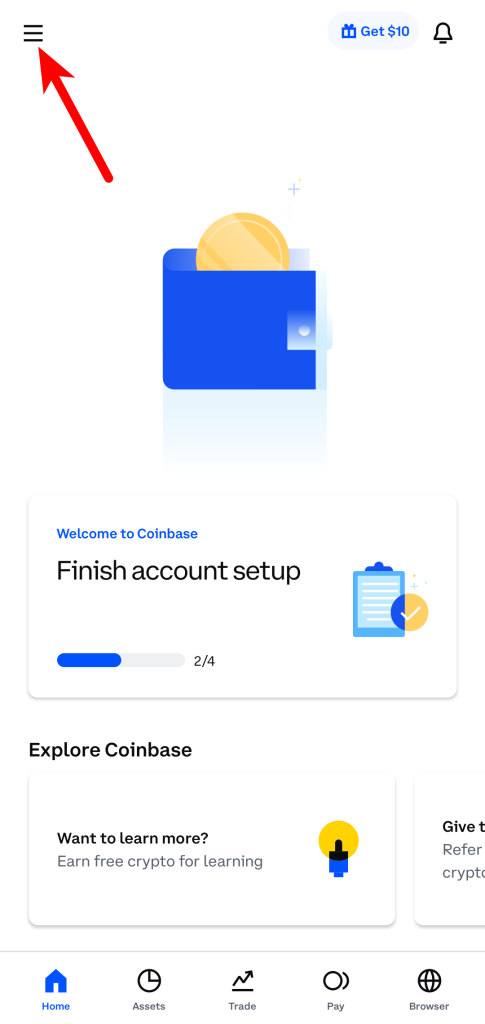
Step 2: Tap [Profile & Settings].
On the drawer menu, tap [Profile & Settings] to open the Profile and Settings on the Coinbase app.
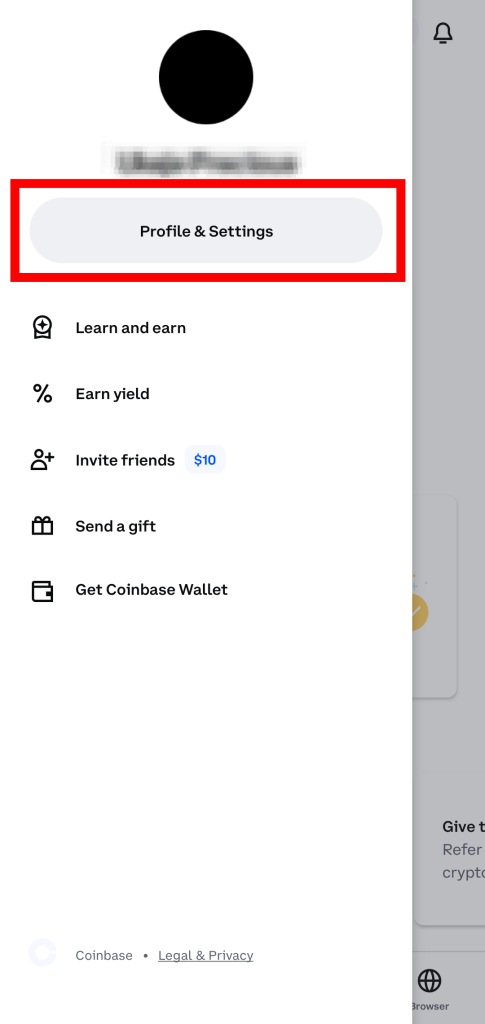
Step 3: Scroll down and select [Close account].
Next, scroll down and tap [Close account].
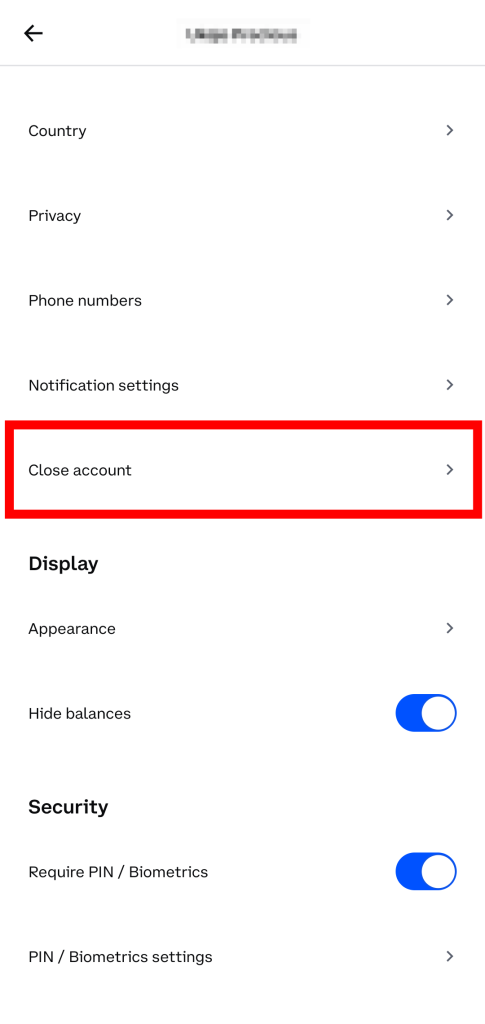
Step 4: Close the dialog by tapping [Close account] again.
Coinbase will attempt to ask if you’re sure about closing your Coinbase account on a dialog since the action cannot be undone.
To continue, close the dialog by tapping on the red [Close account] button.
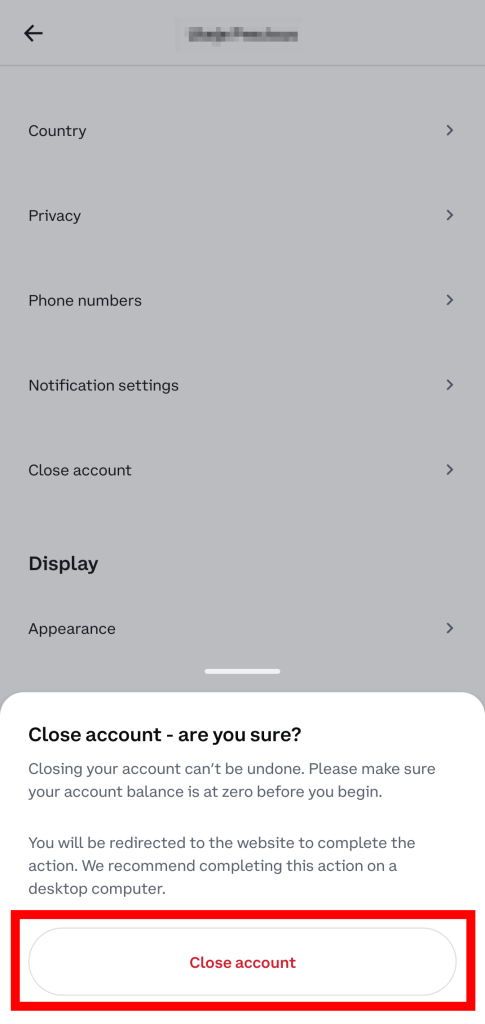
Step 5: Enter your Coinbase account password and hit [Close Account].
You will be redirected to the Coinbase Account Activity page on the default browser on your mobile device.
Enter your Coinbase account password in the correct field then tap on [Close Account] to close your Coinbase account.
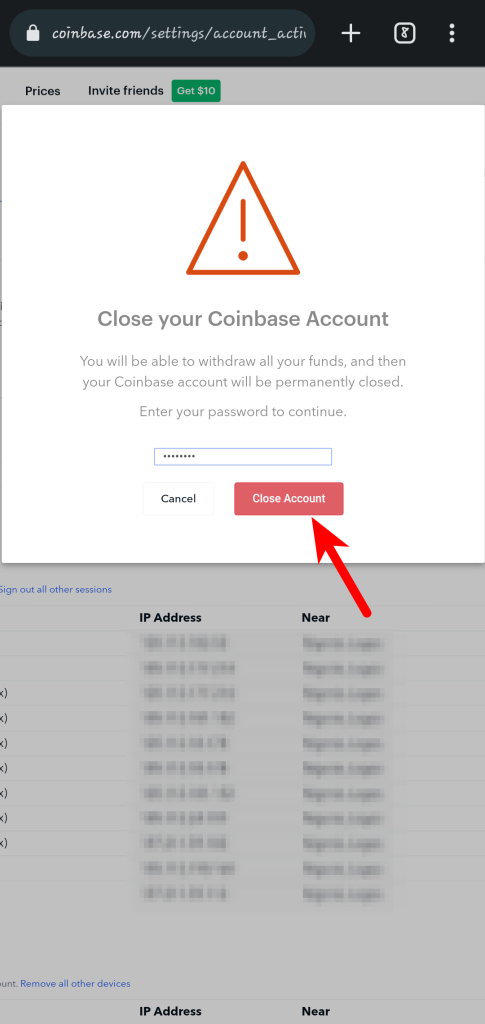
With this, you have successfully deleted your Coinbase account on the Coinbase mobile app.
Can You Delete Your Coinbase Account And Make A New One?
Yes! You can delete your Coinbase account and make a new one later using the same information you used when opening the account you deleted including your email address.
If you have deleted your Coinbase account in the past, you can simply create a new one using this link to get $10 worth of Bitcoin after signing up and verifying your new Coinbase account.
Can You Delete Your Coinbase Account Before Verification?
Yes, you can delete your Coinbase account at any time – before verification or after verification.
Coinbase does not require you to complete the KYC verification before deleting your account on the platform so if you don’t need your Coinbase account any longer (even if the account is un-verified), you can simply delete it using the steps outlined earlier in this article.
Wrapping Up
There are several reasons why you might want to delete your Coinbase account. One popular reason why most people why delete their Coinbase accounts is simply because they don’t use the platform any longer.
Regardless of your reason for deleting your account on Coinbase, the process is a fairly easy one since Coinbase offers a very easy-to-use user interface on its website and mobile app.
To delete your Coinbase account, you first need to transfer all the remaining funds on your account to another exchange or crypto wallet. Alternatively, you can convert the funds to USD and transfer them to a linked bank account.
Once you have emptied your Coinbase account, click on [Close account] on the Coinbase Accounts Profile page then enter your password and click on [Close Account] to delete your Coinbase account.
If you were searching for a way to delete your Coinbase account on the Coinbase website or mobile app, we hope you found this article helpful.