
Coinnbase is one of the leading centralized crypto exchanges out there and the most popular crypto exchange in the United States.
On the Coinbase exchange, you can send, receive, and store cryptocurrencies and other crypto assets including NFTs on your account after completing the mandatory KYC process.
If you are a registered user on Coinbase, there is a chance you might have thought of changing your account password at least once since you signed up on the platform.
Like the other features available on the Coinbase exchange, changing (or resetting) your Coinbase account password is a pretty straightforward process.
In this article, you will learn how to easily change your password on Coinbase. This includes a guide on how to reset your Coinbase password on both the Coinbase website and mobile app for Android and iOS devices.
How To Change Coinbase Password Easily
- Open the Coinbase website and log into your account.
- Click on your account profile image.
- Select [Settings] from the menu items.
- Navigate to the Security section.
- Click on [Change Password].
- Enter your Old Password.
- Enter your New Password and confirm.
- Complete the 2-step verification and click [Confirm].
How To Change Your Password On Coinbase (Step By Step Guide)
There are many reasons why you might want to change your Coinbase password. For a start, it is recommended that you change your password regularly to keep your Coinbase account secure.
To change your Coinbase account password, you need to be logged into your account either on the Coinbase website or mobile app.
Also, you need to have access to the primary phone number on your Coinbase account to be able to receive the 2-step verification code which will be texted to your phone for verification.
Below is how you can change your account password on the Coinbase website.
Step 1: Open the Coinbase website on your web browser and sign into your account.
To change your account password on Coinbase, you first need to be logged into your Coinbase account on a web browser.
If you’re not yet logged into your Coinbase account, open the Coinbase login page on your web browser and sign into your account using your email address and account password.
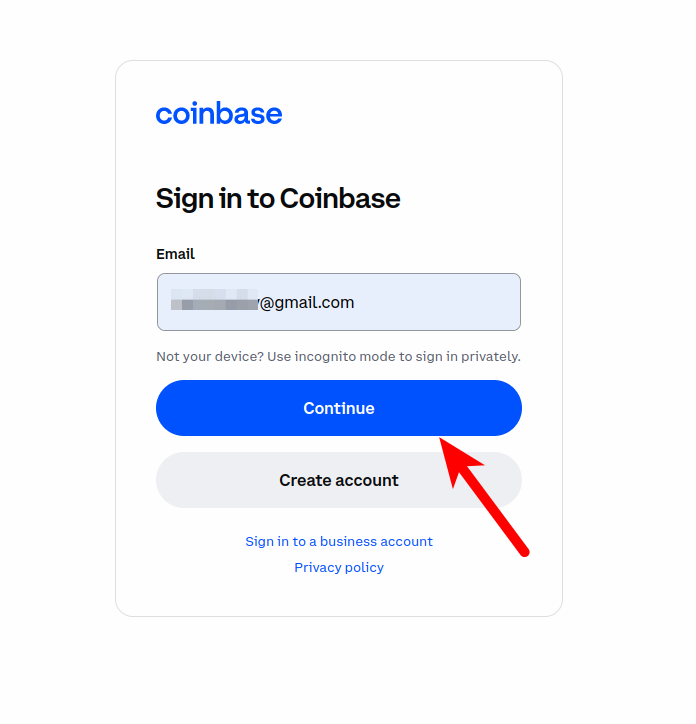
Step 2: Click on your account profile image and select [Settings].
On the Coinbase dashboard, click on your account profile image to reveal a hidden menu.
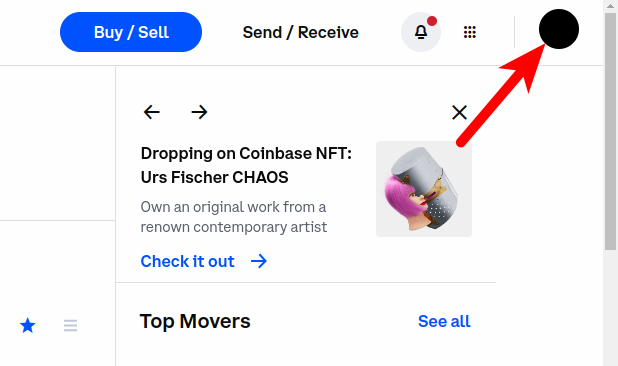
Select [Settings] on the menu to open the Coinbase Settings page.
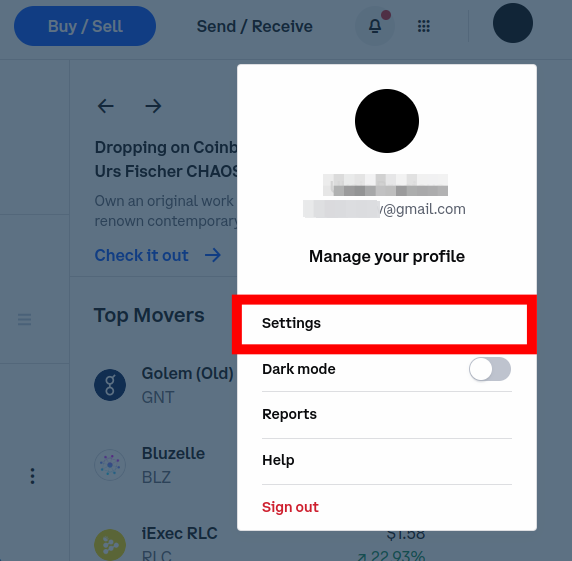
Next, navigate to the Security section on the Coinbase Settings page by clicking on [Security] as shown in the screenshot below.
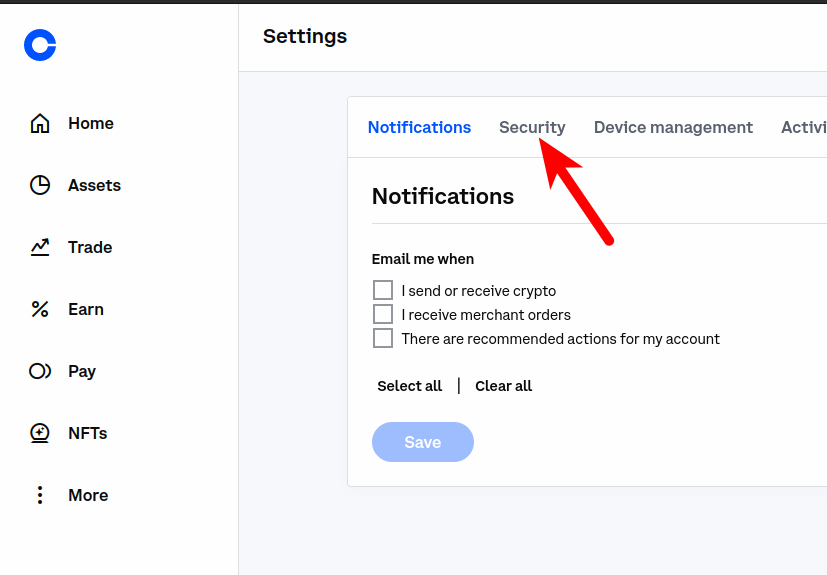
Step 4: Click on [Change Password].
On the Coinbase Security Settings page, click on [Change Password] in the Password section.
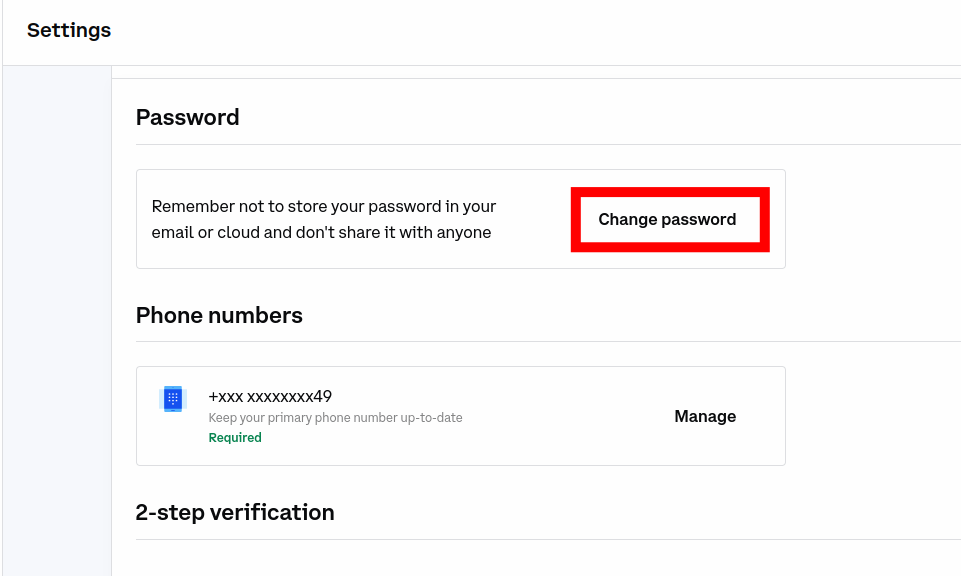
Step 5: Enter your Old Password, New Password, and confirm.
Now, enter your Old password, New password then confirm the new password in the correct fields. Ensure that you meet the password requirements for your new Coinbase password.
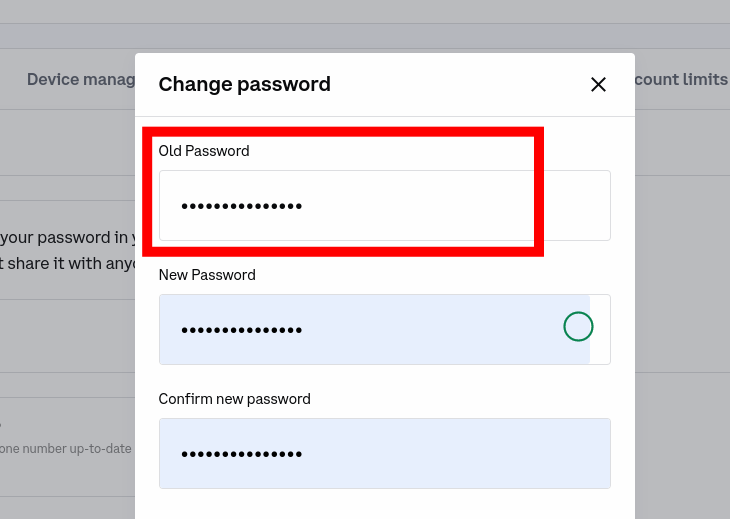
If you have forgotten your Old Coinbase Password, then you can simply reset it. [Add Link]
Also, if you have set up an authenticator app (e.g Google Authenticator) or security key on your Coinbase account, you will need to get the authentication code from one/both of them depending on the selected 2-step verification methods.
Step 6: Enter the 2-step verification code and click [Confirm].
Finally, enter the 2-step verification code which was sent to your phone number then click on [Confirm] to change your Coinbase password.
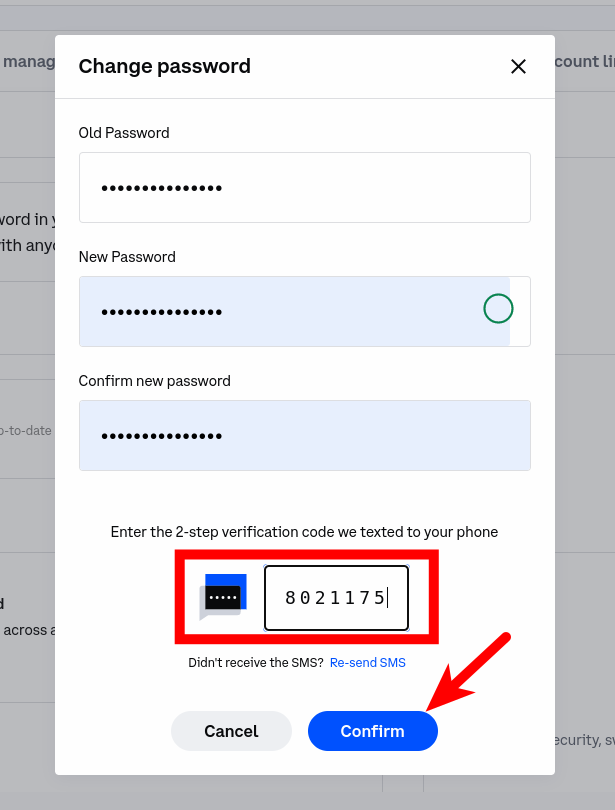
Forgot Your Coinbase Password? Here Is How To Reset It
To change your account on Coinbase you need to be logged into your account but if you have forgotten your Coinbase password and cannot access your account, then you will need to reset your password.
The guide below shows how you can reset your Coinbase account password easily.
Step 1: Visit the Coinbase Password Reset page and enter your email address.
Visit the Coinbase Password Reset Page on a web browser on your device and enter the email address associated with your Coinbase account in the email field.
Click on [RESET PASSWORD].
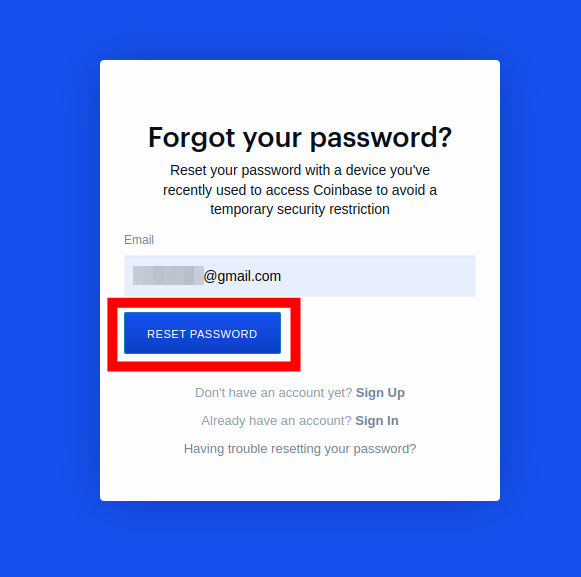
Step 2: Launch your email client and click on the Coinbase password reset link.
Launch your email client and check your inbox for a Coinbase password reset mail. When you find the mail, click on the embedded Password Reset link.
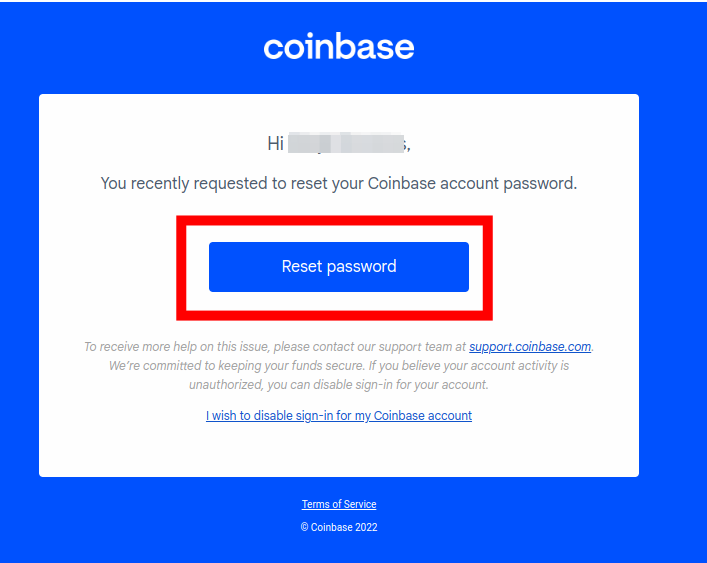
Step 3: Enter a new password, confirm and click on [UPDATE PASSWORD].
After clicking on the Password Reset link, you should be redirected to the page where you can reset your Coinbase password.
Enter your New Password, confirm the new password you set in the next field then click [UPDATE PASSWORD] to reset your Coinbase account password.
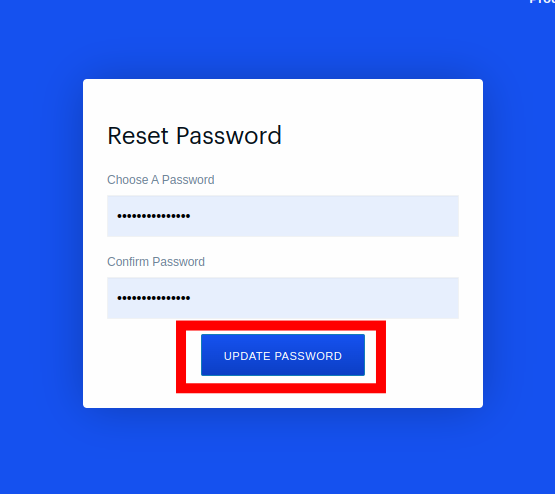
Step 4: Sign into your Coinbase account using the new password.
Now that you have successfully reset your account password, you can sign into your Coinbase account using the new password.
To do this, visit the Coinbase login page then enter your email address and the new password to access your account.
With this, you have successfully reset your Coinbase account password.
How Long Does It Take To Reset Password On Coinbase?
Resetting your password on Coinbase can take anywhere from 2-5 mins to complete.
To reset your Coinbase password, you will need to have access to the email address linked to your Coinbase account since you will be receiving a special password reset link in your inbox.
Your new Coinbase password needs to be at least 8 characters. There are no arbitrary restrictions on numbers, special characters, or maximum password length when setting a new password on Coinbase.
In some cases, your password reset request might be delayed for up to 24 hours or more and this is because Coinbase only processes password reset requests from devices that have been previously authorized to access your account.
Also, you might not find the Coinbase reset password email in your inbox and this may be because your email provider filters automated messages as spam. If you can’t find the Coinbase verification emails in your inbox, check your spam and trash folders.
Why Can’t I Change My Coinbase Password?
When you attempt to change your Coinbase password, Coinbase takes some precautions to ensure that your password is not being reset by scammers or hackers without your knowledge.
In most cases, you might encounter issues when trying to change (or reset)your Coinbase account password because you’re not passing a couple of background verification checks automatically conducted by Coinbase.
If you can’t change your Coinbase password, consider going trying the password reset process again but this time, from a device a location (IP address) you’ve previously used to access your Coinbase account.
Can’t access Coinbase from a device or location you’ve used in the past? Try contacting the Coinbase support team and a support rep will take it up from there.
Do Coinbase And Coinbase Pro Use The Same Password?
Yes, you can access Coinbase Pro using your normal Coinbase account email address and password.
Your Coinbase and Coinbase Pro accounts are automatically linked together and you can transfer funds and crypto assets between both platforms directly on any of the Coinbase platforms.
Resetting your Coinbase password also resets your Coinbase Pro password since both your Coinbase and Coinbase Pro accounts use the same login details (email address and password).
Wrapping Up
There are many reasons why you might want to reset your Coinbase account password – compromised password, weak password, forgotten password, and more.
Regardless of your reason for changing or resetting your account password on Coinbase, the process is a fairly easy one.
To change your Coinbase password, log in to your account, click on your profile image, and select Settings from the menu items.
Navigate to the Security section on the Coinbase Settings page then click on Change Password and complete the process by inputting your old password and the new password.
If you forgot your password and can’t access your account, then you need to reset your Coinbase account password by visiting the Coinbase Password Reset page and completing the password reset process.