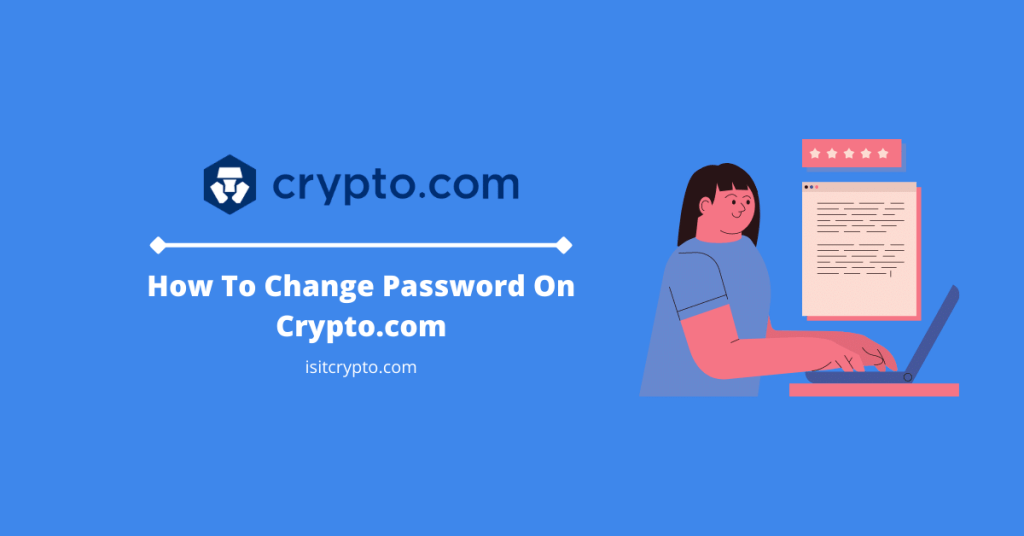
Crypto.com is a leading Centralized Exchange in the crypto space and one of the most preferred crypto exchanges for new crypto investors.
To use the Crypto.com exchange as a new user, you need to create an account with your email address or/and phone number and a password which will be used to access your account across your devices.
If you have forgotten your Crypto.com password or you simply want to change it because you feel it might be weak or compromised then this guide is for you.
In this article, you will learn how to change your password on Crypto.com. This includes how to reset your password on the Crypto.com app and website as a logged user as well as how you can recover your Crypto.com password if you forgot it.
How To Change Your Crypto.com Password (Quick Guide)
- Login to your Crypto.com Exchange account.
- Click on [Settings].
- Navigate to the Security tab.
- Click on [Change Password] under Account Password & 2FA.
- Now, click on [Continue] to close the Reminder dialog.
- Enter your current password and the new password.
- Finally, input your generated 2FA Code and click on [Change password].
How To Change Password On Crypto.com (Step By Step Guide)
There are many reasons why you might want to change your Crypto.com account password some of which might be your password getting compromised, weak, or leaked on the web.
Regardless of your reason for changing your Crypto.com account password, resetting your password on this exchange is a quick and straightforward process.
Note that you need to know your current password and be logged into your account on the Crypto.com Exchange website to change your password using this method.
Below is how you can change your Crypto.com account password.
Step 1: Open the Crypto.com Exchange website and log into your account.
Visit the Crypto.com Exchange website on your browser and enter your account login details to access the Exchange dashboard.
If you already logged into your Crypto.com account, you can skip this step.
Step 2: Next, click on [Settings] at the bottom left corner of the dashboard.
On the Crypto.com Exchange dashboard, click on [Settings] at the bottom left corner of the page to open the settings page.
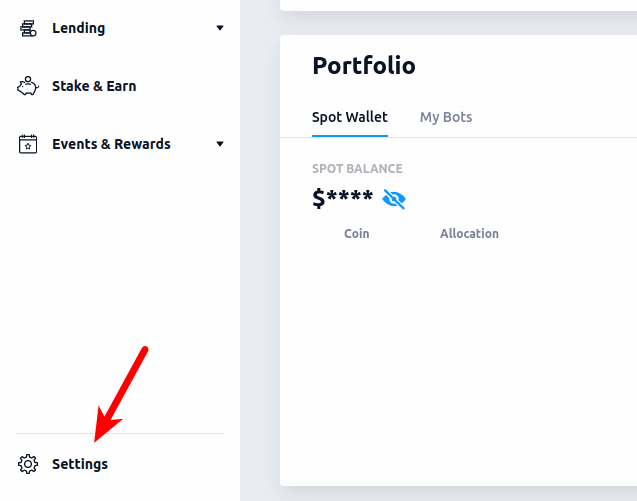
Next, navigate to the Security tab on the Crypto.com Settings page.
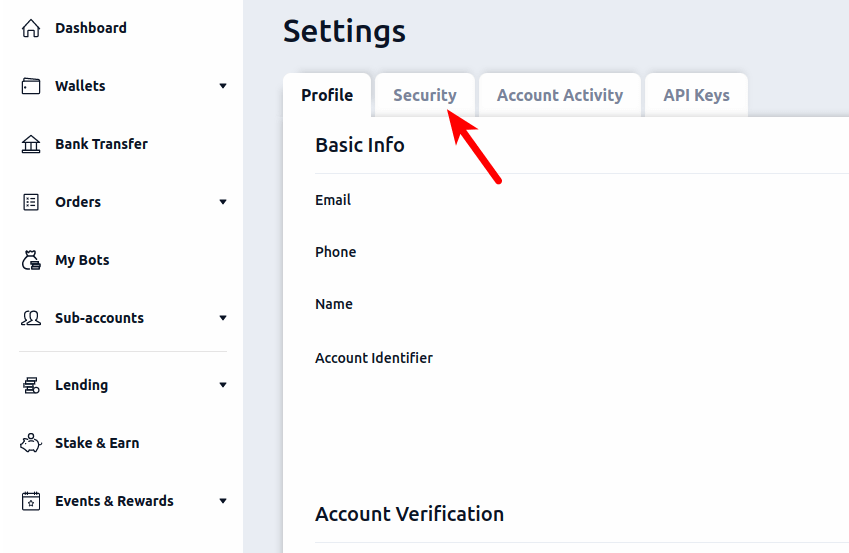
Step 4: Now, click on [Change Password] under “Account Password & 2FA”.
In the Account Password & 2FA section, click on [Change Password] under “Account Password”.
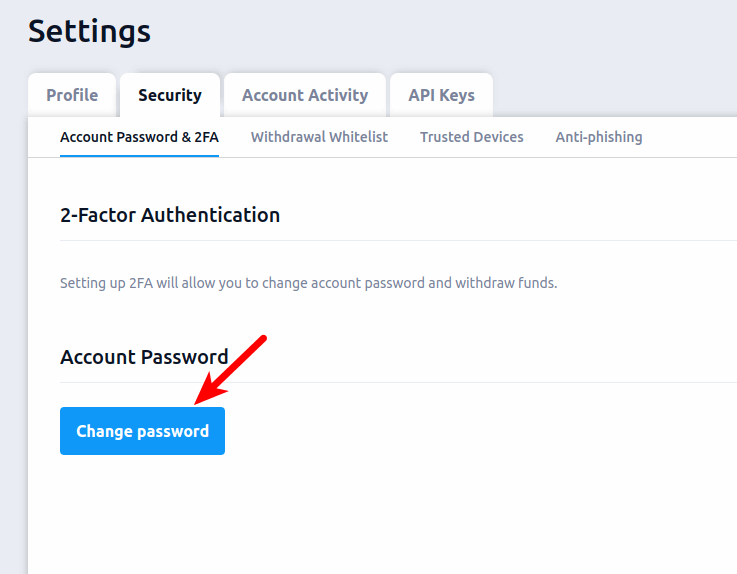
Step 5: Click on [Continue] to close the Reminder dialog.
Crypto.com will attempt to notify you on a dialog that all updates made on your account (including changing your password) will affect sub-accounts that use master account credentials.
Click on [Continue] to close the notice.
Step 6: Enter your current password and the new password and confirm.
Now, enter your Current Password and New Password in the correct fields, and then enter your new password again in the Confirm Password field.
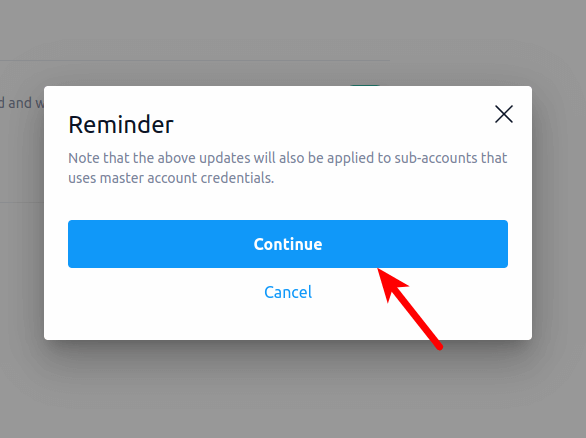
Step 7: Finally, input the 2FA Code and click on [Change Password].
Enter your 6-digit 2FA code generated on either the Google Authenticator app or Authy – depending on the app you opted for when setting up 2-factor authentication on your account.
Finally, click on [Change password] to change your Crypto.com account password.
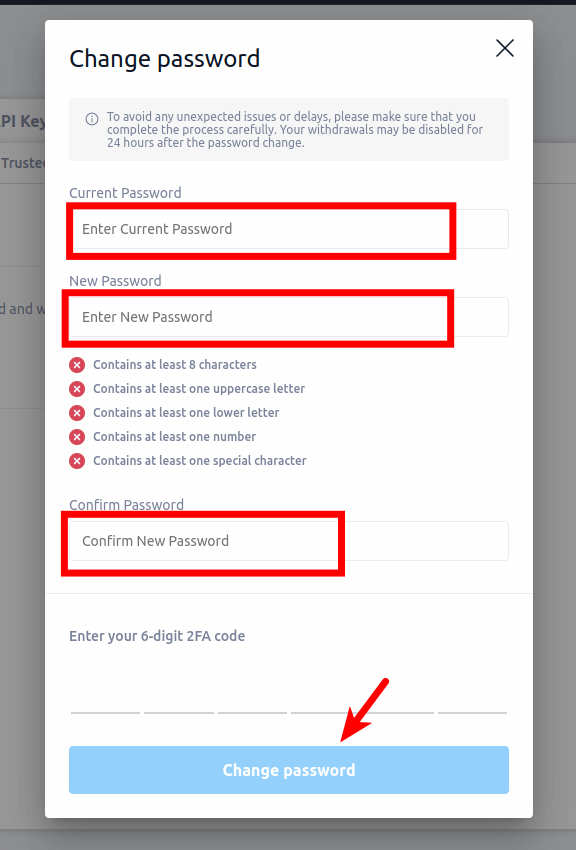
Note that once you change your Crypto.com account password, withdrawals from your account to other exchanges or external wallets may be disabled for up to 24 hours for security purposes. You will also be logged out of your Crypto.com account on other devices.
How To Change Your Passcode On The Crypto.com Mobile App
Resetting your account passcode on the Crypto.com mobile app for either Android or iOS is just slightly different when compared to the process of changing your password on the Crypto.com exchange website we outlined earlier.
Below is how you change your account passcode on the Crypto.com mobile app.
Step 1: Launch the Crypto.com mobile app on your device.
First, launch the Crypto.com app on your device and enter your existing passcode to unlock your account on the app.
Step 2: Tap on the [Settings] icon.
On the Crypto.com app home screen, tap on the [Settings] icon located at the top right corner of the screen to open the Settings page on the app.
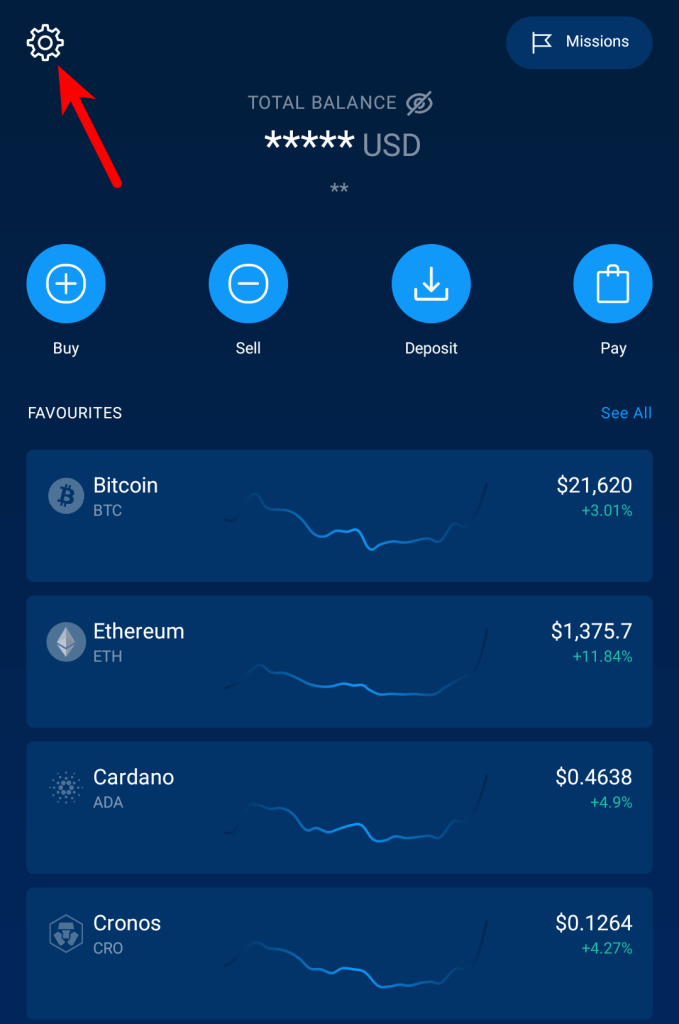
Step 3: Next, tap on [Change Passcode] under “SECURITY”.
Next, tap on [Change Passcode] in the “SECURITY” section to change your account passcode.
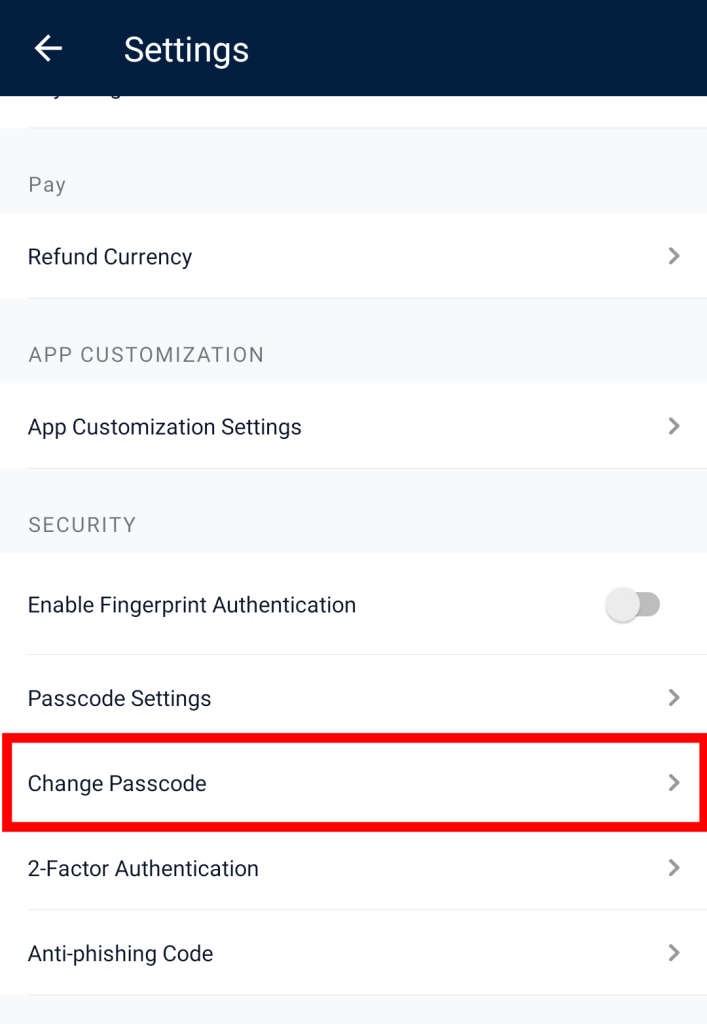
Step 4: Enter your current passcode, and the new passcode and confirm.
Enter your current passcode, and the new passcode. Finally, confirm your passcode to set the new passcode as the default passcode for your account on the Crypto.com mobile app.
Forgot Your Crypto.com Exchange Password? Here Is How To Change It
If you forgot the password to your account on the Crypto.com exchange, you can easily change it if you have access to the email address and phone number connected to your account.
Below is a step-by-step guide on how you can reset your password on Crypto.com.
Step 1: Open the Crypto.com login page and click on [Forgot your password?]
Load the Crypto.com Exchange login page on your web browser and click on [Forgot your password?] to open the password reset page.
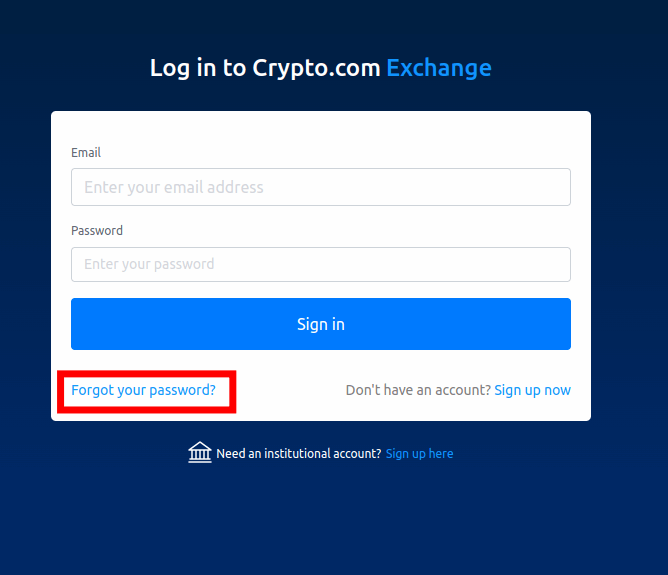
Step 2: Enter your account email on the next page and click [Submit].
On the Forgot Password page, enter your account email address and click on [Submit].
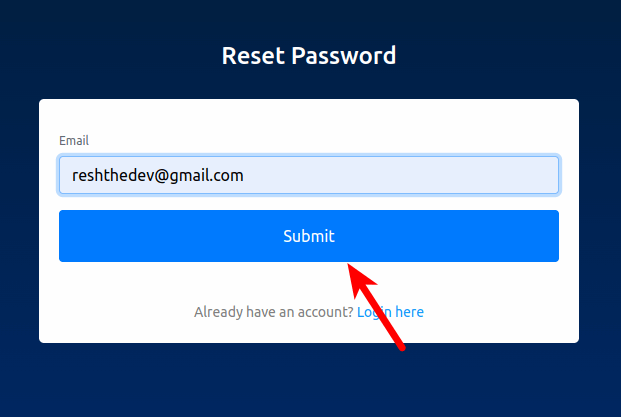
Step 3: Check your email inbox and click on the link contained in the email.
Open your email inbox and check for a password reset mail from Crypto.com. Click on the link contained in the email.
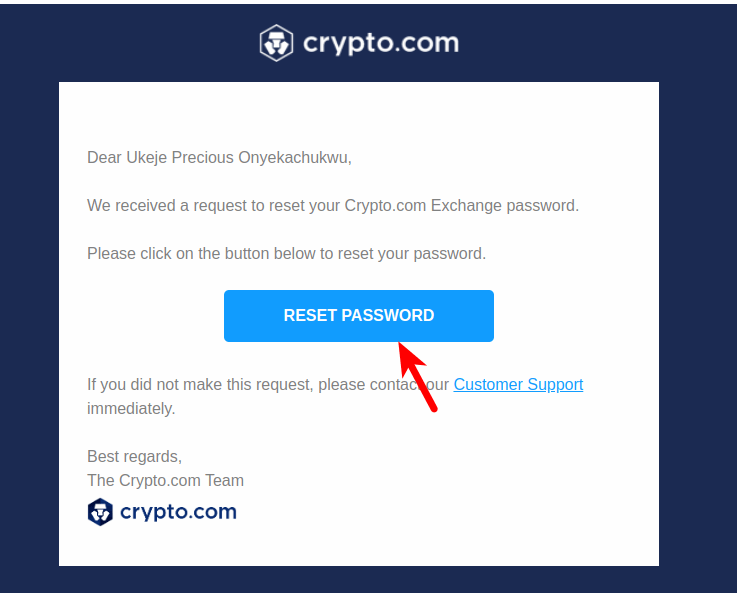
Step 4: Enter your new password and confirm then click on [Change my password].
Now, enter your new password in the “New password” section and input the same password in the “Confirm your new password” section then click [Change my password].
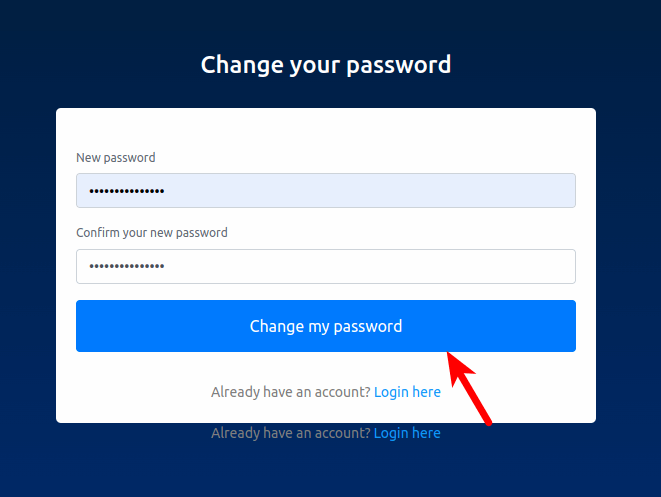
Step 5: Log in to your account with the newly created password.
Finally, log in to your account with your email address and the newly created password to access the Crypto.com Exchange dashboard.
Forgot Your Passcode? Here Is How To Reset the Passcode On The Crypto.com App.
To access your account on the Crypto.com mobile app for iOS or Android, you need your account passcode and not the password this time. Your passcode is a 6-digit number that is used to unlock your account anytime you launch the Crypto.com app.
If you forgot your Crypto.com passcode, you can change it if you have access to the phone number and primary email address associated with your account.
To change your Crypto.com account passcode, follow the steps below.
Step 1: Launch the Crypto.com mobile app and tap [Forgot passcode?].
Launch the Crypto.com app on your mobile device and tap [Forgot passcode?] on the app unlock screen.
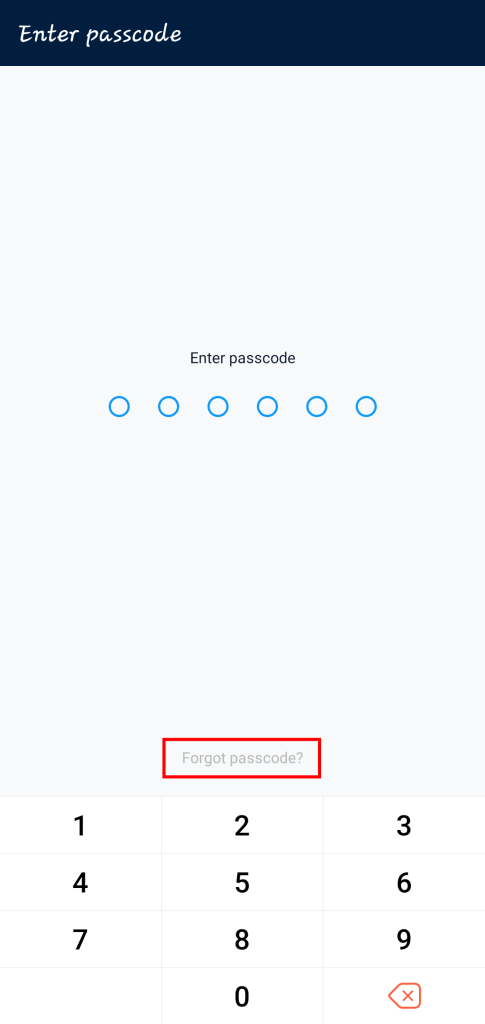
Step 2: Tap on [Send] to send a verification code to your linked phone number.
Next, tap on [Send] in the Mobile Verification Code field to send a verification code to your phone number.
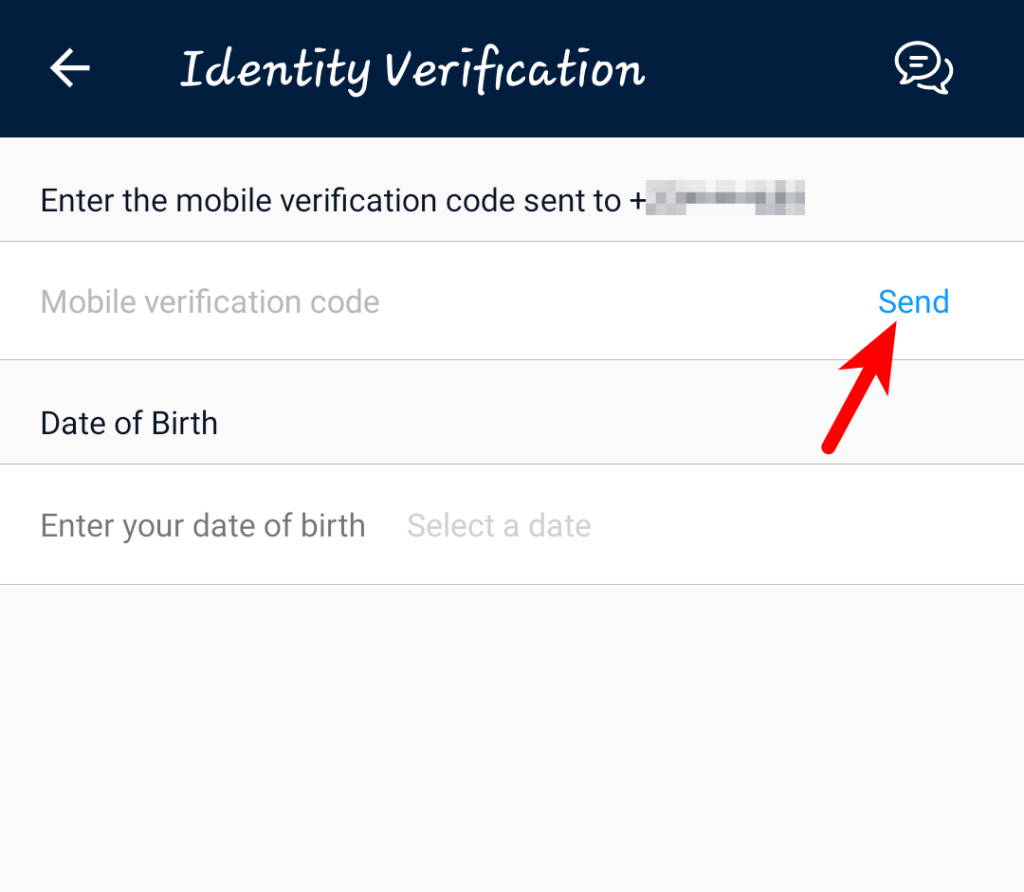
Step 3: Enter the verification code and correct date of birth then tap [Continue].
When you get the verification code as an SMS on your device, input the code in the Mobile Verification Code field and select your correct Date of Birth then tap on continue.
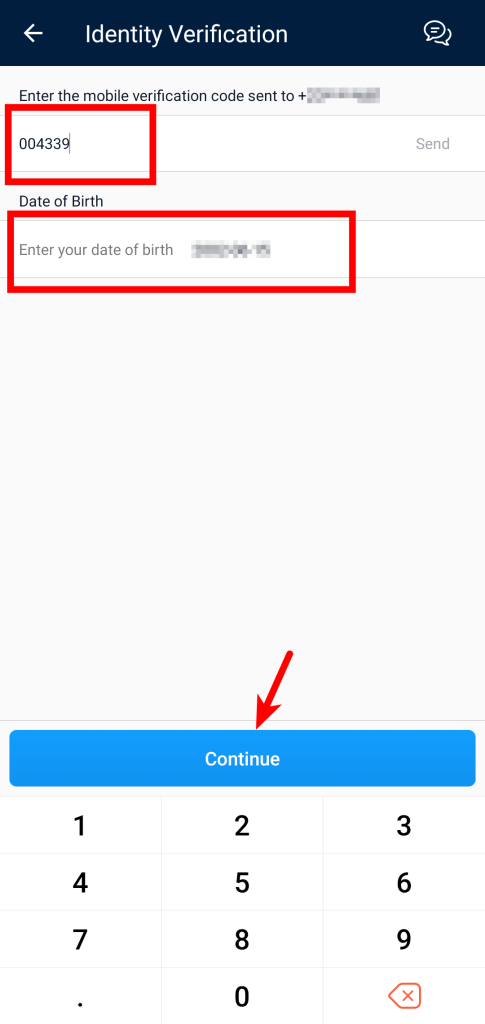
Step 5: Check your email inbox for a passcode reset email and click on the login link.
Now, launch your email client/app and check for a passcode reset email from Crypto.com. When you see the mail, tap on the [Login] button to relaunch the Crypto.com app.
Step 6: On the Crypto.com app, input your new passcode and confirm.
Finally, input your new 6-digit passcode and confirm the passcode to set it as the default passcode on your Crypto.com account.
If you have a combined balance of more than $1000 on your Crypto.com account, you will be required to go through the verification process with the Crypto.com support team to change your passcode. This is for security reasons since users with higher balances are prone to malicious attacks.
Wrapping Up
Keeping your crypto holdings secure is largely the responsibility of a user and there are many reasons why one might want to change their account password on a centralized exchange like Crypto.com.
Regardless of your reason for changing your account password, Crypto.com has made it easy for its users to change their passwords effortlessly and securely.
You can either change your password as a logged-in user on the Crypto.com Exchange website or through the Forgot Password link on the Exchange login page.
On the Crypto.com app, you can access your account with a 6-digit passcode and not your account password. You can also change the passcode after unlocking the Crypto.com app on your device with the existing passcode or through the Forgot Passcode link on the Crypto.com app unlock screen.