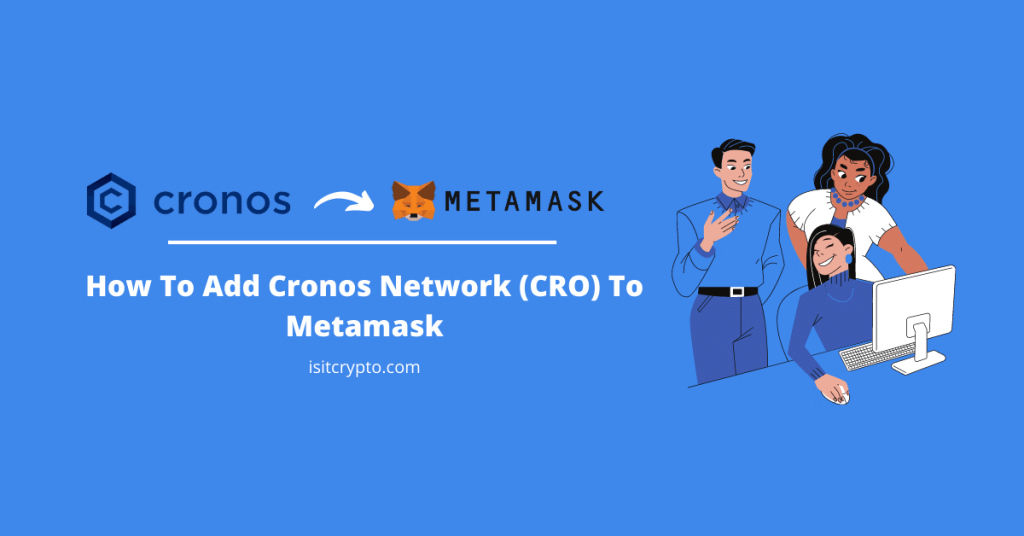
The Cronos network (CRO) is an open-source, scalable, and interoperable blockchain network that interoperates with both the Ethereum and Cosmos ecosystems.
It is one of the top alternatives to the Ethereum blockchain in the industry and is backed by Crypto.com which is a leading Centralized crypto exchange in the industry.
The Metamask wallet in contrast is the most popular open-sourced non-custodial wallet in the crypto space. It is used by millions of crypto investors across multiple operating systems to purchase, store, and trade cryptocurrencies and other digital assets with ease.
Cronos is powered by Ethermint which makes it an EVM-compatible blockchain and allows for the seamless porting of DApps and smart contracts from Ethereum and other EVM-compatible chains to the Cronos network itself.
Metamask supports the Ethereum network by default but you can configure other EVM-compatible networks to work with your Metamask wallet.
In the guide, you will learn how to add the Cronos network to your Metamask wallet easily on both the Metamask browser extension and mobile app for Android & iOS.
How To Add CRO To Metamask Quickly
- Launch the Metamask extension/mobile app and unlock your account.
- Click on the network dropdown box.
- Select [Add Network].
- Enter the correct RPC details for the Cronos Network and click [Save].
- Transfer Cronos (CRO) tokens to your Metamask wallet.
How To Add The Cronos Network (CRO) To Metamask (Step By Step Guide)
To add the Cronos Network (CRO) to your Metamask wallet, you first need to copy the correct RPC details of the Cronos mainnet including the Network Name, RPC URL, Symbol, Block Explorer URL, and more (this will be added later in the guide).
Once you have the custom RPC details for the Cronos mainnet, all you have to do is input each of them in the appropriate fields on the Metamask extension/mobile app then click on [Save] to add the network to your wallet.
Below is a step-by-step guide on how you can add the Cronos (CRO) network to Metamask easily.
Step 1: Launch Metamask and input your account password to unlock the wallet.
If you haven’t installed the Metamask extension on your browser, you can get the correct version for your browser on the Metamask download page. If you have already installed the extension, you can skip this step since installing again will not be needed.
Once you have the extension installed and correctly set up, click on the Metamask logo/icon in the extensions area of your web browser to launch the Metamask main window.
Enter your account password and click on [Unlock] to unlock your wallet.

Step 2: Click on the network dropdown box.
On the Metamask main window, click on Network Dropdown Box to reveal a dialog with all available (configured) networks on your Metamask wallet.
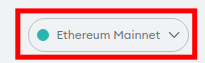
Step 3: Now, click [Add Network] on the dialog.
Now, click [Add Network] on the dialog to add a new network (Cronos) to your Metamask wallet.
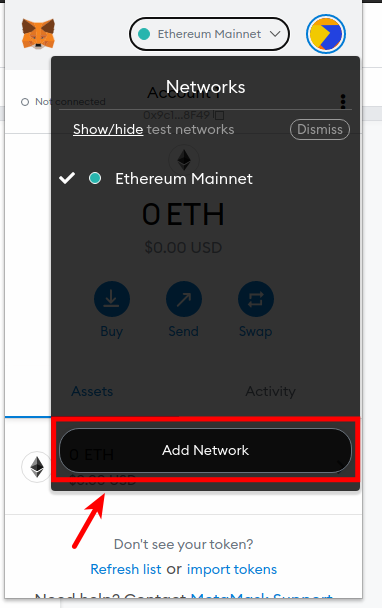
Step 4: Enter the Cronos Mainnet custom RPC endpoint and click [Save].
On the next page, input the custom RPC endpoint for the Cronos Main Network outlined below in the appropriate fields as seen in the next screenshot.
- Network Name: Cronos
- New RPC URL: https://evm.cronos.org
- Chain ID: 25
- Currency Symbol: CRO
- Block Explorer URL: https://cronoscan.com/
Once you have filled all the fields correctly with the appropriate details, click on [Save] to add CRO to your Metamask wallet.
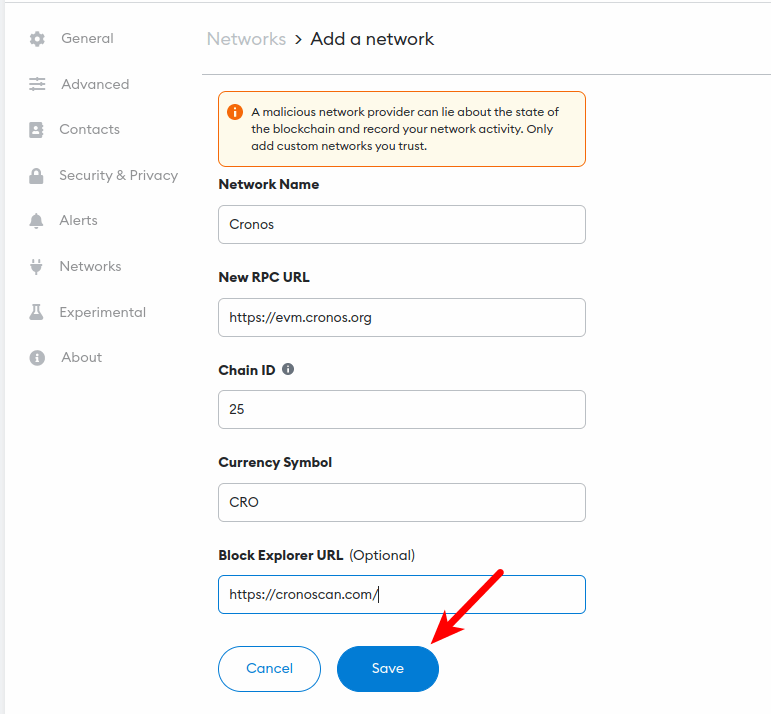
After this, the Cronos network should be added and selected automatically as the default network on your Metamask wallet.
If it is not selected, go back to the Metamask main window and click on the network drop-down button then select “Cronos” from the list of available networks on the dialog.
How To Add Cronos Network On The Metamask Mobile App (Android & iOS)
Adding the Cronos network to your Metamask wallet via the Metamask mobile app on Android or iOS is a little bit similar to the process of doing the same on the Metamask wallet browser extension.
To add CRO to the Metamask mobile app, your wallet needs to be unlocked first. After that, copy the correct Cronos RPC endpoint details which will be provided below, and paste them into the appropriate fields then tap on Save to add the network to your wallet.
Below is how you can add the Cronos Network to the Metamask mobile app.
Step 1: Launch the Metamask app and unlock your wallet.
Launch the Metamask app on your mobile device and enter your account password to unlock the app.
Depending on the device and OS, you may be able to unlock your wallet using any of the available biometric methods including Face ID, Fingerprint, or Face Unlock if enabled on your Metamask account.
Once your wallet is unlocked, tap on the Menu Icon on the top left corner of the Metamask app home screen/dashboard.
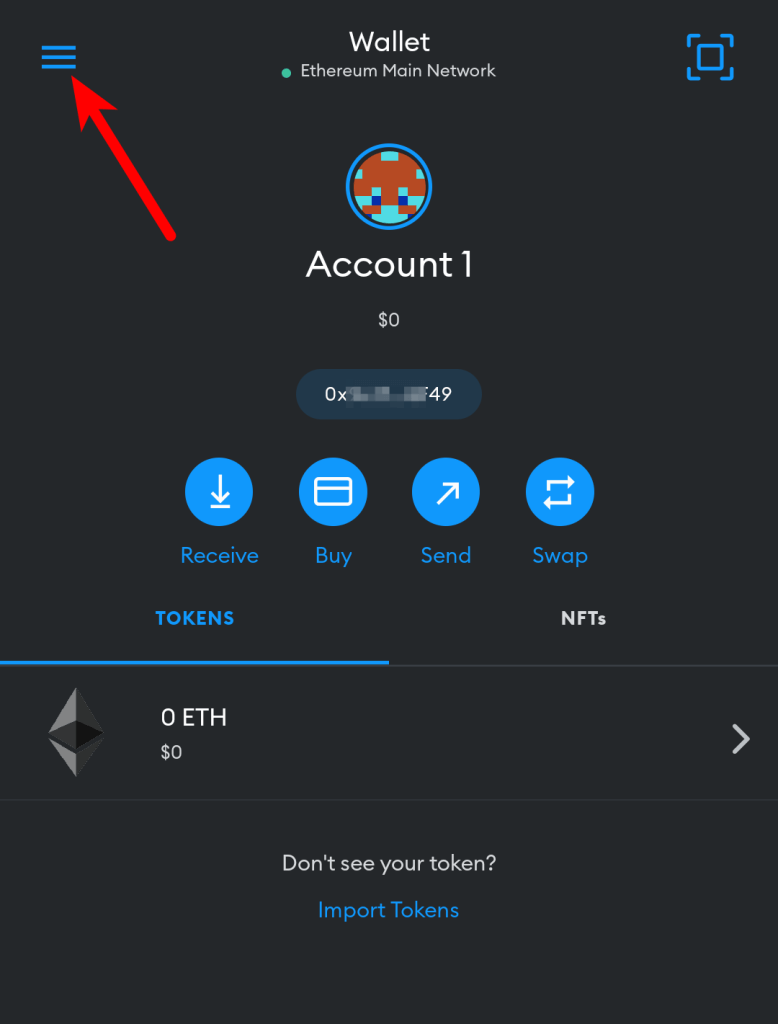
Next, select [Settings] from the menu items.
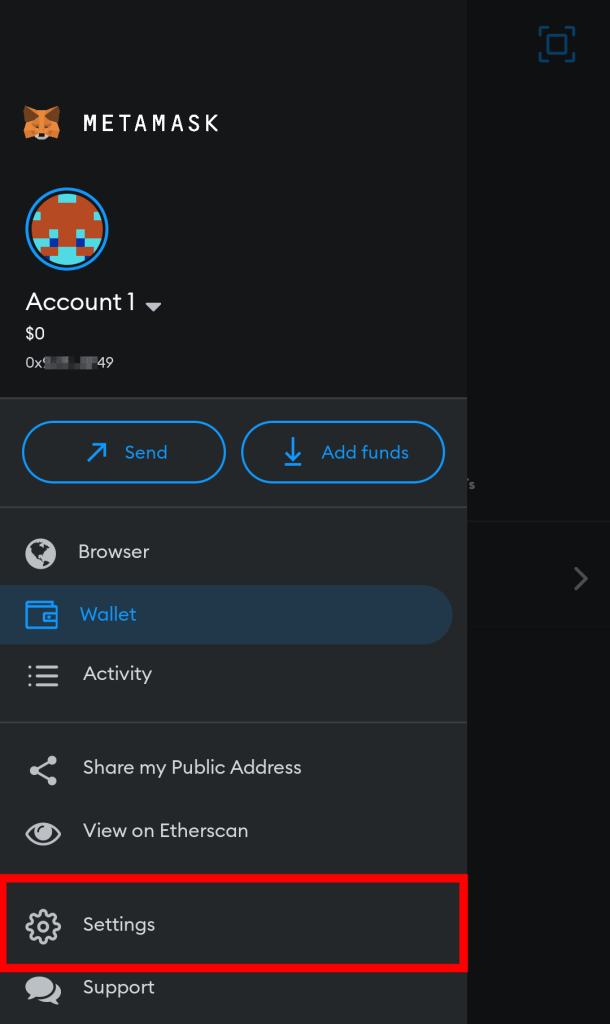
Step 4: Select [Networks] on the Settings page.
On the Metamask app Settings page, select [Networks] to view all available networks on your wallet.
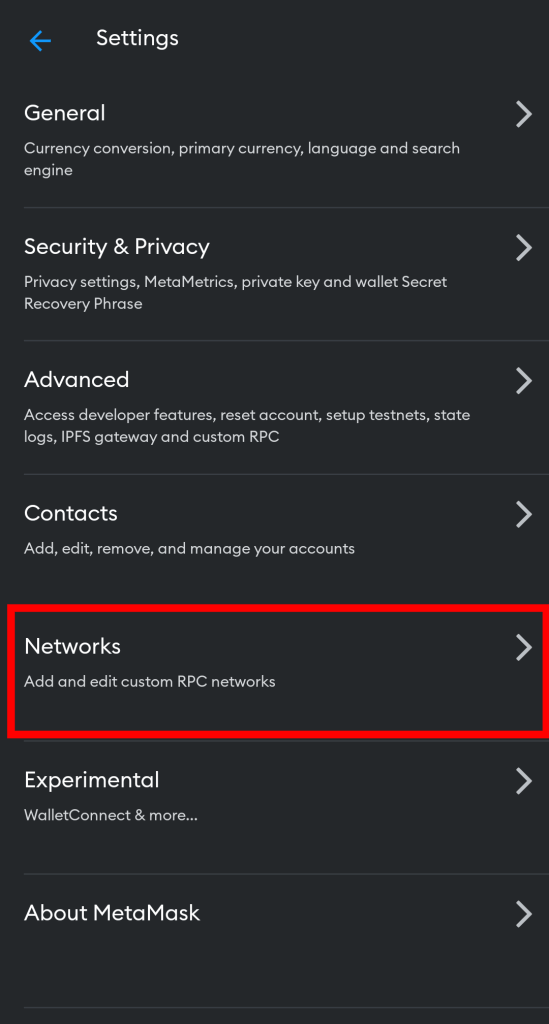
Step 5: Now, tap [Add Network].
Now, tap on [Add Network] to add a new network to your wallet.
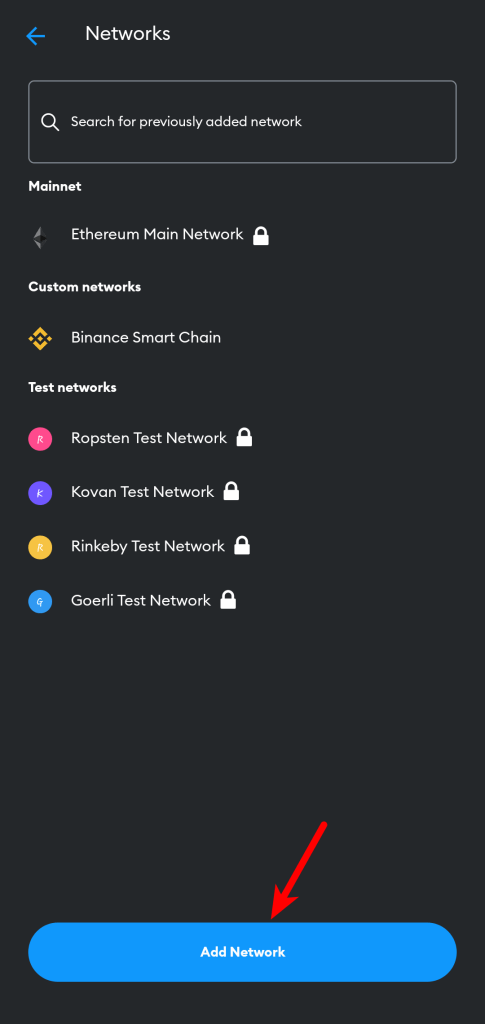
Step 6: Switch to the “Custom Networks” tab.
On the “Networks” page, there is a list of preconfigured networks which is available in the “Popular” section.
Since the Cronos network is not pre-configured on the Metamask app, we’ll have to add it manually so switch to the Custom Networks tab by tapping on “Custom Networks” or simply swipe from the right.
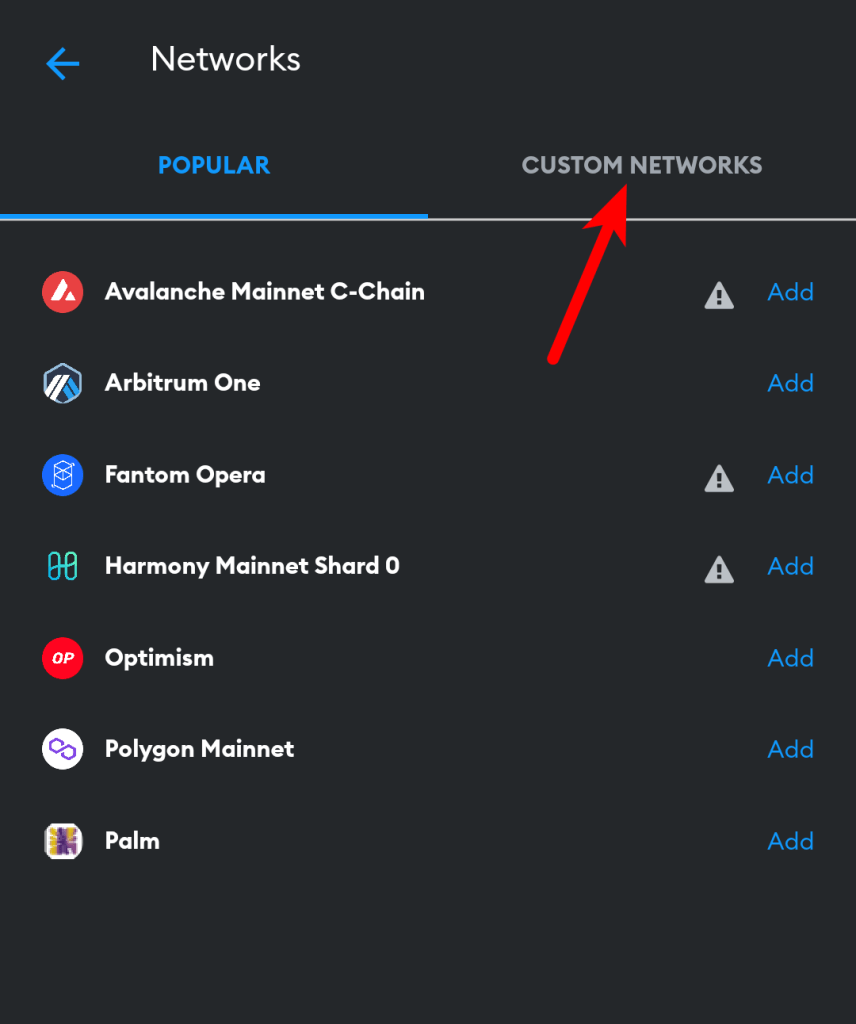
Step 7: Input the custom RPC endpoint details for Cronos Mainnet and tap [Add].
Now, enter the custom RPC endpoint details for the Cronos network including the Network Name, RPC URL, Chain ID, Symbol, and more outlined below as seen in the next screenshot.
- Network Name: Cronos
- New RPC URL: https://evm.cronos.org
- Chain ID: 25
- Currency Symbol: CRO
- Block Explorer URL: https://cronoscan.com/
Once you have filled all the fields correctly with the appropriate details, click on [Add] to add CRO to your Metamask wallet.
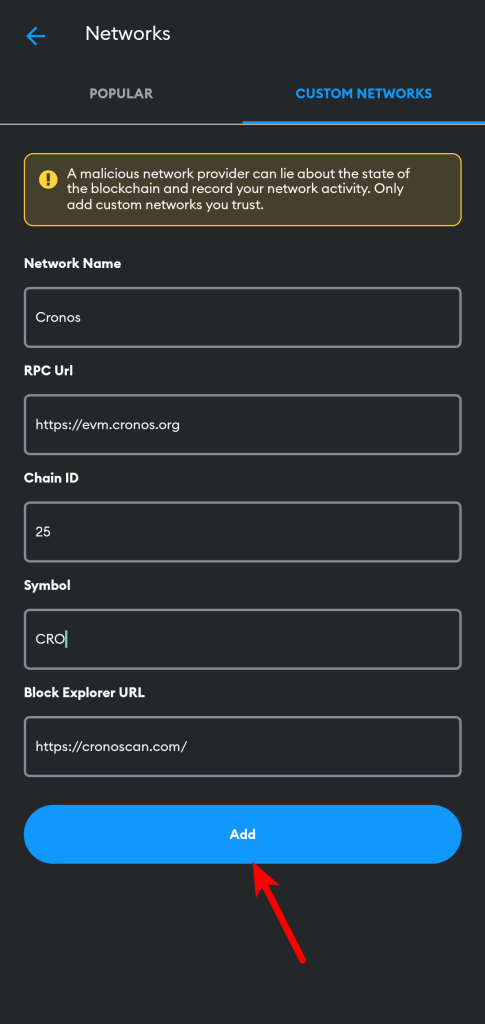
When this is done, Cronos should be selected as the default network on your wallet and Metamask will attempt to inform you that your default network has been switched via a pop-up dialog. Tap on [Got it] to close the dialog.
With that, you have successfully added the Cronos network to your wallet on the Metamask mobile app.
Can Metamask Hold CRO?
Yes, your Metamask wallet can hold CRO which is the native token for the Cronos network.
To hold CRO with your wallet on Metamask, you first need to add the Cronos mainnet to your Metamask wallet.
Once that’s done, copy your default Metamask wallet address (this is also your CRO address) and transfer some CRO tokens from a crypto exchange like Coinbase or Crypto.com to that address using the Cronos network.
The transaction can take anywhere from 5mins to 20mins to complete. If the transaction is successful, you should be able to send, stake, and hold the transferred CRO tokens on your Metamask wallet.
What To Do If CRO Is Not Showing On Metamask?
If CRO does not show up on your Metamask wallet, it means you haven’t configured your wallet to work with the Cronos Network by adding the Cronos RPC details.
If you have configured the Cronos network correctly and your balance or transaction history still doesn’t show up on the Metamask interface, you can try tracking it by inputting your wallet address on the Cronos Block Explorer (https://cronoscan.com/) and then go through all the latest transactions made by your wallet address.
Alternatively, you can simply click on [Refresh list] on the Metamask home screen to refresh your available balances, and if that doesn’t also work out, try restarting your browser (if you use the Metamask extension) or the mobile app (if you’re on Android or iOS).
Wrapping Up
Well, that’s it. You have successfully added the Cronos network CRO to your Metamask wallet if you followed this guide up until this point.
Since the Cronos network is a side chain of Ethereum and an EVM-compatible network, it can be added to Metamask just like other blockchains which are compatible with the Ethereum Virtual Machine (EVM).
To add CRO to your Metamask wallet, you first need to get the correct custom RPC endpoint details for the Cronos Mainnet.
Once you have the RPC details (which were included earlier in the article), you can then head over to the Metamask extension or mobile app and add the network to your wallet using these RPC details including the Network name, RPC URL, Chain ID, Symbol and Block Explorer URL.
If you were looking for a way to add the crypto.com network to Metamask, we hope you found this guide helpful.