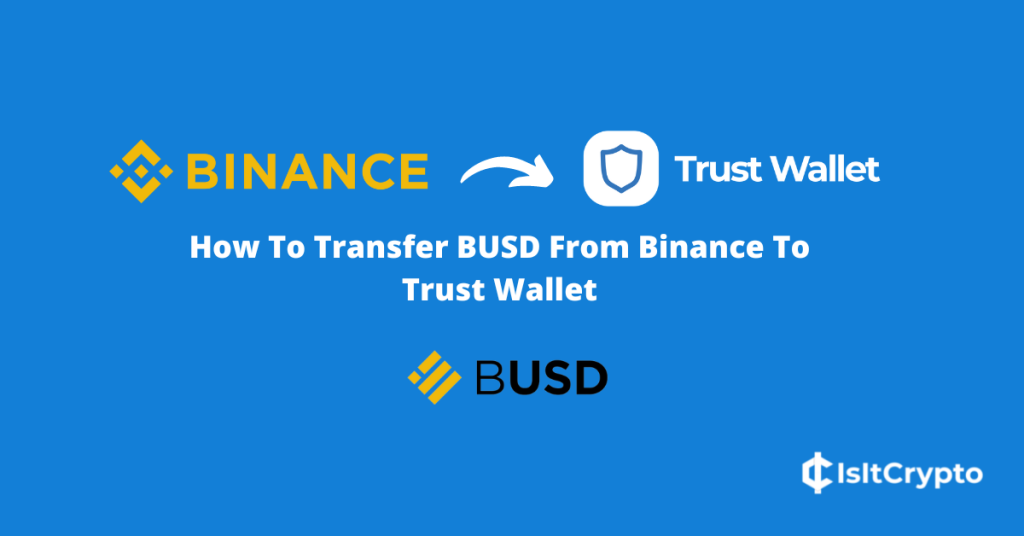
Binance USD which is simply referred to as BUSD is the 3rd largest stablecoin cryptocurrency. It is pegged to the United States dollar on a 1:1 ratio and the token is available on a handful of blockchains.
Trust Wallet in contrast is the biggest crypto wallet on mobile. With over 10m+ downloads on the Google Play store alone, it is the go-to choice for many crypto investors who trade and store cryptocurrencies on their mobile devices.
On the Trust Wallet app, you can send, receive, trade, swap, and store over 100+ crypto assets (including NFTs) across multiple supported blockchains.
Like many other crypto wallets, Trust Wallet supports BUSD across a handful of networks, and if you’re looking to move your BUSD tokens from Binance to Trust Wallet, you’re on the right page.
In this article, we will show you how to transfer BUSD from Binance to Trust Wallet in a few steps. You will also find out the blockchains on which Trust Wallet supports BUSD and how to withdraw BUSD from Binance using these networks.
How To Send BUSD From Binance To Trust Wallet
- Launch the Trust app and unlock your wallet.
- Tap [Add Tokens].
- Search for BUSD and select the correct token.
- Go back and select your BUSD balance.
- Tap [Recieve] and copy your BUSD address.
- Open Binance and tap the wallets icon.
- Tap [Withdrawal].
- Search for BUSD and select the correct option.
- Paste your wallet address and select a network.
- Enter the amount of BUSD to be transferred.
- Click on [Withdraw].
- Complete the 2-step verification and click [Submit].
How To Transfer BUSD From Binance To Trust Wallet (Guide With Pictures)
Before transferring crypto assets on any blockchain, you need the wallet address (or public key) of the receiving wallet and this also applies when transferring any cryptocurrency to Trust Wallet.
To transfer BUSD from Binance to Trust Wallet, you need to get the BUSD wallet address of your wallet on the Trust Wallet app. Before doing this, you will need to add BUSD to the list of available balances on the Trust Wallet home screen (take note of the network).
After adding the BUSD token to your balances on Trust Wallet, select the token, tap Recieve, and then Copy to copy the wallet address to your device clipboard.
Now, open the Binance app and transfer the correct amount of BUSD to the address you copied from Trust Wallet using the right network.
Below is a step-by-step guide (with screenshots) showing how you can transfer BUSD from Binance to Trust Wallet.
Since Trust Wallet is a mobile-only wallet, we will be transferring from the Binance app but the guide will also work if you use the Binance website since the interface on both versions of Binance are quite similar.
Step 1: Launch the Trust Wallet app on your device and unlock your wallet.
First, launch the Trust Wallet app on your device and unlock your crypto wallet by entering your passcode or verifying via Biometrics – FaceID, Fingerprint, Face Unlock, and more.
If you have not downloaded the Trust Wallet app on your device, simply head to the Trust Wallet download page and install the correct version for your device – via the Google Play store for Android devices or through the App Store if you use an iPhone.
Step 2: Tap [Add Tokens].
Once your wallet is unlocked, you should see a list of tokens that were automatically added to your wallet.
By default, BUSD is not one of the tokens which will be added when you set up a new wallet on Trust Wallet. To get your BUSD balance to show on the home screen of your wallet you need to add the token to your wallet’s available balances.
To do that, tap [Add Tokens] at the bottom of the page.
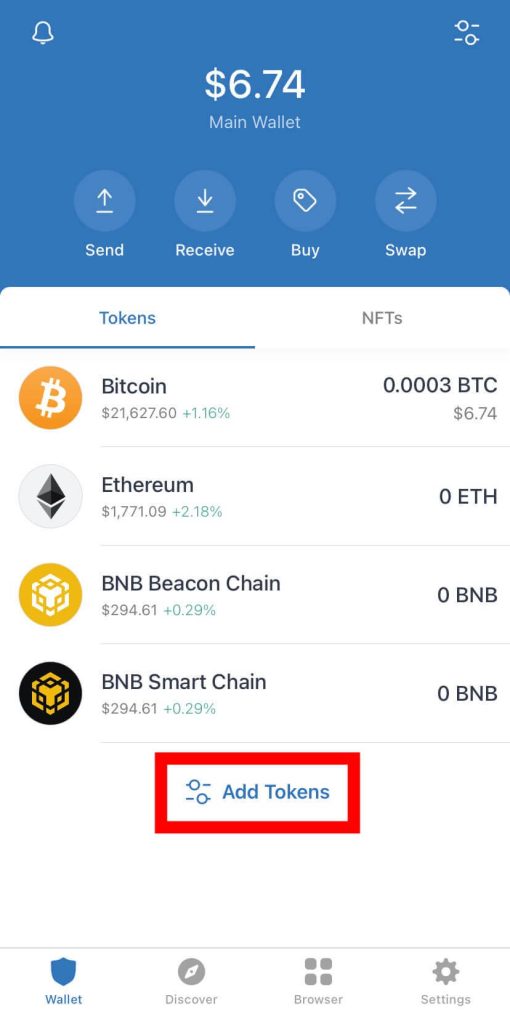
Step 3: Search for BUSD and select the correct token depending on your withdrawal network.
Next, type in BUSD in the search bar and you should see a list of BUSD tokens on different blockchains supported by Trust Wallet. You need to select the right one depending on the network you intend to use when transferring BUSD from Binance.
If you want to transfer BUSD to your wallet on Trust Wallet using the Ethereum Network, click on the toggle button next to the BUSD token that says “ERC20”. We generally recommend using the Ethereum network when transferring BUSD from Binance.
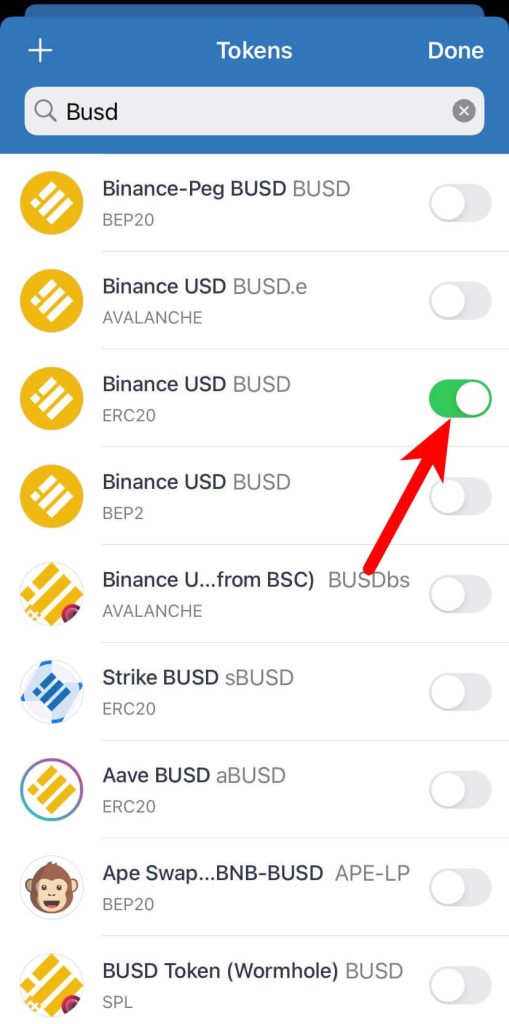
The same goes for other networks where BUSD is available. If you want to transfer BUSD to Trust Wallet using the BNB Beacon chain network, select the option with “BEP2”.
For BUSD on the BNB Smart Chain (or the Binance Smart Chain), select the BUSD token with “BEP20” beneath, and so on.
Step 4: Go back and select your BUSD balance.
Once you have added the correct BUSD token to your wallet depending on your withdrawal network of choice, go back to the Trust Wallet home screen and select your BUSD balance.
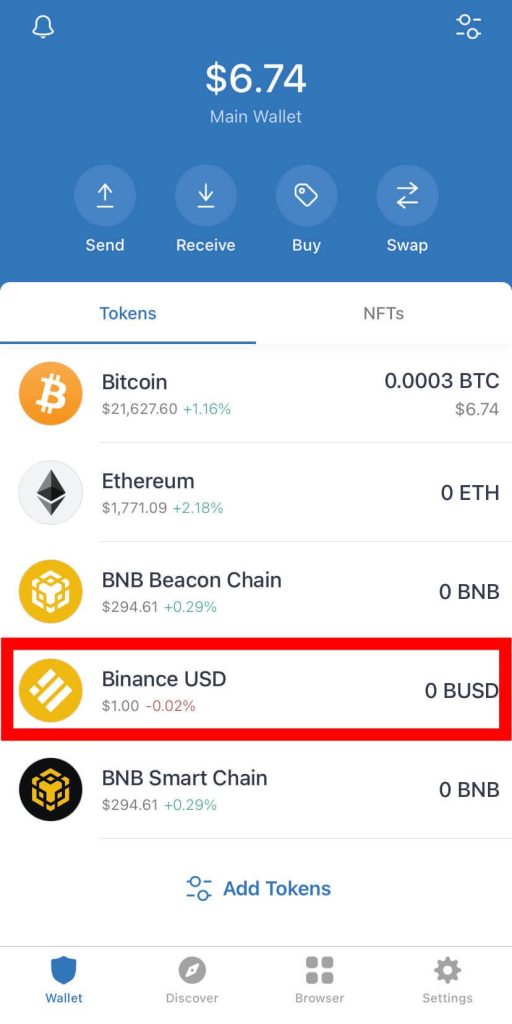
Step 5: Tap [Recieve] and copy your Trust Wallet BUSD address.
Now, you should see the BUSD token details page on the Trust Wallet app. Hit [Recieve].
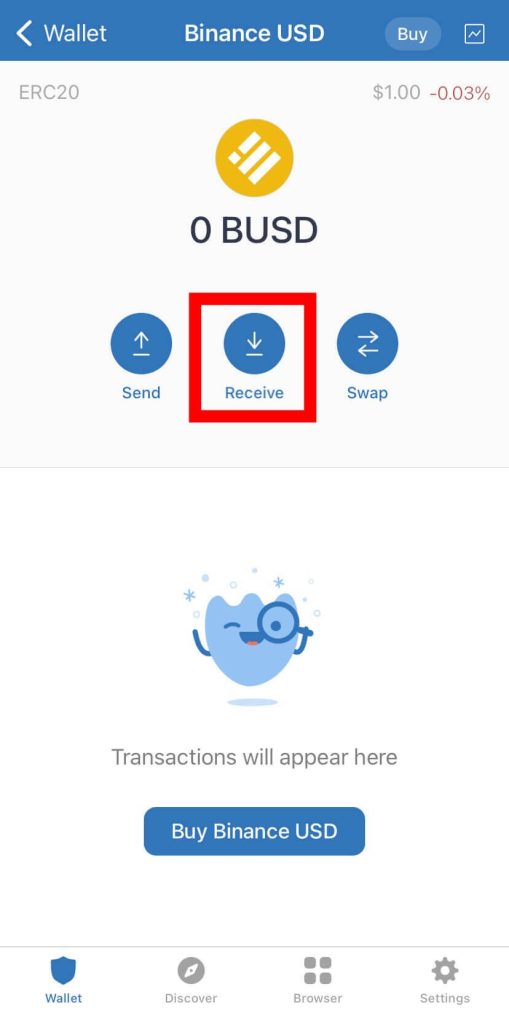
Next, tap [Copy] to copy your Trust Wallet BUSD address.
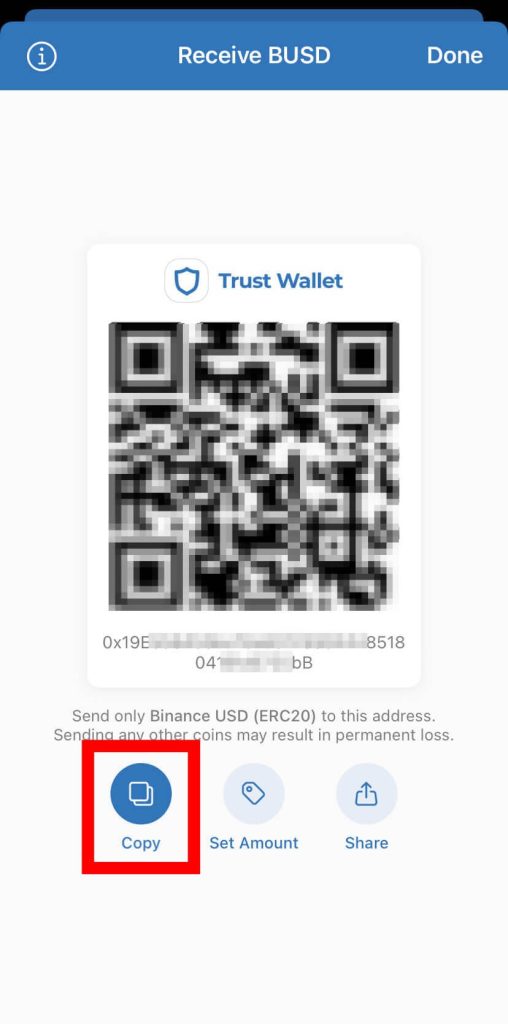
Step 6: Open the Binance app and hit the wallet icon.
Launch the Binance app on your device and hit the Wallet icon on the bottom right corner of the page as shown in the screenshot below.

If your Binance app interface doesn’t look like what is contained in the screenshot above, then you might want to switch versions from Binance Pro to Binance Lite on the Binance app.
Step 7: Tap [Withdrawal].
Next, tap [Withdrawal].
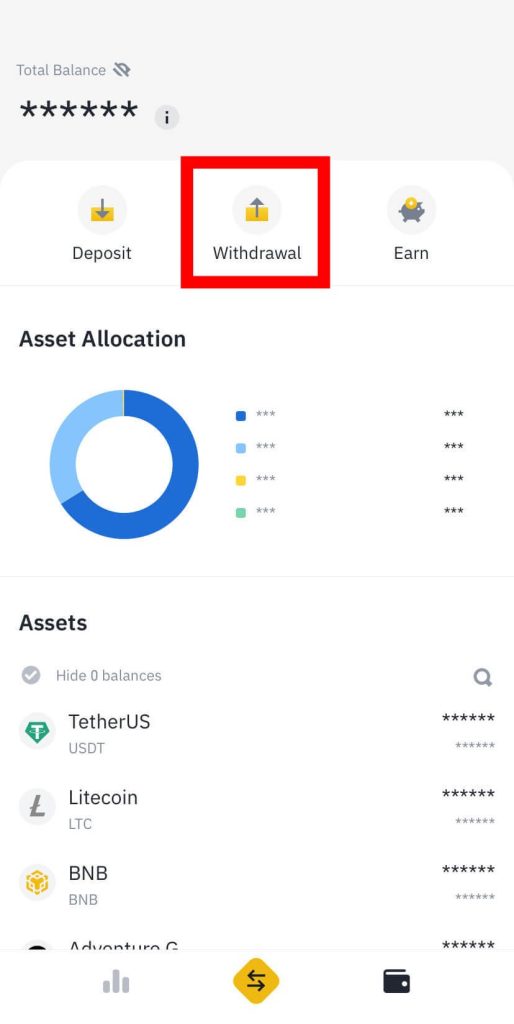
Step 8: Search for BUSD and select the correct token.
Type in “BUSD” in the search bar on Binance and select the correct BUSD token to be transferred. Binance only supports one version of BUSD so the correct option is the only BUSD token on the search results.
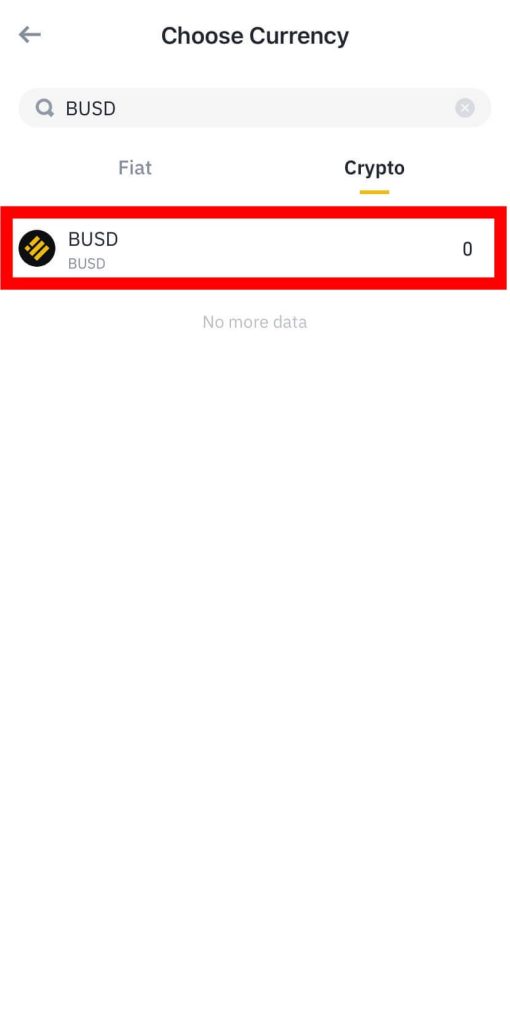
Step 9: Paste your BUSD wallet address and select the withdrawal network.
Next, paste your Trust Wallet BUSD wallet/deposit address in the Address section then select the network to be used for the transaction.
Since the BUSD wallet address we copied earlier from Trust Wallet is an ERC-20 address, we’re selecting “Ethereum (ERC20)” as the withdrawal network.
If your BUSD address is a BEP2 or BEP20, ensure you select the corresponding network – BNB Smart Chain for BEP20 wallet addresses and BNB Beacon Chain for BEP2 wallet addresses.
This also applies to other networks where BUSD is available.
To avoid loss of funds due to incompatible networks, ensure you select the network that matches the wallet address you copied from Trust Wallet because transactions on the blockchain cannot be reversed.
Step 10: Enter the amount of BUSD to be transferred and click [Withdraw].
Next, enter the amount of BUSD you intend to transfer to Trust Wallet in the Amount section, review all the withdrawal details and tap [Withdraw].
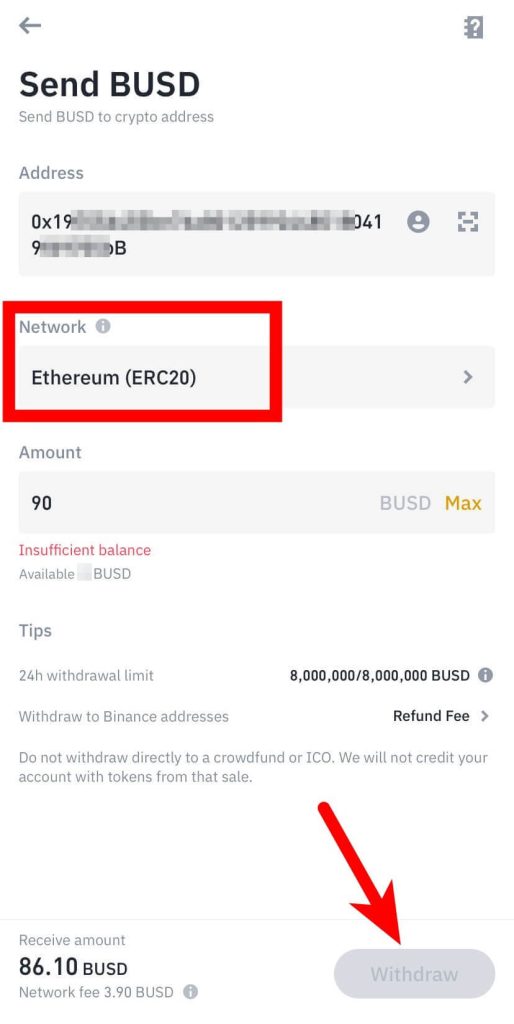
Step 11: Complete the 2 Step verification and click [Submit].
Finally, complete the 2-step verification by typing in the code sent to your phone number, email, and/or authenticator app (Google or Binance authenticator) then tap [Submit].
Once the 2-step verification is completed, your transaction will be registered on the blockchain and it can take anywhere from 5 – 20Mins for the BUSD to be available on the Trust Wallet app.
You can get the status of the transaction by checking in the Transaction History section on the Binance app.
With this, you have successfully sent BUSD from Binance to Trust Wallet.
What Network Is The Best To Send BUSD With?
Since Ethereum is the most popular network where BUSD is deployed, we generally recommend using Ethereum (ERC20) as the network when transferring BUSD from Binance to Trust Wallet.
This is simply because it is easier to swap BUSD (on the Ethereum network) back to native ETH which can then be swapped to other ERC20 tokens of your choice directly on the Trust Wallet app.
If you simply want to store BUSD on your wallet on Trust Wallet, then you can transfer BUSD using either the BNB Smart Chain network (BEP20) or the BNB Beacon Chain (BEP2).
Both networks offer faster transaction speeds and very low fees when compared with Ethereum.
Conclusion
To transfer BUSD from Binance to Trust Wallet, you need to first copy the correct BUSD address from Trust Wallet depending on the network you intend to use for withdrawal on Binance.
Once you have your BUSD Trust Wallet wallet address, log into Binance either on the Binance website or mobile app and transfer the correct amount of BUSD to the wallet address you copied using the corresponding network that matches the wallet address.
Finally, go back to Trust Wallet and refresh your available balances to view your updated BUSD balance. It should take around 5-20mins for the transaction to complete.
That’s about it on transferring BUSD from Binance to Trust Wallet and we hope the guide helped if you were searching for ways to move BUSD from your Binance account to Trust Wallet.