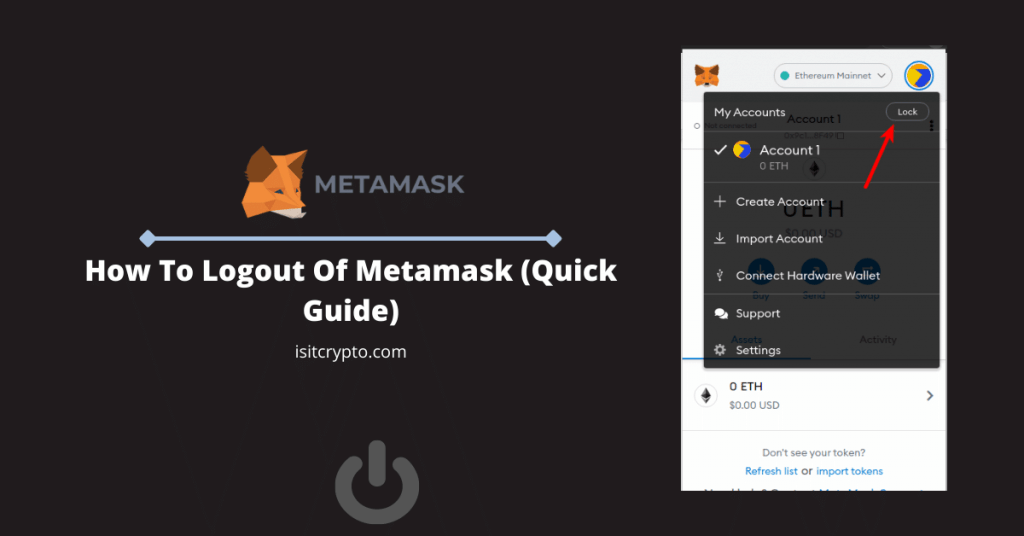
One Metamask, you need to input your account password to unlock or log into your wallet, and you can only access your wallet if you have the password or the recovery phrase.
Unlike some crypto wallets and centralized exchanges out there, Metamask doesn’t offer a simple logout solution, and many new Metamask users often get confused when trying to understand how to log out of their wallets.
In this article, you will learn how to easily log out of Metamask on both the Metamask browser extension and mobile app using multiple methods.
How To Logout Of Your Metamask Wallet (Quick Guide)
- On the Metamask home screen, click on the account icon.
- Once the menu is loaded up, scroll to the My Accounts section.
- Finally, click on [Lock] to log out of your Metamask wallet.
How To Logout Of Metamask Using Multiple Methods (Step By Step Guide)
To log out, you (obviously) need to be logged in since you can’t log out of your wallet when you’re not logged in.
If you want to remove your current Metamask wallet and import a new one, there is no need to log out. You can just remove the extension and reinstall it then import the wallet using the recovery phrase of the new wallet.
Below is a step-by-step guide (with reference images) on how to log out of your Metamask wallet using 2 methods.
Method 1
On the Metamask extension, click on the account icon (or circular icon) which can be found at the top right corner of the page.
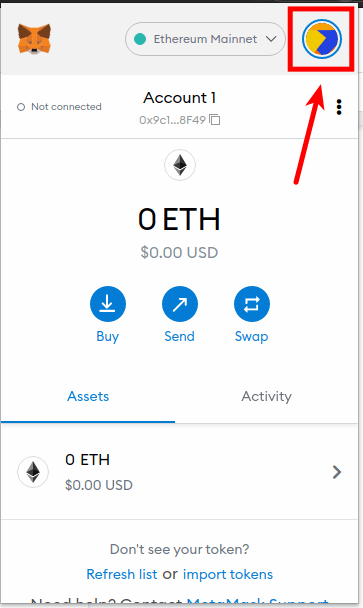
Next, click on [Lock] to the right of [My Accounts] to log out of your wallet.
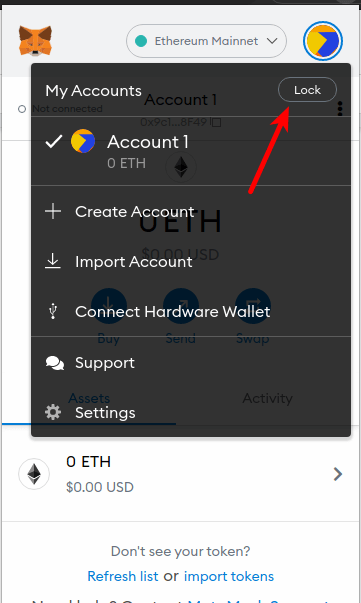
Once you have locked your account, you need to input the password again to unlock the account.
Method 2
Just in case the first method doesn’t log you out of your Metamask account, try the steps below to log out using the 2nd method.
First, right-click on the Metamask extension icon in the extensions area of your browser, then click on [Manage Extensions].
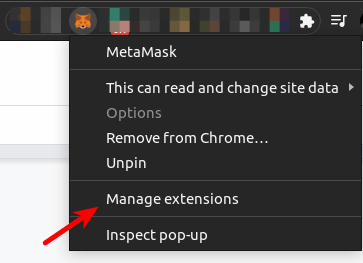
On the Metemask extension settings page, switch the toggle button OFF and ON again. This will disable and re-enable the extension hence logging you out of your Metamask wallet.
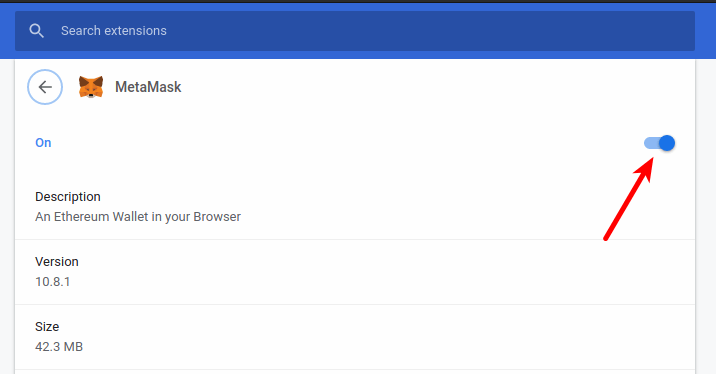
This method was performed on the Google Chrome browser but it will work on all browsers especially chrome-based browsers like Brave and Microsoft Edge since they all use the same method of managing browser extensions.
On Firefox, the process is also the same but the placement of the buttons and text might be a little bit different.
With that, you have successfully logged out of Metamask. To unlock your wallet again, you need to input your account password so make sure you have the password handy if you still need to access the wallet on your browser.
How To Set An Auto-Lock Timer On Metamask
To keep your wallet safe, it is recommended that you set an auto-lock timer on Metamask. This will automatically log you out of your account after the number of minutes/hours you set.
To set an auto-lock timer on your Metamask wallet, follow the steps below.
Step 1: Unlock your wallet and click on your account icon.
First, you need to unlock your wallet. Once you’re logged in, click on the account icon located at the top right corner of the Metamask home screen.
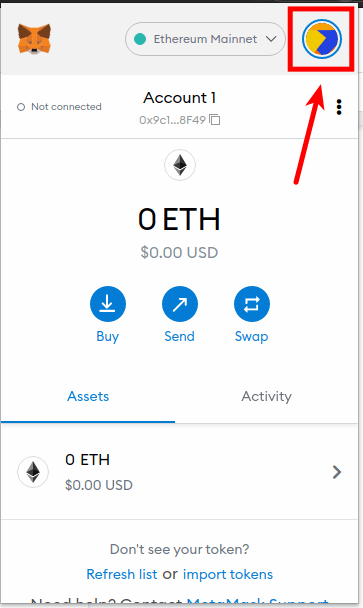
Next, click on [Settings] on the menu to open the Metamask settings page.
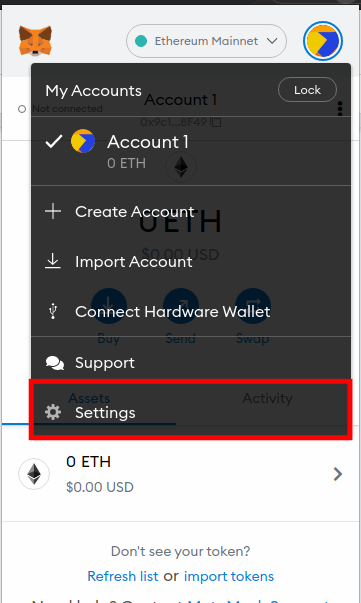
Step 3: On the Metamask settings page, click on [Advanced].
Once on the Metamask settings page, scroll down and click on [Advanced] to show Metamask advanced settings.
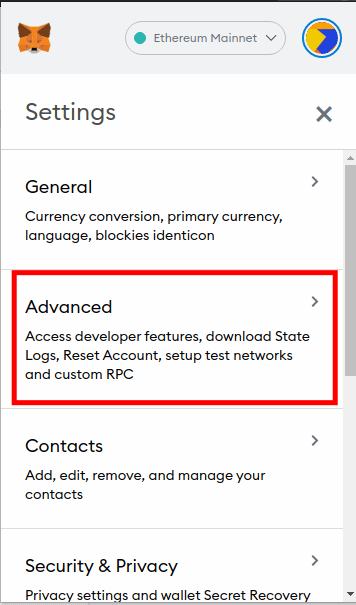
Step 4: Scroll down to the “Auto-lock Timer” section.
Next, scroll down to the Auto-lock Timer section and enter the idle time (in minutes) before MetaMask will become locked.
Finally, click on [Save] to set the timer.
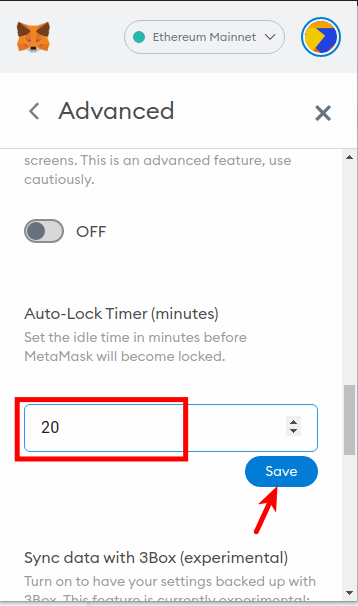
Once you hit the [Save] button, Metamask will start a countdown to the number of minutes you set, and it will automatically log you out of your wallet after the number of minutes you specified.
You can always tweak the auto-lock timer if you’re not comfortable with the idle time you set earlier.
How To Logout Of The Metamask Mobile App?
Logging out of the Metamask mobile app on Android or iOS is a fairly easy process when compared to the Metamask browser extension.
To log out of the Metamask mobile app, simply swipe left on the Metamask home screen and tap [Log Out].
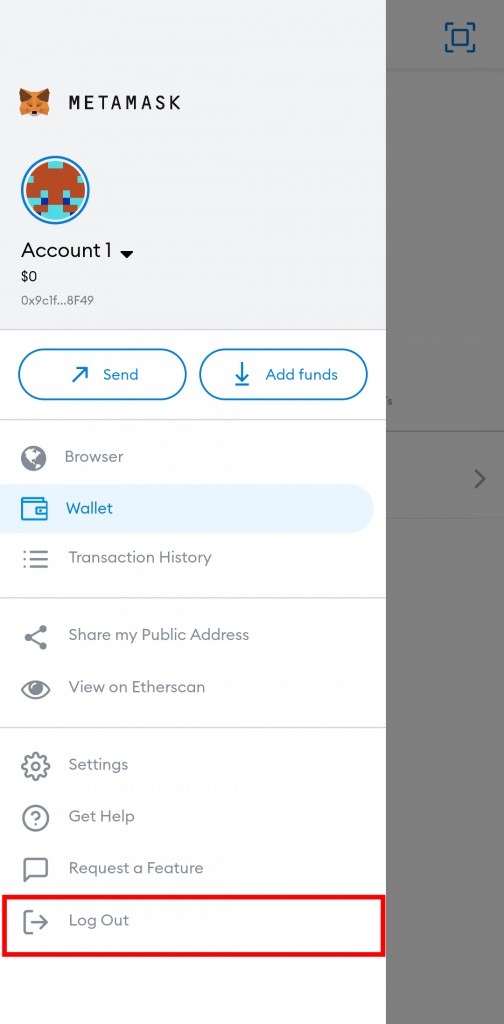
You will see a dialog confirming if you want to log out, hit [Yes] and you will be logged out of your account.
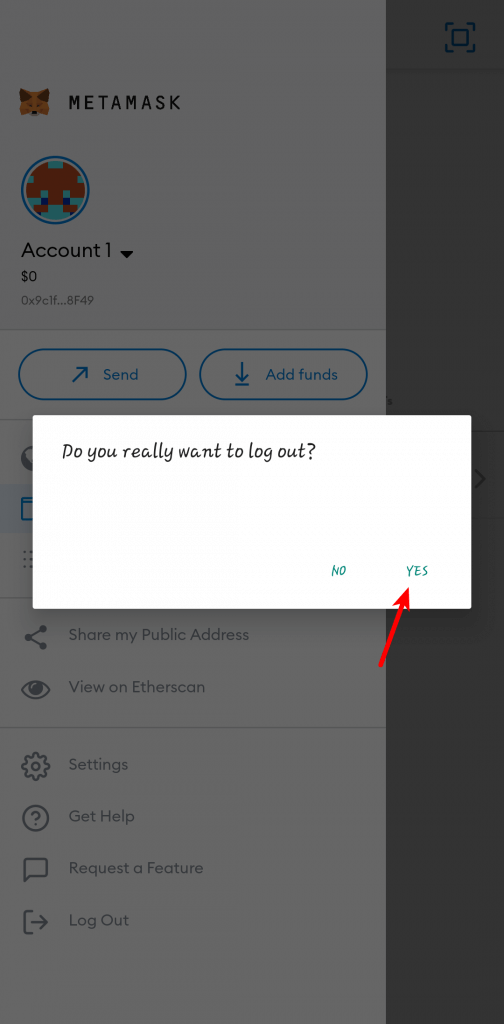
Once you log out, you will have to sign in again with your account password when you want to access the wallet. After logging in with your password, you can either use faceID(for iOS), fingerprint or face unlock to access your account in other subsequent sign-ins.
Why Should You Log Out Of Metamask?
When you log out of Metamask, your account will be locked and if someone happens to access your computer physically or remotely, they will not be able to still your crypto unless they have your recovery phrase.
Once your account is locked and your secret phrase is safely backed up somewhere that is only accessible to you, your crypto is safe on Metamask.
Some experienced crypto users recommend you disable the Metamask extension entirely when it is not active since disabling is generally safer than simply logging out.
Can You Remotely Log Out Of Metamask?
No, you cannot remotely log out of Metamask. If your laptop or computer has been compromised or stolen, it is better to import your wallet on another device using your recovery phrase, then transfer all the funds in the wallet to a safer wallet you can access.
Metamask automatically logs you out when your computer is switched off but it is better safe than sorry!
Wrapping Up
Logging out of your Metamask wallet or simply disabling the Metamask extension when it is not in use is a good way to secure your wallet from people with malicious intent whether online or offline.
Once your wallet is locked, it can only be accessed using your account password or the secret recovery phrase of your wallet.
You can always add a layer of security to Metamask by using a hardware wallet with the extension. Hardware wallets are generally more secure and less venerable to attacks since they are only connected to the internet when you choose to.
If you were searching for a way to log out of your Metamask wallet, we hope this guide helped you do that easily.